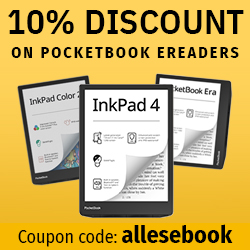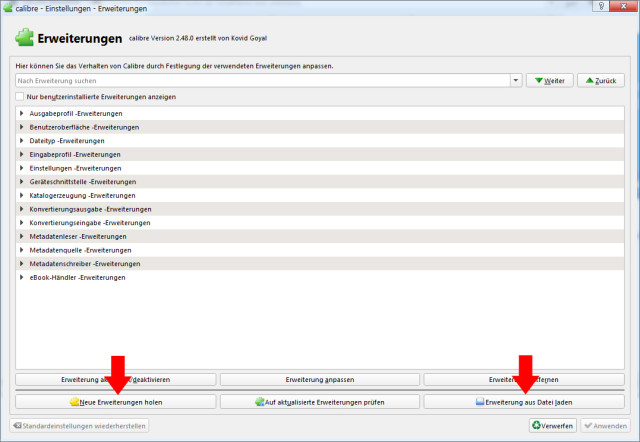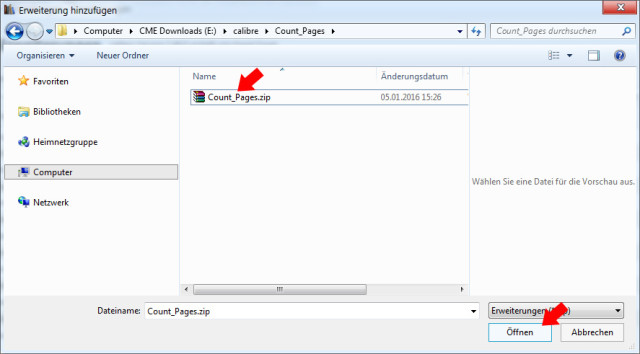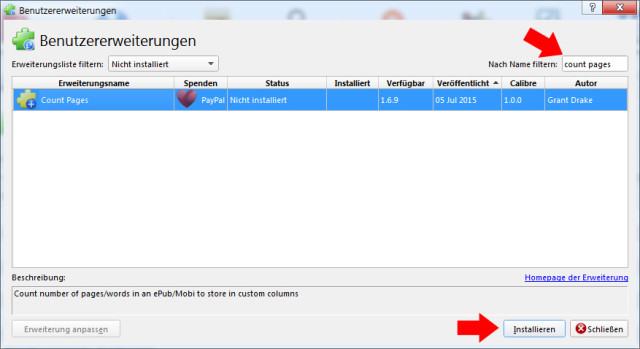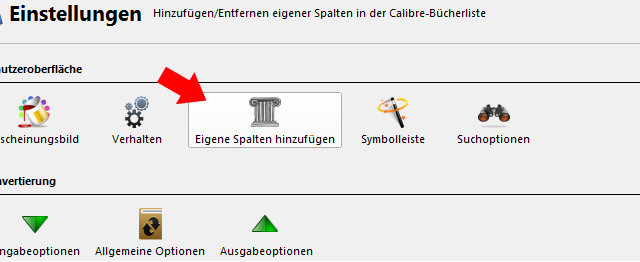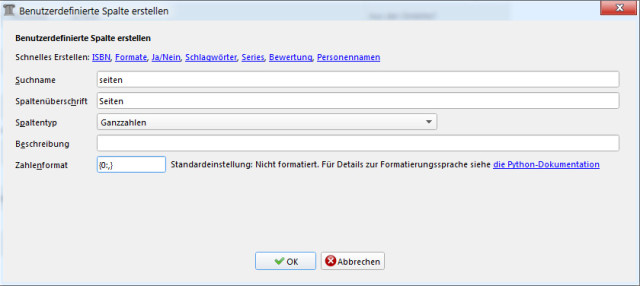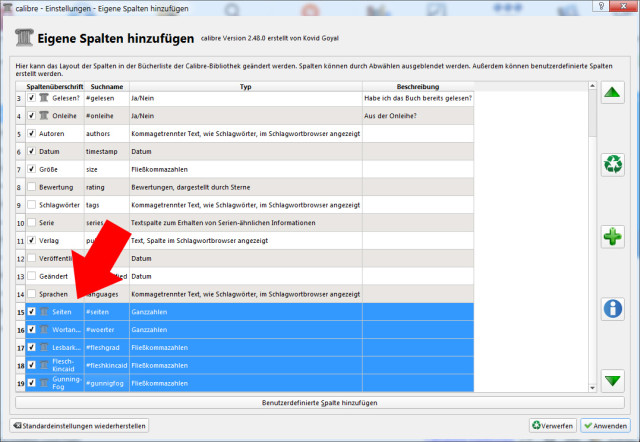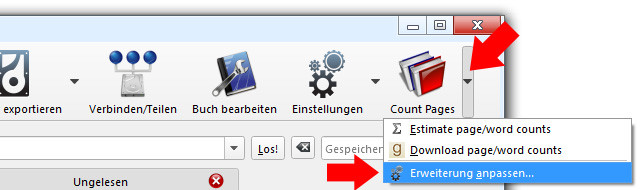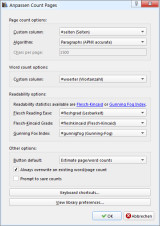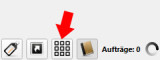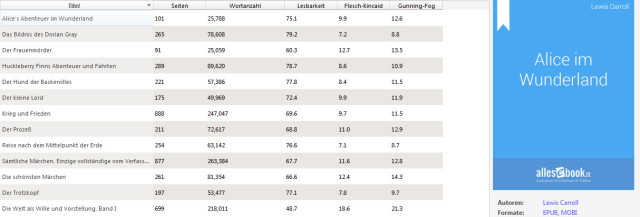Determining Page Count and Readability (Flesch Score) of eBooks with Calibre
To improve clarity, eBooks can also be sorted by page count and readability.
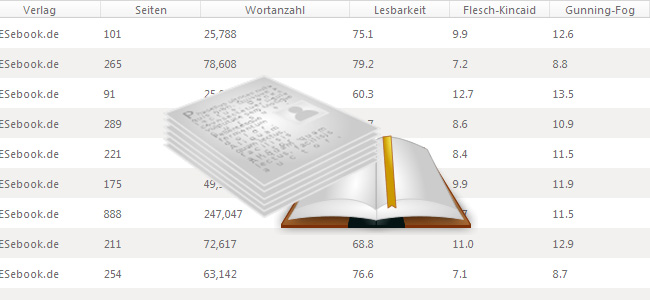
When you pull a printed book off the shelf, you can usually tell from its thickness how long it will take you to read. eBooks aren’t quite as easy to gauge. You generally have to rely on the shop’s page count (which isn’t always provided).
If you manage your eBook library on your PC, that doesn’t help much either—you don’t want to keep switching to the store just to check how many pages a title has. Fortunately, Calibre offers a way to determine eBook page counts yourself and display them in the table overview and book details, using the “Count Pages” plugin.
On top of that, you can also determine other values such as word count and various readability indexes (Flesch Reading Ease, Flesch–Kincaid Grade Level, and Gunning Fog Index). These can be useful if you want to assess the readability of English-language eBooks, or if you manage children’s eBooks and want to sort and choose them by readability.
Readability indexes and the German language
It’s important to note that these formulas can’t simply be applied to German texts. While there’s an adaptation of the Flesch score for German, the other two indexes don’t have one.
Accordingly, the “Count Pages” plugin presented here is optimized for English-language eBooks—no big deal for determining word and page counts, but it does matter for readability.
If you want to use this feature for English-language titles, you can just use the original plugin version. But if you read only German eBooks and want to determine their readability, you can use my modified version of the plugin.
In it, the formula for calculating the Flesch score has been adapted according to Toni Amstad’s transfer, and the script for syllable detection has been replaced. The punctuation model for better sentence detection was also swapped out.
Since I couldn’t find a suitable algorithm for the German language, an adapted version of a Norwegian script is used. The accuracy of the syllable count isn’t perfect, but it should be better than the original algorithm optimized for English.
Install the plugin
You can install the “Count Pages” plugin in two ways. Either download it in its original form from Mobileread, or download the German-optimized version linked above. Or install the plugin directly from within the Calibre interface.
We’ll first look at installing it using the externally downloaded file: Open Calibre and go to Preferences. There, select “Plugins”.
In the newly opened window you’ll see the plugins and regular program components already installed (see above). Click “Load plugin from file” to open the file explorer and navigate to the plugin file (“Count_Pages.zip”).
Confirm the security warning with “Yes”; you can close the subsequent success window right away. Click “Apply” to return to Calibre’s main Preferences overview and continue with the next step (configure Count Pages) in this guide.
If you want to get and install the plugin directly from Calibre, choose “Get new plugins” instead of “Load plugin from file” (see the screenshot above).
In the “Filter by name” field, type “Count Pages” and double-click to install. Confirm the security warning with “Yes”. You’ll then be prompted to restart Calibre—don’t do that yet. Instead, confirm the second window with “OK”.
Next, close the first plugin window and click “Apply” in the second window. You’ll now be back in Calibre’s Preferences.
Create columns for Count Pages
Before you can use the plugin, you need to add custom columns. These will show page counts, word counts, and, if desired, readability indexes in the table view.
Stay in Calibre’s Preferences and select “Add your own columns”.
In the window that opens, click “Add custom column” or the plus symbol on the right. You can now configure the new columns.
Of course, you only need to create the columns you actually plan to use. If you won’t be using readability indexes, it’s enough to create just the page and word count columns.
Enter the following values:
- For Pages:
- Lookup name: seiten
- Column heading: Pages
- Column type: Integers
- Description (optional): your choice
- Number format: {0:,}
- For Word count:
- Lookup name: woerter
- Column heading: Word count
- Column type: Integers
- Description (optional): your choice
- Number format: {0:,}
- For Readability indexes:
- Lookup name: fleshease or fleshkincaid or gunnigfog
- Column heading: Flesch score or Flesch–Kincaid or Gunning Fog
- Column type: Floating point numbers
- Description (optional): your choice
- Number format: {0:.1f}
Once that’s done, confirm with “Apply” and you’ll be prompted to restart Calibre. Go ahead and do that, and wait for the program to start up again.
Configuration, counting pages, and determining readability
You’ll now find a “Count Pages” menu item in the toolbar. To use the plugin, you still need to configure it—but fortunately, that’s quick and easy.
Click the small arrow next to the button and select “Customize plugin”. Now just choose the “Custom Column” for each function (see image on the right). For Page Count, choose the Pages column you created earlier; for Word Count, the Word count column; and so on.
You can also choose different methods for determining page counts. Which one you use is ultimately a matter of preference. Just make sure that if you change it later, you recalculate previously determined page counts, as the results can differ quite a bit.
At the bottom of the configuration window, you can also choose to fetch page counts from the internet. I usually use the calculation method “Estimate page/word counts”. Finally, remove the checkmark for “Promt to save counts” so you’re not asked every time whether to write the numbers into the cells.
Once that’s all done, confirm the configuration with “OK” and close the window.
Now you can finally determine page counts, etc.: Switch to the table view, select the eBooks you want, and simply click the “Count Pages” button in the toolbar. The more eBooks that need processing, the longer it will take to determine all values. Depending on your library size and the length of the titles, it can take an hour or more.
In that case, just sit back and have a cup of tea. In the end you’ll be greeted by the corresponding values (see image). For new eBooks, it’s a good idea to run the count right away; for individual titles it usually takes less than 30 seconds.