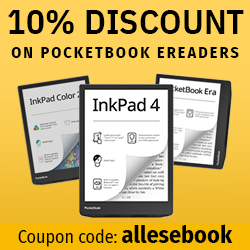Accessing the Calibre Content Server Directly from Your eReader
To avoid always having to go through your computer, you can access Calibre directly from your eReader over Wi‑Fi.
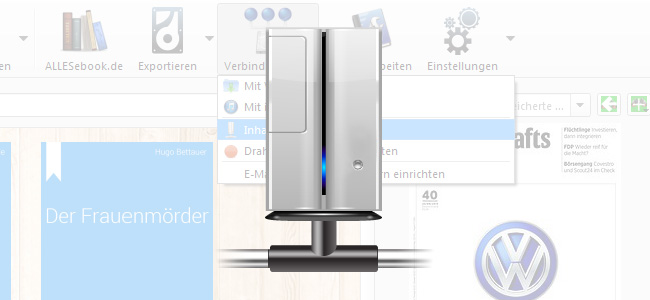
A few years ago, only Amazon offered a decent wireless connection via Wi‑Fi (and 3G) on e‑readers. By now, though, Wi‑Fi has become standard on dedicated reading devices and is indispensable even on affordable entry-level models. The reason: For many providers, the main source of revenue with eBook readers isn’t the device sale itself, but the subsequent digital book sales.
But just because you can buy directly on the e‑reader doesn’t mean you have to use the integrated store. Many users still prefer shopping on a PC, which is often seen as clearer and less cumbersome.
Another important reason to buy eBooks on your home computer is using Calibre. Purchased eBooks are first filed neatly into the digital library and then transferred to the e‑reader.
You don’t actually have to reach for a USB cable to do this—you can open the Calibre library via Wi‑Fi in the device’s browser. The eBook software has a built‑in server feature that lets you enable external access and reach the eBooks stored on your PC from anywhere.
This is especially handy for people who download eBooks to stock up (e.g. during deals or for free). It’s also a big plus for Calibre’s built‑in RSS reader functionality, because you can conveniently fetch the latest news in eBook form on your e‑reader every day without detouring through your PC.
Configure the network server
Before you start, open the settings and select Network server.

Settings menu
Here you can make a few changes for server operation. If in doubt, leave the port set to “8080”. Only if you run other server applications on the PC might conflicts arise—in that case you can change the port to another value. Common alternative HTTP ports are 8008, 8081, or 8090.
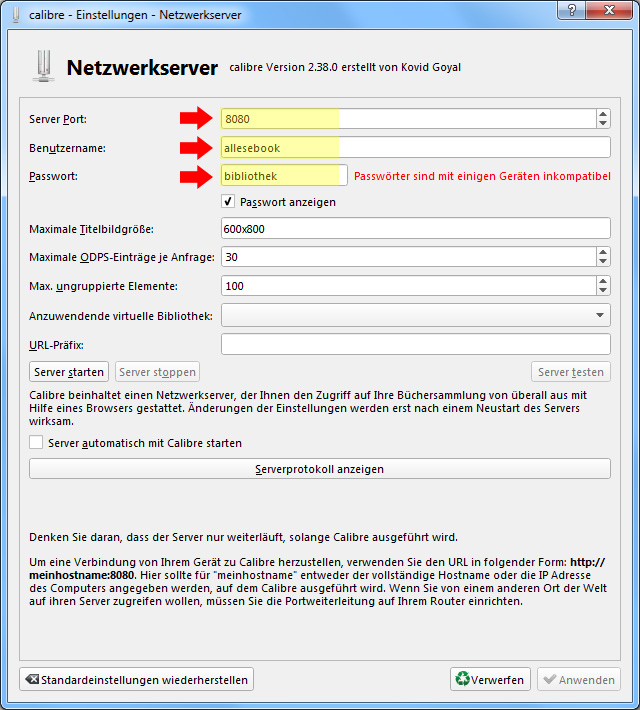
Network server settings
Password protection, on the other hand, is more important and definitely recommended for Amazon, Kobo, and PocketBook users. Unfortunately, the Tolino browser doesn’t support HTTP Basic Authentication (i.e. access isn’t possible), so you’ll have to leave that setting blank. At least you can block external internet access via your router settings (see below).
You can leave the remaining values at their defaults; they’re usually only relevant for advanced users and special use cases. Now save the settings and return to Calibre’s main window. You only need to make these changes before the first start. After that, just do the following:

You can now start the server
In the main menu, select “Connect/share” and then “Start content server.” After a brief moment, the icon changes color and the server is online.

Try it directly in the web browser on your PC. If you’ve set up password protection, you’ll need to sign in first.
Before accessing the library from your e‑reader, you can first check that everything is working correctly. Open any web browser and type “localhost:8080” into the address bar. You should see a prompt for username and password. After entering the credentials you chose, you’ll land on the local homepage (see screenshot above).
Possible troubleshooting
If an error occurs (e.g. Internal Error 500), first stop the content server and wait a few minutes. Shutting down the server can take a moment. As long as the little green “lights” are still visible in the server icon, it’s still running.
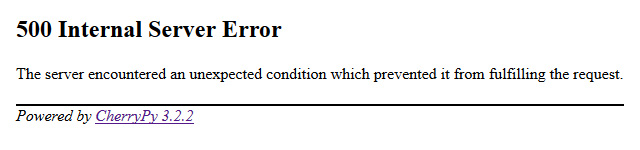
Errors can happen
Only when the icon is back to its normal blue color should you close Calibre and restart the program. Then try again. If it still doesn’t work, update Calibre or reinstall the same version (i.e. install it over the top). In such a case, the CherryPy web framework used may have been corrupted by a faulty start or shutdown and might no longer run. A reinstall usually fixes this.
Access via e‑reader
So far, so good. To access it from your e‑reader, you now need to find the computer’s local IP address. Conveniently, Calibre displays the address right next to the content server button.
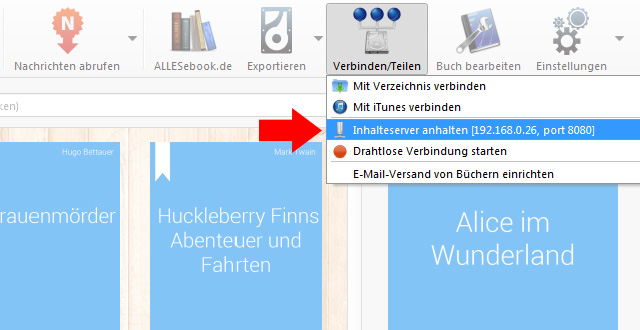
The content server’s IP address is shown right next to the button. You can also stop it here.
If, for whatever reason, that doesn’t work, you can double-check it yourself (normally not necessary):
On Windows, do the following:
- Press “Windows key + R” to open the Run dialog. Enter “cmd” to start the Command Prompt.
- In the new window, simply type “ipconfig” and press Enter.
- All network connections will be listed; you need the active IPv4 address. These addresses vary depending on your router configuration. In my case, the home PC has the local IP “192.168.0.26” (see image above).
On macOS, find the IP address like this:
- Open System Preferences from the Apple menu in the top-left corner.
- Click the Network icon.
- A new window opens with various connections. The ones with a green dot are active. The top entry should be the active network connection to the router. When you select it, the local IP address is shown on the right.
Now switch to your e‑reader and open the device’s browser. Simply enter the IP address and the port you set earlier. In my case it looks like this: “192.168.0.26:8080”.
However, if you’ve enabled password protection and use a Kobo, you also need to pass the username and password directly in the address bar like this: “http://username:password@192.168.0.26:8080”. Replace username and password with your own settings. Unfortunately, this trick doesn’t work on Tolino e‑readers, so you’ll have to do without password protection.
Either way, it makes sense to add the address to your favorites right away so you don’t have to enter the IP address every time. Fortunately, this has been possible on Tolino for quite some time now.
Access via an OPDS app
Another way to access the library is to use the OPDS format, which is also available. It stands for “Open Publication Distribution System” and is an Atom content syndication format. If you open an OPDS URL in a browser, it looks like a regular RSS news feed. But if you paste the correct URL into a compatible app, the app’s interface is used to present the library, which results in a much better experience.
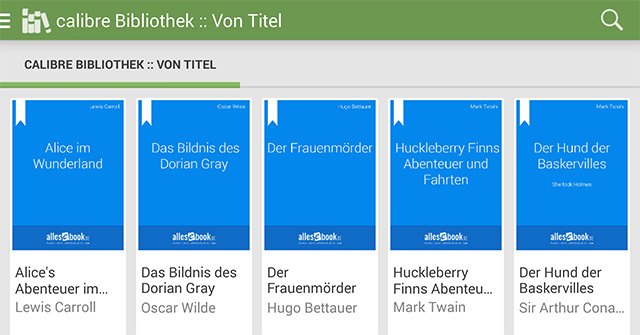
OPDS in Aldiko (Android)
That may sound a bit abstract and complicated, but it isn’t: to access it, just append the right suffix to the IP mentioned above. In short, it looks like this: 192.168.0.26:8080/opds.
Apps for iOS:
Apps for Android:
Apps for Windows (Phone):
A number of other apps support OPDS as well. You’ll usually find the relevant menu item in the app as “Online library,” “Other catalogs,” “OPDS,” or similar. Enter the address above there and you can get started right away.
Allowing and blocking internet access
With this method, you can access the Calibre library not only over your home Wi‑Fi, but in principle also from the internet—provided the router is configured accordingly. If you allow external access, it’s always recommended to set up password protection.
To enable internet access, you need to configure your router. These steps can only be described in general terms, since each router manufacturer has its own interface. In principle, though, the procedure is the same everywhere. Only experienced users should proceed here, as unintended, incorrect changes in the router configuration could bring down your home internet or make the network vulnerable to external access.
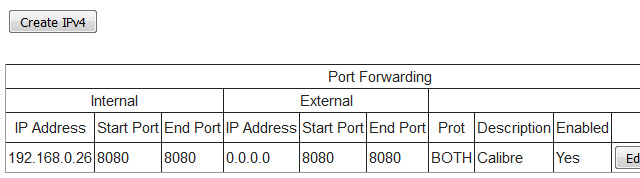
Port forwarding on a Thomson router
If you know what you’re doing, open the admin interface and go to the port forwarding settings. Configure the Calibre port you chose earlier so that it forwards to the Calibre PC. There’s usually also an option to allow external access only for specific IP addresses, which can be useful. Some mobile providers offer a static IP (usually for an extra fee), so that, for example, your smartphone or mobile internet stick always has the same IP address.
If you want to block external access entirely, remove the corresponding forwarding rule.
Once the router is configured, you can access the Calibre library not only over your home network, but from anywhere on the internet. Instead of the local IP, you’ll of course need to use the external IP for access.
That’s it. To stop the content server again, just click the same button you used to start it.
With this guide, running a Calibre server should be straightforward and fairly simple. As a practical alternative to direct access, you can also use Dropbox.