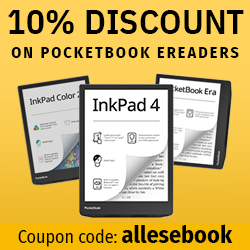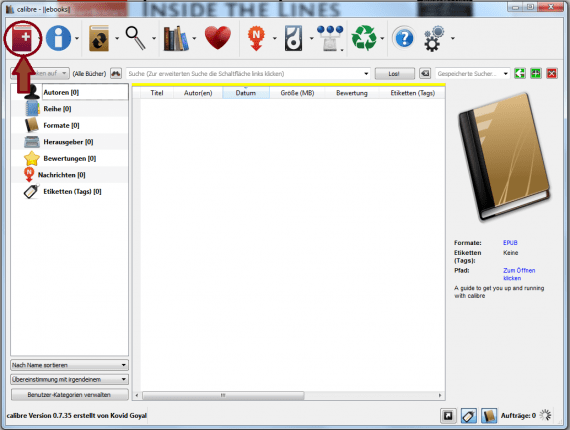eBook Conversion
A short step-by-step guide to converting PDF files and other formats using Calibre.
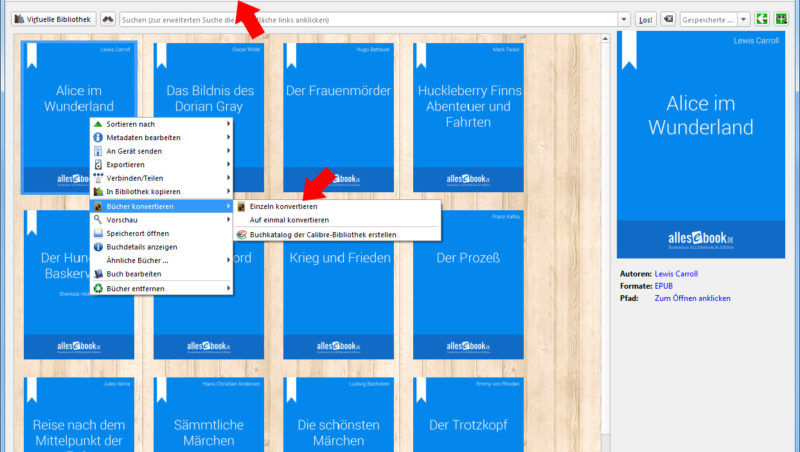
Due to the limited display capabilities of many eReaders, it’s often necessary to convert eBooks into a device-friendly format before using them. There are very easy-to-use solutions for this, which we’ll walk you through step by step in this guide.
As the basis for conversion work, we generally recommend the freeware program Calibre. There are other commercial or free programs available as well, but as an all-round tool Calibre has proven extremely reliable for us.
First, it’s important that the eBook you want to convert doesn’t have copy protection. Such files can’t be edited easily. Why that is and what legal aspects to consider when removing DRM, you can learn more here.
Converting eBooks: The basics
After installing Calibre (download here), open the program and add the book or document you want to convert to the Calibre library (see Figure 1)
After the book has been added, it appears in the list and needs to be selected (see Figure 2, step 1). Then click the conversion icon (Figure 2, step 2)
A new window then opens (see Fig. 3) that shows the current file format at the top left and lets you define the target format at the top right. Choose the right format to suit your needs. (If you’re not sure which format your eReader supports, take a look at our eBook reader database)
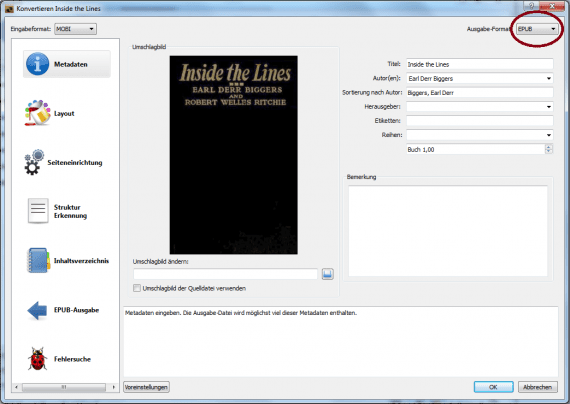
Fig. 3: Conversion detail window. Target format selection at the top right. Additional settings in the respective dialog windows.
Next, select the “Page setup” option on the left (see Fig. 4) and look for your eReader in the list at the top. If it doesn’t appear in the list, it’s usually best to choose another device from the same manufacturer with the same screen size. If that’s not possible either, select a different brand with the same display size or choose the “Default output profile” option.
Once the basic settings have been made, you can modify additional parameters if needed and then click the “OK” button at the bottom right. Conversion usually takes a few seconds to a few minutes (depending on the size of the source file), with the current status displayed at the bottom right.
After the conversion is complete, the book can be selected in the list in both the old and the new format (see Fig. 5). Calibre places the new file in the directory specified during installation – you can view or change this via “Preferences” (gears at the top right) and then “Run welcome wizard” (bottom right).
With this “quick and dirty” method, you can convert a wide range of eBooks into a usable format quickly and easily. Nevertheless, depending on the source file, one issue or another may crop up during formatting. To achieve improvements such as “creating a table of contents”, “adapting content to the display size”, “changing the typeface”, etc., you may need to adjust various settings, which will be covered in the upcoming chapters on eBook conversion. For requested topics, please send a brief email to chalid@cme.at or oliver@cme.at with the subject “eBook conversion” and your question.