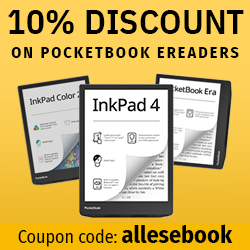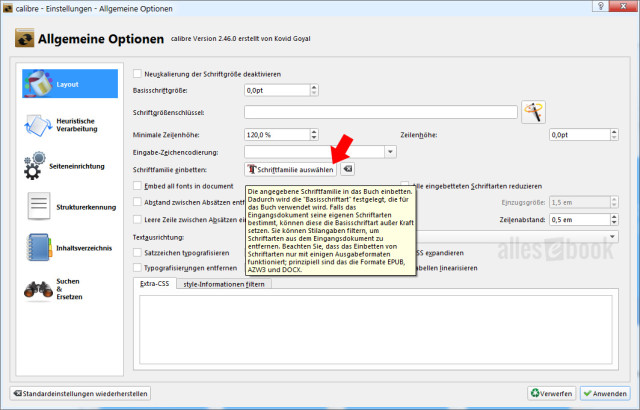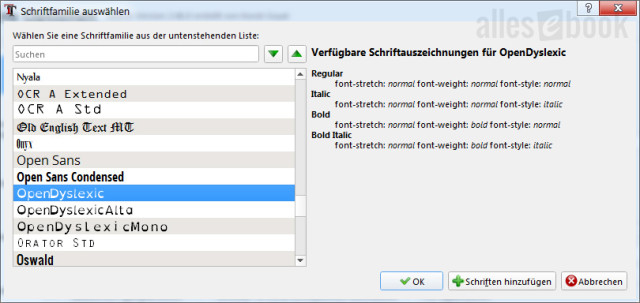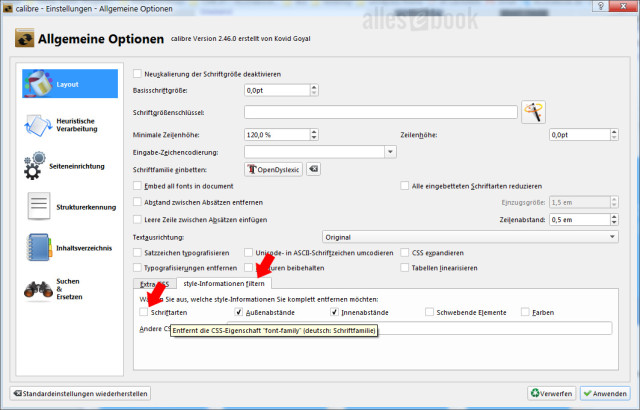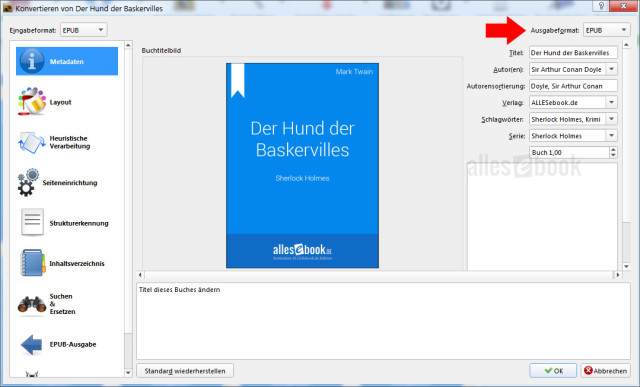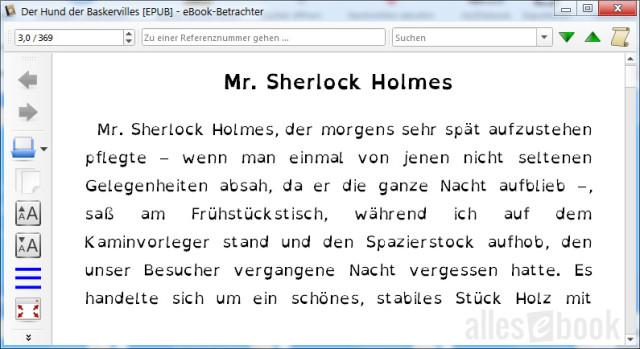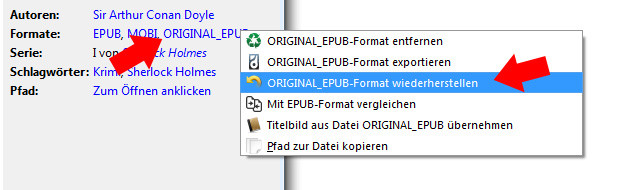Quickly Embed Your Own Font in an eBook
Not every e-reader supports custom fonts. Calibre offers a workaround so you can still read in your favorite typeface.

Most modern eBook readers let you adjust the typography in several important ways to suit the reader’s needs. This usually includes changing the font, font size, line spacing, and margins. Kobo and PocketBook also let you install your own fonts to expand the selection on the device.
Two other well-known providers don’t offer this option directly: Kindle and Tolino eReaders can, at best, be persuaded to allow new fonts with a few tricks.
Fortunately, you can work around this with Calibre. With the popular eBook tool, you can embed a desired font into DRM-free eBooks so it’s used as the default on any device. Let’s take a look at how to do that.
Set up default font embedding
Before you can embed a font in eBooks, you need to set the general option for it. Alternatively, you can select the font manually during each conversion. The relevant option is under “Layout” in the conversion window. Otherwise, configuring it works just as described below.
To do this, open Calibre’s preferences and choose “General options.”
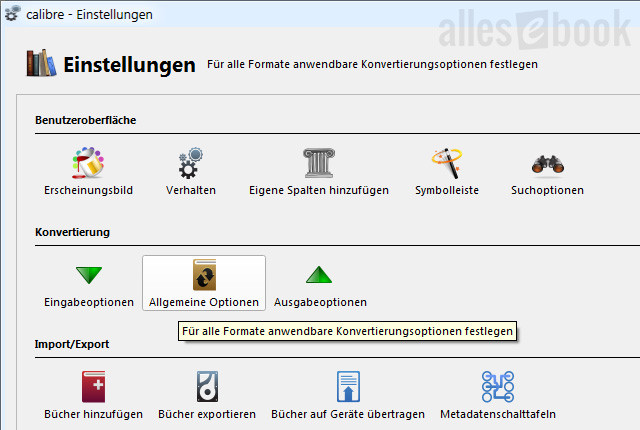
Open General options.
In the newly opened window you can choose various layout options. In the middle you’ll find the selection field “Embed font family: Choose font family.”
Clicking the button opens a new selection window where you can browse the fonts installed on your PC. Alternatively, you can click “Add fonts” to use fonts that aren’t installed on the computer but are stored in any folder.
When choosing a font, it’s generally a good idea to make sure the different styles (Regular, Bold, Italic, and Bold Italic) are available. If they’re not, specially emphasized passages in the eBook may not be displayed correctly.
Fortunately, Calibre provides a live preview for this purpose once you’ve selected a font. To the right of the font list you’ll find the “Available font styles” preview (see image above).
Once you’ve found the font you want, click to select it and confirm with “OK.” For this demonstration I’m choosing the “OpenDyslexic” font. This typeface is intended to improve readability for dyslexia and is available for free download.
Before closing the General options window, make sure the checkbox for fonts in the “Filter style information” tab is not checked. As described in the article “Remove fixed fonts, margins and line spacing from eBooks,” this option removes embedded fonts from the document. That would mean our chosen font wouldn’t be visible in the eBook after all. So: uncheck it.
You can now click “Apply” and close the settings window. This sets the default so the font is embedded in the book with every conversion.
Convert the eBook and embed the font
Now you just need to convert the eBook. Select the title and then click “Convert books” in the toolbar.
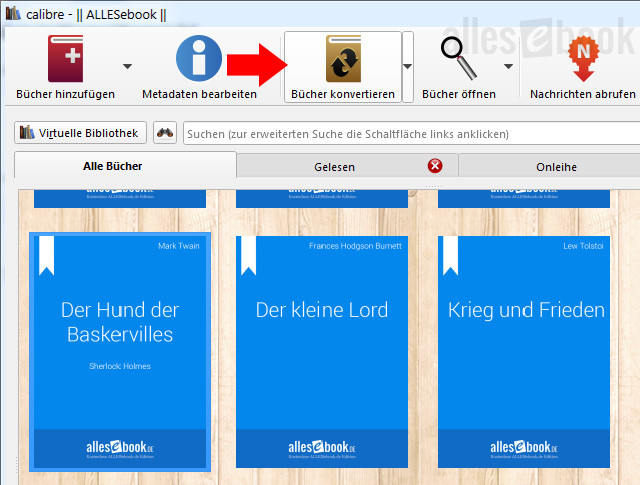
Select the eBook and convert it
In the new window, choose the correct output format (AZW/MOBI for Kindle, EPUB for everyone else). Input and output formats can also be identical. Then click “OK” and wait until the job is complete.
That’s it. You can now double-click the title in Calibre to check that everything worked. Once that’s done, transfer the file to your eBook reader. On the device, you should have “Default font” selected to display the embedded font.
Tip: If you misclicked and didn’t actually want to convert the eBook, you can restore the original file in just a few steps. Right-click “ORIGINAL_EPUB” (or “ORIGINAL_MOBI,” etc.) and choose “Restore ORIGINAL format.” Done!