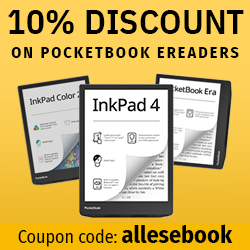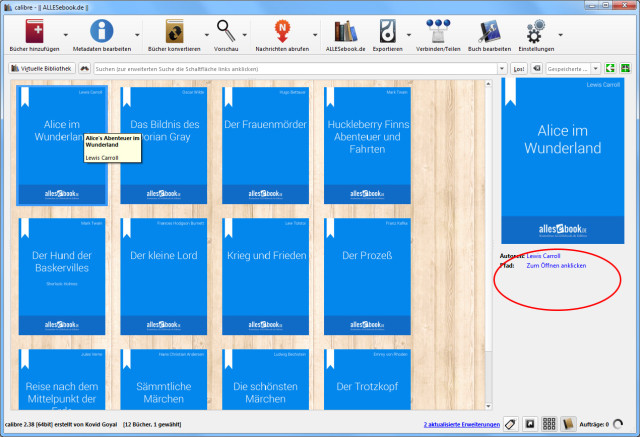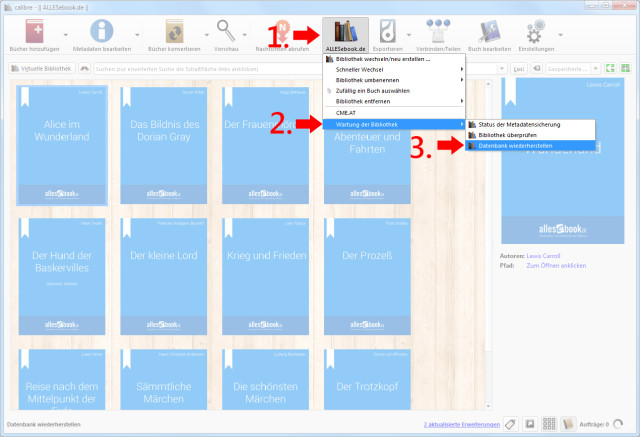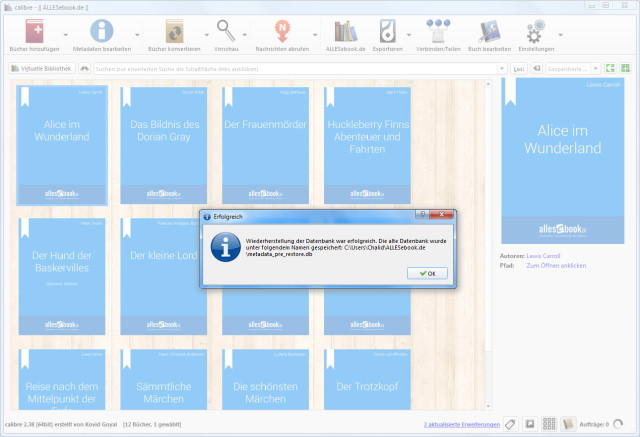Repairing and Fixing Errors in Your Calibre Library
If Calibre acts up, a database repair might save the day. Here’s how to do it.
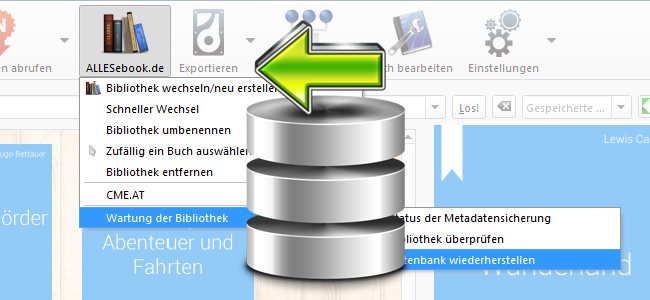
In another article we already explained how to back up and restore your entire Calibre library. You can save the program settings the same way. But as helpful as that method is, sometimes an error can creep into the Calibre database and you only notice it too late—by which time older, problem-free backups may already have been overwritten or deleted.
My own eBook library was recently hit by such an error, so one of the books (Alice in Wonderland) wasn’t recognized despite the files being stored correctly. Only the cover showed up; Calibre couldn’t find the different file formats, or they were no longer registered due to a database error. Other common database errors often mean eBooks can no longer be opened, the cover image is missing, or—in the worst case—all titles disappear from the list entirely.
Fortunately, this free software also offers a way to fix errors like these and get your eBook world back to normal. Let’s take a look at how it works.
Before you start, you should back up the Calibre library and/or the database file—see the corresponding article. If something goes wrong (see below), you can restore the library to its original state fairly easily.
Recovery in a few steps
In Calibre, click the button for your library and select the last item, “Library maintenance,” then “Restore database.” A pop-up window will inform you that the database file will be rebuilt from the individual eBooks. Confirm with “Yes.” The restore will then run automatically. The larger your library, the longer the process will take. In any case, just wait for it to finish.
At the end, a message may appear saying that errors occurred during the restore process. Click “Show details” to see where the problems are. In that case, it’s a good idea to open the book’s folder and check the files inside.
In my case, the eBooks for Alice in Wonderland were in the folder four times—two ePub and two Mobi. Calibre couldn’t handle the duplicates and ended up showing none of the available file formats, and the restoration failed (see above).
So I deleted one of each redundant ePub and Mobi file and ran the database restore in Calibre again. This time it completed without errors, and Alice in Wonderland opened without a hitch.
If nothing else works
The causes of database problems can vary widely, so the Calibre restore may succeed without any extra steps. It’s also entirely possible, however, that you won’t be able to fix the error as easily as I did. If an eBook is particularly stubborn, proceed as follows:
- Open the file path and copy the eBook to any other folder outside the Calibre directory structure.
- Delete the respective eBook in the Calibre interface.
- Run the database restore and let it finish (see above).
- Add the eBook back into the Calibre library from the folder you selected earlier.
That should take care of even the most stubborn errors. With that in mind: good luck!