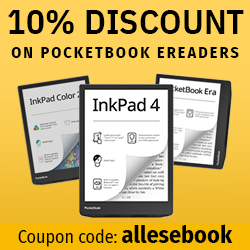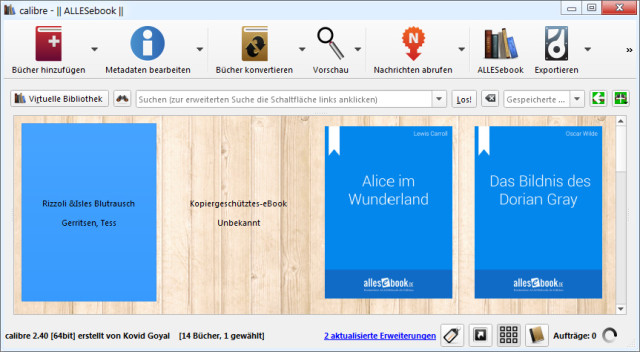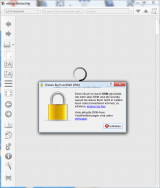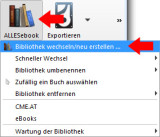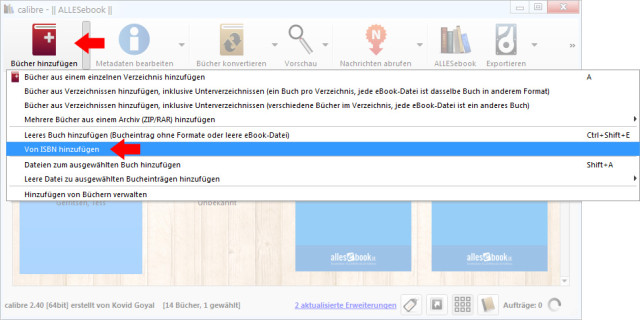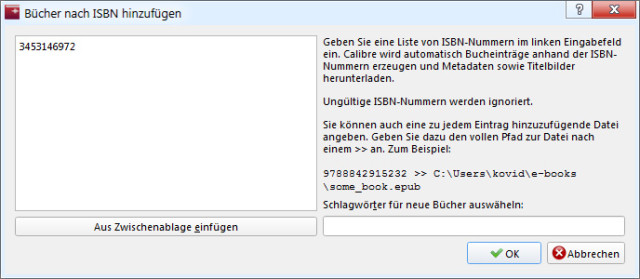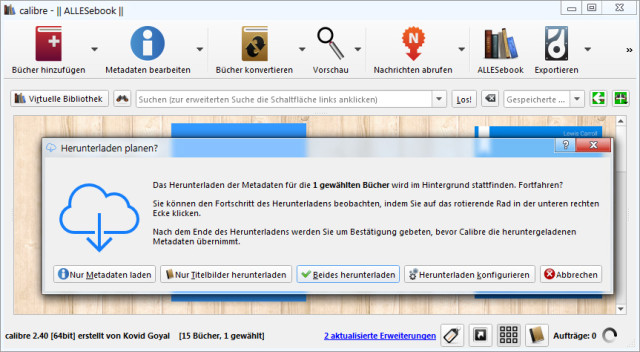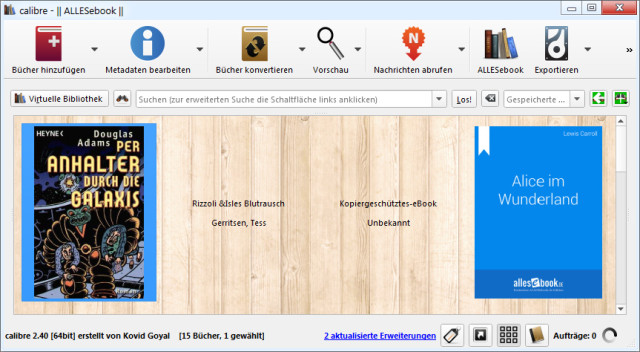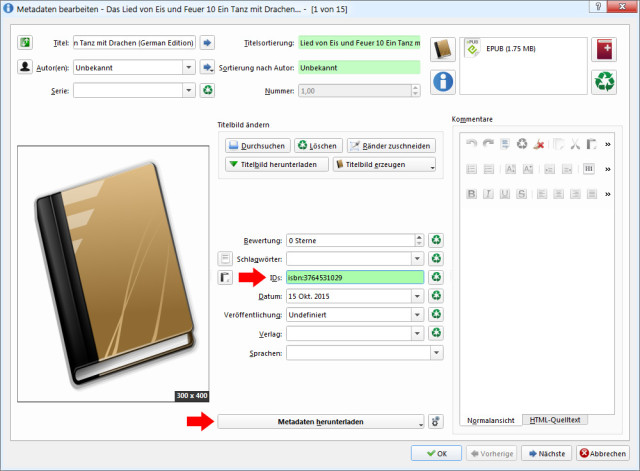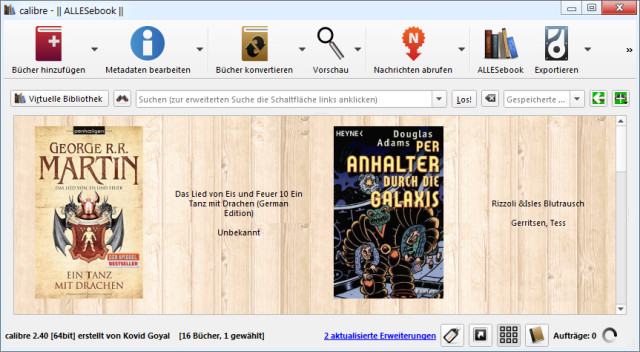Managing Onleihe eBooks with Calibre
You can use Calibre to manage borrowed eBooks too, for better organization. Here’s how!

Passionate digital readers are usually familiar with both the Onleihe lending service and the Calibre software. It’s not uncommon to use both, since the free software is great for all sorts of eBook-related tasks (management, conversion, DRM removal …). Onleihe, on the other hand, offers a convenient and affordable way to read even new titles quickly and with minimal fuss. In a recent survey, one in three respondents said they use eBook lending services. It’s only natural, then, to want to manage these borrowed eBooks in Calibre as well.
However, there’s a hurdle: Onleihe eBooks are protected with Adobe DRM. As a result, they cannot be fully processed in Calibre. While Adobe’s copy protection on purchased eBooks often makes usage unnecessarily difficult—and is rightly criticized for that—the use of DRM for eBook lending is indispensable.
Limited inventory
Even though loaned eBooks are just regular files, an online library isn’t allowed to hand them out an unlimited number of times. Just like with a print book, there’s an equivalent virtual inventory to manage. Lending works differently in the digital world, of course: the borrowed eBook comes with a time limit. Once that expires (usually after two to four weeks, depending on the library), the eBook can no longer be used. The “return” thus happens automatically (or manually via Adobe Digital Editions, if you prefer).
So much for the background on why Onleihe eBooks are copy-protected. In my view, this is actually the only sensible use of hard DRM.
Calibre only without DRM
Now to the real problem: Calibre can’t process eBooks protected with Adobe DRM. You can add the files to your virtual library, but you can’t make any changes to the file. Even the cover won’t be displayed. Depending on how often you use it, that can make your Calibre library a bit messy.
As with virtually any other eBook protected by Adobe DRM, you have to remove the copy protection to use it without restrictions. With the well-known tools, that takes just a few clicks—or can even happen fully automatically, depending on your setup.
Before taking that step, however, you should think it through carefully. Removing the copy protection undermines the entire lending system. A file that was previously time-limited becomes usable like a purchased eBook once the DRM is removed. In essence, you’re committing piracy by doing so. After all, the rights holder only granted a time-limited license to read.
Potential long-term consequences
By contrast, the license to use purchased eBooks isn’t time-limited. Most digital readers would probably agree that removing copy protection for unrestricted access in that case is morally defensible. Accordingly, many digital readers have no qualms about freeing their eBooks from dreaded DRM. In those cases, improved usability is usually the main goal.
The potential problems of using Onleihe’s borrowed eBooks indefinitely aren’t immediately obvious. If DRM-free eBooks are genuinely only read for as long as they were originally allowed, there’s ultimately no difference. But if you keep reading them beyond that—and perhaps even pass them on to others (relatives, acquaintances, friends …)—you risk (together with others who do the same) jeopardizing the long-term availability of this popular eBook lending service.
Back to the actual topic: Using Calibre and Onleihe together is only possible to a limited extent. You can add eBooks to your virtual library, but you can’t process them further from there. At least Calibre still lets you transfer DRM-protected titles to the eBook reader. So after transferring the data, you can continue reading on the device as usual. In my opinion, you should refrain from tampering with the time limit in the spirit of fair use (and for legal reasons!).
To keep track of the eBooks you’ve read in Calibre anyway, you can also manage Onleihe titles manually. There are two ways to do this.
Manually add borrowed titles
With the first option, we add only the covers and titles. This approach is useful for building an overview without accumulating no-longer-usable file clutter.
To do this, it helps to create an empty library. Click the name of the current library in the toolbar and choose “Switch/create library”.
In the next window, choose the option to create a new empty library at any location. Once that’s done, your library view in Calibre will be empty. Note: I’ve skipped this step in the screenshots below. The process is the same, though.
Now click Add books and select “Add from ISBN” from the drop-down menu. In the window, simply enter the ISBN of the Onleihe title.
After you confirm (“Download both”—see the image below), the book’s data will be downloaded from the internet. It may not be 100% accurate, since eBooks are sometimes given different covers or don’t always appear at the same time as the print edition (whose ISBN you used).
In the end, the title appears in the library, but it isn’t linked to a file. It’s therefore purely an overview of the eBooks you’ve already read or borrowed. This lets you stay organized legally and with a clear conscience.
You can edit the eBook’s metadata as usual. You can switch between the “empty” Onleihe library and your regular view with just a few clicks (via the button in the toolbar).
Populate Onleihe eBooks with metadata from the internet
For the second method, it’s also often useful to have the ISBN handy. Instead of adding it to an empty library, we’ll edit the metadata of the Onleihe eBook directly.
To do this, first add the title to your library and then click Edit metadata. If the file has a meaningful name, you can click “Download metadata” right away. The book data will then be looked up on Amazon and Google and can be downloaded automatically as described in the first method.
If the wrong book is found, you can enter the ISBN in the “IDs” field in the format shown (see the image above). In my case it was “isbn:3764531029“. When you then click the lower button to download the data, the ISBN will be taken into account and the correct title will be found.
In the end, you’ll have an eBook with a nice cover and the correct metadata that you can organize as usual. Here, the cover remains linked to the respective eBook, so you retain ongoing access to the file. In this case, it’s a good idea to create an additional metadata column to separate your Onleihe eBooks more easily from the rest. I’ll explain how to do that in the next article.