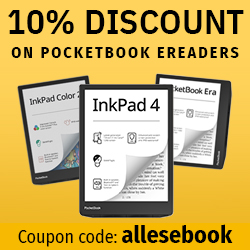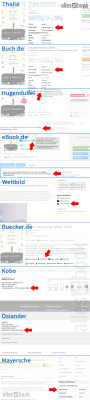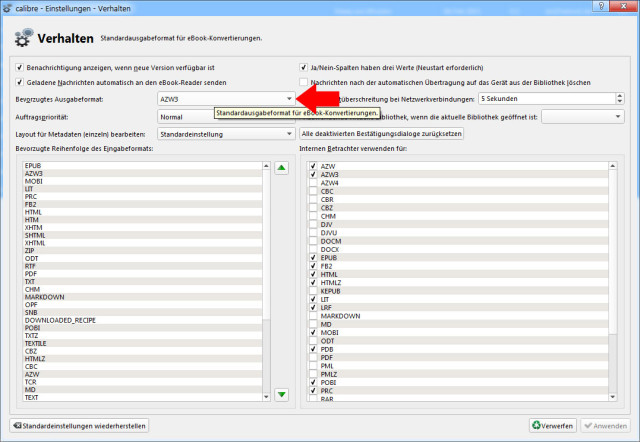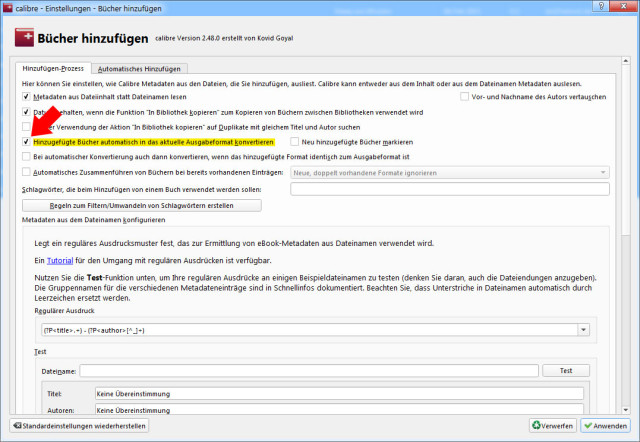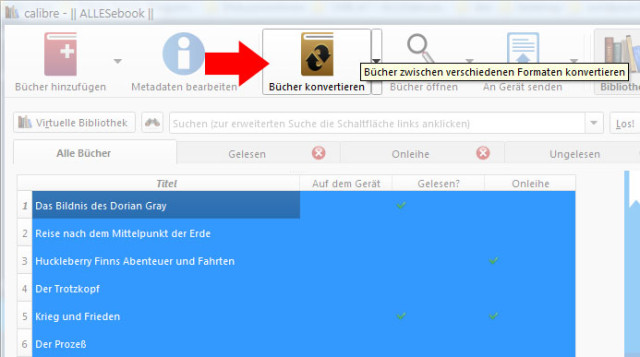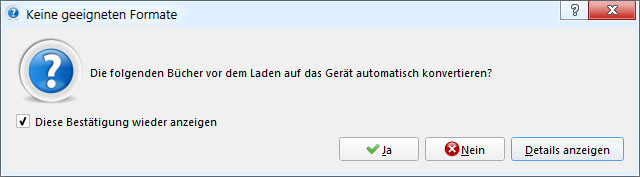Reading ePub eBooks on Your Kindle
How to convert ePub files for Kindle and read them on your Kindle.
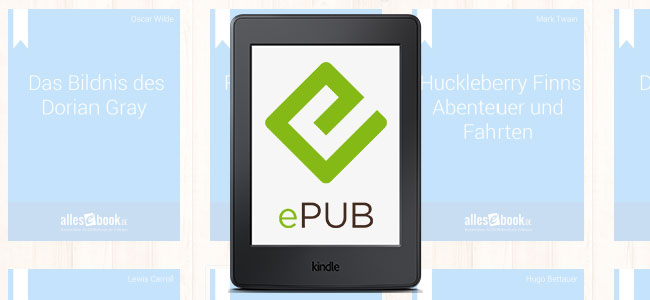
If you’ve been reading digitally for a while, there’s a good chance you’re already on your second or third eBook reader, swapping devices for new models that offer meaningful technical upgrades. That’s usually no problem, but switching manufacturers can turn out to be trickier than expected:
If your first eReader was, for example, from PocketBook and you later buy a Kindle Paperwhite, you won’t be able to open the ePub eBooks you previously purchased on the Amazon device. Kindle models don’t support the open ePub format; they use the MOBI file format and its successors (AZW, KFX).
In other words: if you want to read your already purchased ePub files on a Kindle, you first need to convert them to the appropriate format with Calibre.
Buying ePubs without DRM
If you’re buying new ePub eBooks for the Kindle, make sure they come without copy protection. While you can authorize readers from other manufacturers with an Adobe ID to open DRM-protected files, that doesn’t work on an Amazon eReader due to the lack of ePub support.
If you already own several eBooks in ePub format, chances are good that some (many) of them are locked with hard DRM. Adobe’s copy protection is still quite widespread.
In that case, you have two options: if the purchase wasn’t too long ago and the store allows it, you can reverse the purchase. If that’s not possible—for example because the return period has expired—you can remove the DRM, which is fairly straightforward but legally problematic.
So when buying new eBooks, always make sure they’re DRM-free. These days, all major stores state the type of copy protection. The image on the right shows the DRM information at Thalia (+ Buch.de), Hugendubel (+ eBook.de), Weltbild (+ Buecher.de), Kobo, Osiander and Mayersche.
Convert ePub when adding
Let’s get to it. First, add the DRM-free (or de-DRMed) eBook to your Calibre library.
At this point you can already have eBooks converted as they’re added. To do this, open Calibre’s settings and click “Behavior.”
In the window that opens, select AZW3 or MOBI under “Preferred output format” and confirm with a click on “Apply.”
Next, in the settings menu choose “Add” and check “Automatically convert added books to the current output format.” Close this window with “Apply,” then exit Settings.
That’s basically all you need to automatically convert eBooks to the desired output format as they’re added to your library—in our case, for the Kindle.
Manually convert eBooks
If you’ve only recently switched to a Kindle Paperwhite, Kindle Voyage or another Amazon model after using a different brand of eReader, your Calibre library is likely already filled with eBooks.
In that case, auto-converting only newly added files won’t help much. Converting your entire library also works with just a few clicks.
Use the keyboard shortcut CTRL + A to select all files in the Calibre library. Then click the “Convert books” button in the toolbar.
In the top-right corner of the window that opens, your preferred output format should already be set. If not, select MOBI or AZW3. Click “OK” to start the batch conversion.
Depending on the size of your library, this can take a while. Calibre processes jobs one after another (unless you’ve changed the priority), so you just need to wait a bit. You can track progress by clicking “Jobs” in the bottom-right corner.
Convert ePub eBooks when transferring to the Kindle
As a quicker, more practical alternative to converting your entire library, you can just convert the ePub eBooks you actually want to read into the Kindle format.
When you connect the eReader to your PC via USB, Calibre will detect it automatically.
After selecting the desired book in your Calibre library, simply click “Send to device.” The first time you do this, you’ll see a prompt stating that the eBook isn’t in the correct format for the Kindle and can be converted automatically.
To keep this window from appearing for every book, uncheck “Show this confirmation again” and click “Yes.”
The ePub eBook will now be converted to MOBI automatically and transferred to the eReader. Because of the conversion, this takes a bit longer than simply copying. You should only unplug the Kindle once Calibre’s job count in the bottom-right corner is down to zero.