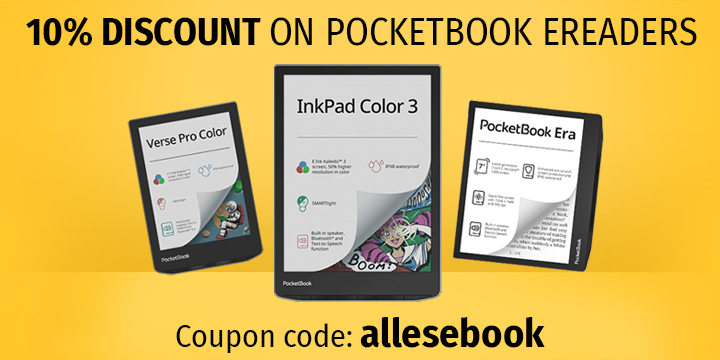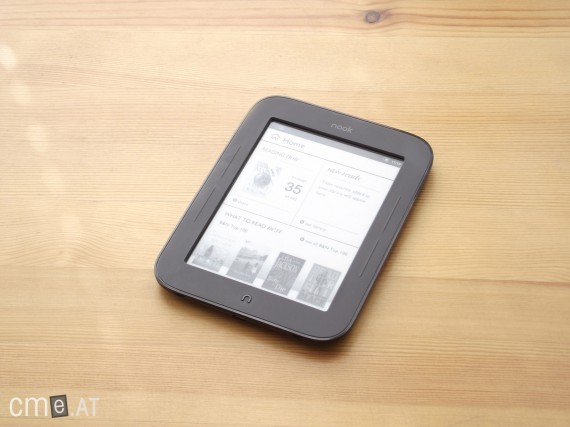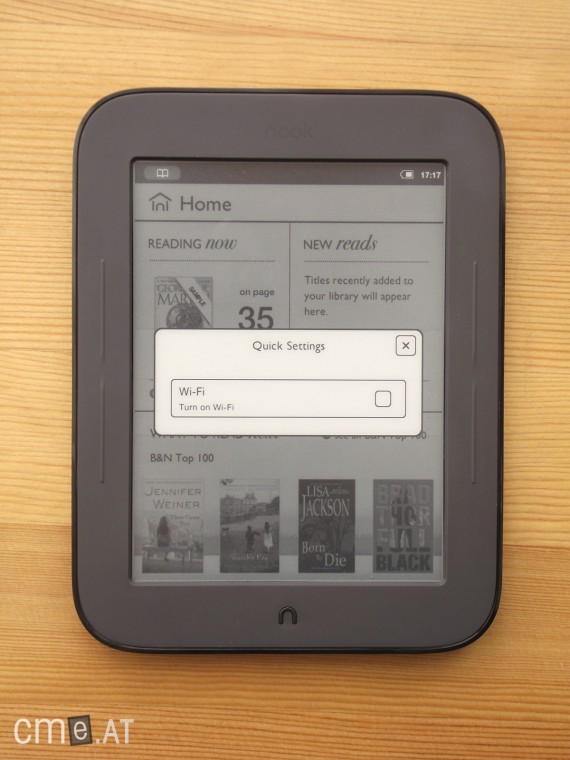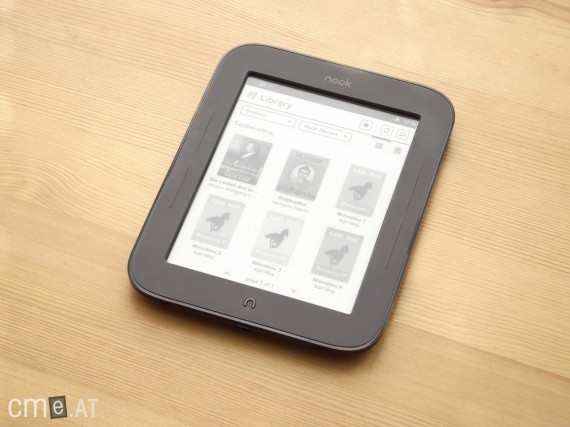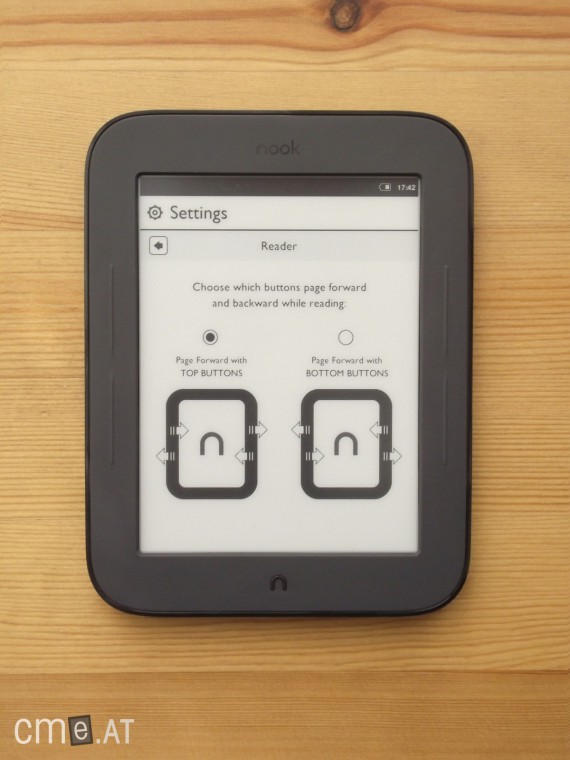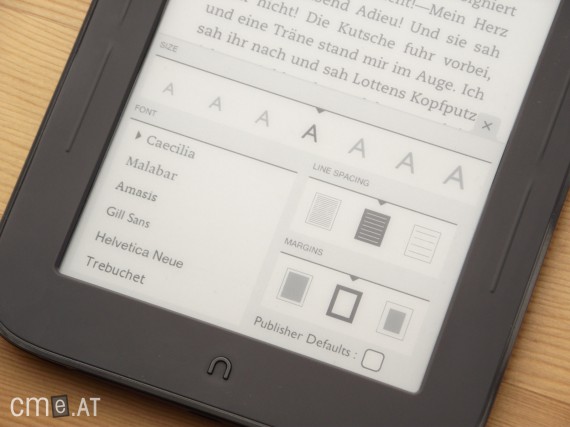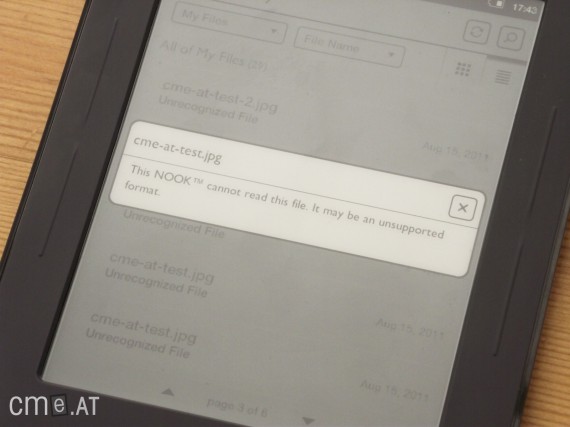Barnes & Noble Nook Touch
At a Glance
In our test, the Barnes & Noble Nook Simple Touch (as the device is officially called) scored points for its compact size, intuitive operation, wide range of customization options, and appealing tactile feel. Unfortunately, the eReader doesn’t quite live up to this very positive first impression during everyday use.
For example, the Nook does not support landscape mode, and for PDF files, only a text reflow mode is available. While the text reflow feature is generally welcome, there is no option to zoom in on PDF files. Combined with the lack of landscape mode, this leads to highly limited PDF usability. The button response wasn’t particularly convincing either.
That said, there are still some clear advantages: The 6-inch E-Ink Pearl display with a resolution of 800×600 pixels is very easy to read, and navigation via the infrared touchscreen works flawlessly. The Nook Touch offers excellent text customization. Thanks to the well-functioning onscreen QWERTY keyboard, it’s quick and easy to make notes or search for passages of text. For tinkerers, the Android operating system is another big plus, as an active modding community has sprung up around the device—allowing you to root the Nook Touch and modify it extensively. This also makes it possible to install Android apps and use alternative reading software.
The device was never officially available in Germany—so far, Barnes & Noble has only made the leap across the Atlantic to the United Kingdom, where for a long time the Nook Touch was sold at bargain prices, far below those of the competition. While it was initially sold alongside the first Nook with Glowlight, the second Nook Glowlight later replaced the Nook Touch.
Video Review
Barnes & Noble Nook Touch: Full Review
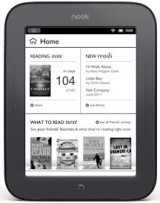 Amazon’s biggest competitor in the US eBook market is Barnes & Noble. In May, the bookseller retired its trusty first eBook reader, the “Nook,” introducing a brand new, completely redesigned model.
Amazon’s biggest competitor in the US eBook market is Barnes & Noble. In May, the bookseller retired its trusty first eBook reader, the “Nook,” introducing a brand new, completely redesigned model.
This new device is also named the Nook, but it’s a big step forward from its predecessor: the LCD is gone, it’s more compact and lighter, and the E Ink display has been upgraded. But can the newcomer stand up to the market leader—the Amazon Kindle? And how well does it really perform? Find out in our review below.
Ordering & Unboxing
The B&N Nook is an eBook reader made exclusively for the US market. Barnes & Noble only sells it within the US, so if you’re in Europe or elsewhere, you’ll need to go through unofficial routes like eBay and similar platforms. This focus on the US market will influence our final rating. How much it matters to you, though, is up to your personal priorities. We’ll revisit this point at the end of our review.
The Nook’s list price is $139 USD before tax, and with shipping and customs, it works out to around 150 euros delivered to Germany or Austria. Our own order took about three weeks from purchase to arrival. Before buying, it’s worth noting that any warranty claims may be tricky—if the Nook needs repairs, you’ll have to handle overseas shipping yourself.
The packaging is stylish and, along with the device, you get a quick-start guide, a micro-USB cable, and, somewhat unexpectedly, a power adapter—for US 110V sockets, of course. If you want to charge the Nook from a wall outlet, you’ll need an adapter or a USB wall charger. The included adapter outputs 850mA and charges the device in about 1.5 hours. Charging over a computer’s USB port takes about 2.5 to 3 hours.
Build Quality
Our first impression of the Nook’s build is a positive one. The reader is wrapped in a grippy, rubberized coating for a sturdy—almost rugged—feel.
The front, around the display, resists fingerprints especially well, which is a welcome change compared to other dark-colored readers. Unfortunately, the back doesn’t fare as well. It’s a bit harder and smoother, so every contact leaves a visible mark.
There are five buttons in total on the front. Centered below the display is the main navigation (menu) button—an “N” for Nook—with a satisfying click. On both the left and right side of the display are two page-turn buttons each. Unlike the main button, these are tucked underneath the rubber surface. This design has a downside: the markings for the page buttons are larger than the actual pressable area, so it’s easy to miss the buttons, which isn’t great for usability.
The power and standby button is located on the back. It stretches up to the top edge of the device, but can only be pressed from the back itself—so, like the page buttons, the tactile feedback leaves something to be desired. Instead of a flat back like most readers, the Nook has a distinct, angular frame that serves as a comfortable finger rest.
On the bottom edge of the device, you’ll find the micro-USB port for charging and data transfer, plus a status LED that shows the current charging status.
One more thing worth mentioning: the Nook gives off a noticeably strong rubber/plastic smell that can be distracting while reading. Even with daily use, it fades only slowly. If you’re sensitive to smells, you may need some patience…
Features
The Nook comes in a single version with 2GB of internal memory, but only 236MB of that is actually usable. Just over 1GB is taken up by the operating system, and 750MB is reserved for eBooks purchased directly from the B&N Bookshop on the device. Thankfully, you can expand the storage with a microSD card up to 32GB.
The Nook also connects to the internet via Wi-Fi. You’ll absolutely need a Wi-Fi connection for the initial setup—the device can’t be activated without it. Once you’re online, you can access and search the built-in bookstore, and, with a simple trick, even surf the web.
There’s no mobile network support and no audio features on the Nook.
Display
The very first Nook model used an E Ink Vizplex display—the same as in the Amazon Kindle 2 and the Sony PRS-600—plus an LCD for selecting books. Thankfully, Barnes & Noble has replaced both with the Nook Touch: now it features a next-gen E Ink Pearl screen with improved contrast and black levels, 16 shades of gray, and no distracting LCD.
Like the current Sony Readers and the Kobo Touch, the Nook uses an infrared touchscreen. Unlike tablet and smartphone touchscreens, there’s no extra touch-sensitive layer over the display that could reduce clarity. Instead, a ring of infrared sensors detects gestures just above the E Ink panel. Because of this tech, the display sits as deep within the casing as the Sony PRS-650, but this has no negative effect on operation or readability.
Reading & Usability
Powering on the Nook for the first time brings up a setup assistant that walks you through registration and basic settings. A Wi-Fi connection is required during this process—the reader can’t be used at all until setup is completed. Afterwards, Wi-Fi can be switched off if you prefer.
The Nook’s interface is extremely user-friendly, taking cues from modern smartphones, tablets, and the Sony PRS-650. To unlock the device, you swipe—just like on an iPhone or other touch device—to bring up the home screen. The home screen is divided into three parts: at the top is the current book (with recently downloaded B&N titles); covers from the bookstore fill much of the bottom. For US users, this focus on the store may make sense, but German-speaking readers might find it a drawback since it takes up a lot of space. The recently acquired list also only shows books purchased straight from the B&N store, not any you’ve loaded yourself.
At the very top is a status bar with shortcuts to your last-read book, Wi-Fi toggle, battery level, and time.
To see your full list of books, you first tap the menu and select “Library.” You can then choose between the now-typical cover grid or a classic list view. You can sort your books by “Most Recent” (combining acquisitions and recently read titles), “Title,” or “Author.” For better organization, the shelves feature lets you set up virtual folders using checkboxes for quick sorting and an easy overview.
If you already organize your books in folders, you can stick with that. The “My Files” option lets you browse folder structures on the Nook. The downside: here you’re limited to the cover view—list view just displays all files on the device together, ignoring your folders.
If you don’t care about organizing, or simply have too many books to keep track of, you can use the global search (via the menu button) to quickly find what you want. This searches not only your device but the B&N Bookstore too.
To search the bookstore, you’ll need an active internet connection. You can browse by category or use the search function. With a store this large, it’s worth narrowing down your searches—otherwise, you’ll just get too many results. The shop itself is split into three main sections: Books, Magazines, and Newspapers, each with plenty of subcategories. To download any book—even free ones—a credit card is required. Beyond the huge selection of English-language books, a handful of German titles are available, mainly classics by Goethe, Hesse, Kafka, and others.
Once you’ve found a book and opened it, there’s more to do than just read. By tapping the center of any page, you bring up a menu bar at the bottom with options for the table of contents, searching the book, jumping to a different page, adjusting text settings, or displaying file info.
The table of contents also gives you an overview of all notes, highlights, and bookmarks in a book. Tapping any item jumps you straight to that location. Bookmarks are set by tapping the upper right corner of the page, which then shows a small virtual marker.
Highlighting text is as simple as holding your finger on a word. You can leave it highlighted or add a note; to select more words, drag the start or end handle. Highlights can be shared via Facebook, Twitter, Google, or Nook Friends. You can also look up words in Merriam-Webster’s Collegiate Dictionary—but only in English.
Searching within a book couldn’t be easier: just enter your search term on the well-designed onscreen QWERTY keyboard, and all matching results appear.
As for turning the page, you’ve got options. You can use the four dedicated hardware buttons or simply swipe your finger across the screen, as you would with Sony readers. By default, the upper buttons move the page forward, but the settings menu lets you swap this, making the lower buttons your next-page controls. For quick navigation, hold a button down to jump through pages; for more precision, use the fingertip slider at the bottom of the screen. Only annoyance: the page number is tiny and often covered by your finger while you scroll.
The Nook offers a wide range of text adjustment settings. From the pop-up menu at the bottom, you can choose between 6 fonts, 7 font sizes, 3 line spacings, and 3 margin settings. The font sizes seemed especially thoughtfully chosen, so there should be something to suit everyone’s eyes.
Despite all these options for regular eBooks, PDF support is unfortunately basic. All you get is text reflow; there’s no zoom feature. You can’t use the other text adjustment options for PDFs—only the font size can be changed, nothing more. Also, the Nook doesn’t support landscape mode, which would be helpful for larger A4-sized PDFs. All in all, PDF support is one area the Nook really needs to improve.
There’s also a built-in web browser as a handy bonus. While B&N doesn’t officially support it, it generally works pretty well. To launch it, just enter a web address using the global search function.
Compatibility
The Nook is fairly strict about file formats: it only recognizes EPUB and PDF eBooks.
Barnes & Noble’s website also claims it supports JPG, GIF, PNG, and BMP image files. However, we couldn’t get any of these formats to open. No matter what we tried—or checked online—we couldn’t find a solution. Either no one tries to view images on the Nook, or we’re the only ones struggling, or it just doesn’t bother anyone else. Whatever the reason, we weren’t able to open a single image file (regardless of folder, format, or resolution).
Battery Life
The battery life on the Nook seems excellent. Since we only completed a single full charge cycle, we can’t give an absolute verdict yet. The manufacturer promises up to 2 months, which seems reasonable. Even with frequent page turning and extensive testing, the battery barely made a dent—lasting noticeably longer than, say, the Sony PRS-650, even though both use similar display and touchscreen technology.
Software & Syncing
Transferring eBooks onto the Nook is as straightforward as with most eReaders. Plug it into your computer using the included micro-USB cable; it appears as a removable drive, just like a USB stick, and you simply copy your books over.
However, you’ll only be able to access the 236MB user partition—not the full internal memory. This means books bought from the B&N Bookshop can’t be backed up to your computer this way.
Conclusion
Our initial impressions of the Nook were very positive: it’s compact, comfortable to hold, easy to use, and offers great customization options. Sadly, in everyday use, it doesn’t quite deliver on all fronts.
There are some notable drawbacks: The Nook doesn’t support landscape mode, which is odd given its symmetrical design would be perfect for it. PDF support is limited to text reflow—helpful, but there’s no way to zoom, and without landscape mode, working with PDFs is really restricted.
File format support is also limited: only EPUB and PDF are supported. This covers most of the eBook landscape, but a wider range (like the iriver Story HD or Kobo Touch) would be welcome. To make matters worse, we weren’t able to open any image files on the device, so it’s really not suitable for comics or manga.
The feel of the page-turn buttons also left us wanting. Dedicated hardware buttons are great in theory, but not very helpful if operating them is unreliable.
But there’s also a lot to like. The Nook stands out thanks to its excellent text customization—so everyone should find a combination that suits their taste. The onscreen QWERTY keyboard makes note-taking and searches quick and easy. Another advantage for tinkerers: the Nook runs on Android and can be “rooted,” which gives you admin access and the ability to install apps—just as you would on a smartphone or tablet. As an eReader, this opens doors to alternative reading apps with broader format and display options.
We did encounter a few small software bugs during our review (using version 1.0.1 of the software). Now and then, the shop wouldn’t load, or notes would disappear before returning when reopening a book. Our test video also shows a minor issue with a note icon. Overall, though, the Nook ran stably and without major flaws.
As we mentioned at the start, the Nook is built for the US market. That means the device’s interface and store are designed for English-speaking users. If you want to read German-language books, you’ll have to buy them elsewhere (like Thalia or other stores) and load them on manually. As long as you have a basic command of English, using the Nook shouldn’t be a problem. Whether importing it is really worth it, though, is another matter—especially with current alternatives like the Sony PRS-T1, Kobo Touch, and new Kindles on the horizon, each offering similarly attractive options for European buyers. However, if you mainly read in English, want a sturdy eReader, and plan to be in the US, then thanks to the favorable exchange rate, the Nook is definitely an easy purchase to justify.
Barnes & Noble Nook Touch: Technical Specifications
| General | |
|---|---|
| Manufacturer | Barnes & Noble |
| Market launch | 2011 |
| Device type | E-Reader |
| Device category | Mid-range |
| Price (USD / EUR) | 139 |
| Available colors | black |
| Size & Weight | |
| Size (L × B × T) | 165.4 x 126.6 x 12 mm |
| Weight (g) | 212 |
| Display | |
| Technology | E-Ink Pearl |
| Flexible Display Technology | No |
| Size (inch) | 6 |
| Resolution (px) | 800 x 600 |
| Pixel density (ppi) | 167 |
| Colors | No |
| Color depth | 16 greyscale |
| Touchscreen | Yes, infrared |
| Built-in light | No |
| Flush display | No |
| Connections | |
| USB | Micro-USB |
| Bluetooth | No |
| Wi-Fi | Yes |
| Cellular connectivity | No |
| GPS | No |
| Hardware Specs | |
| CPU Cores | Unknown |
| CPU Type | |
| RAM (GB) | |
| Internal Storage (GB) | 2.00 |
| Internal Storage up to (GB) | |
| Storage Expansion | Yes, MicroSD |
| Speakers | No |
| Microphone | No |
| Battery (mAh) | |
| Operating system | Android |
| Features | |
| Text-to-speech | Unknown |
| Page turn buttons | Yes |
| Water protection | No |
| Accelerometer | Unknown |
| E-book store | Yes |
| Supported file types | PDF, ePUB |
All information provided without guarantee.