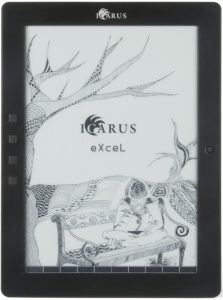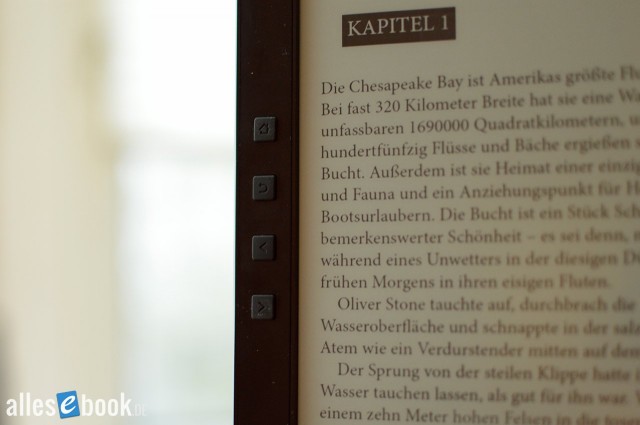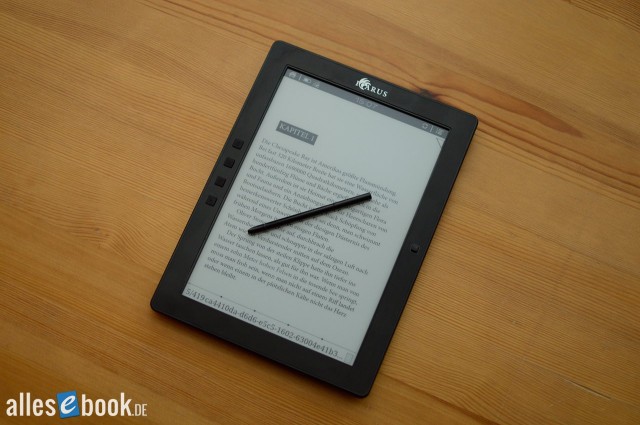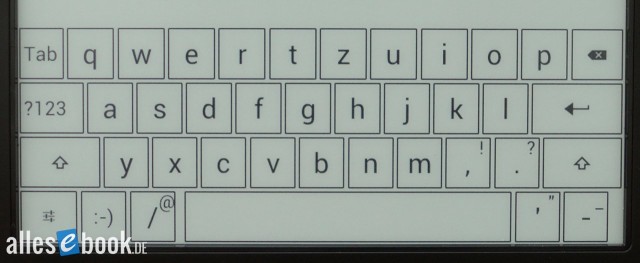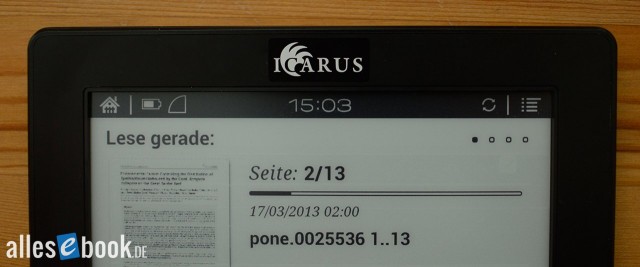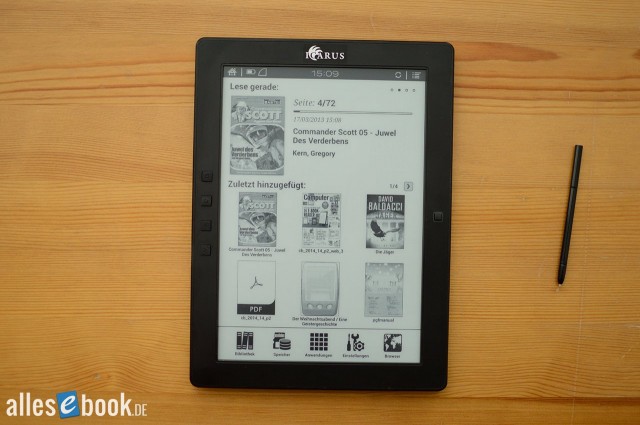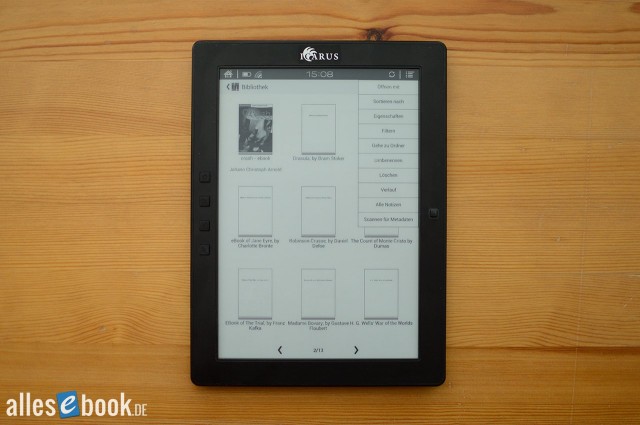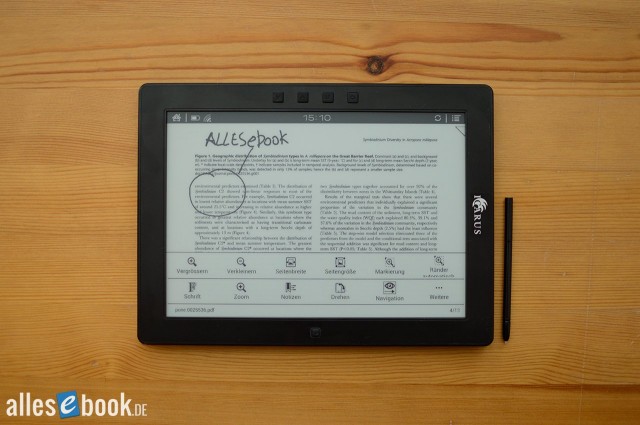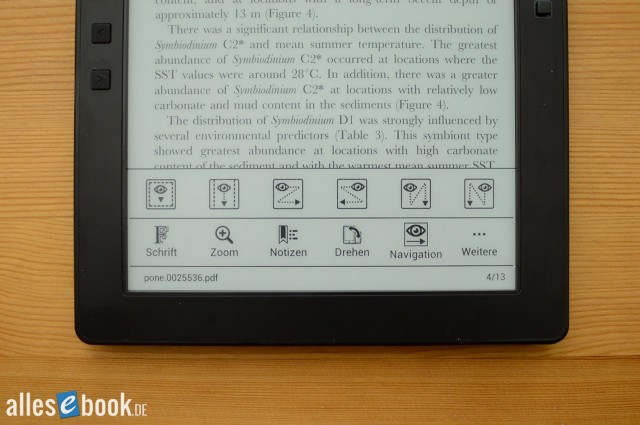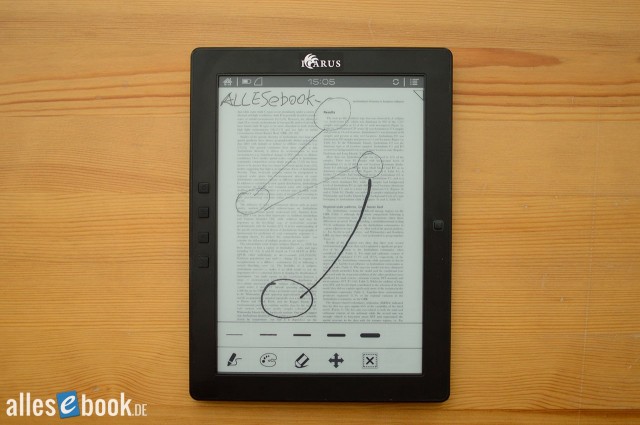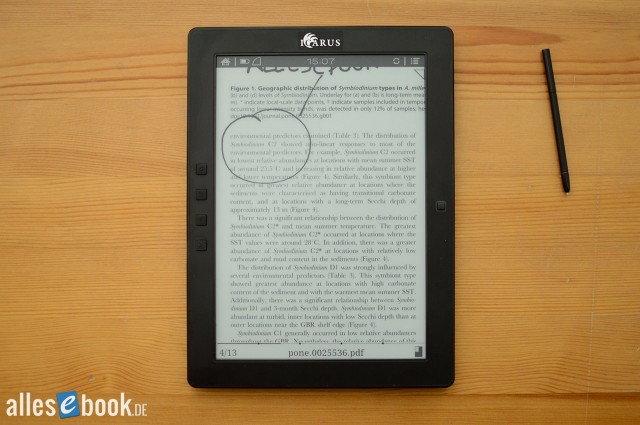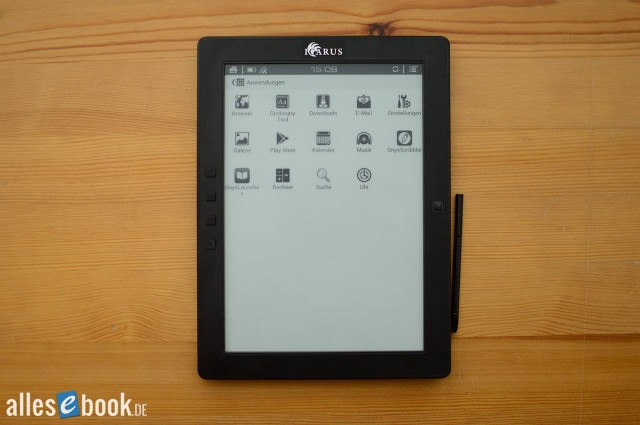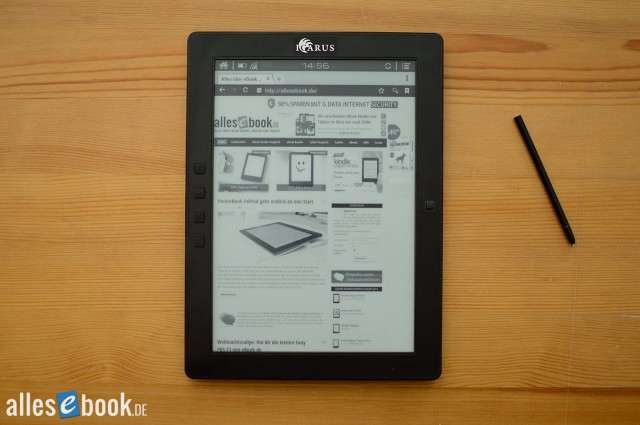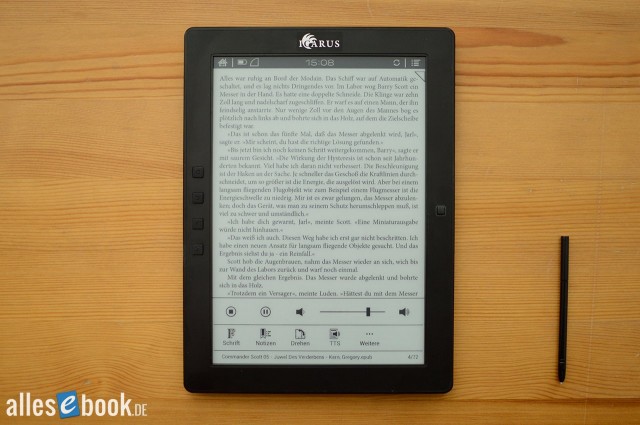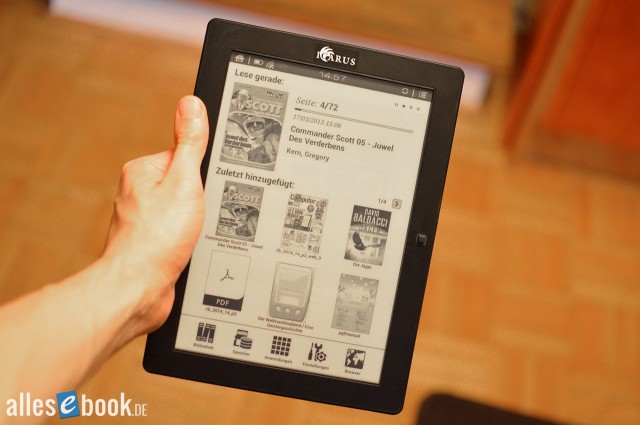Icarus eXceL (2014)
Let's take a look at how the 9.7-inch model with its stylus performs in real-life use.
At a Glance
The Icarus eXceL (2014 model) features a 9.7-inch display with a resolution of 1200×825 pixels. It uses E-Ink Pearl screen technology. There is no built-in front light for the display. You can operate the device either with the hardware buttons or the inductive touchscreen, which can only be used with a stylus. In reality, this is actually the Onyx Boox M96 (formerly M92) sold by Icarus under their own brand name.
The eBook reader runs on Android 4.0, an operating system that allows you to install apps freely. Whether or not the Icarus version will come with the Google Play Store pre-installed remains to be seen. However, since the software shouldn’t differ much from the Onyx version, it seems likely at this point.
Thanks to its large screen, the eXceL is especially well suited for displaying large-format PDF documents, which can often be a challenge for smaller 6-inch eBook readers.
The new eXceL is also equipped with a faster processor (now a Freescale i.MX 6 with 1 GHz) and more memory (512 MB RAM). According to Icarus, this should provide about a 25 percent speed increase. This improvement should have a further positive effect on the device’s already excellent PDF performance. Like its Onyx counterpart, the eXceL will support wireless connectivity via Wi-Fi and Bluetooth, include 4 GB of internal storage that can be expanded via MicroSD card, and offer audio support with a 3.5 mm headphone jack. Its dimensions are 243 x 179 x 12 mm, and it weighs 520 grams.
Icarus eXceL (2014): Full Review
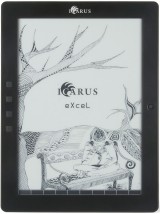 People generally use the term e-reader to describe a device for consuming digital books. Most will no doubt picture a 6-inch e-reader, which dominates the market. But beyond that screen size, there are devices that have every reason to exist and offer a few important advantages.
People generally use the term e-reader to describe a device for consuming digital books. Most will no doubt picture a 6-inch e-reader, which dominates the market. But beyond that screen size, there are devices that have every reason to exist and offer a few important advantages.
The Icarus Excel is one of those unusual e-readers, because it has a massive 9.7-inch display, which makes a big difference both visually and in terms of functionality compared to smaller 6-inch models. This is already the second iteration of the model, and once again the Excel is essentially a rebranded Onyx counterpart (formerly Boox M92, now Boox M96).
It runs Android 4.0.4, which opens up a wide range of new possibilities. You may already know this from the Icarus Illumina or the Onyx Boox T68. The Excel also comes with the Android Play Store preinstalled, making it particularly easy to expand. The larger RAM and faster processor further improve usability. Whether that’s enough for the e-reader to earn our recommendation again, you’ll find out in the review below.
Unboxing & Build quality
It’s clear the moment you receive it that this isn’t an ordinary e-reader. The box is huge compared to typical 6-inch devices, which of course is due to the Excel’s enormous screen size. Open it up and you’re greeted by the e-reader itself; alongside it you’ll find a mini-USB cable, the stylus for touchscreen operation, and a quick-start guide.
Externally, virtually nothing has changed compared to the predecessor. It still looks like a tablet, although the hardware buttons and joystick to the left and right of the screen naturally set it apart from most slates. The front isn’t flush either; as you’d expect from a dedicated E Ink reading device, the display sits ever so slightly recessed.
The logo placement on the housing is a bit unfortunate, as it appears to be stuck on—at least on our test unit—which doesn’t look particularly nice. The reason has already been mentioned: the Excel is a rebadged Onyx Boox M96. The predecessor also came from Onyx, but back then the logos were applied without stickers.
Put that cosmetic flaw aside and there’s little to complain about: the rubberized buttons are easy to find by touch and have a satisfying click. The joystick is unchanged and works well. Build quality is also solid: nothing wobbles or creaks, and all gaps are even.
By now it’s a bit unusual to still see a mini-USB port and a full-size SD card slot. While the full-size SD format is rarely encountered these days due to the prevalence of microSD cards, you can still use it easily thanks to the adapters that often come with cards. The mini-USB port, on the other hand, has practically gone extinct. The designers clearly wanted to prioritize functionality and keep costs down—this was already a minor point of criticism on the predecessor.
On the bottom edge you’ll also find the volume rocker and a 3.5 mm headphone jack for using headphones or external speakers. As one of the few devices on the market, the Excel also has a built-in speaker, which means you can use the integrated text-to-speech feature (and all other audio output) without headphones. Sound quality is adequate, but not as good as what you get from modern tablets with stereo speakers. That shouldn’t be surprising, though: the focus of an e-reader isn’t on multimedia content like videos or music.
All in all, there are no big surprises regarding design and build, as the new Excel follows its predecessor in virtually every respect. Given the solid foundation, that’s not a disadvantage.
Features
The Icarus Excel still comes with 4 GB of internal storage, expandable via SD card. For wireless connectivity, you get Wi-Fi and Bluetooth 4.0, so you can not only connect to the internet (via a router), but also use a Bluetooth keyboard or headphones, and the like. The only other model offering similarly good connectivity is the Onyx Boox T68.
As mentioned, audio support is included, with output either via the built-in speaker (on the back, see photo) or the 3.5 mm headphone jack. The mini-USB port may be dated, but it works flawlessly—just like the SD card slot.
Display
The real standout feature of the Icarus Excel is the screen. At 9.7 inches (approx. 20.3 x 14.0 cm), it’s huge both in its own right and compared to most other readers. You usually see this size on tablets, which undoubtedly compete directly with the device. Of course, the E Ink display still brings a special advantage if your main goal is reading documents and e-books.
The resolution remains 1200×825 pixels, for a pixel density of around 150 ppi. That’s not as sharp as other current e-readers, but thanks to E Ink Pearl technology it’s still very easy to read.
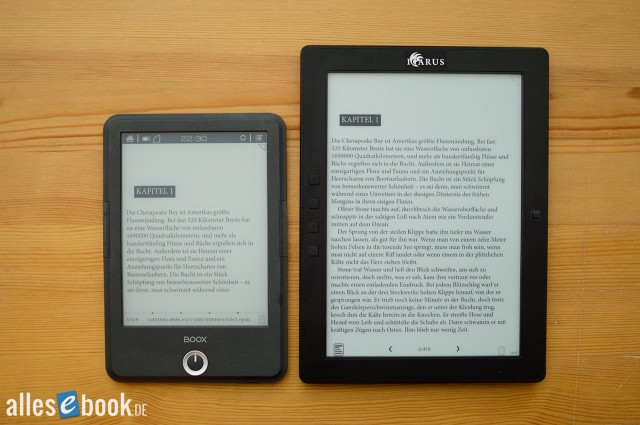
The Icarus Excel’s screen is huge—even compared to the Onyx Boox T68’s 6.8-inch display—and it also offers visibly better contrast
There’s no need to worry about contrast here, either. Unlike the closely related Onyx Boox T68, the Icarus Excel uses a very good panel. The background is bright and the blacks are deep. That puts the Excel on par with many smaller models that offer strong image quality.
Using our new real-world test method, the contrast ratio comes in at 5.1:1, which matches the higher end of Pearl technology. One reason is the Wacom touchscreen, which doesn’t require a disruptive plastic layer on top of the display—unlike devices with a capacitive touchscreen.
Contrast ratio X:1, without front light (higher is better)
- Kobo Aura H2O 6.5
- Kindle Paperwhite 2 6.1
- Tolino Vision 2 5.8
- PocketBook Ultra 5.4
- Icarus Excel 5.1
- PocketBook Touch Lux 2 4.8
Because of the chosen technology, the touchscreen can only be operated with the included stylus. That has a few drawbacks if you’re aiming for the most intuitive operation possible, but overall it’s still a plus. You can rest your hand on the very large screen and write or highlight without accidentally triggering the touchscreen. In this case, the Wacom technology definitely makes sense and is preferable to capacitive or infrared touch. A slightly larger stylus would have been nice, though.
Display and touch responsiveness are also very good, so handwriting works great (with the usual slight delay).
Interim verdict on image quality
The Icarus Excel’s display holds no big surprises. Readability is very good as expected thanks to E Ink Pearl technology, although pixel density could certainly be higher given recent developments.
Aside from that, there’s nothing to complain about, because despite the comparatively low resolution, large-format PDFs are still easy to read. The large screen size more than makes up for the disadvantage here. You also have to remember that a higher resolution increases processor load with large PDFs, which would negatively affect usability. That isn’t an issue on the Excel, as explained on the next page.
PDFs are where the Excel really shines. In landscape orientation, A4 documents (in sections) are perfectly legible at original size. In portrait, you can get nearly full-size rendering thanks to margin cropping (see the PDF section on page 2).
Reading & usability
Operation and initial setup
The biggest change to the new Icarus Excel is the software. While the predecessor still used the old Onyx system—which offered lots of features but wasn’t particularly intuitive or well-organized—things look very different on the new model. As on the Onyx Boox T68, the Excel now runs a specially adapted version of Android 4.0.4 (see page 3). This makes operation simple and snappy while still delivering the usual wealth of features.
Getting started couldn’t be easier: turn the e-reader on and you’re good to go—initially in English. You can switch the system language to German in the settings, and fortunately there no longer seems to be any language mishmash. All interface elements on the home screen, in settings, and in the reading apps are localized. Icarus is apparently using the same sources as the German Onyx store here.
As an e-book reader, it’s advisable to authorize DRM right away. You can do this easily via the appropriate menu item in the device settings. Important: Wi-Fi needs to be enabled.
Data entry is done via the virtual QWERTZ keyboard, which has been tweaked a bit compared to the smaller Boox T68. Response time is good, and thanks to the very large keys, typing is quick and accurate.
Home screen
The Icarus Excel’s home screen appears in the now familiar look—clean and functional.
At the top is the Android status bar. On the left is a shortcut to the home screen, next to it the status indicators for battery, Wi-Fi, and Bluetooth, plus Android notifications. Tapping one of the status icons opens an expanded view in the lower right corner.
The clock sits in the middle of the status bar; on the right you’ll find the advanced refresh modes (“A2 Mode”) and the virtual menu button. The A2 display modes improve E Ink usability with various apps. If an app isn’t optimized for E Ink (which applies to most Android apps), scrolling or rapid screen updates usually produce heavy ghosting and other display artifacts. The A2 modes bypass this by switching to a faster black-and-white mode that disables grayscale to allow quicker refreshes, with two options: “Quality First” and “Performance First”.
It’s a useful addition for an Android-powered e-reader that cleverly works around E Ink’s limitations. That said, display quality does suffer in black-and-white mode, because subpixel smoothing—which normally relies on fine gray tones—is disabled, making icons and text look noticeably more pixelated. At first glance there doesn’t seem to be a big difference between the two A2 modes, so I can’t recommend one over the other.
The status bar is always visible in various apps (it can be hidden in some of the preinstalled reading apps), and the virtual home and menu buttons make Android easy to use. You can also use the hardware buttons beside the screen. Note that the home button actually functions as a menu button.
Below the status bar are the four most recently opened books in a slider view. Under that, newly added titles appear in a 2×4 tile view (with the option to extend to subsequent pages as you add more books). If you prefer, you can limit the display to just the most recently read books.
At the bottom are five app shortcuts:
- Library
- Storage
- Applications
- Settings
- Browser
Library
The Library offers the most important sorting and filtering functions, all accessible via the Android menu. You can sort books by name, type, size, and creation time—ascending or descending. You can also filter by All, New, Reading, Read, and Tag. The tag feature is a bit awkward, though. Before you can use it, you have to scan for metadata (via the corresponding menu item). The tag filter also doesn’t always seem to show all relevant books.
A nice bonus is the “History”. It collects already opened books along with some stats—when the title was first and last opened, what page you’re on, how long you’ve read in total, and how long it will take to finish. The data is presented in a simple but clear table view.
You can also view all notes and highlights across your books in a list or tile view. That’s not a bad idea in principle, but besides indicating the position, it’s missing a way to jump directly to the corresponding passage.
There’s also an option to switch between cover and list view. You can search the library as well, but results aren’t great: it only searches file names, not the metadata you can edit in the file properties on the device, and not the actual book title. The Library displays file names anyway, which often results in an ugly string for Adobe-downloaded books (e.g. ca4410da-d6d6… etc.).
There’s no collections feature, which means all books are displayed together regardless of whether they’re in internal storage or on the SD card. If you still want to keep things organized, you can use the preinstalled file explorer. It lets you browse the file system including folders, so you can copy books (including folder structures) from your PC to the device and preserve your organization.
Reading options (text appearance)
Once you’ve found the book you want, open it with a tap. If you want to use a different reading app, long-press the title or cover to open the context menu. Your choices are OReader, FBReader, OnyxReader, and OnyxReader Neo. All of these have been adapted to a unified user interface, so they operate in essentially the same way.
It’s important to note that the apps have been modified so they no longer manage the books on the device. Their built-in home screens have been removed—they are purely reading apps (without library management). On the plus side, the advanced settings remain, allowing fairly extensive customization of text appearance, touch zones, etc. The apps are optimized for E Ink, so the screen briefly flashes to avoid ghosting when configured accordingly. Alternatively, you can press and hold the menu button for a manual refresh.
You can turn pages in three ways: with the familiar swipe gesture, by tapping the screen, or using the hardware buttons. You can open the reading menu by tapping the middle of the screen or pressing the menu button. It opens at the bottom with the following options:
- Dictionary
- Search
- Refresh
- Margins
- Settings
- Font
- Notes
- Rotate
- TTS
Adjusting font size is a bit cumbersome. Instead of selecting a specific size (e.g., 20 pt), you can only step up or down incrementally. You can switch between different typefaces and set the text to bold. Depending on the app, you can also change line spacing and margins in the settings.
So all the key text appearance options are there, but setting font size in particular could be simpler. Here, ease of use was sacrificed in favor of a unified menu layout.
Bookmarks, highlights, and notes
You create notes and highlights with a long press, as is common. Tap a word and a context menu opens at the top or bottom with Copy, Highlight, Note, or Dictionary.
You can adjust the selection by dragging the two handles or by dragging the stylus across the text. Which method applies depends on the app.
If you choose to create a note, a small window opens with the virtual QWERTZ keyboard and you can start typing. The annotated word or highlight is shown with a black background. As mentioned, you can view notes collectively through the Library. There’s also an overview within each book.
Depending on the app, you can set bookmarks by tapping the upper right corner.
Dictionary
Access the dictionary via the context menu (see above); it opens in a new window. The default dictionary app is QuickDic, and results are nicely formatted. If you prefer, you can choose other dictionary apps.
Out of the box, our test unit didn’t include any dictionaries. Fortunately, you can add them easily.
As always, note that free dictionary apps like QuickDic can’t match the quality of editorially produced and maintained options from Duden & Co., like those used by Sony or Amazon.
PDF functionality
While the PDF functionality on the Onyx Boox T68 Lynx was rather disappointing in our test, the Icarus Excel looks much better thanks to the preinstalled OnyxReader Neo. There are a range of display modes and options that further improve rendering on the large 9.7-inch screen.
You can zoom in and out step by step using the virtual buttons. You can also automatically fit to page width or full page. There’s an option to zoom in on a selected area and to auto-crop margins. With margin cropping, many A4 documents display so well that they’re hardly any worse than paper.
You can also rotate to landscape (or in 90-degree steps through 360 degrees), which ultimately ensures the best readability for A4 files. Combined with margin cropping, you can display text at its original size—something that’s not even remotely possible on smaller 6-inch screens.
You can move a zoomed area with the stylus or change it via the navigation options (see image). There are various modes that are all very practical and helpful for different text layouts. Besides simple page turns, each button press can move the view down, left to right (and right to left), or column by column. In the lower right corner, you see the currently displayed section in a small page overview (see last image). It hardly gets any better than that.
So you can read virtually any type of file without trouble—whether scientific texts with a two-column layout or comics and manga. The contrast enhancement is also practical and sometimes necessary for PDFs. If text or images look too gray, you can boost the contrast to make blacks deeper (within the hardware’s limits, of course).
One criticism: in landscape, the navigation options sometimes act up a bit and reset the zoom level.
There’s also a note-taking function for direct stylus markup (“Scribble”). You can draw directly on the file to add handwritten notes and highlights. Options include line width and color (black or white). The touchscreen is pressure-sensitive, so the line thickness varies slightly depending on how hard you press. That makes handwriting look a bit more natural. Don’t expect too much, though—the variation range is relatively small.
On the first Excel, you could export these handwritten annotations or embed them directly in the PDF. That option doesn’t seem to be available now—at least I couldn’t find it. A pity.
For PDFs, the Icarus Excel also benefits from its faster processor. Even very large (80+ MB), image-heavy PDFs open without instability. It may take a brief moment for a page to load, but it generally works reliably. For anyone who mainly wants to read PDFs without compromises, that’s a significant advantage.
You can enable PDF reflow via the corresponding menu item, with a range of settings (Defect Size, Page Margin, Line Spacing, Word Spacing, Render Size, Straighten, Justification, Columns, Contrast, and Rotation). Reliability is about as good as you can expect and always depends on the document’s layout.
Even though PDF functionality is already very good, you can always look for other PDF apps thanks to Android and install them easily via the Google Play Store. Combined with the 9.7-inch display, that ensures the best possible rendering in virtually any situation.
Android 4.0.4
Alongside the Onyx Boox T68 and the (identical) Onyx M96, the Icarus Excel is the third e-reader on the German market with an openly accessible Android 4.0.4. The system adaptations made to suit an E Ink display are, on the whole, very well done. Especially compared to rooted e-readers from other manufacturers, the thoughtful Android customization stands out positively. And even compared to the first Icarus Excel with the old firmware, it’s clear that many things have improved significantly.
In this context, the unification of the e-book apps is also commendable, even if it does bring some downsides. It creates a consistent, orderly user experience that Android—and especially rooted Android e-readers—sometimes lack.
System stability was flawless during our three-week test. We didn’t encounter the issues we saw with the closely related Onyx Boox T68.
The expanded app compatibility thanks to Android 4.0.4 is particularly worth noting, since this relatively modern OS version lets you install most apps from the Google Play Store without issue. Which brings us to the next important point:
As mentioned several times, the Icarus Excel allows direct access to Google’s app store. Sign in with a Google account and install the apps you want on the e-reader with just a few clicks. It’s as easy as on a smartphone or tablet. It doesn’t get better than that. Thanks to the Google framework, other Google apps like Gmail or Google Calendar work as well.
For that reason, the aforementioned downsides of the reading apps aren’t such a big deal. You can use many different applications and expand functionality as you like. Of course, bear in mind that ghosting can be bothersome due to a lack of E Ink optimization.
However, a long press of the menu button helps quickly, and the two A2 display modes are also useful. Occasionally, though, they can interfere with app launch. The app starts fine, but you don’t see it because the screen doesn’t refresh. In other words: it’s best to enable the mode after you’re already in the app.
Because our test unit was provided, we didn’t test rooting, but given the strong similarity to the Onyx Boox T68, it should be just as easy with Towelroot as described here. That way you can replace the preinstalled reading apps with the official versions and make all sorts of other tweaks.
Web browser and text to speech
The stock Android web browser also deserves praise. Browsing works without a hitch, partly because it hasn’t been stripped of features (unlike on the Tolino Vision 2 and Shine). You can create bookmarks, and text reflow is preserved to fit page text to the screen width. Thanks to the huge display, you can usually browse comfortably even without zooming.
The browser also supports direct e-book downloads. You can easily bookmark your preferred e-book store (e.g., eBook.de or Thalia) or set it as your start page, then buy and download your digital books there. The Icarus Excel recognizes the ACSM container (Adobe DRM) and will even prompt for your Adobe account login if needed. Other common file formats are also easy to download thanks to Android.
In addition to the browser, there’s extensive text-to-speech functionality using Android’s own speech synthesis. Of course, this computer-generated reading can’t compete with a professional audiobook narrator, but as a reading aid it works very well. These TTS engines are now good enough to handle intonation properly. If you like, you can install and use other engines. This can be changed in the device settings. Output is either through the built-in speaker (which is loud enough) or via the 3.5 mm jack with suitable headphones.
Compatibility, battery life, and buying e-books
The Icarus Excel also scores well for file compatibility. On one hand, the four preinstalled reading apps cover the most important file formats; on the other, Android lets you install additional apps to handle virtually any format.
The Excel sidesteps Android’s typical battery-life issue as neatly as the Boox T68 by setting relatively short default timeouts for standby and full power-off. That way the device powers down quickly when not in use and doesn’t keep draining the battery. As a result, battery life is similar to what you expect from other e-readers. Overall, it’s said to last 20 percent longer than the predecessor.
Depending on which apps you use, battery life can still be quite short, of course. Bluetooth, Wi-Fi, web browsing, and audio playback are additional “battery hogs” that can noticeably shorten runtime. That’s no surprise. In regular e-book use, there were no anomalies.
As mentioned, you can use the web browser to download e-books. There’s no built-in store. Otherwise, you can of course use USB or the SD card to get books onto the device. Calibre (2.5) already recognizes the e-reader.
Conclusion
In smartphones and tablets, Android is virtually ubiquitous. It now holds the largest share of the mobile consumer electronics market. On e-readers, however, Google’s system is still used rather cautiously, and when it is, it’s often heavily restricted.
Not so with the Icarus Excel—the e-reader uses Android 4.0.4, like the related Onyx products, and offers full access to the system’s usual functions. You can install apps and significantly expand what the device can do.
Beyond that strength, the Excel is defined by its very large screen. The 9.7-inch display, combined with excellent software for viewing large fixed-layout documents (i.e., PDFs), is a great fit. More than that: it’s simply the best dedicated reading device for PDFs. No other e-reader can keep up here. The fact that large, image-heavy files open without issues is another plus.
Of course, standard EPUB files are also supported. There are still a few rough edges that could use some polishing, but overall it works quite well.
Beyond the software issues mentioned, there are a few other criticisms. For example, the logo application isn’t particularly nice to look at (see page 1), and the ports are simply no longer up to date. The low pixel density doesn’t weigh as heavily as feared given the screen size, since small fonts are usually still big enough to read comfortably.
All in all, the new Icarus Excel makes a good thing even better. It’s without a doubt the best E Ink PDF reader currently available on the consumer market (setting aside the Sony DPT-S1 at 1,000 US dollars). The Android interface is well and sensibly adapted, easy to use, and—thanks to its openness—very appealing to tinkerers.
In the end, the Icarus Excel earns a good 1.9 and we can clearly recommend it, especially for PDF readers. At the moment there simply isn’t a (better and similarly priced) alternative for large-format documents.
Icarus eXceL (2014): Technical Specifications
| General | |
|---|---|
| Manufacturer | Icarus |
| Market launch | 2014 |
| Device type | E-Reader, E-Note |
| Device category | High-end / Flagship |
| Price (USD / EUR) | 320 |
| Available colors | black |
| Size & Weight | |
| Size (L × B × T) | 243 x 179 x 12 mm |
| Weight (g) | 520 |
| Display | |
| Technology | E-Ink Pearl |
| Flexible Display Technology | No |
| Size (inch) | 9.7 |
| Resolution (px) | 1200×825 |
| Pixel density (ppi) | 150 |
| Colors | No |
| Color depth | 16 greyscale |
| Touchscreen | Yes, EMR only |
| Built-in light | No |
| Flush display | No |
| Connections | |
| USB | Yes (type unkown) |
| Bluetooth | Yes |
| Wi-Fi | Yes |
| Cellular connectivity | No |
| GPS | Unknown |
| Hardware Specs | |
| CPU Cores | Unknown |
| CPU Type | |
| RAM (GB) | |
| Internal Storage (GB) | 4.00 |
| Internal Storage up to (GB) | |
| Storage Expansion | Yes |
| Speakers | Yes |
| Microphone | Unknown |
| Battery (mAh) | |
| Operating system | Android 4 |
| Features | |
| Text-to-speech | Yes |
| Page turn buttons | Yes |
| Water protection | No |
| Accelerometer | Unknown |
| E-book store | Unknown |
| Supported file types | TXT, PDF, EPUB, PDF, HTML, RTF, MOBI, DOCX, XSLX , PPTX, CHM, JPG, BMP, PNG, GIF, TIFF, MP3, WAV |
All information provided without guarantee.