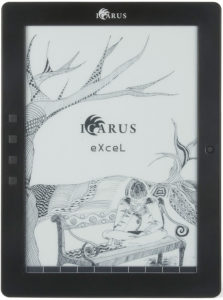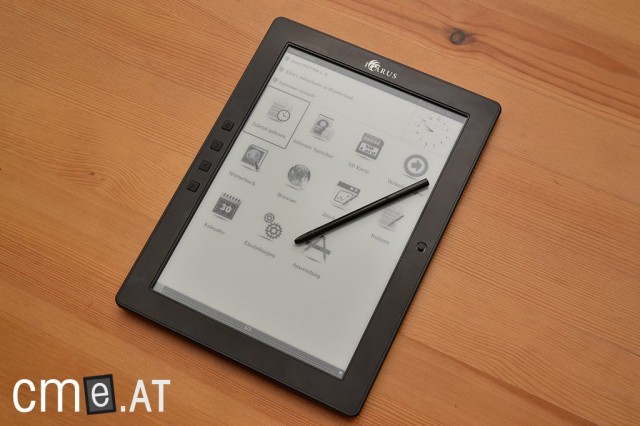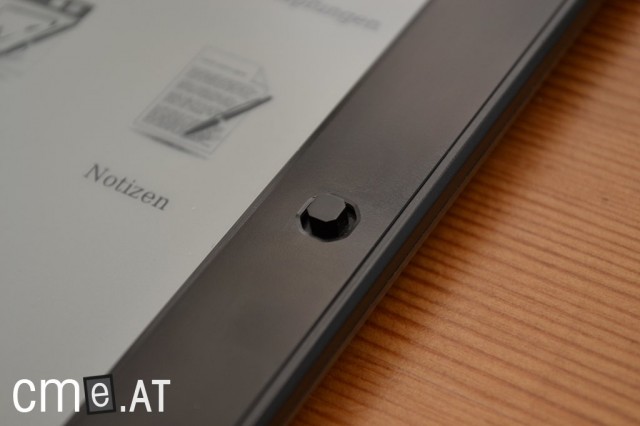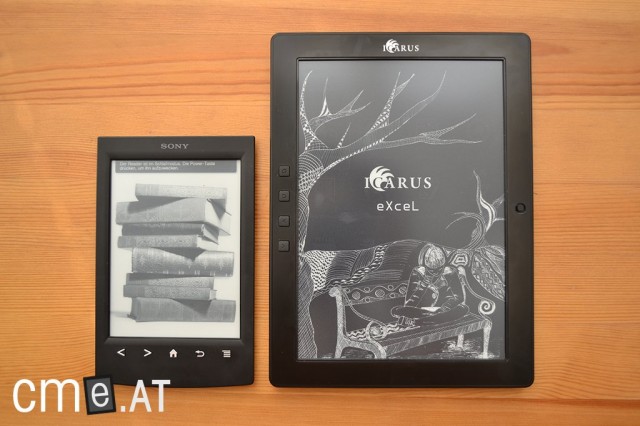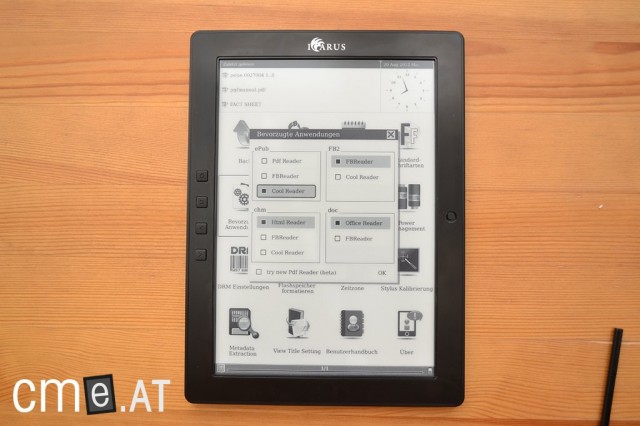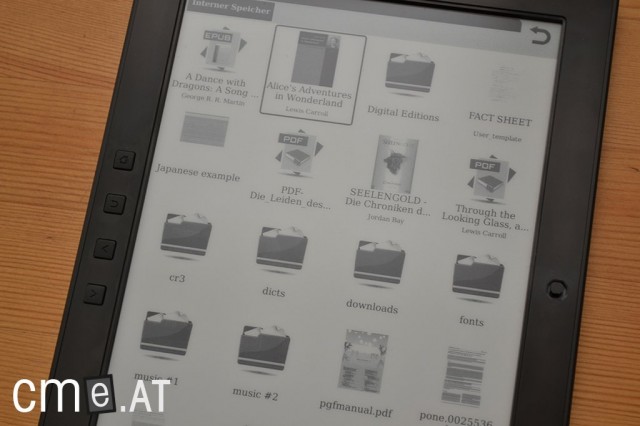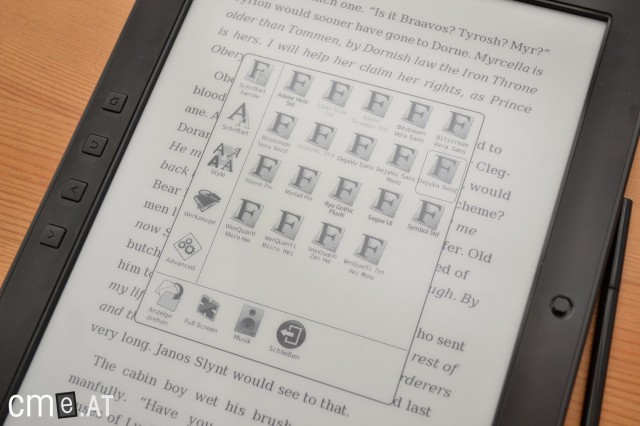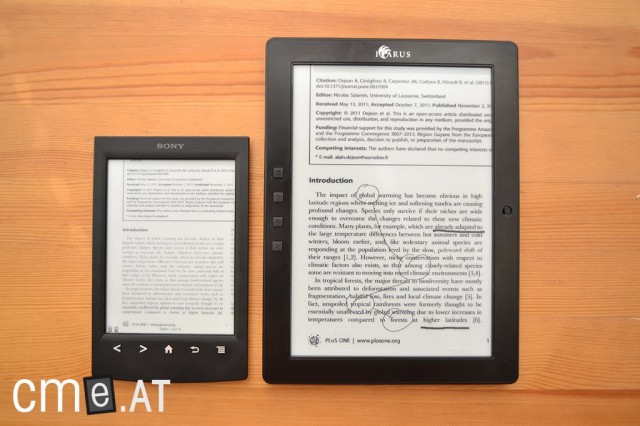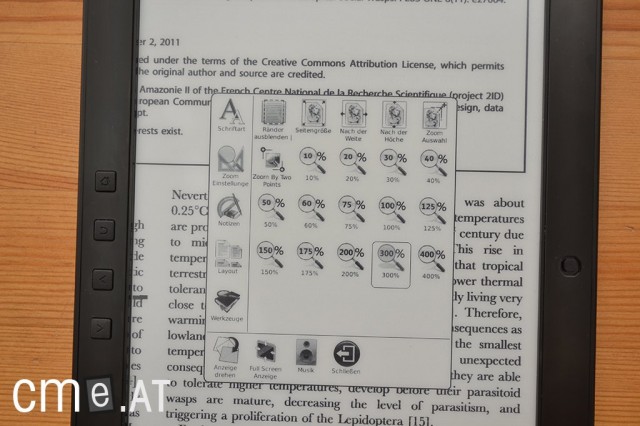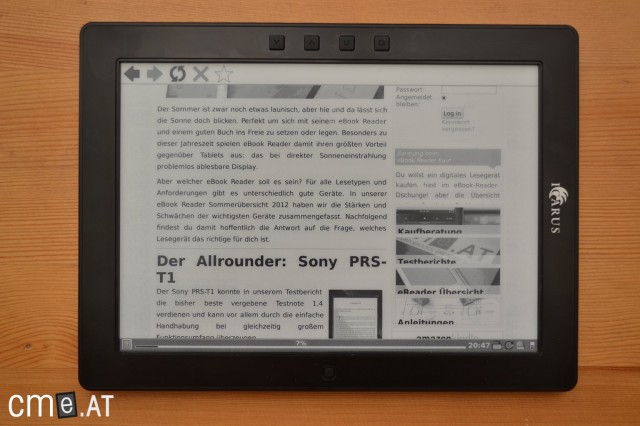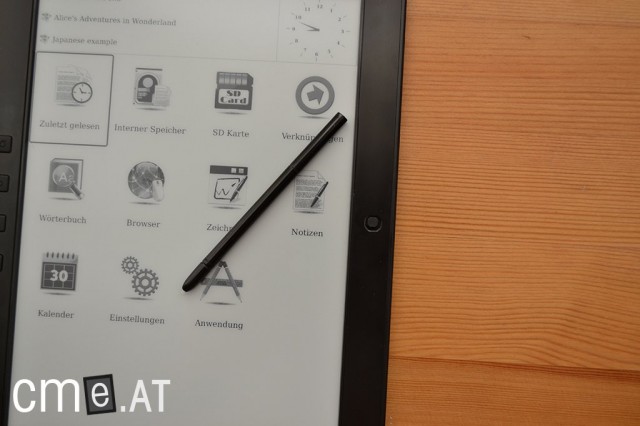Icarus eXceL (2012)
At a Glance
The Icarus eXceL is a 9.7-inch eBook reader designed specifically for comfortable viewing of PDF files, making it a rare alternative to the more common 6-inch devices. With its high-resolution eInk Pearl display (1200 × 825 pixels) and Wacom stylus input, it’s particularly well-suited for comics, scientific texts, and large-format documents. Despite its considerable weight of 528 g, the sturdy, tablet-like casing gives it a premium feel.
Thanks to broad format support, extensive PDF tools, and solid zoom options, the eXceL is a powerful device for working with PDFs. However, drawbacks include a sometimes cumbersome interface, incomplete German localization, and exclusive stylus-only input.
If your main focus is on reading and editing complex PDF files, the Icarus eXceL is one of the few specialized eReaders available on the market.
Icarus eXceL (2012): Full Review
Reading PDFs on compact 6-inch eBook readers is a big problem. Even if the software implementation is good, the small screen size often forces compromises. As one of the few eBook readers with a larger screen, the Icarus eXceL tackles exactly this issue.
Its 9.7-inch display promises significantly better readability for PDF files. That’s a major advantage especially for comics and manga, but also in academic settings. Whether this almost unrivaled large eBook reader can truly convince, you’ll find out in the review below.
Unboxing
The Icarus eXceL comes in a matte, elegantly designed box. In addition to the eBook reader, the package includes a very, very brief quick-start guide, the stylus, a USB cable, and a wall charger. The latter is hardly ever included with any reading device these days, though at a price of 349 euros you could expect it. Still, it’s a plus for the slightly expanded bundle.
Build quality
The device’s shape strongly recalls a tablet. In particular, the back rounding off toward the edges could just as well come from an iPad. That’s no downside, because the Icarus eXceL feels great and substantial in the hand, thanks in part to its hefty weight of 528 grams. That’s not necessarily pleasant for long reading sessions, but it gives the device a premium feel. It measures 241 x 178 x 11 mm and comes in a deep black that’s smooth with a slight sheen. The sheen is subtle and doesn’t distract in use. Unfortunately, the smooth surface attracts fingerprints like a magnet, which can be a bit annoying.
On the right side of the display there’s a small 5-way joystick that lets you operate the device without using the touchscreen. The joystick’s edges are a bit too sharp for my taste (though not uncomfortable), but the positioning is perfect. When you hold the reader in both hands, your thumb naturally falls right on the joystick, making the whole handling feel very natural. Directly below it, hidden inside the housing, is a status LED.
On the left side of the display are four rubberized buttons: Menu, Back, and two page-turn buttons. Oddly, the menu button is labeled with a house icon, which initially makes you think it takes you back to the home screen. In fact, the button opens the options menu on every screen.
On the back is the built-in mono speaker behind a small grille (in the shape of the Onyx logo; the eXceL is a rebranded Onyx M92). Sound quality is adequate, but a bit worse than the stereo speakers on the Kindle Touch. On the bottom you’ll find a volume rocker, 3.5 mm jack, power button, mini-USB port, and SD card slot. The buttons are slightly recessed, so you won’t press them accidentally when you set the device down. This makes operation slightly more difficult, but it hardly matters since you don’t use them that often.
Features
The Icarus eXceL has 4 GB of internal storage, which can be expanded via SD card. As one of the few eBook readers on the market, the Icarus eXceL can also play music. That’s possible through headphones or the aforementioned speaker. The mini-USB port on the bottom is no longer the latest standard, but it does its job.
For wireless connectivity, the eXceL offers Wi-Fi, though it’s essentially only used for the browser and RSS reader, since there’s no integrated eBook store.
Display
The highlight of the eXceL is definitely the 9.7-inch eInk Pearl display with a resolution of 1200×825 pixels. It displays 16 shades of gray. With regular refresh, there’s no visible ghosting.
Unlike most other touchscreen eBook readers, the eXceL doesn’t use a capacitive or infrared touchscreen, but Wacom technology to register input. That means you have to use a stylus for touch input, which can sometimes be a bit finicky. It’s important to plant the stylus firmly on the screen; only then is every input reliably recognized. Once you get used to it, using the stylus is no problem. The touchscreen’s response time is very good—especially for taking notes and highlighting in PDFs, where the tech pays off: it’s noticeably faster than infrared solutions and also a bit more precise. The biggest advantage, however, is that you can rest your palm on the display while taking notes or drawing, which clearly increases comfort and makes the results less shaky. It’s a bit inconvenient that the stylus can’t be stowed in the device, so you have to carry it separately.
The screen’s response time is as quick as on 6-inch devices. The refresh process can be a bit unusual: the image redraws diagonally from bottom left to top right. During testing, 3–4 times this process didn’t complete, leaving part of the image unrefreshed. Fortunately, this didn’t happen often and could be fixed with a simple button press to force a refresh.
Otherwise there’s nothing to complain about: high contrast, deep blacks, excellent readability.
Reading & ease of use
Many manufacturers try to balance a rich feature set with simple operation. The Icarus eXceL only partially succeeds. The somewhat unintuitive operation is one of the device’s biggest weaknesses. The feature set is among the most extensive in the eBook reader market, but getting started with the software can be a bit tedious at first. That starts with the mislabeled menu button and ends with the partially missing German localization. All in all, it’s mostly little things that would need fixing to improve the overall experience. That sounds worse than it is, because after a short acclimation you can still use the Icarus eXceL quite smoothly. Still, it’s worth noting that for some less tech-enthusiastic or less patient users, this can be a significant drawback.
When you start the eXceL, you’re greeted by a well-organized home screen. The following 11 menu items are available:
- Recently read
- Internal storage
- SD card
- Shortcuts
- Dictionary
- Browser
- Drawing
- Notes
- Calendar
- Settings
- Applications
Directly above is a list of the three most recently opened eBooks, and in the top right corner an analog clock and the date. At the bottom of the screen is a status bar that includes a (slightly too small) virtual menu button in the left corner and can also show other information such as the active mode, time, reading progress, and more. You can also open the options menu via the menu button next to the display. This works on almost every screen.
Before we get to the library, let’s look at the device settings. In addition to the usual suspects such as language and time, a few other things can be changed. You can set the screen refresh rate for every page turn, or every third, fifth, seventh, or ninth page turn. If you want, you can even disable refresh entirely, which isn’t recommended for normal reading due to ghosting. You can also change the system font—independently of the font chosen in the eBook. Nice touch. With the latest firmware (August 2012), 18 fonts are available.
More than just looks is the selection of preferred apps. Behind this menu item is the option to choose different reading programs for specific file types. PDF Reader, FBReader, Cool Reader, HTML Reader, and Office Reader are available, with only two or three of these offered per file type. For ePub files, Cool Reader is recommended, as it allows extensive typographic adjustments: font, font size, line spacing, and margins can be customized. Cool Reader has one major drawback: it can’t open DRM-protected material. That only works with the PDF Reader, which in turn doesn’t offer such extensive typography options. That means either remove the DRM or live with the limitation. The structure of the options menu remains largely the same even if you change the primary reading program, so luckily you never have to relearn it. It’s also possible to install your own fonts. Just copy the files into the “fonts” directory on the reader.
You’ll also find the user manual directly in the settings menu. It’s useful, but unfortunately in English. That’s true for many parts of the software as well: it happens far too often that various menu items simply haven’t been translated. It doesn’t affect functionality, but it doesn’t make for a consistent experience. Fortunately, such small issues can be easily fixed with an update. Hopefully Icarus takes that opportunity. The user manual is now also available in German directly on the Icarus website and explains all the important functions.
On to the library function. As the menu layout suggests, the library is split into internal and external storage. The views and options are the same in both. You can easily, quickly, and conveniently move your files into folders from a PC and sort them that way. Depending on the view and settings, metadata can be used for the display of the title or other information. Personally, I prefer this folder-based sorting anyway, because it’s faster and also mirrors what you see in Windows Explorer. This system really pays off for large book collections you just want to transfer to the reader.
There are three view options: thumbnails, list, and details. You can also sort files by title, author, name, type, size, and access time—ascending or descending. With the search function, eBooks and other content are easy to find anyway. Via the options menu you can also rename, copy, cut, paste, and delete files. Unfortunately, you can’t create folders. For important files, you can create a shortcut, which automatically appears in the corresponding main menu item mentioned earlier.
Open a book by simply selecting its title. The file then opens in the program you previously chose. You can turn pages using the joystick and the page buttons. Depending on the reading program, tapping or swiping on the screen also works.
As mentioned earlier, you can open ePub files in several programs: Cool Reader, PDF Reader, and FBReader. Each of the three has its pros and cons. With PDF Reader you can, for example, create and export notes, and open DRM-protected eBooks. Cool Reader offers extensive typography controls but can’t write notes and only handles DRM-free material. FBReader is useful if you want to set the character encoding yourself. Overall, Cool Reader clearly offers the best reading experience for ePub files.
Extra functions like notes, dictionary, highlights, etc. always work the same way: you open the options menu, activate the corresponding function, and then continue in the text. The notes or dictionary function could be implemented much more simply, e.g., with a long press on the display (as on other devices). When the dictionary function is selected, you can double-tap a word to open the dictionary. It appears at the top or bottom of the screen with the definition or translation. The system uses StarDict dictionaries, so you can install a wide range of different dictionaries. As with so many things, only an English dictionary is included—but you can get more on the Icarus website, e.g., English–German and German–English. Just copy the new dictionaries into the “dict” directory on the device, and they’ll be available for selection.
The text-to-speech function can also be activated via the menu, but it didn’t work properly with the PDFs I tested. At times, instead of reading words, it read out individual letters. There was no such problem with ePub files. Unfortunately, the TTS function is only prepared for English texts. According to the manual, it can be expanded, but I couldn’t find any German TTS files during my search.
Now to PDF display, the Icarus eXceL’s greatest strength. The reader gains a huge advantage over 6-inch competitors simply through its screen size. Even the Sony PRS-T2 has to take a back seat. In the options menu you can either change the font size or zoom. Changing the font size triggers text reflow, i.e., the text is adapted to the screen width and rewrapped accordingly. This works wonderfully for pure single-column text. The only annoyance is that you can’t adjust line spacing and margins, so the text practically sticks to the screen edges.
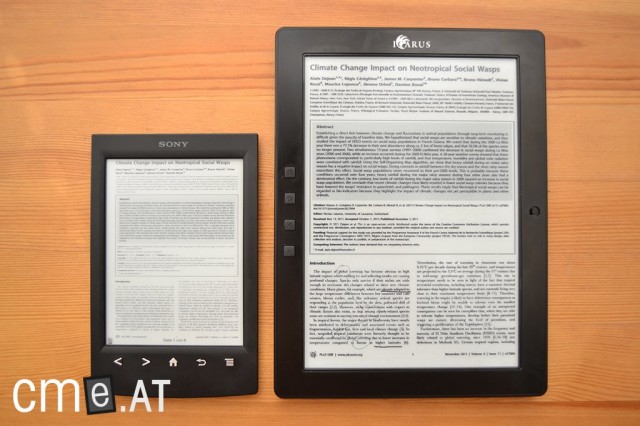
DIN A4 comparison with the Sony PRS-T2: Even without zoom you can already read the text on the eXceL …
If you want to read academic texts, it’s best to use the zoom function. A4 files are already readable with simple margin cropping, although the text often remains quite small. You can fix that by enlarging the text. There are three options: either draw a frame over the desired text section, set two points to form a rectangle and enlarge that area, or simply choose a preset zoom level. Once that’s done, you can bring two- and three-column texts up to a very readable size. For example, you can zoom a two-column A4 text to 300% and then navigate comfortably with the joystick. That means there’s no need to drag around on the touchscreen to find the right section. You can do the same thing for other text layouts. Basically, you just need to find the right zoom level. If there isn’t one, you set it manually. And if none of that helps, you can also rotate the display in all four directions. By then, all needs should be covered. All the settings you make in a given PDF are thankfully retained after you close it. When you reopen it, you’re right where you left off.
With the latest firmware update, there’s also an option to use a newer version of the PDF Reader. It’s still in beta and not entirely bug-free. However, it offers two new display modes: Comic Mode and Paper Mode. In Comic Mode, the visible area automatically moves from left to right when you turn the page and then starts again directly below, following the natural structure of a comic.
Paper Mode is a two-column mode like on the Sony PRS-T2. Unfortunately, it’s still not entirely error-free: if the displayed PDF page is too wide, the text in one column gets cut off. The problem arises because the zoom level is always the same regardless of page size. To work around it, you need to crop the PDF slightly on the left and right on your PC, or use the regular version of the PDF Reader and choose the zoom level yourself.
Another plus is the ability to create notes and annotations. First, as usual, you activate the appropriate mode in the options menu. Then, using the stylus, you can either select text and enter a note with the virtual QWERTZ keyboard, or write handwritten annotations directly onto the text. The active function persists even when you change pages or views. In other words, if you’re working on longer documents, you don’t have to keep switching back to the menu to activate the function—you can just keep going. If you want to use your notes, highlights, and drawings on your PC as well, you can generate a new PDF via the “Merge Annotations” option that contains all your changes. When you open this file on your PC, everything appears just as it did on the reading device. Notes for ePub files can be exported separately. They’re saved as TXT files in a dedicated folder.
PDF files consisting mostly of text open relatively quickly and can be navigated at sufficient speed without issues. It’s a different story with scanned documents. Here, a page turn can take a moment. To avoid the hassle, you can take advantage of the eXceL’s broad format support and convert the PDF to the DJVU format. This format is designed specifically for scanned documents and is faster and smaller than its PDF counterpart.
If the text in a PDF is too faint, it can be helpful to make it bolder. Sony, for example, offers a contrast increase. The Icarus eXceL offers a different option that slightly overlays the text with a small offset so it looks thicker and bolder. This works in six steps, with the first step usually being enough to deliver a good result.
The virtual QWERTZ keyboard is unfortunately not as clear as on other touchscreen readers. Aside from the labels, the keys are simply white with no borders. That hurts legibility and can lead to missed key presses. In addition to the QWERTZ keyboard, there’s also handwriting recognition. However, this function is more of a nice gimmick, as it’s too slow and imprecise for regular use in my opinion.
The music function can be activated via the menu. With the latest software, all MP3 files on the device are compiled into a list and can be played while reading. This works either through the rear speaker or via headphones. As so often, the music player’s feature set is rather sparse.
The built-in internet browser is occasionally a bit slow, but otherwise works quite well. Unfortunately, you can’t download ePub files with it—only PDFs. Entering your own URLs is hidden behind a globe icon in the lower right corner—an address bar would certainly be clearer. You can also create bookmarks and access them directly. Even in portrait, pages are generally readable; in landscape it’s even better. Thanks to the high pixel count, most websites fit fully across the width. If you also increase the text size via the menu, longer articles on the web are easy to read. With the page buttons you can move forward or back one screenful at a time.
Via the “Calendar” menu item, a yearly view opens that highlights the current day but otherwise offers no functionality. “Drawing” and “Notes” do exactly what you’d expect. You can draw and write at will and save the result. Notes are saved as TXT files in a dedicated folder; drawings can’t be exported.
Alongside a calculator, there are also two games on the Icarus eXceL: Sudoku and Gomoku. The latter in particular offers some quick fun to pass the time. The latest update also added an RSS reader. You can add up to 7 RSS feeds. The addresses have to be entered manually. Unfortunately, in our test the RSS reader didn’t work and froze on every update attempt.
Compatibility
In addition to its excellent PDF display, the Icarus eXceL also plays a trump card in format compatibility. It can basically open all common eBook formats: EPUB, PDF, FB2, MOBI, TXT, RTF, HTML, CHM, PDB, DJVU, DJV, DOC, DOCX, XLS, XLSX, PPT, PPTX, ZIP as well as MP3, WMV and JPG, BMP, GIF, PNG, TIFF. In essence, almost anything you throw at it. As mentioned, files open in different programs.
Battery life
At 1,600 mAh, the eXceL’s battery is relatively large and lasts accordingly long. In our three-week test we didn’t have to charge the device even once. The large screen is likely an advantage here, as more text per page means less frequent refreshes. The higher resolution doesn’t seem to weigh heavily.
Software & synchronization
When connected via USB, the Icarus eXceL is immediately recognized by Adobe Digital Editions and can be authorized and loaded. Alternatively, you can simply copy books to the device via the file explorer. The folder structure you set up is retained and displayed the same way on the device.
Conclusion
With the eXceL, Icarus is one of the few providers offering an eBook reader with a display larger than 6 inches. When you buy such a device, you don’t expect the same compact mobility as a 6-inch reader, but primarily sensible PDF rendering. Thankfully, the eXceL can meet this expectation for the most part.
The device does have weaknesses in ease of use and localization. On the downside are the nested menus. It’s not always clear where to find which setting or what function hides behind a menu item (sometimes unclear or not translated at all). That’s not a big deal after longer use, since you get used to it quickly, but it’s a bit annoying at first. Text input with the virtual keyboard could also be smoother. The Wacom touchscreen is sometimes a bit stubborn if you don’t press the supplied stylus firmly and long enough straight down on the display.
However, if you look past the façade and overlook the software shortcomings, the Icarus eXceL reveals itself as a great device. Especially in pure PDF use it shines thanks to its large display and easily leaves even 6-inch devices with excellent PDF support like the Sony PRS-T2 behind. If you need an eBook reader primarily to read complex PDF files, there’s really no way around the eXceL. The huge feature set and broad format support also offer great added value compared to many other devices on the market. All in all, considering how well it performs as a PDF reading and work device, the eXceL earns a solid grade of 1.8. However, if you place great value on the most comfortable operation and comprehensive, error-free localization for the German-speaking market (the dictionary, for example, can be added without issue), then the eXceL may still not be the right choice—at least not until Icarus has fixed the issues that detract from the user experience.
Icarus eXceL (2012): Technical Specifications
| General | |
|---|---|
| Manufacturer | Icarus |
| Market launch | 2012 |
| Device type | E-Reader, E-Note |
| Device category | High-end / Flagship |
| Price (USD / EUR) | 379 |
| Available colors | black |
| Size & Weight | |
| Size (L × B × T) | 241 x 178 x 11 mm |
| Weight (g) | 528 |
| Display | |
| Technology | E-Ink Pearl |
| Flexible Display Technology | No |
| Size (inch) | 9.7 |
| Resolution (px) | 1200 x 825 |
| Pixel density (ppi) | 150 |
| Colors | No |
| Color depth | 16 greyscale |
| Touchscreen | Yes, EMR only |
| Built-in light | No |
| Flush display | No |
| Connections | |
| USB | Mini-USB |
| Bluetooth | No |
| Wi-Fi | Yes |
| Cellular connectivity | No |
| GPS | Unknown |
| Hardware Specs | |
| CPU Cores | Unknown |
| CPU Type | |
| RAM (GB) | |
| Internal Storage (GB) | 4.00 |
| Internal Storage up to (GB) | |
| Storage Expansion | Yes |
| Speakers | Yes |
| Microphone | Unknown |
| Battery (mAh) | |
| Operating system | Linux |
| Features | |
| Text-to-speech | Yes |
| Page turn buttons | Yes |
| Water protection | No |
| Accelerometer | Unknown |
| E-book store | Unknown |
| Supported file types | EPUB, PDF, FB2, MOBI, TXT, RTF, HTML, CHM, PDB, DJVU, DJV, DOC, DOCX, XLS, XLSX, PPT, PPTX, ZIP, MP3, WMV, JPG, BMP, GIF, PNG, TIFF |
All information provided without guarantee.