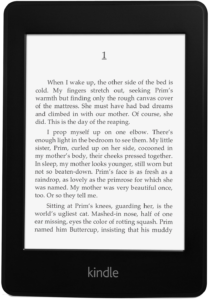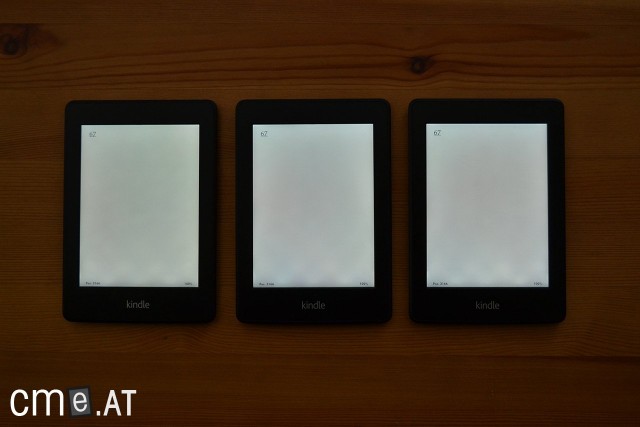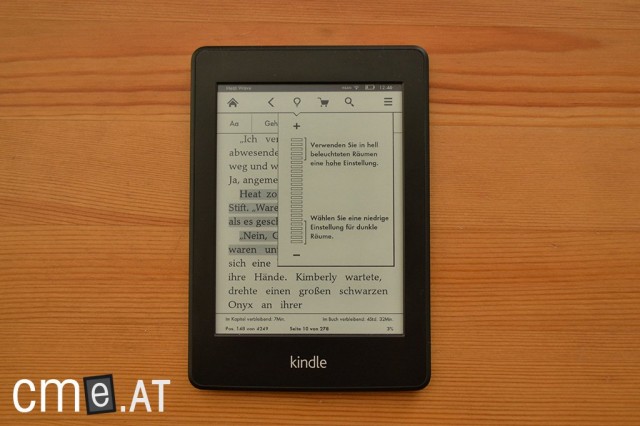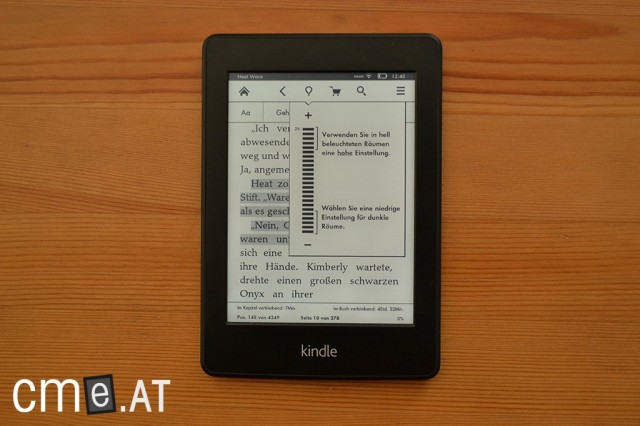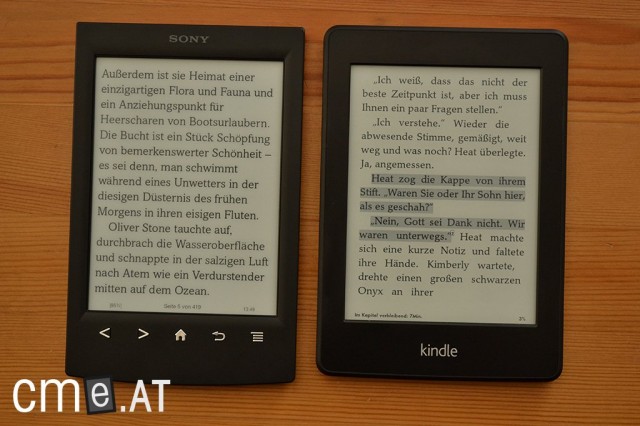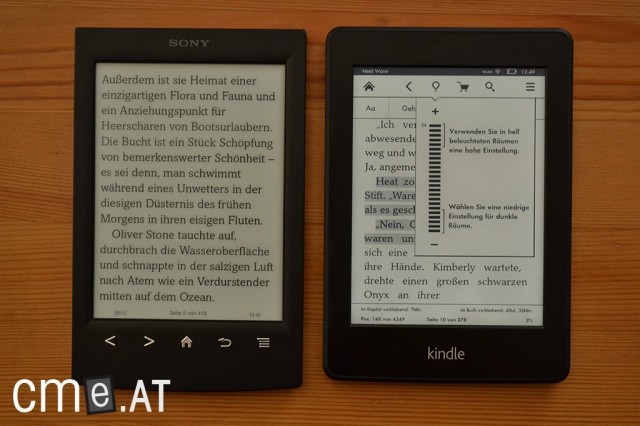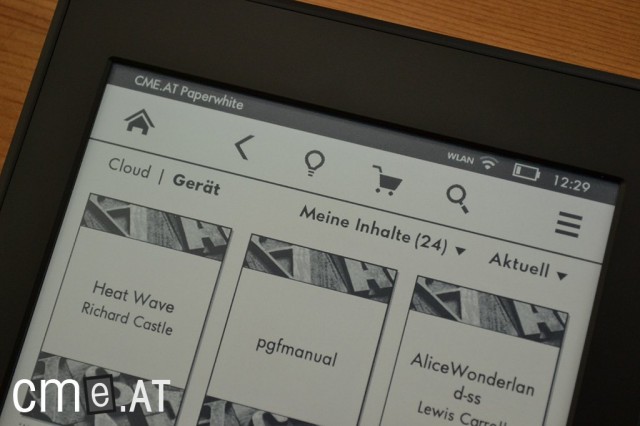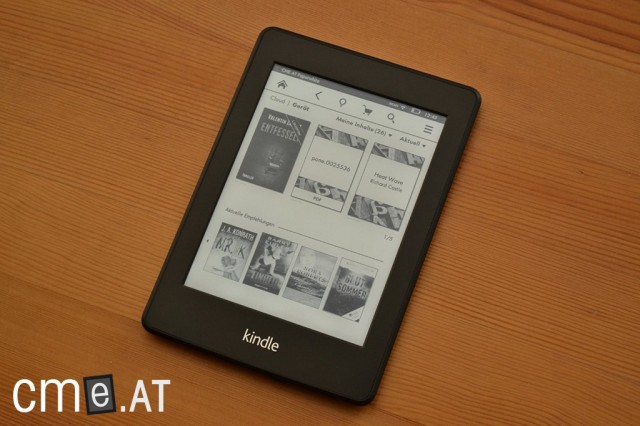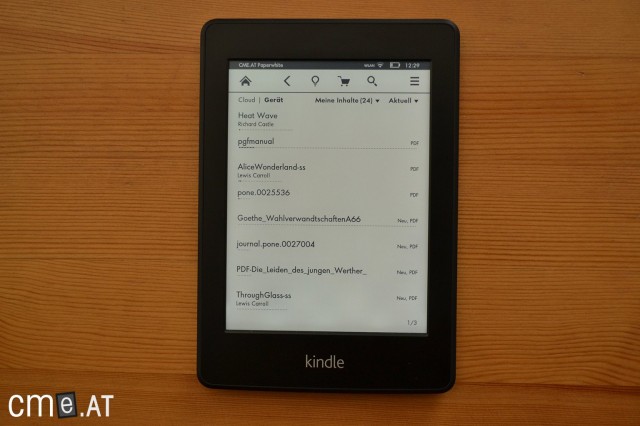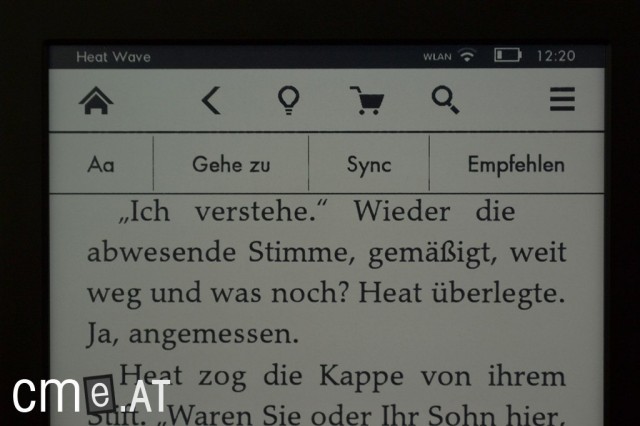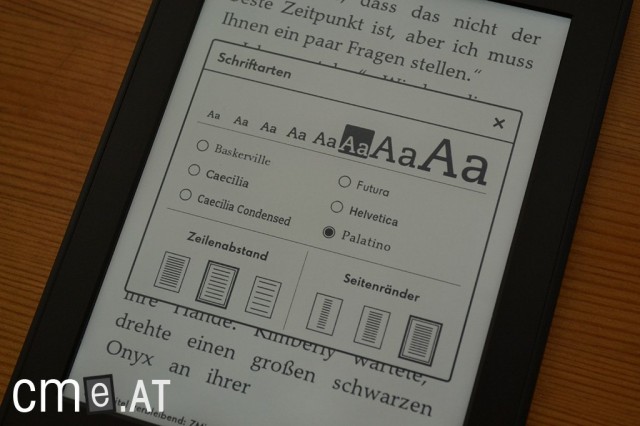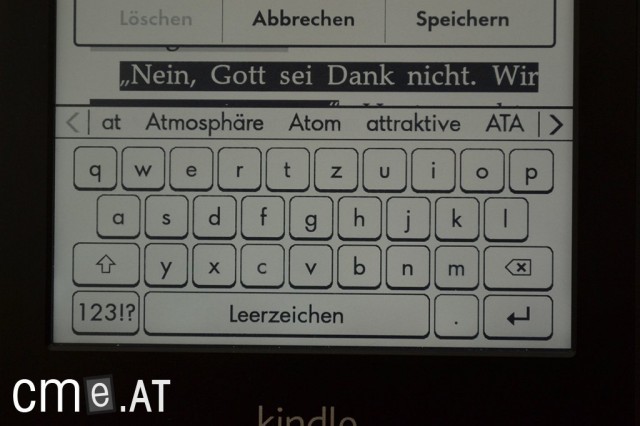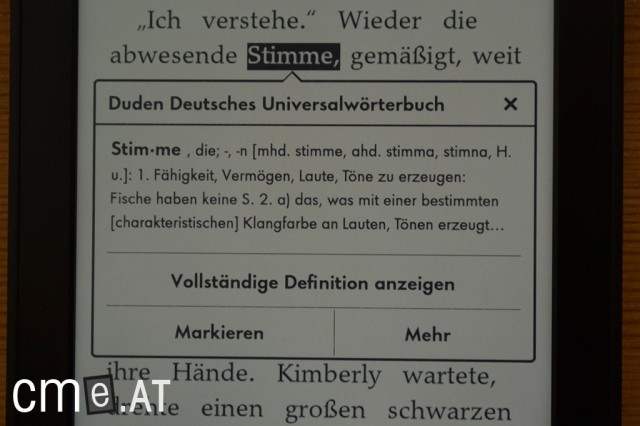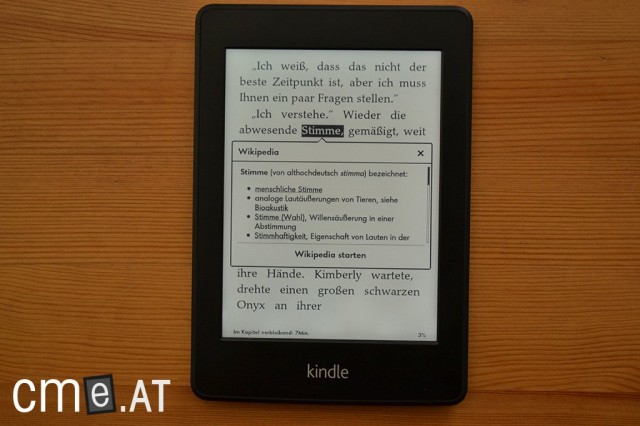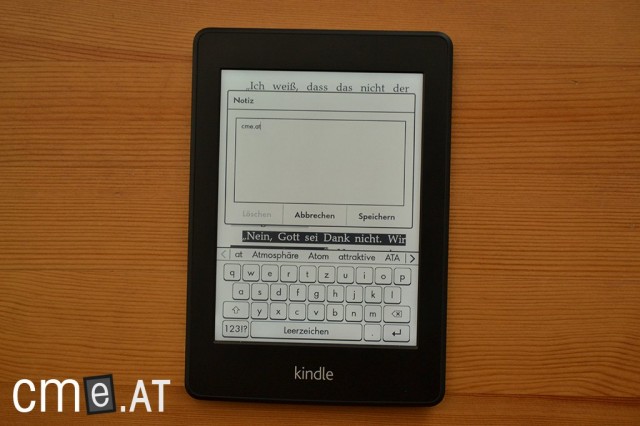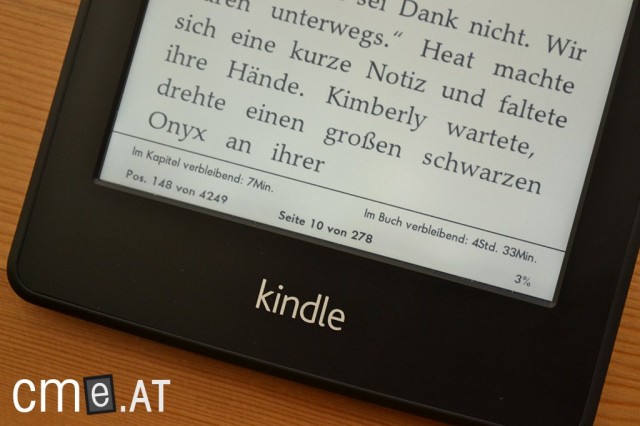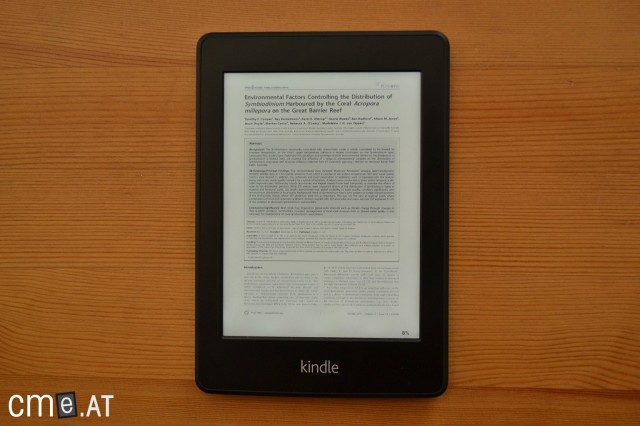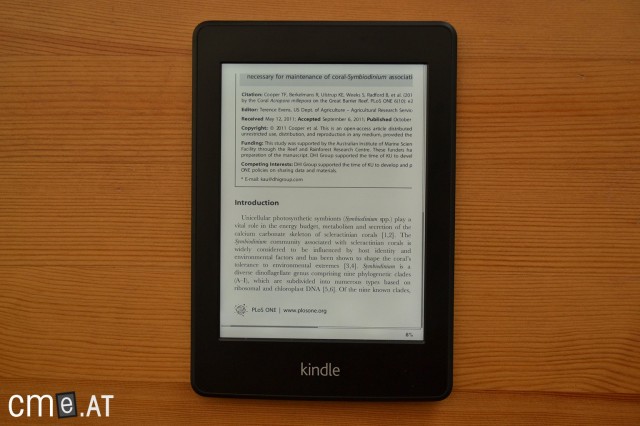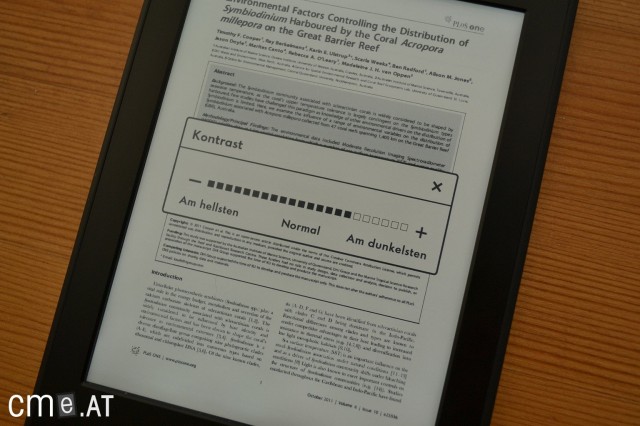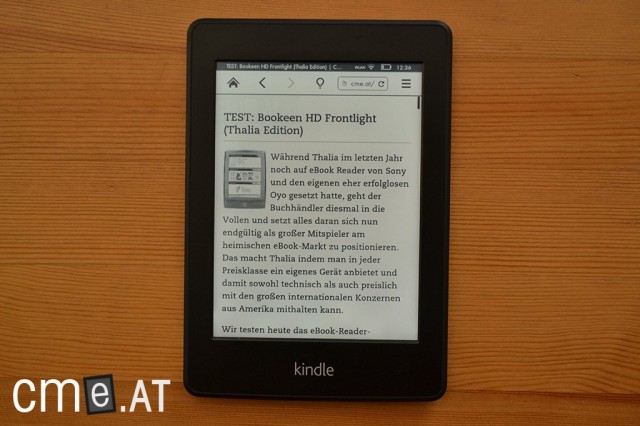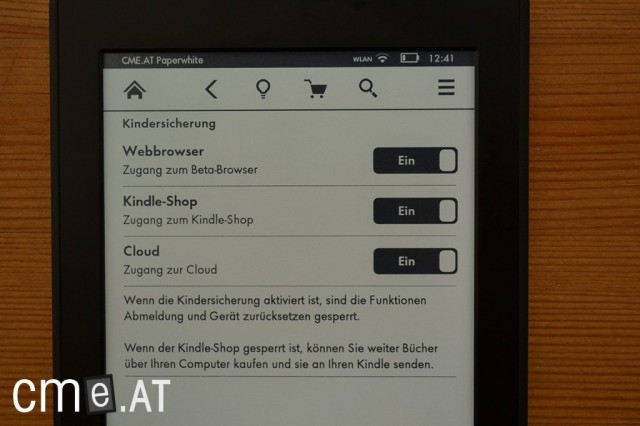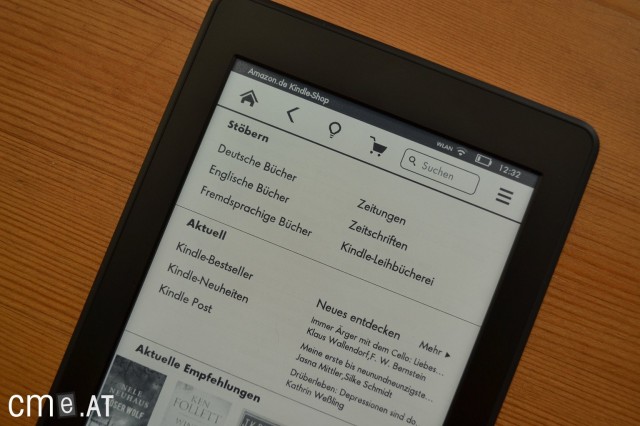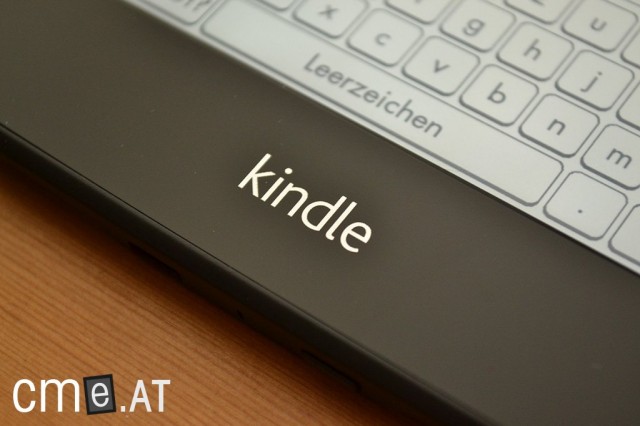Kindle Paperwhite 1
At a Glance
The first Kindle Paperwhite is a 6-inch eReader featuring an E-Ink Pearl display (1024 × 758 pixels) and built-in LED front lighting, which provides noticeably improved readability under a variety of lighting conditions. The device is available in a Wi-Fi version as well as a model with free, worldwide 3G access. It offers 2 GB of internal storage, with approximately 1.3 GB available for your own content. There is no option to expand storage via microSD card, but purchased books can be stored in the Amazon Cloud and downloaded again at any time.
The device is well built, with a high-quality finish, a textured back for a secure grip, and a capacitive touchscreen that supports multitouch gestures. Thanks to a clear menu structure, an intuitive home screen, and an interactive setup guide, it’s easy for beginners to use. Features such as customizable fonts and text sizes, integrated dictionaries, Wikipedia access, highlighting and note-taking options, as well as solid PDF support, all add to its practicality. The built-in Amazon store offers a wide selection of German and English eBooks, and you can also conveniently transfer your own documents using the “Send-to-Kindle” service.
The lighting delivers high contrast and crisp text, though some units may display slight color inconsistency. The Kindle Paperwhite only supports Amazon’s proprietary formats and not ePub, which ties users to the Amazon ecosystem. With the light on, battery life lasts several days; with the light off, it can extend to several weeks.
Overall, the Kindle Paperwhite is a great choice for anyone who values ease of use, integrated store access, and good readability even in low light—provided that being limited to the Amazon format is not an issue.
Kindle Paperwhite 1: Full Review
Note: The following review refers to the first Kindle Paperwhite. In the meantime, the third generation is available. Here you’ll find all the information about the Kindle Paperwhite 3.
With much media fanfare, Amazon presented a new eBook reader alongside several new tablets in late summer. The Kindle Paperwhite succeeds the Kindle Touch and is designed to improve screen readability above all with its built-in lighting. The higher display resolution is also one of the Paperwhite’s key upgrades.
However, Amazon’s illuminated reader isn’t the only one of its kind. It has to hold its own against the Kobo Glo and Bookeen HD Frontlight, which boast the same technical specs. How Amazon fares against these two competitors with its patented lighting technology and its (more comprehensive) ecosystem is what you’ll find out in the review below.
Unboxing
Amazon ships the Paperwhite—like all Kindle eBook readers—without an outer box. That means the reader arrives in a small carton you can open and unpack right away. As usual, the contents hold no surprises: alongside the Kindle Paperwhite you’ll find a quick start guide and a Micro USB cable.
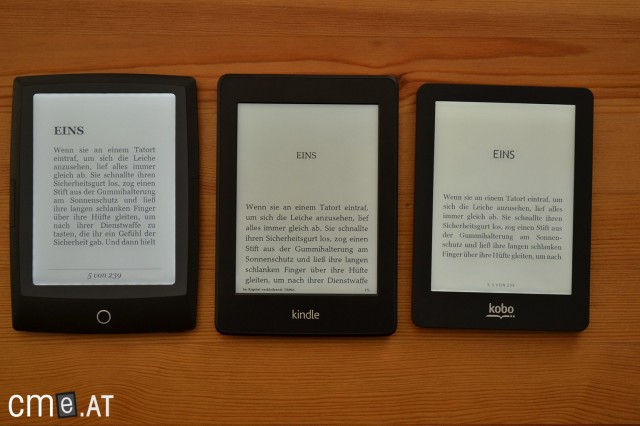
How does the Kindle Paperwhite (center) stack up against the Kobo Glo (right) and Bookeen HD Frontlight (left)?
Build quality
The Amazon Kindle Paperwhite comes in all black. The front of the housing is made of a smooth black plastic that feels good in the hand and barely shows fingerprints. It also does a great job of suppressing reflections. The back uses a rougher material and is likewise deep black.
There’s a silver Kindle logo directly below the screen; otherwise the front is free of any markings. The Kindle logo is set into the back cover, which doesn’t interfere at all in everyday use.
On the bottom edge you’ll find the power button and the Micro USB port. There are no other ports or buttons. The contact points for the light cover on the back of the Kindle Touch (understandably) are also gone.
While the Kindle Touch left a somewhat mixed impression in our review when it came to build quality, the Paperwhite is completely convincing here. The materials feel great, nothing wobbles or creaks, and all the gaps are uniform. That’s not too surprising, though, since the Paperwhite has only a single button (the power button) and no other moving parts.
Features
The Amazon Kindle Paperwhite has 2 GB of internal storage, which can’t be expanded. Of that, only about 1.3 GB is available. Since the Kindle Paperwhite has no audio function, the small, non-expandable storage isn’t as big a drawback as it was with the Kindle Touch. You can still fit several hundred eBooks on the reader—and the rest is stored in the Amazon Cloud (more on that later). Of course, a larger internal memory would still be welcome.
The Paperwhite comes in two versions. With the more expensive 3G model you can access the integrated eBook store without Wi‑Fi, without complicated setup, and without any monthly fees. Internet access works via a mobile network from an Amazon partner, just like a phone. As a customer you don’t have to worry about any of that, because unlike a phone, the Amazon Kindle Paperwhite 3G doesn’t require a contract or the like. You pay a one-time price of 189 euros and can use it from then on without additional costs (except for personal documents; more on that later) or any kind of commitment. This model is perfect for people who don’t have a wireless network at home or are often on the go, since you can also use the 3G connection abroad without extra charges. It doesn’t get any simpler.
With the Wi‑Fi version you can, of course, shop directly on the device too, but you do need a Wi‑Fi connection for that—just like with other eBook readers. Over Wi‑Fi you can also use the built-in browser to surf the web. Even on the 3G model, this only works over Wi‑Fi.
Display & lighting
The Amazon Kindle Paperwhite features a 6‑inch E Ink Pearl display with a resolution of 1024×758 pixels and 16 levels of gray. That puts the Paperwhite on par with the Kobo Glo and Bookeen HD Frontlight. The screen is lit by four LEDs located in the frame along the bottom edge of the display. You can tell by the visible shadows, which are about as pronounced as on the Kobo Glo (and less so than on the Bookeen HD Frontlight).
The previous Kindle Touch used an infrared touchscreen, which is still used today in devices like the Kobo Glo and Sony PRS‑T2. The Amazon Kindle Paperwhite, by contrast, is operated via a capacitive touchscreen that reliably recognizes every input. During our entire test period there was never a need to tap repeatedly because a touch didn’t register. The reader also supports multi‑touch gestures, so you can use pinch‑to‑zoom to magnify content in an eBook, a PDF, or the web browser. Thanks to the capacitive touchscreen technology, the display doesn’t sit as deep in the housing as it does on the Kobo Glo or Sony PRS‑T2. Because the infrared sensors on those devices sit in the bezel, their screens have to be recessed a bit more.
Excellent contrast thanks to the built-in light
Like the Bookeen HD Frontlight, the Kindle Paperwhite delivers very good contrast even with the light turned off. Under the microscope, illuminated by 6 LEDs, we measured a contrast ratio of 11.5:1. For comparison: the Bookeen HD Frontlight also offers 11.5:1, the Kobo Glo 10:1, and the Sony PRS‑T2 13:1.
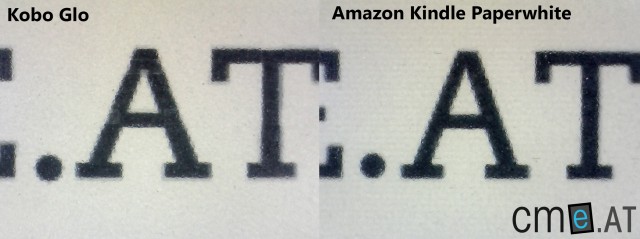
Under the microscope: The Kindle Paperwhite’s contrast (right) is clearly better than the Kobo Glo’s (left)
With the light on, the difference grows. Set the Kobo Glo and Kindle Paperwhite to similar brightness levels and the Kobo can look a bit washed out by comparison. The Kobo Glo’s background is whiter and can be set much brighter, but in terms of contrast the Canadian reader can’t match the Paperwhite. When you turn on the Paperwhite’s light, the black of the text even gets a touch deeper. With the light on, we measured a contrast ratio of about 11.5:1 on the Kobo Glo, while the Kindle Paperwhite, with an incredible contrast ratio of 15:1, is almost completely convincing.
The video below demonstrates the front light in complete darkness:
Color blotches – manufacturing problems?
Why only almost? The Paperwhite’s lighting does improve contrast beautifully, but unfortunately the uniformity leaves something to be desired. According to Amazon, the Kindle Paperwhite uses a patented light guide with special nano‑embossing that’s supposed to cast an even white light across the screen. The embossing is also said to improve contrast by directing the light straight onto the display.
Unfortunately, Amazon seems to have had manufacturing issues: while the improved contrast is there—as the photos and measurements clearly show—the lighting isn’t as uniform as on the Kobo Glo or Bookeen HD Frontlight. That’s especially noticeable in a direct comparison. Amazon also takes a slightly different approach than the competition: while the other two devices can be set to be very bright, the Paperwhite tops out at a much lower maximum brightness. The focus here isn’t the light itself but the contrast boost it creates.
The irregularities aren’t so much uneven brightness as they are changes in color tint. In some parts of the screen the light looks more reddish, while other areas appear more bluish.
You notice the effect most when the brightness is set to the highest level (level 24). Here, I find the discoloration genuinely distracting. Choose a slightly lower level (e.g., level 20) and the color shifts are barely visible and probably won’t bother most people. It’s important to note: perception of these shifts varies widely. I asked family and friends for their opinion, and most either didn’t notice the tint at all or only did after I pointed it out. How sensitive you are to it is something you have to try for yourself. In the worst case you can exchange the Kindle Paperwhite or return it altogether.
UPDATE: In the meantime, Amazon seems to have gotten the problem under control. Reports of color blotches have dropped significantly, and our brief re‑test also left a positive impression.
In normal reading you’ll rarely set the light to the maximum. In dim rooms it’s too bright, and with typical indoor lighting, level 15 is enough to make reading pleasantly easier. Even so, Amazon really needs to address this issue.
Despite the flaw, the lighting significantly improves readability even during the day. Amazon wasn’t overselling it at the press event when it said customers would use the light during the day, too. With the light on, the background becomes much brighter, while the black level of the text—unlike on the Kobo Glo and Bookeen HD Frontlight—doesn’t fade at all. As noted, contrast increases dramatically, which massively improves readability. The images below show a comparison with the Sony PRS‑T2, which offers the best contrast of all the readers we’ve tested but has no built‑in light:
It’s also worth praising Amazon’s excellent customer service once again. Because the discoloration on my first Kindle Paperwhite was far too strong in my opinion, I requested a replacement. After a brief phone call with customer service it was readied for shipment immediately and arrived two days later. Perfect!
Reading & ease of use
When it comes to first‑time setup, the competition could still learn a lot from the Kindle Paperwhite. Turn the reader on for the first time and you’ll (as usual) be asked to select a language. Once you’ve chosen your preferred device language, you’ll be prompted to connect to Wi‑Fi. Tap “Connect to Wi‑Fi” and select your home network. If you want to start using the Kindle without going through setup, close the Wi‑Fi window and tap the new “Complete Kindle setup later” button at the bottom of the screen.
After selecting your network, enter the password. The Kindle Paperwhite ships already linked to the Amazon account used to purchase it. On the next screen you can confirm that account and start using the reader right away without any complicated additional setup. Alternatively, you can of course sign in with a different Amazon account or create a new one. At this point, you can no longer skip setup.
If you like, you can also connect the Kindle to Facebook or Twitter. Once that’s done, the Paperwhite starts a guided tutorial that walks you through the device’s most important functions step by step. You only proceed to the next step when you follow the on‑screen instructions—for example, tapping a book cover to open it, or tapping a specific area to turn pages forward or back, and so on. That makes initial setup and further use easy to grasp even for absolute non‑techies. It’s hard to imagine first‑time setup being any better.
At the end of setup you land on the home screen, which Amazon has revamped. On the Kindle Touch, books and collections were shown only in a visually bland list view; the Paperwhite now also offers a cover view. This long‑overdue change makes the experience much more pleasant.
Simple and consistent menu navigation
A black bar at the top of the home screen shows your Kindle’s name (which you can set), connection status (3G & Wi‑Fi), battery level, and the time. Right below are navigation buttons for:
- Home
- Back
- Light settings
- Kindle Store
- Search
- More options
These shortcuts also appear within a book when you open the options menu, keeping the device’s operation consistent and easy to understand throughout. The home screen is also your library. Unlike other eBook readers, Amazon hasn’t created a separate area for it. Depending on how you use the device, that can make things simpler—or more complicated. Personally, I’d prefer a dedicated library view, but I can see why Amazon chose the simpler route.
Right above the book titles you can access the Cloud and download books. The Cloud collects all your books purchased from Amazon that aren’t currently on the device. Quick access to the Cloud is a good solution given the limited internal storage. The view mirrors your on‑device organization. A simple tap downloads a title to the reader.
Out of the box, Amazon also shows a list of book recommendations along the bottom of the screen, which you couldn’t turn off at first. Fortunately, Amazon listened to customer feedback and recently released an update that fixes this. With the current 5.3.0 software you can disable Amazon’s recommendations, allowing six titles to fit on the home screen in cover view.
You can sort these by Recent (last read/loaded), Title, Author, and Collections. You can also filter by Books, Periodicals, (personal) Documents, and Active Content (e.g., games), or show all content. The search button in the top bar lets you quickly find a title. You can also search directly in the Kindle Store, the dictionary, or Wikipedia.
If you prefer, you can switch to the (old) list view you know from the Kindle Touch. Unlike other eBook readers, this view isn’t supplemented by small cover images; it displays the book titles, including author and reading progress, as plain text. The list view shows eight eBooks at a time.
As mentioned, the top navigation bar includes a button to adjust the light. Tap it to open a window with a slider offering 24 levels. You can simply drag it with your finger to set the brightness. Even at level 0 the display glows very slightly, so you can “enable” the light in absolute darkness without an external light source. In dark rooms, levels 5–10 are usually sufficient; under artificial indoor lighting, I find levels 10–15 best.
On the home screen you can also create new Collections (shelves). A collection contains multiple eBooks and makes the home screen a bit more manageable. The option is in the expanded menu. After entering the collection name, you can immediately select the eBooks to assign to it. You can also add or remove individual books to/from a collection by long‑pressing on them.
Good typography options, but no hyphenation
Once you’ve found the book you want, open it by tapping the title or cover.
Navigation within a book uses several fixed touch zones. Tap the top quarter of the screen to open the options menu. Tapping the right area below that moves forward a page; a smaller zone on the left moves back. Alternatively, you can swipe to turn pages in either direction.
Open the options menu and you’ll see the status and navigation bar mentioned earlier. Right below are the book options, including:
- Font & layout (Aa)
- Go to (page/location / table of contents)
- Sync / X‑Ray
- Recommend
In the expanded options menu you can also open the book description, view more information about the author (in the Kindle Store), and display all notes and highlights.
For the first time in a long while, Amazon has overhauled text customization on a new reader. Instead of just three typefaces, the Kindle Paperwhite offers six. At the press event, Amazon praised the brilliant work of its type designers; special adjustments are supposed to make the font appear even crisper. My impressions are less exuberant: while sharpness is very high, it doesn’t stand out from the competition. Because of the light guide and touchscreen, the E Ink display on the Kindle Paperwhite is also slightly softer. You can clearly see the effect in the microscope shots (see Display & lighting).
Besides choosing a font, you can adjust font size in eight steps and line spacing and margins in three steps each. The text customization options are good, though not quite as comprehensive as on the Kobo Glo. Alternatively, you can change font size with the pinch‑to‑zoom gesture: place two fingers on the screen and spread them apart or pinch them together to increase or decrease the size. This changes the size by one step at a time. A small window also opens where you can select any of the eight sizes directly.
There’s unfortunately no option to enable hyphenation, even though text is displayed justified. For the Kindle Touch there were community‑made hacks that added this option later. Similar tweaks for the Kindle Paperwhite are in the works but not yet available. If the lack of hyphenation is a deal‑breaker for you, don’t wait for a community hack—choose another device instead (e.g., Kobo Glo or Bookeen HD Frontlight), because no one knows when those tweaks will appear. Besides, software changes not authorized by Amazon can void your warranty.
Via “Go to” you can open the table of contents or jump to a specific page or location. Locations are device‑assigned numbers associated with lines of text in eBooks, making it easier to find passages regardless of font size.
From the navigation bar you can open the search function and enter your query with the well‑working QWERTZ keyboard. You can search within the book or, as mentioned, in your library, the Kindle Store, the dictionary, and Wikipedia.
The QWERTZ keyboard is one of the better ones of its kind. Not only is the layout appealing, input works great as well. The keyboard responds quickly and reliably. It also has a T9 dictionary, which makes it quick and easy to fix typos: just tap one of the suggested words in the bar directly above to replace the incorrect word. Why more manufacturers don’t implement this remains a mystery to me. Especially on an eBook reader with a comparatively slow E Ink display, any help with text entry is worth its weight in gold.
To look up a word in the dictionary, press and hold the word for about one second. When you let go, a small window opens with the definition. Duden is used for German, the Oxford Dictionary for English. You can install additional dictionaries if you like. Translation dictionaries are also available in the Kindle Store, usually costing between 1 and 3 euros. For each language you can choose a dictionary in the device settings, which will be used for lookups in books. Unfortunately, there’s no quick way to switch between dictionaries.
Excellent dictionary and Wikipedia features
Otherwise, the Kindle Paperwhite is extremely flexible when using the dictionary: different grammatical forms don’t trip it up. In this respect it even outshines the very good Sony PRS‑T2. If a word still isn’t found, you do have to exit dictionary mode and use the search function in the navigation bar; there’s no way to edit the just‑missed word right there.
In addition to the dictionary, you can use an online translation service (Microsoft Bing) that translates full sentences as well. As with any machine translation, the grammar is usually off, but it provides a good starting point if you’re having trouble understanding something. For this to work, you need to be connected to a wireless network (Wi‑Fi) or have the 3G Paperwhite. Online translation supports 16 languages.
As a third option, you can also look things up on Wikipedia. Here too you need Wi‑Fi or the 3G model. Select the Wikipedia option from the menu and part of the entry is displayed nicely formatted (and scrollable) in the small dictionary window—without launching the browser. If you want to see the entry full‑screen, you can open the browser by tapping “Launch Wikipedia”.
As you can see, the lookup tools are rich—and the best part is: they work exactly as they should. The only thing I still miss is a quick toggle to switch between two dictionaries. Despite that, the dictionary function (+ online translation & Wikipedia) is among the best you’ll find on any eBook reader.
Directly below the dictionary window you’ll also find options to add a highlight or note. Notes are entered in a pop‑up text field using the QWERTZ keyboard. You can move the cursor within the field with your finger, making it easy to add to or correct a note. After you set a highlight or save a note, the text is shaded light gray. Notes are also marked with an inline footnote marker; tap it to open the note, which you can edit, delete, or share.
If your highlight spans multiple words, press and hold for about a second on the first or last word until selection mode starts, then drag your finger over the desired text. If you selected the wrong passage, you have to re‑select it; unlike on the Kobo Glo or Sony PRS‑T2, you can’t adjust the selection directly. Since selection works reliably without issues, that’s hardly a problem.
You can add bookmarks either via the menu or by tapping the top-right corner. The menu also lets you view all annotations and highlights in a book in one place. You can filter the overview by notes, highlights, and bookmarks, but not search within it. Otherwise, the overview works perfectly, showing each entry with its location and page, as well as the type (note, highlight, or bookmark). The search function uses the same format, by the way.
Annotations are easy to export
All annotations are also saved in a separate TXT file, so you can easily use them outside the Kindle Paperwhite. On a dedicated web page you can also view, delete, and edit all your annotations.
Two especially handy touches while reading are the quick display of the time by simply opening the options menu and the new reading time estimates. With the Kindle Paperwhite, Amazon introduced a feature that calculates the remaining time in a chapter or to finish the book based on your individual reading speed. If you’re the type who always wants to read “just one more chapter” before going to sleep, you’ll at least know how long that will take. Whether you actually put the Kindle down afterward is something the device can’t predict.
Amazon also offers a special feature with X‑Ray, although it’s still rare in German‑language books. If available, the Sync button in the options bar is replaced by the X‑Ray button. This opens a window showing how frequently different characters, places, or terms are mentioned in the book. You’ll also see a brief description of the term you looked up. As mentioned, the main problem is the lack of availability for German eBooks, which makes it largely uninteresting for the German market. Ultimately, X‑Ray is a nice bonus, but thanks to the excellent Wikipedia integration, it’s really only useful when you don’t have an internet connection.
Surprisingly good PDF features — but no reflow
In addition to Amazon’s own AZW file format, the Kindle Paperwhite opens PDF files. Its PDF capabilities turn out to be surprisingly good. Our standard PDF test involves opening a two‑column scientific text with tables and images. Typically, 6‑inch eBook readers are too small for such A4 documents, so special display modes are needed to zoom and read comfortably. The Paperwhite offers such a mode:
Double‑tap a text column and it zooms in. You can then swipe to move from one portion of the page to the next. The Kindle Paperwhite thus has a multi‑column mode. Better yet, it’s content‑aware: if a two‑column passage is interrupted by a large image and you swipe to the next portion, the reader automatically zooms out far enough to display the entire image.
As good as that sounds, it doesn’t always work perfectly. Occasionally, for example, a footer is recognized as part of the text, suddenly changing the zoom level. And in complex sections, the magnification can be off, with parts of the text cut off on the side. You also need to be careful to swipe perfectly horizontally to move to the next portion; otherwise the intended jump often isn’t recognized. So there are still some quirks to iron out.
The contrast in PDF files is often not strong enough to make text and images easily readable on an E Ink reader. That’s why many devices let you manually boost contrast. The Paperwhite offers this feature too, and it works very well. If you like, you can also rotate the screen 90 degrees clockwise into landscape mode, which makes sense for A4 files, comics, and manga. Thanks to the high‑resolution screen, you can also read small text at original size. It’s not particularly comfortable, but it works.
Instead of double‑tapping, you can also zoom PDFs with a two‑finger gesture, choosing any zoom level you like and panning freely with your finger.
Internet browser with article mode for comfortable online reading
All in all, the Kindle Paperwhite’s browser works very well. Where possible, websites are adapted to the screen width. You can zoom with pinch‑to‑zoom. There’s no reflow function like on the Sony PRS‑T2, but the Kindle Paperwhite offers something similarly useful: article mode. When you have a page open and are reading an article, the browser can extract the article text and display it independently from the rest of the page. This worked wonderfully on all the sites I tested.
The browser also allows downloads of AZW, PRC, Mobi, and TXT files. PDF downloads aren’t supported. You also can’t switch the browser to landscape mode.
Send to Kindle for easy file transfer
A feature that also recently arrived on the Sony PRS‑T2 has been steadily expanded by Amazon in recent months: Send to Kindle. It’s a service that lets you wirelessly send content to the Kindle Paperwhite. There are several ways to use it. First, you can install a browser extension on your PC (Firefox or Chrome) that lets you format web articles as eBooks and send them to your reader. So if you come across an interesting but lengthy read during your evening web browsing that you’d rather not tackle on a monitor, you can send it to your Kindle in eBook form.
You can also email files to your Kindle. When you register the device to your Amazon account, it gets its own email address ([name]@kindle.com). For this to work, you need to whitelist any email addresses that are allowed to send documents to your Kindle in the Kindle section of Amazon’s website.
A third option is to install Send to Kindle on your PC or Mac, which then appears in the context menu when you right‑click a file. You only need to sign in once; after that, files are sent without going through email.
Lastly, there’s the same option for Android smartphones and tablets. Using the system “Share” function—which lets you share files via Bluetooth, email, Facebook, etc.—you can send content directly to the Kindle Paperwhite once the app is installed.
If the Kindle Paperwhite is connected via Wi‑Fi, there are no charges. If you’re using the 3G model, you need to be careful. While you can receive personal documents via 3G in all of the ways mentioned, Amazon charges for it. Thankfully, this is disabled by default so you don’t accidentally incur fees. Only if you enable the option on Amazon’s website can charges arise on the 3G model.
Apart from the article conversion mentioned at the start, the following file formats can be sent to the Kindle: Microsoft Word (.doc, .docx), Rich Text Format (.rtf), HTML (.htm, .html), text (.txt) documents, archived documents (zip, x‑zip) and compressed archived documents, as well as PDF and Mobi files. Images in JPEG, GIF, BMP, and PNG are also accepted.
Speaking of costs: the Kindle Paperwhite comes with parental controls. If you give the reader to a child or teenager, it may make sense to block certain functions for cost or other reasons. Parental controls can be enabled separately for the browser, the Kindle Store, and the Cloud. When you do, you set a password that’s required to disable the restriction again. The relevant function is then grayed out in the menu and can’t be launched. If you block access to the Kindle Store, you can still buy eBooks on your PC and send them to the Kindle, so you won’t have to plug in a USB cable to load content.
Compatibility
The biggest criticism of Amazon and the Kindle ecosystem is undoubtedly how closed it is. Amazon uses the Mobi file format and its own DRM methods, so Kindle eBooks can’t be opened on other devices (except with the Kindle app for platforms like Android or iOS). Conversely, the Kindle Paperwhite can’t open ePub files, which means you can’t shop at non‑Amazon eBook stores or borrow from Onleihe or most other local lending services.
If you don’t mind buying your eBooks exclusively from Amazon, this ultimately isn’t a major practical problem. Whether it’s ePub or Kindle format (AZW), formatting and readability are the same. You don’t have to worry about any compromises in the reading experience because of the file restrictions.
Battery life
Although the Kindle Paperwhite has only four LEDs and doesn’t get as bright as the Kobo Glo (five LEDs), Amazon quotes a battery life of 28 hours, while Kobo claims 55 hours. The difference is noticeable in everyday use. Even though the Kobo Glo was used about as often during the test period as the Kindle Paperwhite, the Amazon reader needed a charge sooner. Whether that really matters is hard to say, but you should expect to charge the Kindle Paperwhite once or twice a week with frequent use—if you’re using the built‑in light. With the light off, you can go for several weeks without an outlet, as is typical for E Ink readers.
Buying eBooks & synchronization
Buying eBooks on the Amazon Kindle Paperwhite is easier than on any other device. Because the reader is already linked to the Amazon account you used to purchase it, you don’t even need to sign in. As soon as you enter your Wi‑Fi password, you can jump into the Kindle Store and buy eBooks.
Purchases use 1‑Click ordering, meaning the book downloads without further (password) prompts. If you bought something by mistake, you can return the eBook within seven days. You shouldn’t make a habit of that, though—if it happens too often, Amazon may suspend your account for abuse.
Good selection of German and English eBooks
Amazon currently offers around 133,000 German‑language eBooks. If you enjoy reading in English, Amazon’s selection is much larger still, with roughly 1.3 million English‑language titles in the Kindle Store. According to media control GfK analysis, availability of Spiegel bestsellers looks like this:
- Crime: 92%1
- Fiction: 64%1
- Children/Teens: 40%1
- Non‑fiction: 76%1
eBooks can also be purchased on Amazon’s website. After purchase, the title can be delivered to the Kindle Paperwhite via Wi‑Fi or 3G if you like. You can also connect the reader to your PC via USB and copy eBooks to the Paperwhite using the file explorer or Calibre.
Amazon Prime members also have access to the Kindle Lending Library. It’s a lending service that lets you borrow one eBook per month from a selected catalog, with no time limit and no waiting. Apart from the Harry Potter books, there aren’t yet any big draws in the German‑language lending library; it’s mainly self‑published titles. As we’ve seen in the US, that will likely change over time.
1: Top 25 Spiegel bestsellers in Crime, Non‑fiction, Children/Teens, and Fiction; “Determined by media control GfK International for calendar week 12/2012”, Source: Computerbild issue 10/2012, 21.04.2012, pp. 38 f.
Conclusion
In terms of customer demand, the Amazon Kindle Paperwhite is the eBook reader highlight of 2012. It’s already been sold out for weeks, with new orders shipping only from January 2013. Does the Paperwhite live up to the hype? Yes and no. Mostly yes.
With the Kindle Paperwhite, Amazon delivers what is probably the best‑working eBook reader currently on sale, tightly integrated into a comprehensive ecosystem. Beyond the technical improvements, the Paperwhite’s software has been refined and visually polished compared to its predecessor, text customization has been expanded, and build quality improved. Every feature feels well thought‑out and easy to access. With an automatically launched, interactive tutorial on first start‑up, Amazon makes it clear that ease of use is a top priority. That goal has been achieved, making the Paperwhite especially appealing to people with little interest in tech. Power users will also get their money’s worth. Very few electronics makers pull off this balancing act—especially in the eBook reader space.
The usual criticisms of an Amazon eBook reader also apply to the Kindle Paperwhite: there’s no memory card expansion, and ePub files aren’t supported. The latter, in particular, is often a decisive reason for potential buyers to steer clear of Kindle products, since you can’t use external eBook stores (e.g., Thalia or eBook.de). If you don’t mind committing to Amazon and buying your eBooks there, though, it’s not an issue.
The Paperwhite’s true Achilles’ heel is its lighting. At launch, there were apparently major production issues, leading to many units with color blotches. As noted, Amazon seems to have resolved the problem, so there’s little reason to worry when ordering now. In the worst case you can easily return or exchange the device, so you won’t be stuck with a faulty unit. A flawless Kindle Paperwhite lives up to its name: the background is evenly bright, contrast is unbeatable, and it reaches the level of printed books. No other illuminated eBook reader can match it in this respect.
All told, the Kindle Paperwhite is one of the best eBook readers we’ve ever tested and earns a very good score of 1.4.
Kindle Paperwhite 1: Technical Specifications
| General | |
|---|---|
| Manufacturer | Amazon |
| Market launch | 2012 |
| Device type | E-Reader |
| Device category | Upper mid-range |
| Price (USD / EUR) | |
| Available colors | black |
| Size & Weight | |
| Size (L × B × T) | 169 x 117 x 9.1 mm |
| Weight (g) | 213 |
| Display | |
| Technology | E-Ink Pearl |
| Flexible Display Technology | No |
| Size (inch) | 6 |
| Resolution (px) | 1024×758 |
| Pixel density (ppi) | 212 |
| Colors | No |
| Color depth | 16 greyscale |
| Touchscreen | Yes, capacitive |
| Built-in light | Yes, single-tone frontlight |
| Flush display | No |
| Connections | |
| USB | Micro-USB |
| Bluetooth | No |
| Wi-Fi | Yes |
| Cellular connectivity | No |
| GPS | No |
| Hardware Specs | |
| CPU Cores | Unknown |
| CPU Type | |
| RAM (GB) | |
| Internal Storage (GB) | 2.00 |
| Internal Storage up to (GB) | |
| Storage Expansion | No |
| Speakers | No |
| Microphone | No |
| Battery (mAh) | |
| Operating system | Linux |
| Features | |
| Text-to-speech | No |
| Page turn buttons | No |
| Water protection | No |
| Accelerometer | Unknown |
| E-book store | Yes |
| Supported file types | Kindle Format 8 (AZW3), Kindle (AZW), TXT, PDF, unprotected MOBI, PRC natively; HTML, DOC, DOCX, JPEG, GIF, PNG, BMP through conversion |
All information provided without guarantee.