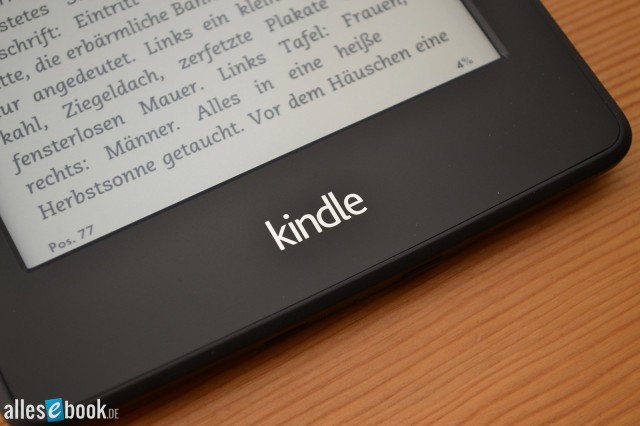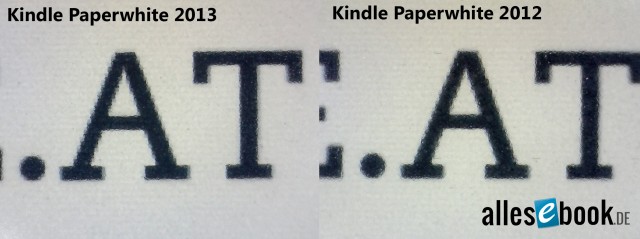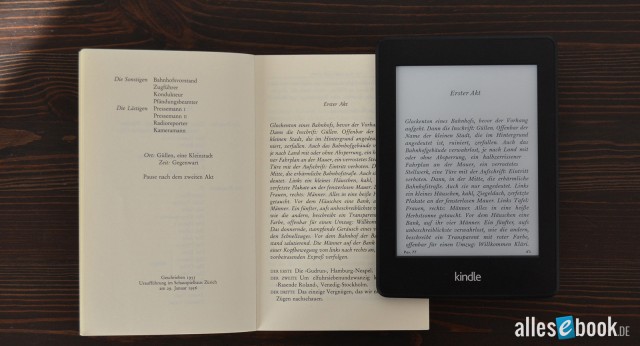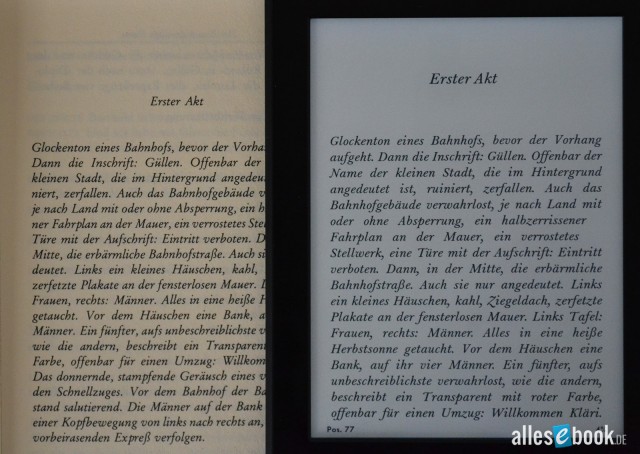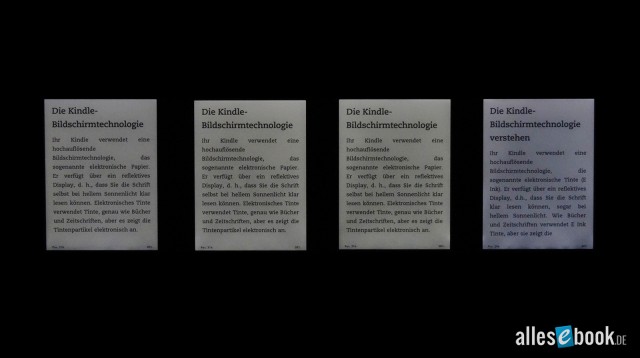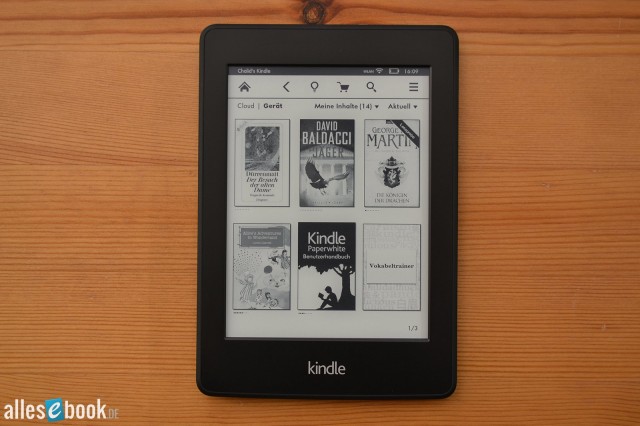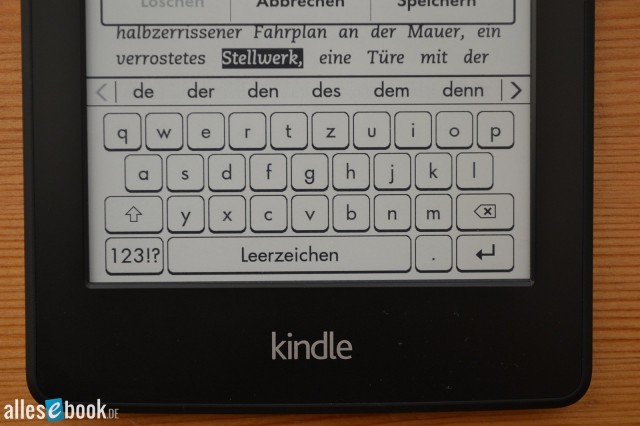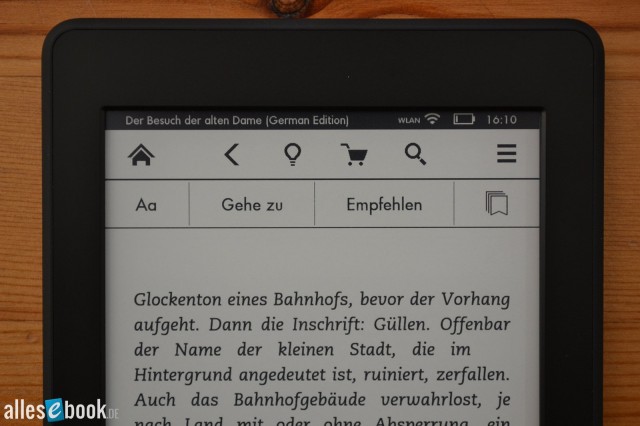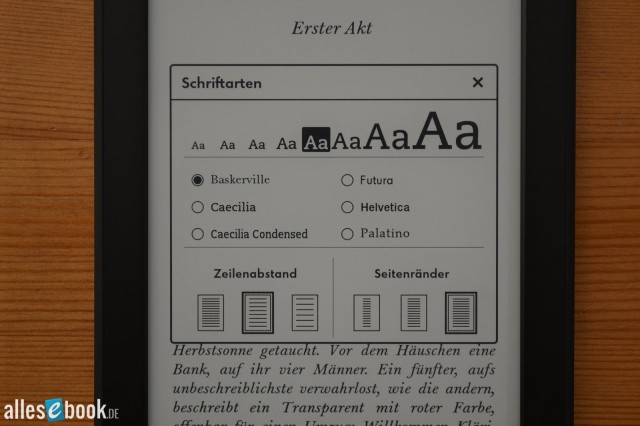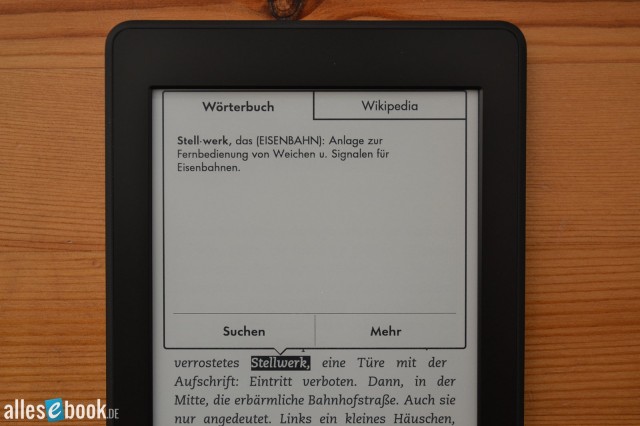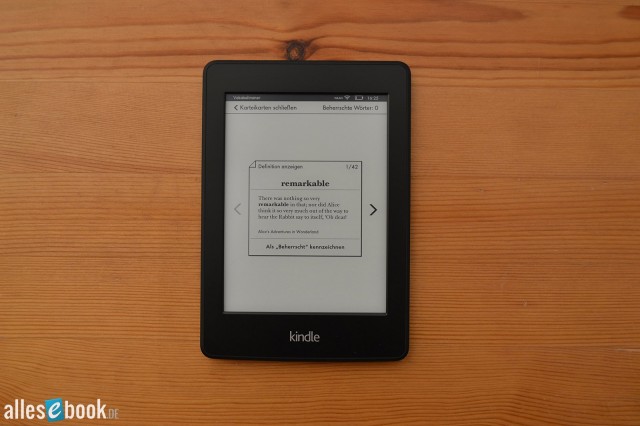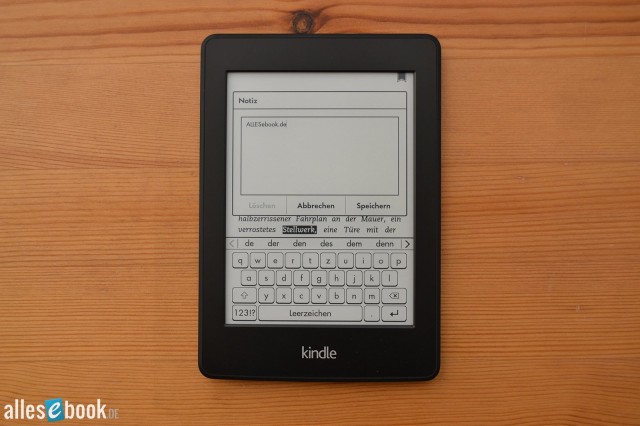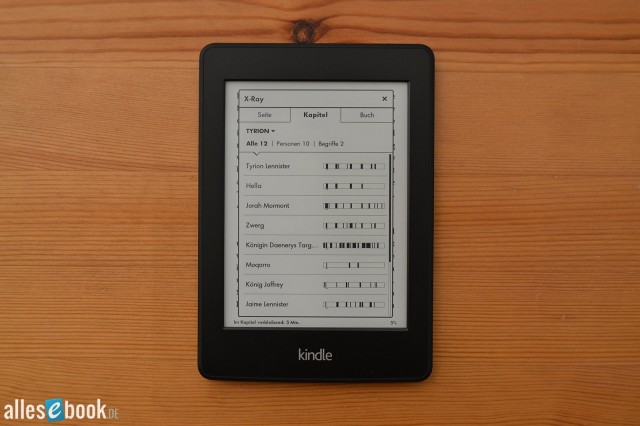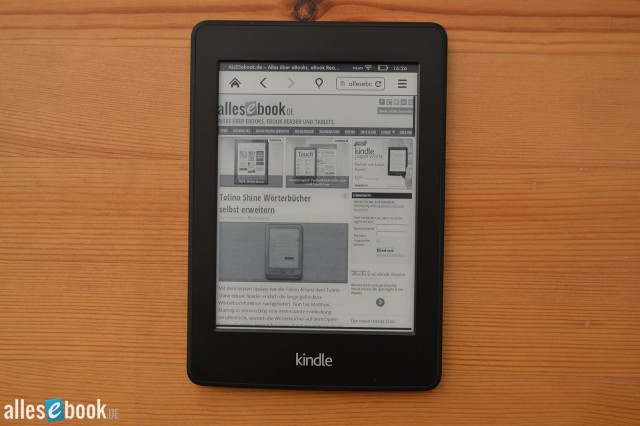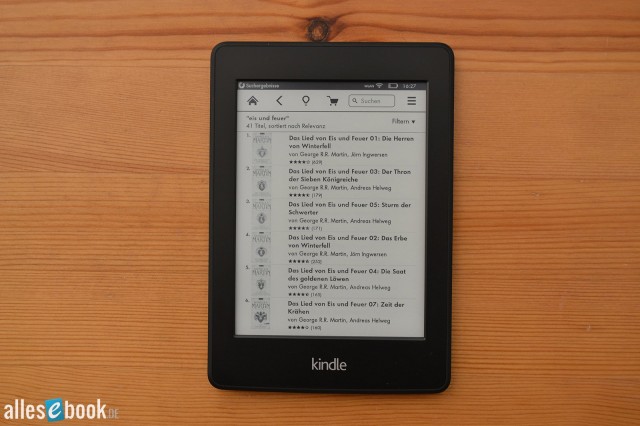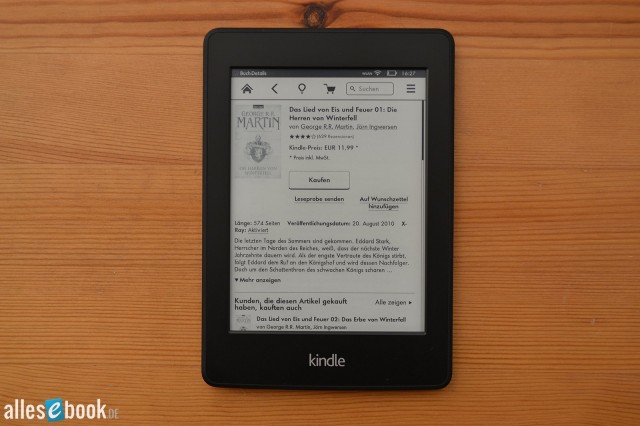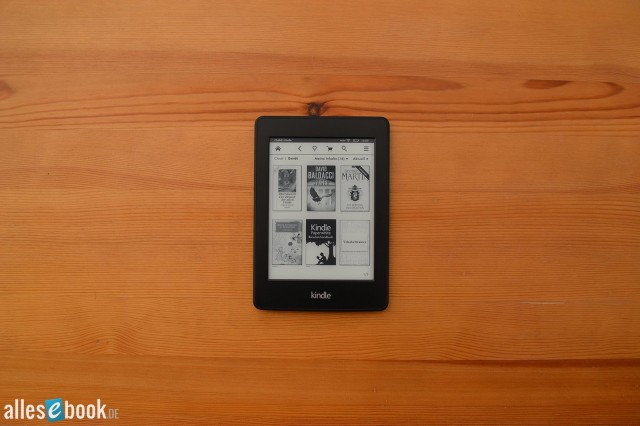Kindle Paperwhite 2
At a Glance
The Kindle Paperwhite 2 may look familiar on the outside, but beneath the surface it introduces some noticeable improvements. The new E-Ink Carta display offers better contrast and significantly higher reflectivity, making reading much more pleasant—even in tricky lighting conditions. The lighting system has been revamped, delivering evenly distributed illumination and a warm color tone, which means annoying shadows and color blotches are now largely a thing of the past.
Solid Features, Easy to Use
With a faster processor, the reader responds noticeably quicker than its predecessor. Touch navigation is precise, and the user interface remains clear and intuitive. Features like Pageflip, the dictionary, vocabulary trainer, and note-taking are seamlessly integrated, making everyday use a breeze. Setup is straightforward even for beginners, and you can purchase eBooks from Amazon directly on the device.
Minor Flaws in the Details
When it comes to PDF files, the Paperwhite is surprisingly capable, but it does reach its limits with complex documents. The proprietary Amazon format is still a drawback: you can’t use ePub files, which ties purchases to the Kindle Store.
Conclusion
The Kindle Paperwhite 2 impresses with its excellent readability, strong lighting, and user-friendly software. If you’re comfortable with the Amazon ecosystem, you’ll find a reliable eBook reader here that delivers a well-rounded package.
Video Review
Kindle Paperwhite 2: Full Review
Note: The following review refers to the second Kindle Paperwhite. In the meantime, the third generation is available. Here you’ll find all the information about the Kindle Paperwhite 3.
The new Kindle Paperwhite 2 succeeds the Kindle Paperwhite and, despite looking almost the same, promises a few interesting under-the-hood upgrades. Chief among them are the new E Ink Carta display technology and improved lighting.
The built-in light in the previous Paperwhite generation caused a few issues, which Amazon largely got under control after a while. The launch of the Kindle Paperwhite 2, on the other hand, seems to be going relatively smoothly.
Whether the new eBook reader is actually better than its predecessor, you’ll find out in the following review.
Unboxing
Unboxing the Kindle Paperwhite holds no surprises. If you buy the eBook reader directly from Amazon, it ships in a plain black outer box. If you buy from a retail partner (Media Markt, Saturn, etc.), you get a slightly more elaborate box. The contents are the same in both cases: Alongside the Kindle Paperwhite 2 you’ll find a micro-USB cable, a quick-start guide, and a warranty card in the box.
Build quality
Visually, not much has changed compared to its predecessor: The new Kindle Paperwhite is still entirely black. The front is smooth plastic that feels good in the hand and barely shows fingerprints. The black surface also suppresses reflections well. The back is made of rough plastic, also black. Below the display there’s again the silver Kindle logo, whose print now looks a bit different than before. You’ll only notice the difference in a direct comparison.
Apart from that, the front is free of any markings. The change on the back is bigger: it now sports the Amazon logo instead of the Kindle logo on the old Paperwhite. Aside from these two logo changes, there are no housing differences between the old and new Kindle Paperwhite. At first glance, the two eBook readers are therefore hardly distinguishable. The dimensions remain 169 x 117 x 9.1 mm, and the weight has dropped slightly to 206 grams (PW1: 213 grams).
On the bottom edge you’ll find the power button (standby) and the micro-USB port. The Kindle Paperwhite has no other buttons or ports.
As with the predecessor, the build quality is impeccable. Nothing wobbles or creaks—everything fits perfectly.
Features
The Kindle Paperwhite 2 again comes with 2 GB of internal storage, still not expandable. About 1.3 GB is available to the user. Most high-end eBook readers currently offer 4 GB, which puts the new Amazon reader at the lower end of the scale in this regard. Still, you can load several hundred eBooks onto the reader—and the rest can be stored in Amazon’s cloud. A larger internal memory would certainly have been welcome, though.
Uniquely among eBook readers, the Kindle Paperwhite comes in two versions: the cheaper Wi-Fi model and an additional 3G model. The 3G model connects to a cellular network via a built-in modem, allowing access to the integrated eBook store. You don’t need to be on a Wi‑Fi network to shop on the 3G Paperwhite. This is especially handy if you don’t have Wi‑Fi at home, or when you’re on the go or abroad, as the network feature works in over 100 countries thanks to Amazon’s many international partners—at no extra cost. That means you don’t need your own SIM card, and apart from the higher device price, there are no further usage fees. It doesn’t get more convenient than that.
You can also shop directly on the device with the Wi‑Fi version of the Kindle Paperwhite. As the name suggests, you need to be connected to a local wireless network. This aligns with the functionality of other eBook readers and should be more than sufficient for most people. You can also use the built-in browser over Wi‑Fi to surf the web—on the 3G version this also only works via Wi‑Fi.
Aside from the wireless connections, there’s the micro-USB port, which you can use to load the eBook reader with digital books when connected to a PC.
The Paperwhite 2’s processor is also 25 percent faster than its predecessor, clocking at 1 GHz instead of 800 MHz. You can notice the difference in a direct comparison, and it makes the new Paperwhite feel very snappy.
Display & lighting
The Kindle Paperwhite 2 again has a 6-inch display with a resolution of 1024 x 758 pixels and 16 levels of gray. That’s where the similarities with its predecessor and other eBook readers end, because Amazon’s new reading device is the first and exclusive to feature E Ink Carta display technology. This promises significantly improved readability thanks to better contrast and higher reflectivity.
Amazon has also improved the integrated light and promises next-gen illumination. This is intended to address the issues of the prior model (shadows, blotchy halos, and color clouds). The lighting still uses four LEDs located in the frame at the bottom edge of the screen.
Operation is via a capacitive touchscreen that responds very sensitively to input.
E Ink Carta
Let’s skip the theoretical specs and just look at the device. As usual in our reviews, we also put the Kindle Paperwhite 2 under the microscope to see how it fares in terms of maximum contrast ratio.
At first glance there’s only a small change from the predecessor, as the Kindle Paperwhite has a maximum contrast ratio of 12:1 with the light off. That’s surprisingly far from the 15:1 figure cited by E Ink Holdings. However, the contrast ratio only tells half the story here, because the real trick lies in the display’s better reflectivity. Before we get into that, let’s look at the value table.
Contrast ratio without lighting (higher is better)
- Sony PRS-T2 13:1
- Kindle Paperwhite (2013) 12:1
- Sony PRS-T3 12:1
- PocketBook Touch Lux 12:1
- Kindle Paperwhite (2012) 11.5:1
- Tolino Shine 11:1
- Kobo Aura 10.5:1
- Kobo Glo 10:1
As you can see, there are only minimal changes under the microscope. Nevertheless, the Kindle Paperwhite 2 is markedly easier to read than all other current eBook readers. That’s thanks to its better reflectivity.
A quick definition for clarity: reflectivity (reflectance) is the ratio of reflected to incident light. A mirror reflects between 90 and 95 percent, white paper between 70 and 80 percent. Surface properties determine how light is reflected. A mirror reflects light almost without refraction due to its smooth surface, whereas paper is rough and scatters light in all directions.
If you shine a white sheet of paper with a certain light intensity, it reflects about 70 to 80 percent. That’s why paper is easier to read even though its maximum contrast is similar to E Ink (between 10:1 and 15:1). By comparison, E Ink Pearl screens have a reflectance of only 40.7 percent. This means paper reaches its maximum contrast more quickly and easily than an eBook reader, which becomes especially apparent in low ambient light. If the environment isn’t brightly lit, an E Ink screen can quickly look gray and dull compared to paper.
E Ink Carta addresses this with about 8 percent better reflectivity. That still only amounts to 44 percent—well below paper—but it nonetheless results in visibly better readability. Put an E Ink Pearl eBook reader (Kobo Glo, Tolino Shine, Sony PRS-T3, etc.) next to the Kindle Paperwhite 2 and the difference in favor of the Amazon device is obvious.
The following picture shows just how big that 8 percent difference is in practice compared to the Tolino Shine.
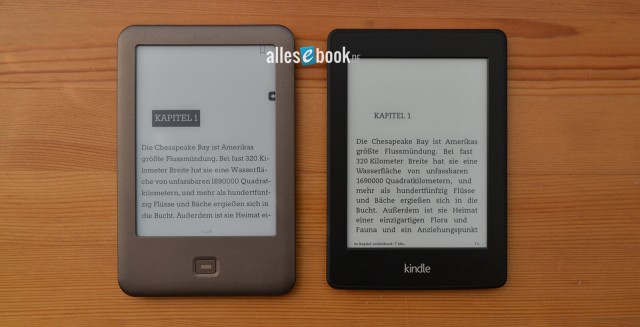
Significantly better readability thanks to E Ink Carta on the Kindle Paperwhite (right) compared to the Tolino Shine (left)
So while the maximum contrast ratio has improved only marginally, readability is still significantly better thanks to improved reflectivity.
Almost perfect lighting
The remaining 26 to 36 percent reflectivity that E Ink Carta still lacks compared to paper is bridged by the built-in light. It illuminates the screen via a light guide sheet that distributes the LEDs’ light evenly across the display.
The technology itself isn’t new, of course, but the Kindle Paperwhite 2 has three particular advantages over the competition:
- First, evenness. The Kindle Paperwhite has the most uniform illumination you can currently find on any eBook reader. The shadowing along the bottom edge hasn’t entirely disappeared, but it’s been greatly reduced and is barely visible. More importantly, the rest of the screen is lit evenly without distracting blotchy shadows or halos. The brightness gradient that’s technically present on every front-lit eBook reader has also been significantly reduced on the new Kindle Paperwhite.
- The Paperwhite 2’s light has a warm white/yellowish color temperature. Most other eBook readers have a bluish cast, which many find cold—much like the preference many people have for warm incandescent bulbs over cold fluorescent tubes. And even when other devices do have a warmer color temperature, there’s usually a clearly visible color gradient (see image below). None of that is an issue on the Kindle Paperwhite: visible gradients and color clouds simply aren’t there.
- Apparently Amazon’s claim of using a specially nano-embossed light guide layer isn’t just empty marketing, because while the built-in light on other eBook readers often brightens not just the background but also the text considerably, the effect is much less pronounced on the Kindle Paperwhite. In other words, when you turn on the light on the Amazon device, the background brightens more than the text. That benefits contrast and readability.
Contrast ratio with lighting (higher is better)
- Kindle Paperwhite (2013) 15:1
- Kindle Paperwhite (2012) 15:1
- PocketBook Touch Lux13:1
- Kobo Aura HD 12.5:1
- Tolino Shine 12:1
- Kobo Glo 11.5:1
- Kobo Aura 11:1
All told, the Kindle Paperwhite undoubtedly has the best lighting on the market right now. Amazon’s 2010 purchase of the lighting specialist Oy Modilis was clearly the right move.
Lighting, uniformity, and brightness
The following image visualizes the effects described. Saturation has been increased uniformly across the image to better highlight hues, gradients, and irregularities. The lighting of the eBook readers shown was set to about 32 cd/m² (there are minor fluctuations due to uneven illumination in some cases).
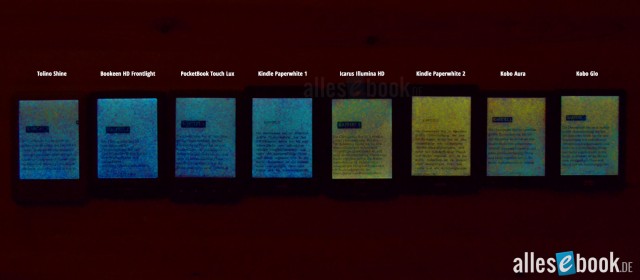
Easy to see: the Kindle Paperwhite 2 (2013) has the most even lighting with a warm color temperature; saturation +90
The new Kindle Paperwhite has the most uniform lighting with a warm color temperature. It’s also important to note that this holds true across all brightness settings.
Amazon has also tweaked the now 26 brightness levels and improved the adjustment range compared to the predecessor. At maximum, the Kindle Paperwhite 2 now shines much brighter at 91 cd/m² and trails only the Kobo devices.
The minimum brightness has also been optimized, so that at level 0 the light is barely visible even in complete darkness (about 0.2 cd/m²). This addresses a criticism of the previous model, namely that you couldn’t completely turn off the light. That’s still technically the case, but the lowest brightness is so minimal that it makes no practical difference. Even in a slightly lit environment, the light at level 0 isn’t visible.
Maximum screen brightness in cd/m² (higher is better)
- Kobo Glo 121
- Kobo Aura 112
- Kindle Paperwhite (2013) 91
- Kindle Paperwhite (2012) 55
- Tolino Shine 41
- PocketBook Touch Lux 38
- PocketBook Color Lux 34
Minimum screen brightness in cd/m² (lower is better)
- Kobo Glo 4
- Tolino Shine 2.4
- PocketBook Color Lux 2
- PocketBook Touch Lux 1.2
- Kobo Aura 1.2
- Kindle Paperwhite (2012) 0.8
- Kindle Paperwhite (2013) 0.2
Kindle Paperwhite vs. book
Technical details are all well and good, but how does the Kindle Paperwhite fare in everyday use? To answer that, we compared a standard paperback with the Kindle Paperwhite.
We set the device’s lighting so that the background brightness roughly matched the paper, so the aforementioned reflectivity difference was no longer very relevant. In the two pictures below, you can see that the rendering differences between the book and the lit E Ink Carta display (aside from color tone) are very small.
In practice, it’s also important to adjust the lighting to the ambient light. If the surroundings are dim, set the eBook reader’s light to a lower level. That way the screen doesn’t glow unnaturally and you preserve the “paper feel” better.
In the second image you can also see that letters from the next page show through on the paperback. So “ghosting” exists in regular books too (depending on the paper and printing). The Kindle Paperwhite handles this very well; thanks to Regal technology, ghosting is less pronounced than on its predecessor. As with the Sony PRS-T3, Regal doesn’t always work as perfectly as you might like. Ghosting can still be visible on the Kindle Paperwhite (albeit rarely) and can only be completely eliminated by a full page refresh.
No production issues
A quick word on potential problems with the Kindle Paperwhite 2. The predecessor had a very bumpy start, due in part to clearly visible color clouds in the lighting and to build issues during screen assembly (keyword: crooked displays). These problems appear to be resolved on the new Kindle Paperwhite. Of the three different Kindle Paperwhites I currently have here, none show any defects. A fourth device I examined in the meantime was also flawless. The replacement sprees that happened with the previous model should therefore be unnecessary this time.
It’s worth mentioning that there are minimal differences in color temperature between devices. The differences are small enough that they don’t affect the display, and all devices show the same contrast and brightness values. Different color tones on screens are not unusual, by the way, and also occur on smartphones, tablets, and PC monitors. What matters is overall lighting quality—and that’s unquestionably excellent on the new Kindle Paperwhite. Below you’ll find a comparison image showing the differences between three new Kindle Paperwhites and the old model.
In the picture you can clearly see that the old Kindle Paperwhite’s lighting (far right) looks blotchy, whereas the three new devices have exceptionally uniform lighting.
In conclusion, it’s safe to say the Kindle Paperwhite currently has the best display and the best lighting on the market. That gives the Paperwhite the best readability and makes it the clear winner in display technology. It now truly lives up to the name Paperwhite.
Reading & usability
Setting up the Kindle Paperwhite is as simple as can be. When you turn on the eBook reader for the first time, you’re greeted with a language selection. After choosing your preferred language, you connect the device to your wireless network. If you bought the Kindle from Amazon, it’s automatically linked to your Amazon account, so you don’t need to enter your account details after connecting to Wi‑Fi. If you received the Kindle as a gift or want to use a different account, you can unlink it and sign in anew.
If you want to use the Kindle Paperwhite without registration or wireless features, that’s possible too—though a bit hidden. Open the Wi‑Fi search and then close it again. Only then can you skip the account link (and set it up later if you want).
Once that’s done, the tutorial mode starts, briefly explaining the device’s key functions in an interactive way. This makes setup and further use of the Kindle Paperwhite easy to grasp even for total tech novices. It’s hard to imagine a better first-run experience.
Home screen
After you tap through the interactive tutorial, you land on the home screen, which looks the same as on the predecessor. You’re greeted with a cover view that shows a total of 3 books plus Amazon book recommendations. Additional titles are placed on subsequent pages. The home screen therefore doubles as your library. Thankfully, you can disable Amazon’s recommendation list so you can display a total of 6 books in the cover view if you prefer.
At the top is a black status bar with the Kindle’s name (which you can set freely, e.g., “My Kindle”), connection status (3G & Wi‑Fi), battery level, and time. Directly below is the navigation bar with the following items:
- Home
- Back
- Light
- Kindle Store
- Search
- More options
The status and navigation bars also appear within a book when you open the options menu, which keeps operation consistent and easy to understand throughout the system.
Just above your eBooks, you can access the cloud. It holds all the books you’ve purchased from Amazon. eBooks on the device are marked with a checkmark in the cloud view. Given the limited internal storage, this quick access to the cloud is a good solution. The cloud view looks the same as the regular library view. With a simple tap, you can download titles to the device.
You can sort eBooks on the Kindle by Recent (last read/loaded), Title, Author, and Collections. You can also filter by Books, Periodicals, (personal) Documents, and Active Content (e.g., games), or show all content. The Search button in the top bar lets you quickly find the title you want. With search, you can also look directly in the Kindle Store, in the dictionary, or on Wikipedia.
You can create collections via the More options button. After entering the collection name with the very good QWERTZ keyboard, you can add book titles with a single tap. When you’re done, the collection appears on the home screen.
The QWERTZ keyboard is among the better ones of its kind. Not only is the layout appealing, but typing works great. The keyboard responds reliably and, thanks to the faster processor, even better than before. It also has a T9 dictionary to quickly and easily correct typos. Just tap one of the suggested words in the text line to replace the incorrect word. Strangely, the Kindle Paperwhite is one of very few eBook readers with a T9 keyboard. Especially on devices with slow E Ink displays, this can greatly simplify text entry. It’s surprising more manufacturers don’t take advantage of T9.
If you wish, you can switch to the (old) list view you may know from the Kindle Touch or Kindle NT. Unlike other eBook readers, this view isn’t supplemented by small cover images; it shows the book titles including author and reading progress in pure text. The list view shows eight eBooks/collections.
Tap the light button in the navigation bar to open a small window where you can adjust the lighting in 26 steps. Besides the 24 regular settings, there’s also level 0 and the maximum level.
Book options
Once you’ve found the book you want in the library, your collections, or via search, open it with a simple tap on the title or cover.
Navigation within a book uses touch zones of different sizes that cannot be changed. Tap the top quarter of the screen to open the options menu with status and navigation bars. Tapping the right area below flips forward. A smaller touch zone on the left flips back. Since the left zone for going back is relatively narrow, you can use the Kindle Paperwhite 2 left-handed without contortions. Alternatively, you can use the familiar swipe gesture to go forward and back.
The options menu appears directly below the navigation bar and includes:
Via the extended options you can also open the book description and view more information about the author (in the Kindle Store).
Your notes and highlights are now found in the “Go to” menu, which is a bit confusing at first. Once you get used to it, the display in the smaller window works just as well as before. You can also open the table of contents here, or jump to a specific page or location. Locations are device-assigned numbers in eBooks tied to lines of text. This is intended to make it easier to find passages regardless of text size.
The Kindle Paperwhite 2 still offers 6 fonts. Amazon’s product description emphasizes that the fonts have been tuned for the higher-resolution E Ink display. Differences in edge sharpness compared to standard fonts on other eBook readers are not visible to the naked eye. The light guide and touchscreen slightly soften the E Ink display on the Paperwhite as well. You can clearly see this effect in the microscope shots (see Display & lighting). It’s not a problem while reading, but this slight softness also masks the adjustments Amazon has made.
Besides the font, you can adjust font size in 8 steps, as well as line spacing and margins in 3 steps. These options are quite good, but not as extensive as on Kobo’s devices. Alternatively, you can change the font size with the pinch-to-zoom gesture: place two fingers on the screen and spread or pinch them to increase or decrease the text. This changes the size one step at a time. A small window also opens where you can pick any of the 8 sizes directly.
There’s still no option to enable hyphenation, even though text is displayed justified.
From the navigation bar you can also invoke search within a book and enter your query using the QWERTZ keyboard. You can search in the book, or—as mentioned—across the library, the Kindle Store, the dictionary, and Wikipedia. Results are shown in a list including location and page number (if available) and surrounding text; a tap takes you straight to the hit.
Bookmarks and Pageflip
There are two major new features for navigation and bookmarks. Pageflip is a new function on the Kindle Paperwhite that lets you open pages outside the current page. Swipe up from the bottom area of the screen to start Pageflip. A small window opens with the current page, and a slider appears at the bottom to quickly move through the book.
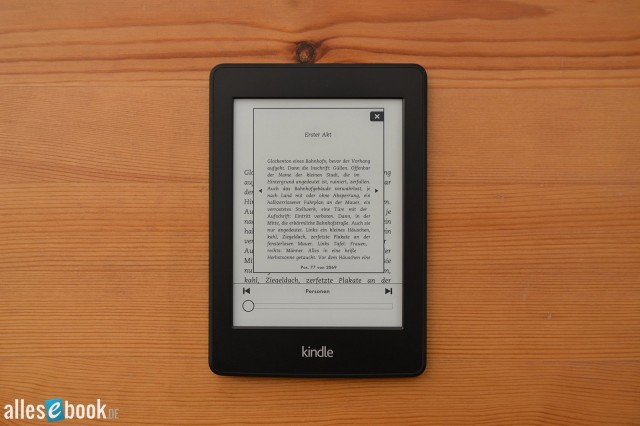
The Pageflip feature is one of the most important software additions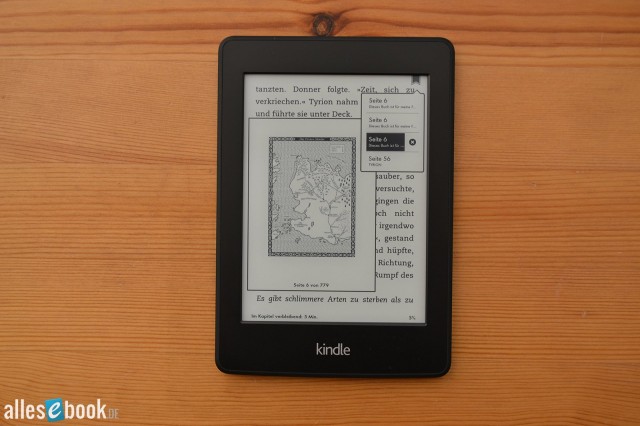 The bookmarks feature has been significantly upgraded as well
The bookmarks feature has been significantly upgraded as well
Tap an existing bookmark and a small window opens showing that page. This lets you, for example, create a bookmark for a glossary and open it in a few taps—to check something—without leaving your current reading position. Very handy!
Dictionary
To look up a word in the dictionary, tap and hold the word for about a second. When you release, a small window opens with the definition. Duden is used for German and the Oxford Dictionary for English. You can install additional dictionaries if you wish. There are also translation dictionaries to buy in the Kindle Store, usually between 1 and 3 euros. For each language you can set a default dictionary in the device settings. Unfortunately, there’s no quick way to switch dictionaries.
Otherwise, the Kindle Paperwhite 2 is extremely flexible when it comes to dictionary lookups: different grammatical forms do not pose a problem. It even outshines the Sony PRS-T3, which was very good in this respect. If a word still isn’t found, you have to exit the dictionary mode and use the search function in the navigation bar. There’s no way to edit the just-not-found word within the dictionary view.
In addition to the local dictionary, you can use Microsoft Bing’s online translation service, which also translates entire sentences. As is typical of machine translation, grammar is often off, but it provides a helpful starting point if you’re stuck. For this to work, you need to be connected to a wireless network (Wi‑Fi) or have the 3G version of the Paperwhite. You can translate into 16 different languages.
A third option for looking up a term is Wikipedia. For this you also need to be connected via Wi‑Fi or use the 3G model. The dictionary window now also has a Wikipedia tab. Tap it and the relevant Wikipedia entry (if available) is nicely formatted and scrollable right in the small window—without having to start the browser. If you’d rather read it comfortably in the browser than in the small window, tap “Open Wikipedia.”
As you can see, the options for looking up a word are extensive—and the best part is: they work exactly as they should. The only thing missing is a quick way to switch between two dictionaries. Despite this small gripe, the dictionary function (+ online translation & Wikipedia) is among the best on the eBook reader market.
Vocabulary Builder
When you look up a word, it’s automatically added to the new Vocabulary Builder. You can launch it from the home screen or from the options menu.
The Vocabulary Builder collects all looked-up words and lists them in a table view. A tap opens the definition, and you can also view the passage in which the word appeared to better understand it in context.
There’s also a review mode with virtual flashcards. Start flashcards and the words appear in random order; you can mark them as mastered or reveal the definition.
The Vocabulary Builder works well and is a nice addition to the already extensive Kindle Paperwhite feature set. If you read a lot in foreign languages, it can be very useful in the long run.
Reading tip: In a separate article we took a closer look at the Vocabulary Builder.
Notes & highlights
You can create notes and highlights in two ways. If you’ve long-pressed a single word (as with the dictionary), you can add a note or highlight by selecting the corresponding item in the extended options menu. Alternatively, you can highlight a longer passage with your finger. Press and hold on a word briefly, then drag across the desired text. A context menu opens where you can likewise add a note or highlight.
New is the ability to adjust the selection using selection handles. If you marked one word too many or too few, just move the handle with your finger to change the selection. It works effortlessly.
You enter notes in a newly opened text field using the QWERTZ keyboard. You can move the cursor within the text field with your finger, making it easy to add to or correct a note. Once saved, the text is highlighted light gray. A note is also marked with an inline footnote. Tap this footnote to open the note, where you can edit, delete, or share it.
All annotations are saved to a local TXT file, making it easy to use them outside the Kindle Paperwhite. There’s also a special Kindle webpage where you can view, delete, and edit all annotations.
X-Ray, reading progress, and page numbers
From the old Kindle Paperwhite you’ll already know the reading progress display. Besides locations, you can also see the time remaining in the chapter or book. This is calculated from your page-turn speed and is fairly accurate. If you’re the kind of reader who always wants to finish just one more chapter before bed, you now at least know how long that will take. Whether you actually put the Kindle down then is another matter.
Often requested and now finally included: page numbers. Tap the lower left corner to cycle through the different displays. Page numbers are only available for books where the total page count has been provided, so some books still won’t have them.
Amazon also offers a special feature called X-Ray, which is now becoming increasingly available for German-language books too. X-Ray shows, in a separate window, how frequently different characters, places, or terms are mentioned in the book. It also displays a brief description for the looked-up term. The main problem is still the relatively limited availability for German-language eBooks.
Surprisingly good PDF support—unfortunately without reflow
In addition to the AZW format, the Kindle Paperwhite also opens PDF files. Its PDF functionality mirrors that of its predecessor. Our standard PDF test includes opening a two-column academic text with tables and images. Typically, 6-inch eBook readers are too small for such A4 documents, so special viewing modes are needed to enlarge content and make it readable. The Kindle Paperwhite 2 has such a mode:
Double-tap a column to zoom in. Swipe down to jump from one viewport to the next. Swipe left or right to switch to the previous or next column. The Kindle Paperwhite thus has a multi-column mode you don’t have to start separately. Better yet: this multi-column mode is content-aware. If the two-column text is interrupted by a large image and you move to the next viewport, the reader automatically zooms out far enough to show the entire image. When you continue reading, the next swipe automatically zooms back to the proper level.
You can also adjust contrast. PDFs can sometimes display text and images with very low contrast on an eBook reader. Manually adjusting the contrast level fixes this. If you prefer, you can also rotate the screen 90 degrees clockwise into landscape, which can make sense for A4 files, comics, and manga. Thanks to the high-resolution display, you can read small font sizes in the original view, too. It’s not the most comfortable, but it works.
Instead of double-tapping, you can also zoom PDFs with pinch-to-zoom. This lets you set the zoom level step by step and pan the viewport freely with your finger.
Despite working well, this viewing mode isn’t perfect: occasionally a footer is recognized as text, which changes the zoom level unexpectedly. In that case, just swipe right to switch to the intended next column. And in complex sections, the magnification can occasionally be off and crop parts of the text at the sides.
The biggest annoyance is the occasional crash of the PDF viewer. During testing, the PDF reader crashed several times with an error message about low memory. With very large PDFs, the eBook reader can even reboot. The issue isn’t reproducible, though—opening the same PDFs again and flipping and navigating rapidly then works fine. It doesn’t seem to be a general memory problem, but apparently a software bug. Even if PDF support probably isn’t Amazon’s top priority, it would be nice to see this fixed, because aside from that, PDF handling is quite usable.
Web browser with article mode for online reading
The Kindle Paperwhite’s web browser also works very well overall. Where possible, pages are adapted to the screen width. Use pinch-to-zoom to enlarge content. Unfortunately there’s no reflow like on the Sony PRS-T3, but the Kindle Paperwhite has a similarly practical feature: Article Mode. If you’ve opened a website and are reading an article, the browser can extract the article text and display it independently of the rest of the site. Other page elements like navigation, sidebars, etc. are simply hidden. This worked wonderfully and without issues on all the sites I tested.
The browser also lets you download files in AZW, PRC, Mobi, and TXT formats. PDFs still aren’t supported for download. Unfortunately, there’s no landscape mode for the browser.
Send to Kindle for easy file transfer
A special feature that Amazon has significantly expanded over the past year—and that other eBook readers increasingly offer in similar (but usually less extensive) form—is Send To Kindle. It’s a service that lets you send content wirelessly to the Kindle Paperwhite. There are several ways to do this. First, you can install a browser extension on your PC (Firefox or Chrome) that converts web articles to eBook format and sends them to your eBook reader. If you find a long article during your evening web browsing that you’d rather not read on a computer monitor, you can send it to your Kindle in eBook format.
You can also email files to your eBook reader. Each device gets its own email address when linked to your Amazon account ([name]@kindle.com). For this to work, you need to authorize the email addresses that are allowed to send documents to your Kindle on the Amazon website in the Kindle section.
A third option is to install the Send To Kindle app on your PC or Mac, which then appears in the context menu when you right-click a file. You only need to log in once; after that, files are sent without the detour via email.
Finally, there’s the same option for Android smartphones and tablets. Using the “Share” function, which lets you share files via Bluetooth, email, Facebook, etc., you can send content directly to the Kindle Paperwhite after installing the app.
If the Kindle Paperwhite is connected via Wi‑Fi, there are no costs. If you use the 3G model, be careful: while you can receive personal documents via 3G using any of the methods mentioned, Amazon charges for this. To prevent accidental charges, this option is disabled by default, thankfully. Only when you enable it on the Amazon website can costs arise on the 3G model.
Beyond the article conversion mentioned at the start, you can send the following file types to the Kindle: Microsoft Word (.doc, .docx), Rich Text Format (.rtf), HTML (.htm, .html), Text (.txt) documents, archived documents (zip, x-zip) and compressed archived documents, as well as PDF and Mobi files. Images in JPEG, GIF, BMP, and PNG formats are also accepted.
Since we’re on the topic of costs: the Kindle Paperwhite comes with parental controls. If you give the eBook reader to a child or teenager, it may make sense for cost or other reasons to block individual functions. Parental controls can be enabled separately for the web browser, the Kindle Store, and cloud access. If you do, you set a password that’s required to disable parental controls. The respective function is then grayed out in the menu and can’t be started. If you block access to the Kindle Store, you can still buy eBooks on your PC and send them to the Kindle, so you don’t have to grab a USB cable every time to load content onto the device.
Compatibility
The biggest criticism of Amazon and the Kindle ecosystem is the proprietary DRM system. While all other manufacturers support ePub with Adobe DRM, Amazon relies on the Mobi format and its own DRM methods, so Kindle eBooks can’t be opened on other devices (except with the appropriate Kindle app, e.g., for Android or iOS). Conversely, the Kindle Paperwhite can’t open ePub files, which also means you generally can’t shop at non-Amazon eBook stores or borrow eBooks from Onleihe or other local lending services.
A few stores do offer DRM-free Mobi files for purchase, which can be opened and read on the Kindle.
If you’re fine with buying eBooks only from Amazon, this ultimately doesn’t pose a disadvantage in daily use. Whether ePub or Kindle (AZW), text formatting and readability are the same. You don’t need to worry about sacrificing reading quality due to file restrictions. Only when switching devices to or from Amazon do you face the problem that previously purchased eBooks can’t be opened without further steps.
Battery life
The new Kindle Paperwhite’s battery life is rated at up to 2 months. You can certainly achieve that with the light off. If you use the built-in light regularly (and you undoubtedly will!), then battery life naturally drops depending on usage. In our two-week test period, the Kindle needed a charge only at the end despite heavy use, meaning most people should get between 1–2 weeks on a charge.
eBook purchase & synchronization
Buying eBooks on the Kindle Paperwhite 2 is simpler than on any other eBook reader. Since the device is already linked to the ordered Amazon account out of the box, you don’t even need to log in. As soon as you’ve entered the Wi‑Fi password, you can head straight to the Kindle Store and buy eBooks. On the 3G model, you can skip even the Wi‑Fi password and get started right away. This is where Amazon’s DRM system shows its advantages during first setup, since you don’t need to fuss with authorizing the device.
Purchases are made with 1‑Click, meaning the book downloads without further (password) prompts. If that happens accidentally, you can return the eBook within 7 days. Don’t do that too often or abuse it, though—if it happens frequently, there’s a good chance Amazon will suspend your account for misuse.
Good selection of German and English eBooks
Amazon currently offers around 291,000 German-language eBooks. If you like reading in English, Amazon’s selection is significantly larger: you’ll find around 1.7 million English-language books in the Kindle Store. In total, Amazon offers 2.3 million eBooks.
According to media control GfK analysis, the availability of Spiegel bestsellers looks like this:
- Crime: 92%1
- Fiction: 64%1
- Children & Young Adult: 40%1
- Non-fiction: 76%1
It’s also worth noting that Amazon likely has the largest catalog of self-published eBooks and is signing more and more authors, regularly offering price promotions on popular eBooks you won’t find elsewhere.
Of course, you don’t have to buy eBooks on the device—you can also purchase them on the Amazon website. After purchase, the title can be delivered to the Kindle Paperwhite via Wi‑Fi or 3G. You can also connect the eBook reader to your PC via USB and copy eBooks to the device using File Explorer or Calibre.
Amazon Prime customers also get the Kindle Lending Library. This lending service lets you borrow one eBook a month from a selected catalog with no time limit and no waiting. The selection is growing steadily, but aside from the Harry Potter books there aren’t yet any real blockbuster draws in the German-language library. It’s mostly self-published titles.
1: Top 25 Spiegel bestsellers in Crime, Non-fiction, Children/Young Adult, and Fiction; “Determined by media control GfK International for calendar week 12/2012”, Source: Computerbild Issue 10/2012, 21.04.2012, pp. 38 f.
Conclusion
With the first Kindle Paperwhite, Amazon already had a great device on offer. But a few minor issues kept it from a top score with us until the end. Those problems have now been fully resolved with the new Kindle Paperwhite and are a thing of the past, allowing Amazon’s new eBook reader to shoot straight to the top of our rankings with a bang.
The biggest advantage of the Kindle Paperwhite over other eBook readers is clearly the new E Ink Carta display, which undoubtedly offers the best readability of all E Ink tech to date. Amazon has secured exclusivity for the technology at least through the upcoming holiday season, giving it a clear edge over E Ink Pearl rivals from Kobo, Tolino, Sony, and PocketBook.
But the new display is only part of an outstanding overall package. Another pillar of the Kindle Paperwhite 2 is its excellent lighting. It not only has a pleasantly warm tone, but also very even illumination and a clearly visible boost in contrast. The color cloud issue of the predecessor is forgotten with the new model.
The Kindle Paperwhite stands out not just for its great hardware, but also for its polished software features. Notes, dictionaries, the T9 QWERTZ keyboard, search, Pageflip, Wikipedia, bookmarks, Vocabulary Builder, eBook purchasing… all of these are implemented perfectly or near-perfectly, and access to the features is extremely straightforward and easy to grasp without any special tech affinity. The faster processor also makes operation smoother and more pleasant overall.
Of course, the Kindle Paperwhite isn’t perfect either: the occasional PDF viewer crashes are annoying, and I’d like to see more PDF view modes, a quick way to switch dictionaries, more font options including hyphenation and adjustable alignment. Expandable storage would be a plus, too. And don’t forget the tight bond to Amazon that naturally comes with a Kindle device.
In the end, these negatives hardly matter, because when it comes to the core function—reading—with the best possible screen rendering, the Kindle Paperwhite simply has no equal at the moment. Saying so might not make us any friends among Amazon’s competitors, but even the most ardent Amazon skeptics can’t deny the strengths we’ve outlined.
As an early E Ink fan with countless hours on the Sony PRS-505 and its relatively low-contrast Vizplex display, I’m thrilled to see where E Ink has come today. The excellent score of 1.2 isn’t an expression of my enthusiasm, however; it follows our usual rating system, which gives display quality particularly high weight. If you can live with buying most of your eBooks from Amazon in the future, you can pick up the new Kindle Paperwhite with confidence. From our side, it’s an unequivocal recommendation.
Kindle Paperwhite 2: Technical Specifications
| General | |
|---|---|
| Manufacturer | Amazon |
| Market launch | 2013 |
| Device type | E-Reader |
| Device category | Mid-range |
| Price (USD / EUR) | |
| Available colors | black |
| Size & Weight | |
| Size (L × B × T) | 169 x 117 x 9.1 mm |
| Weight (g) | 206 |
| Display | |
| Technology | E-Ink Carta |
| Flexible Display Technology | No |
| Size (inch) | 6 |
| Resolution (px) | 1024×758 |
| Pixel density (ppi) | 212 |
| Colors | No |
| Color depth | 16 greyscale |
| Touchscreen | Yes, capacitive |
| Built-in light | Yes, single-tone frontlight |
| Flush display | No |
| Connections | |
| USB | Micro-USB |
| Bluetooth | No |
| Wi-Fi | Yes |
| Cellular connectivity | No |
| GPS | No |
| Hardware Specs | |
| CPU Cores | Unknown |
| CPU Type | |
| RAM (GB) | |
| Internal Storage (GB) | 4.00 |
| Internal Storage up to (GB) | |
| Storage Expansion | No |
| Speakers | No |
| Microphone | No |
| Battery (mAh) | |
| Operating system | Linux |
| Features | |
| Text-to-speech | No |
| Page turn buttons | No |
| Water protection | No |
| Accelerometer | Unknown |
| E-book store | Yes |
| Supported file types | Kindle Format 8 (AZW3), Kindle (AZW), TXT, PDF, unprotected MOBI, PRC natively; HTML, DOC, DOCX, JPEG, GIF, PNG, BMP through conversion |
All information provided without guarantee.