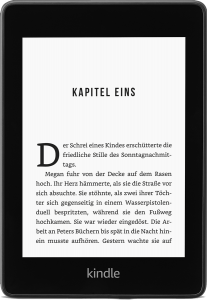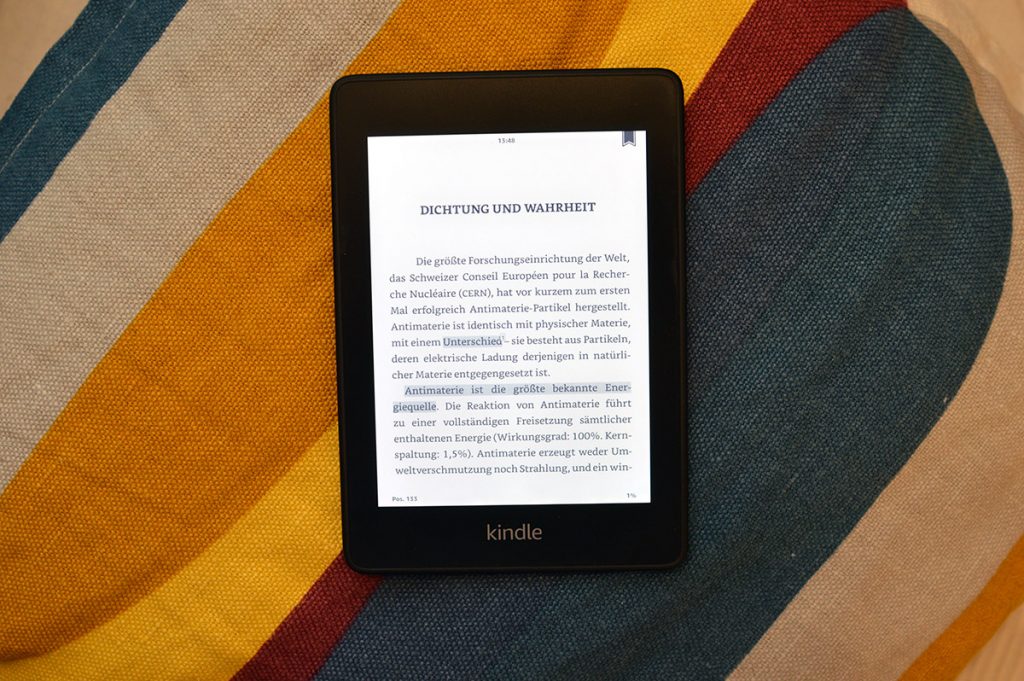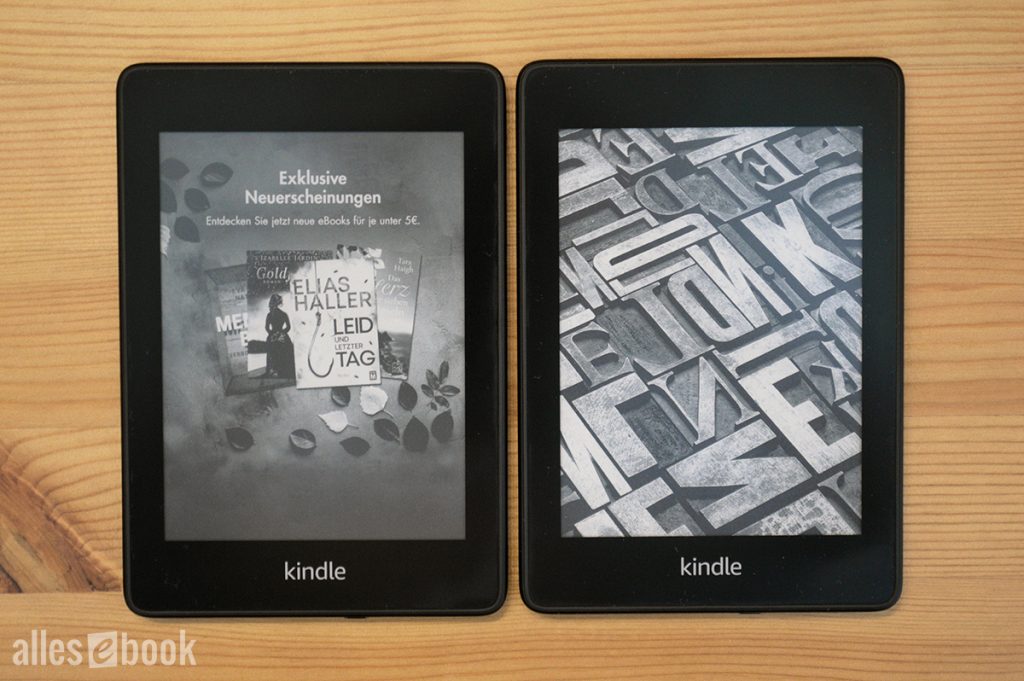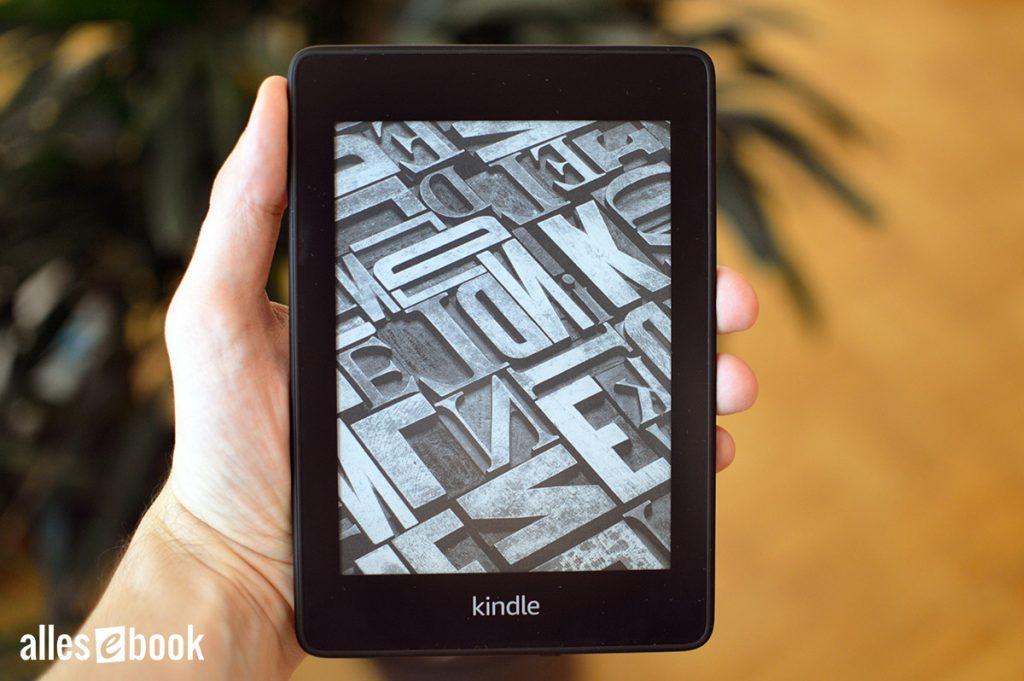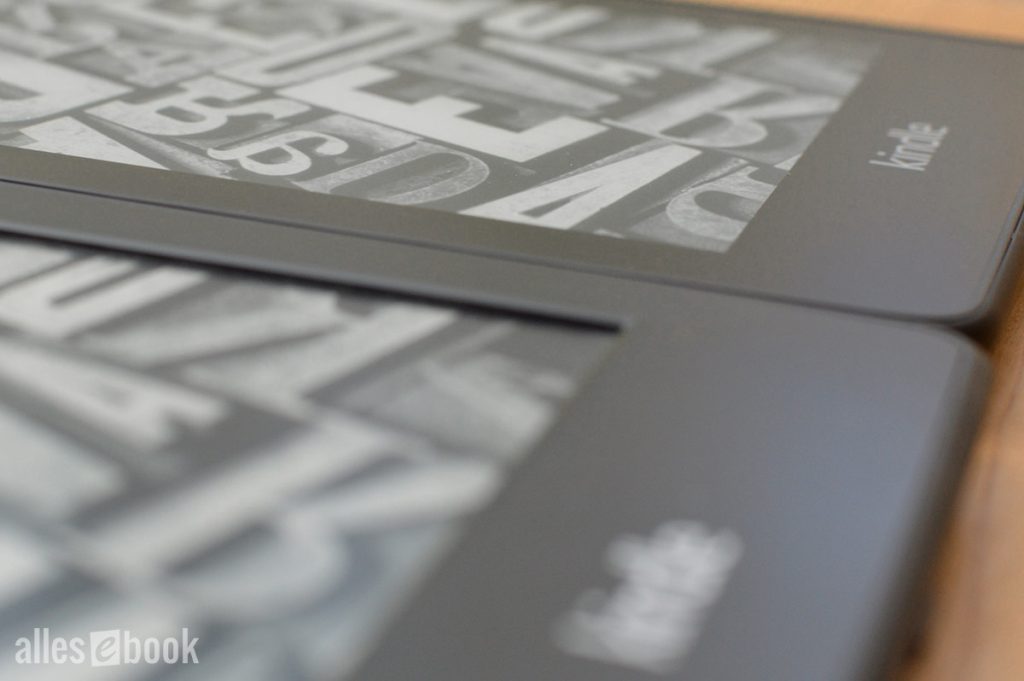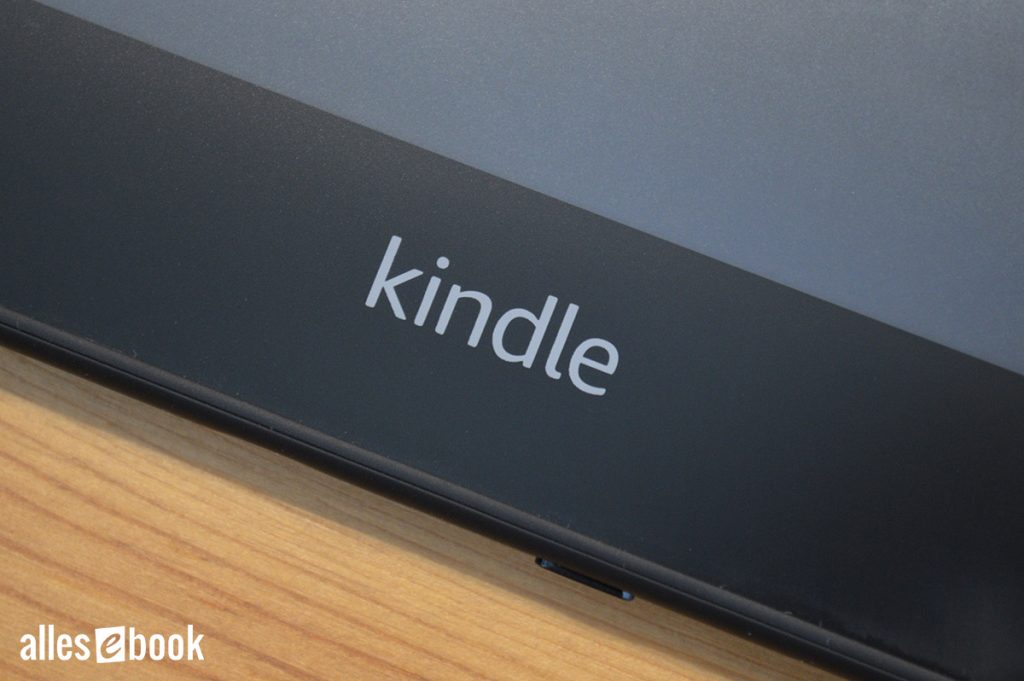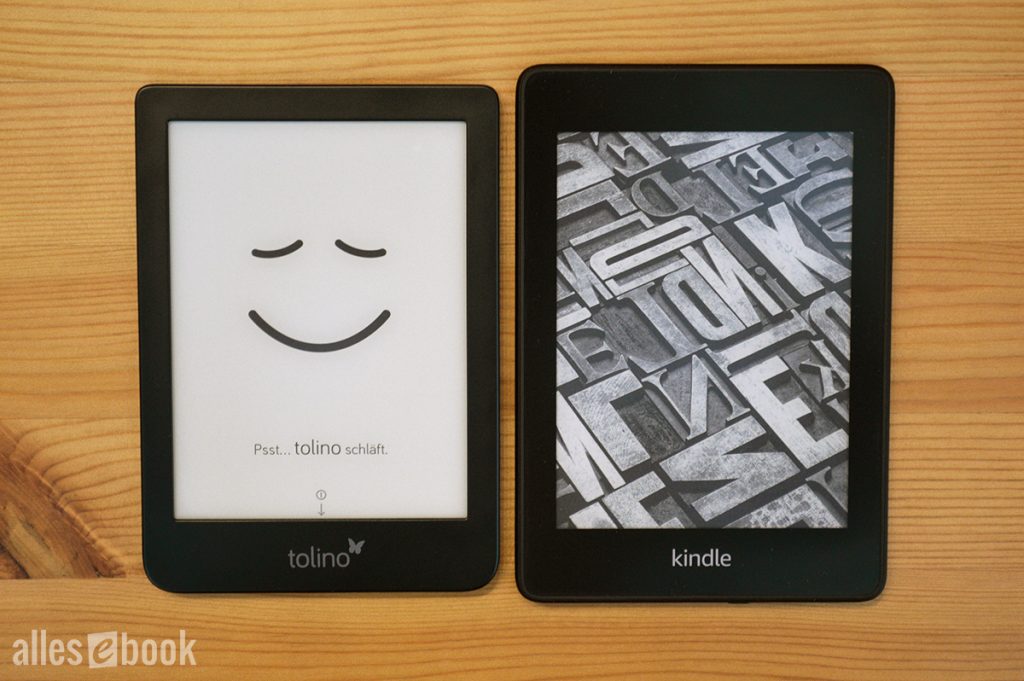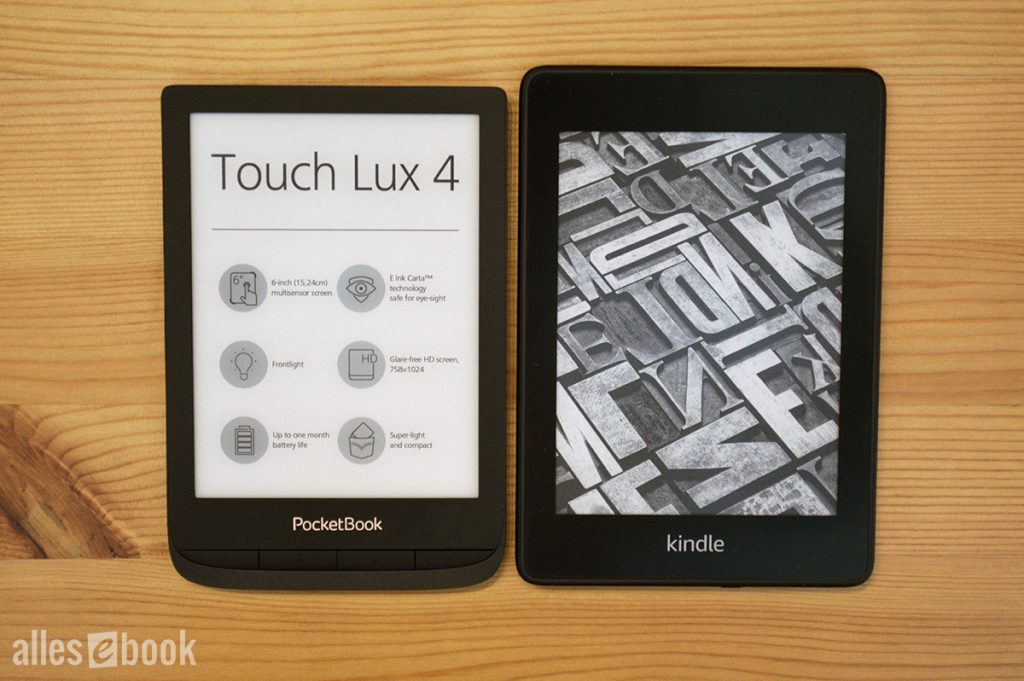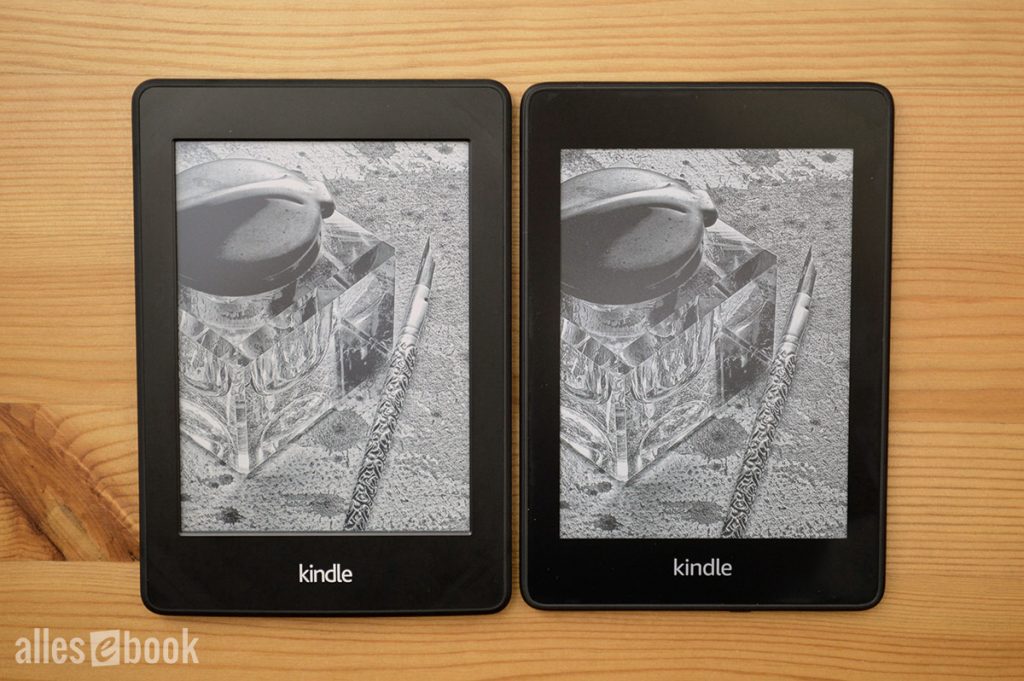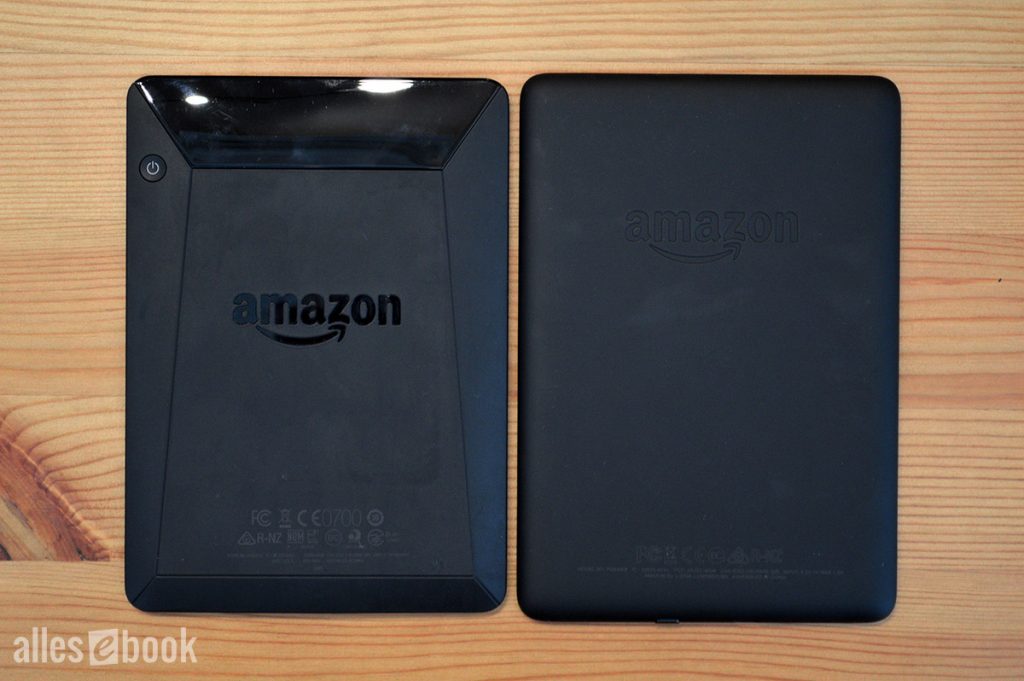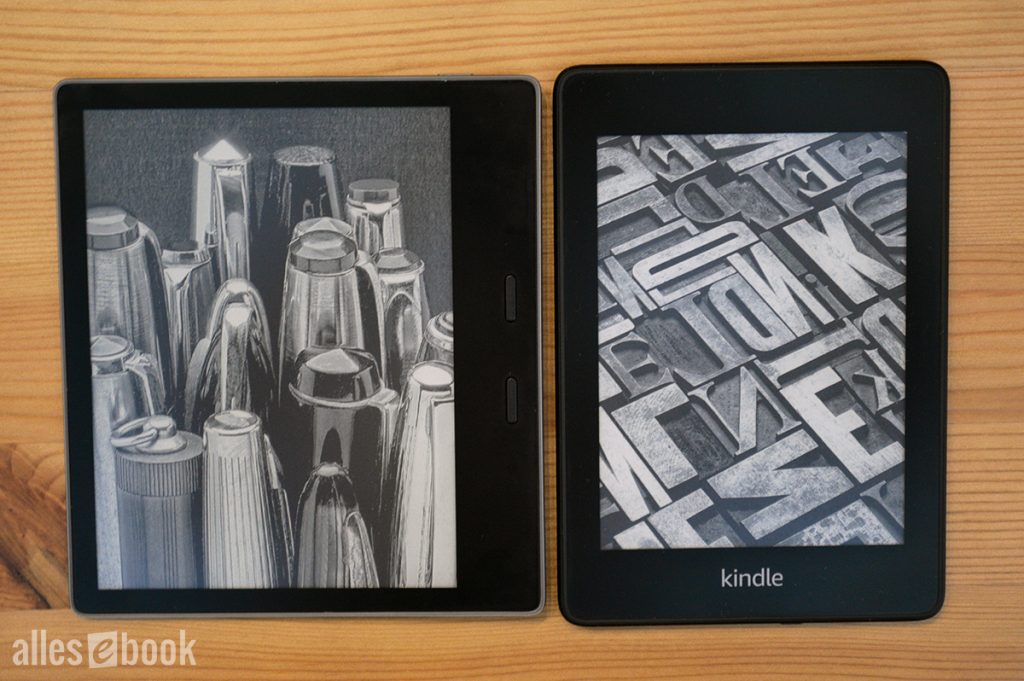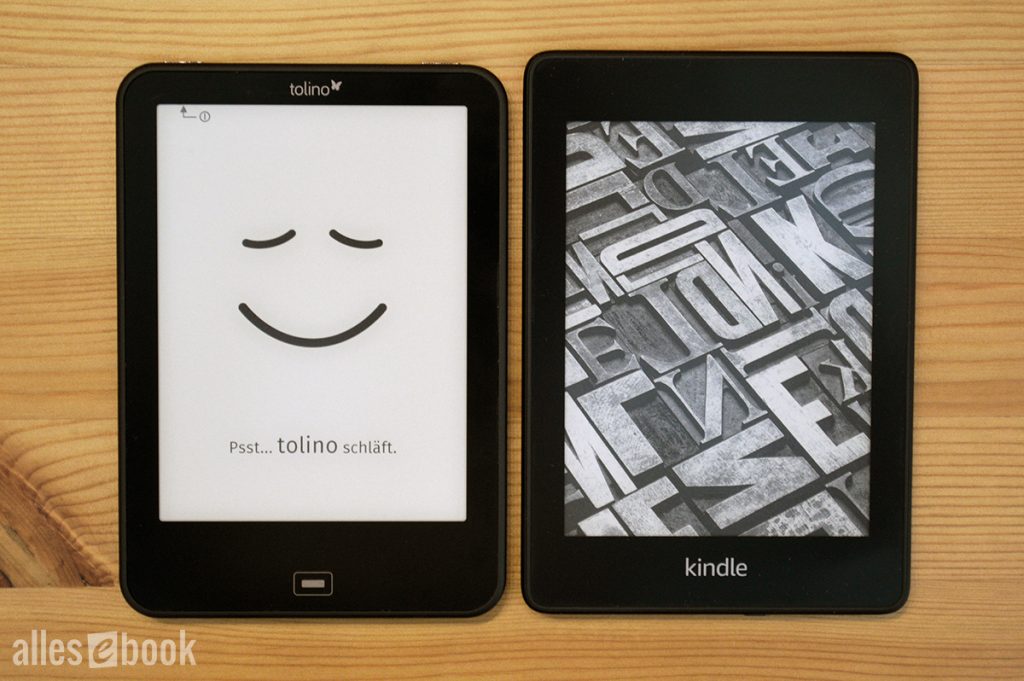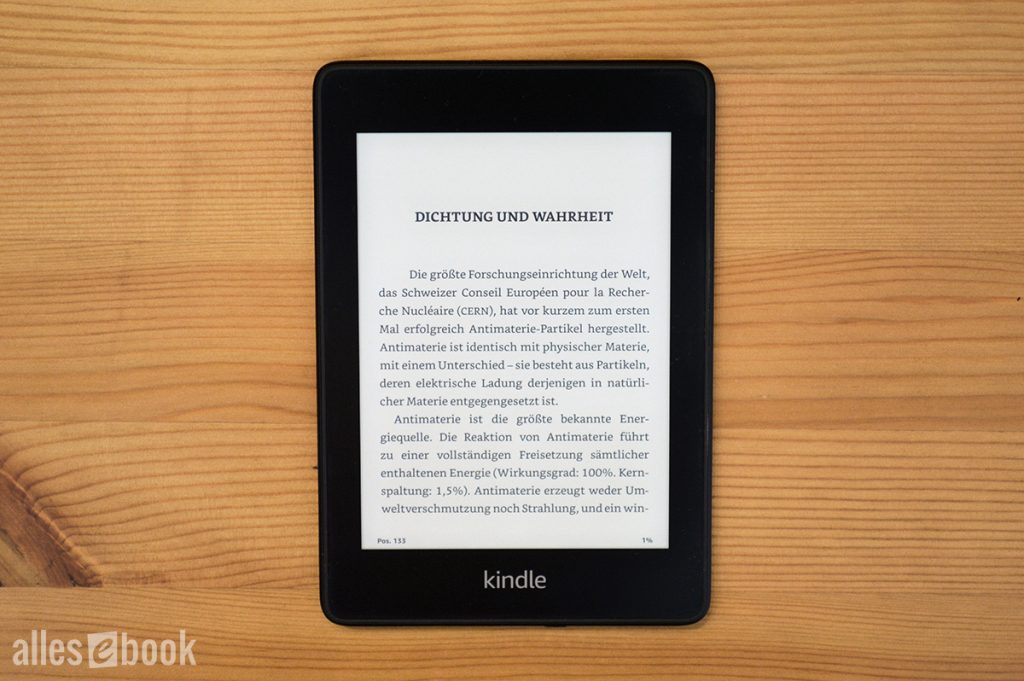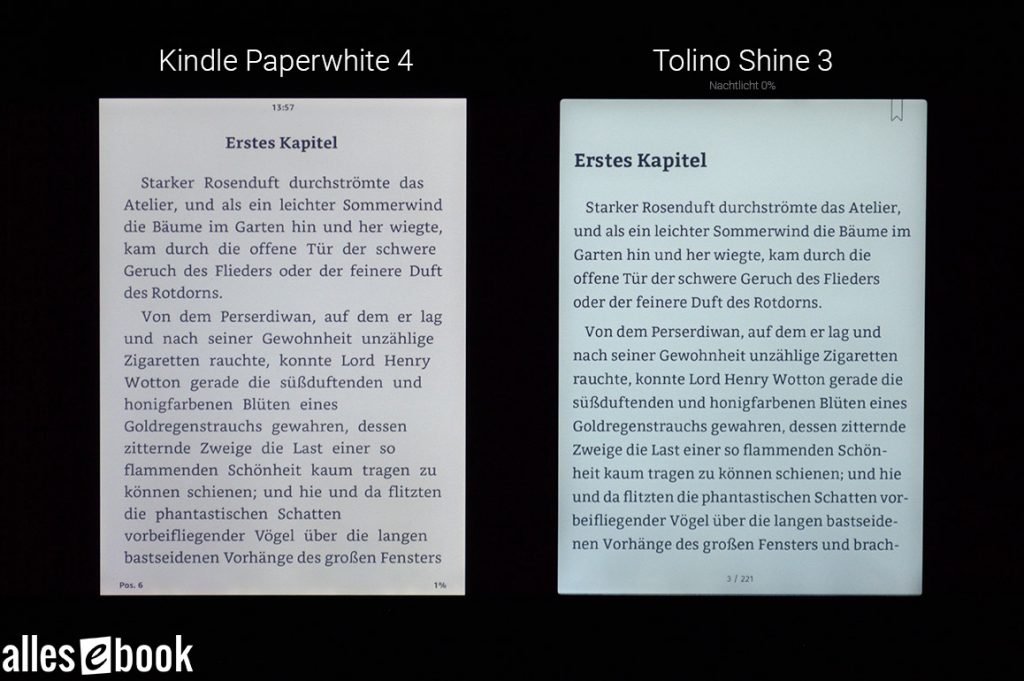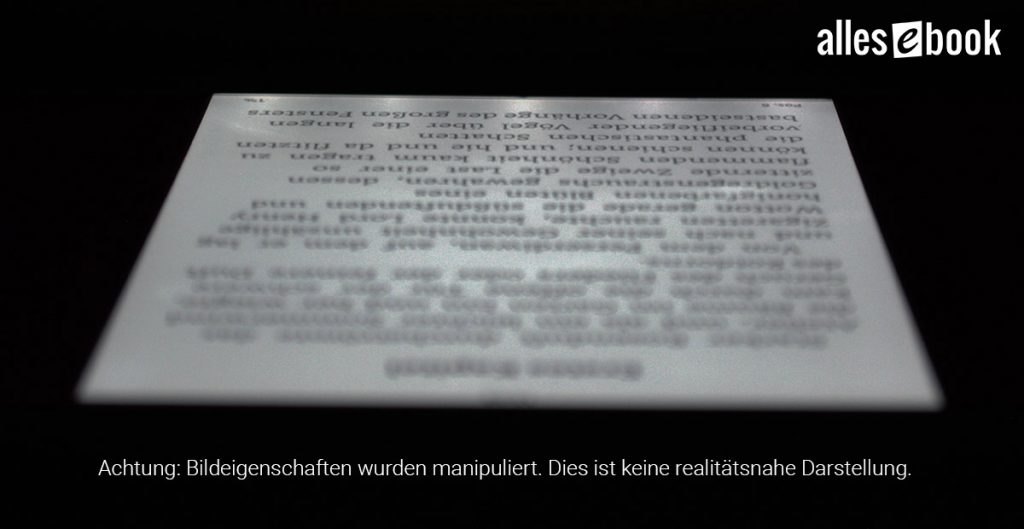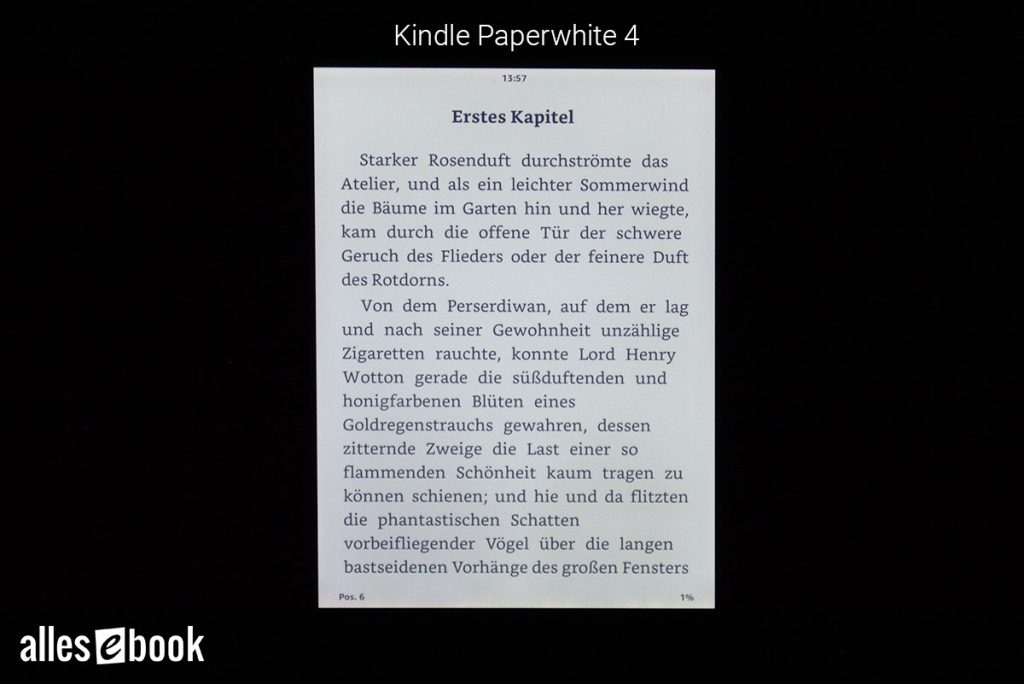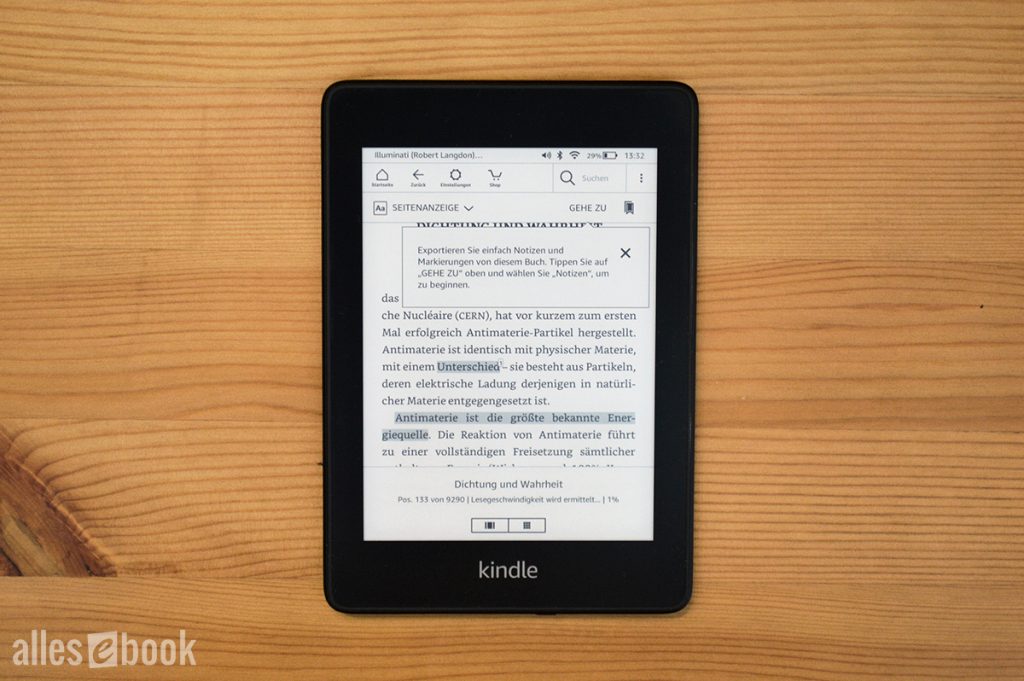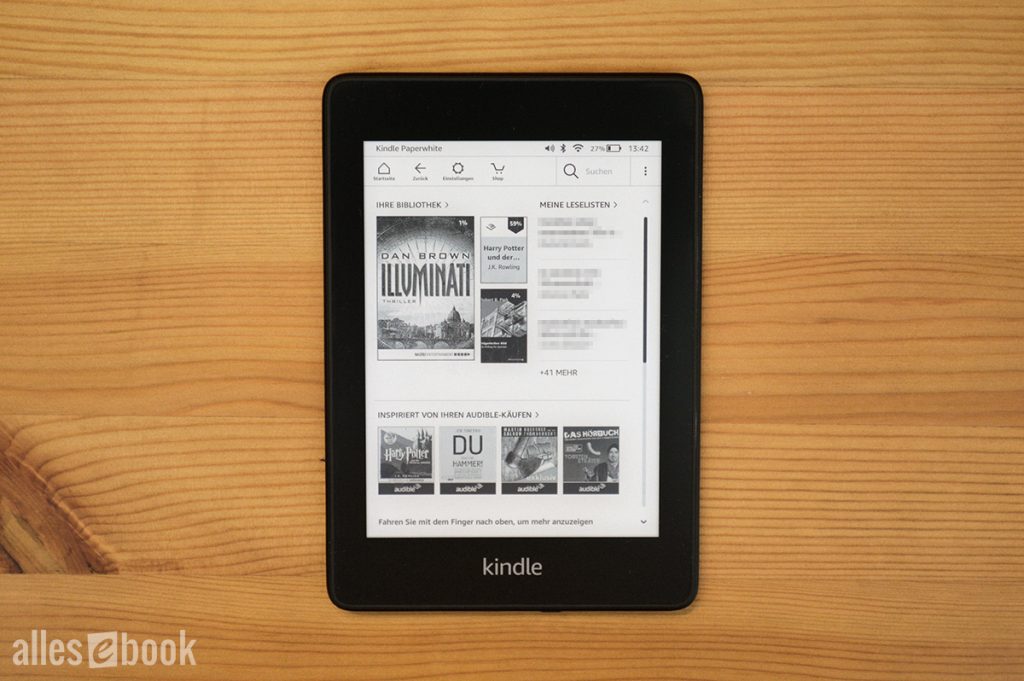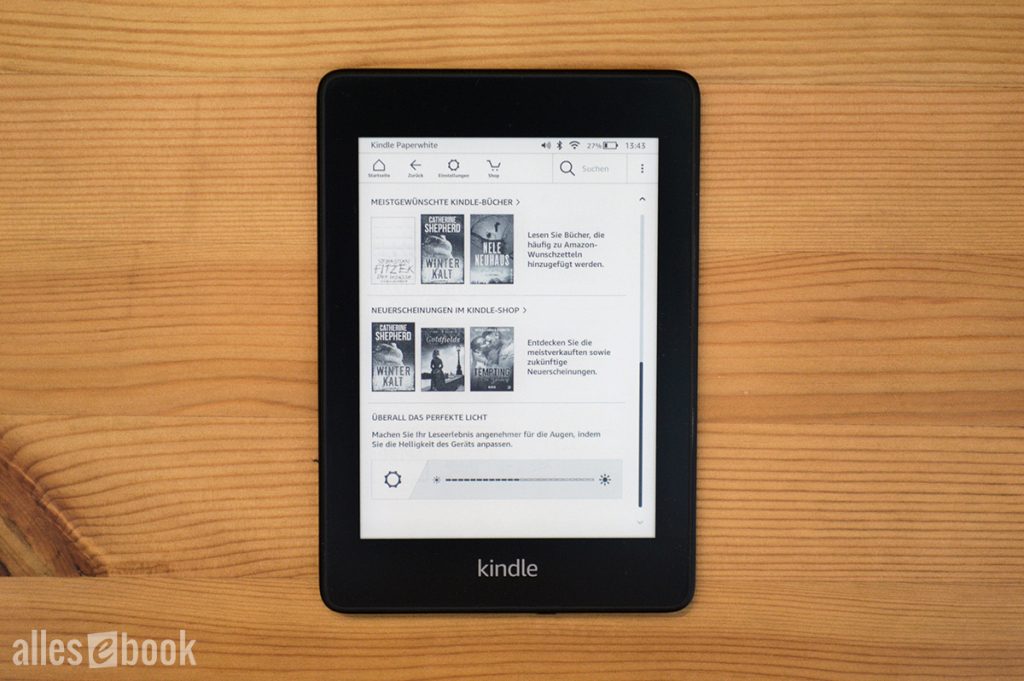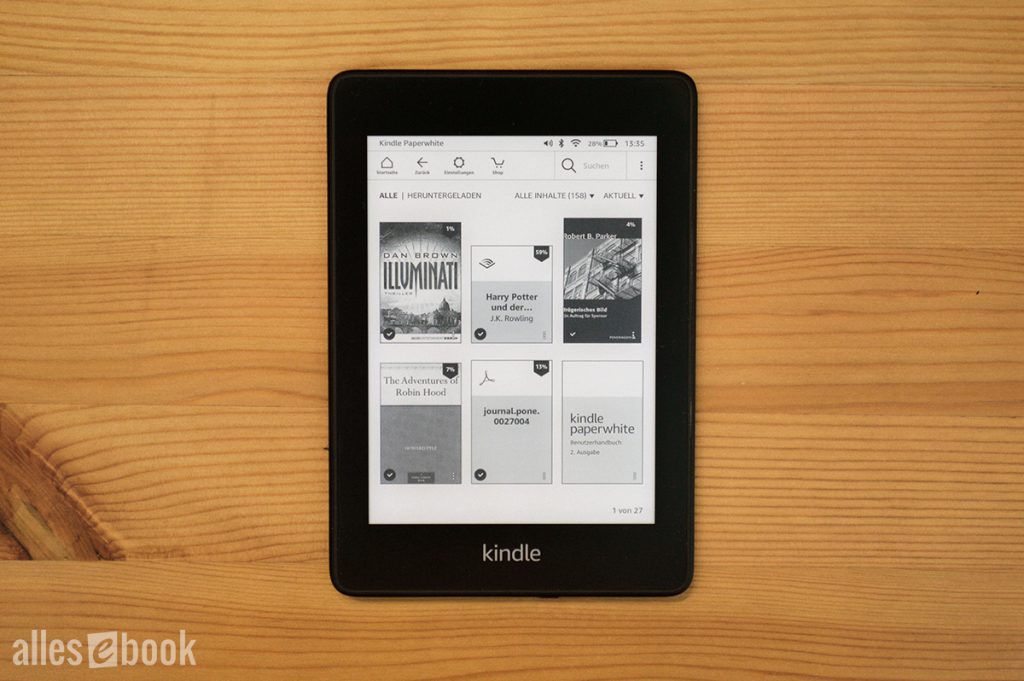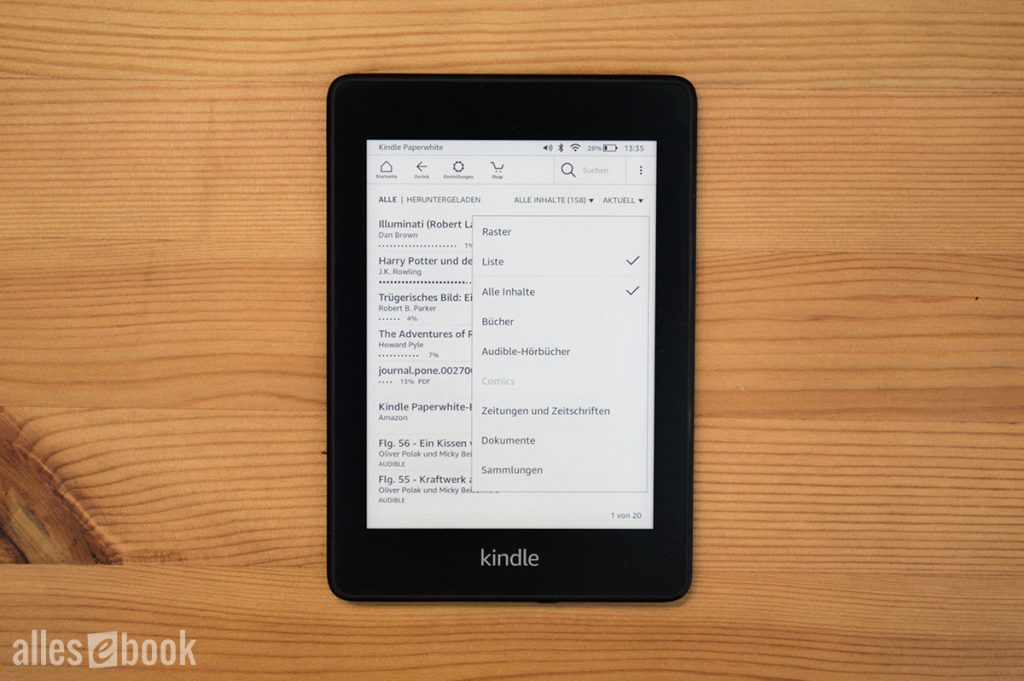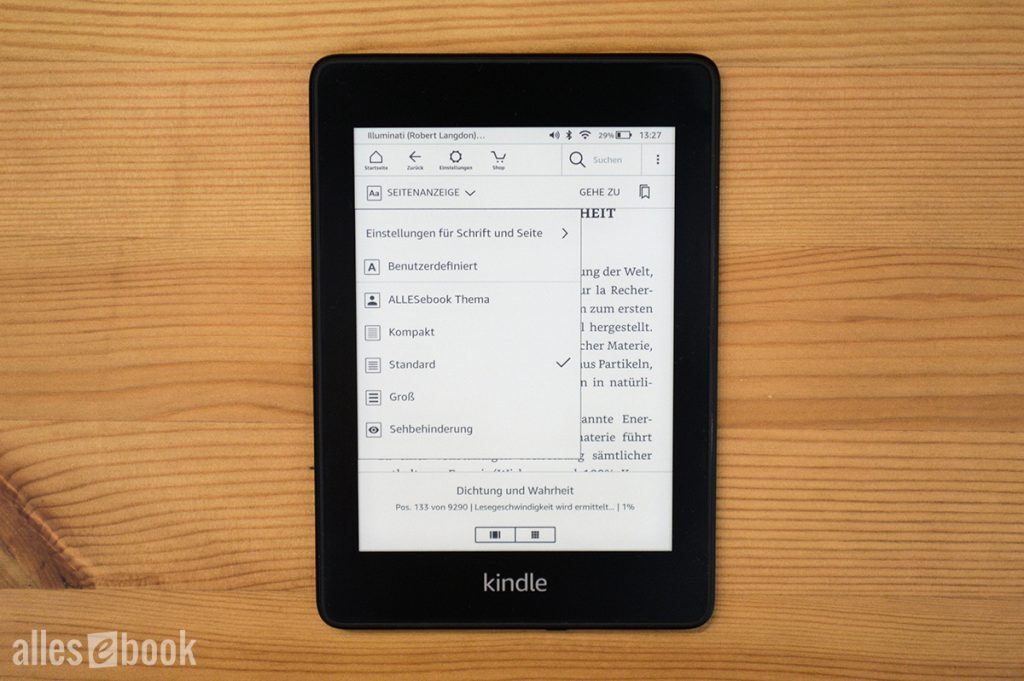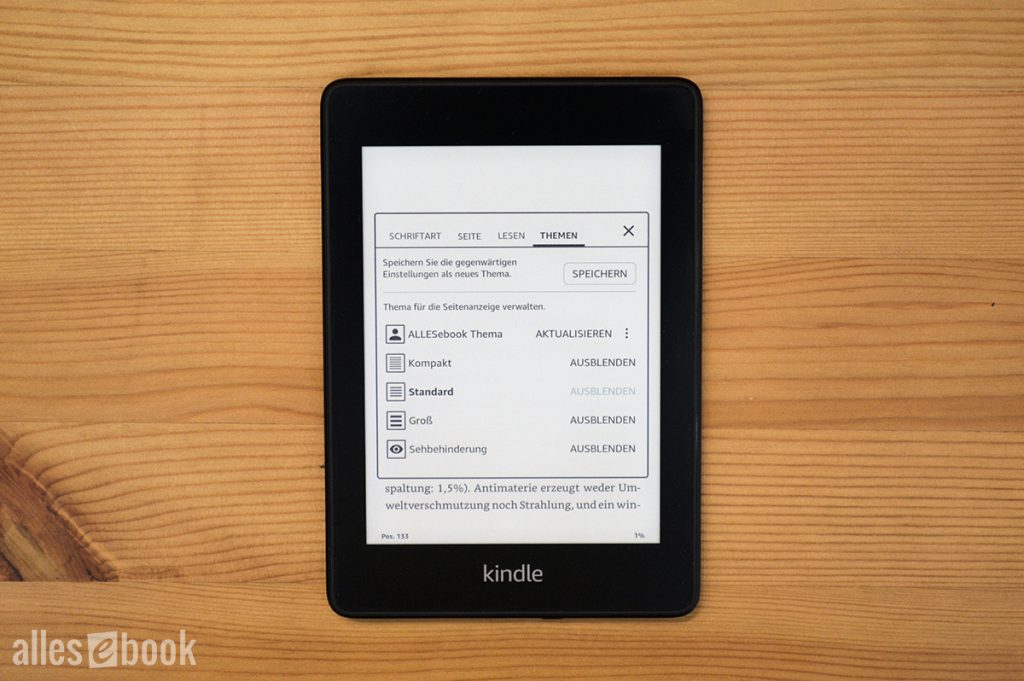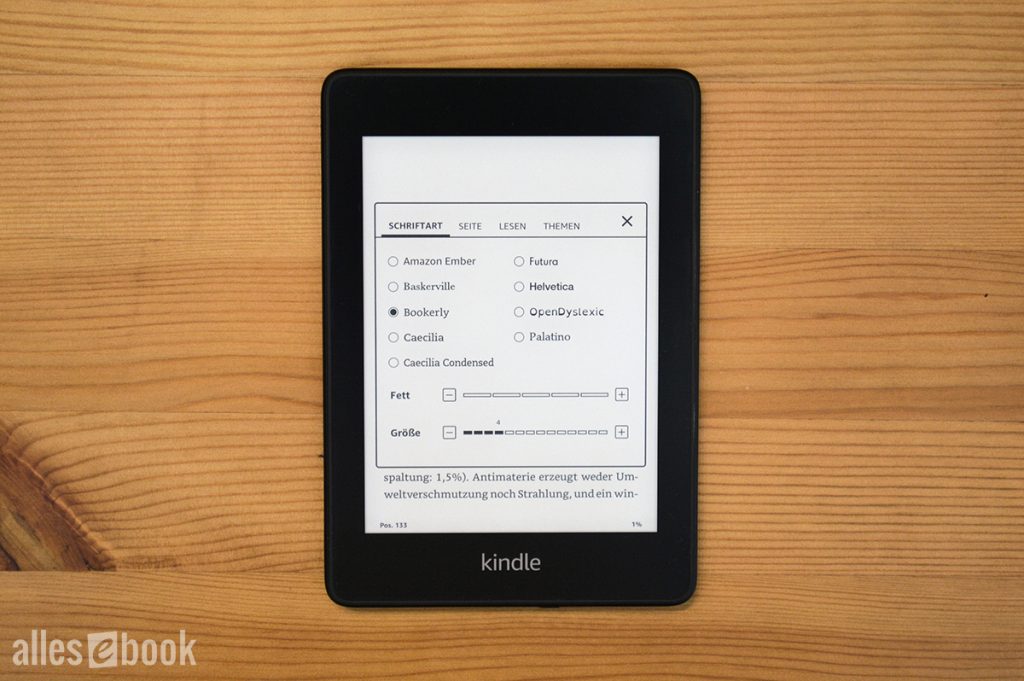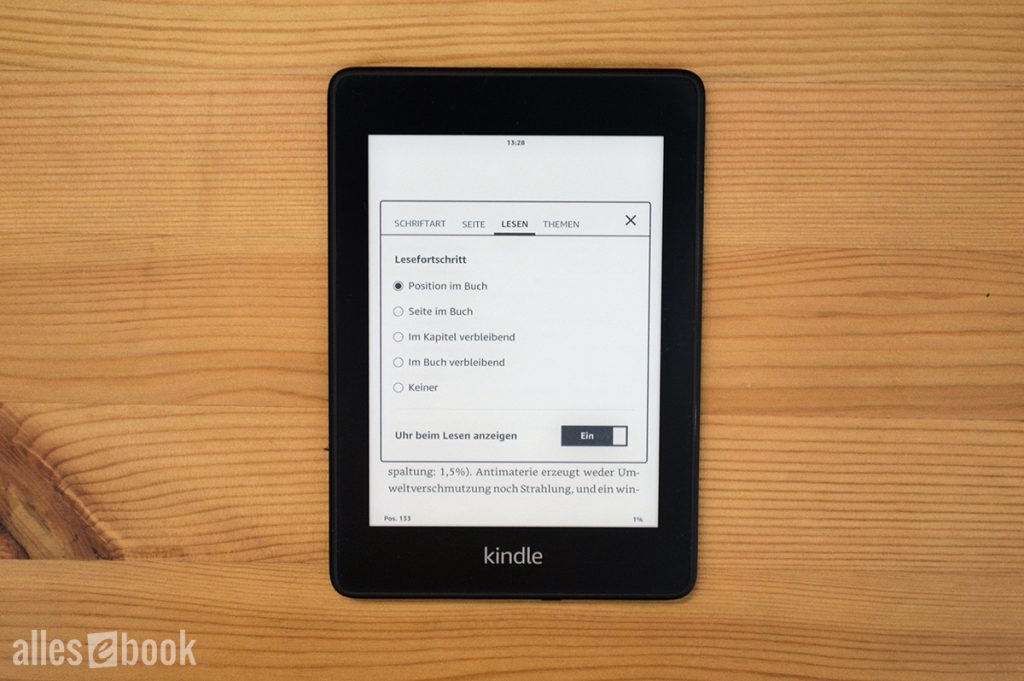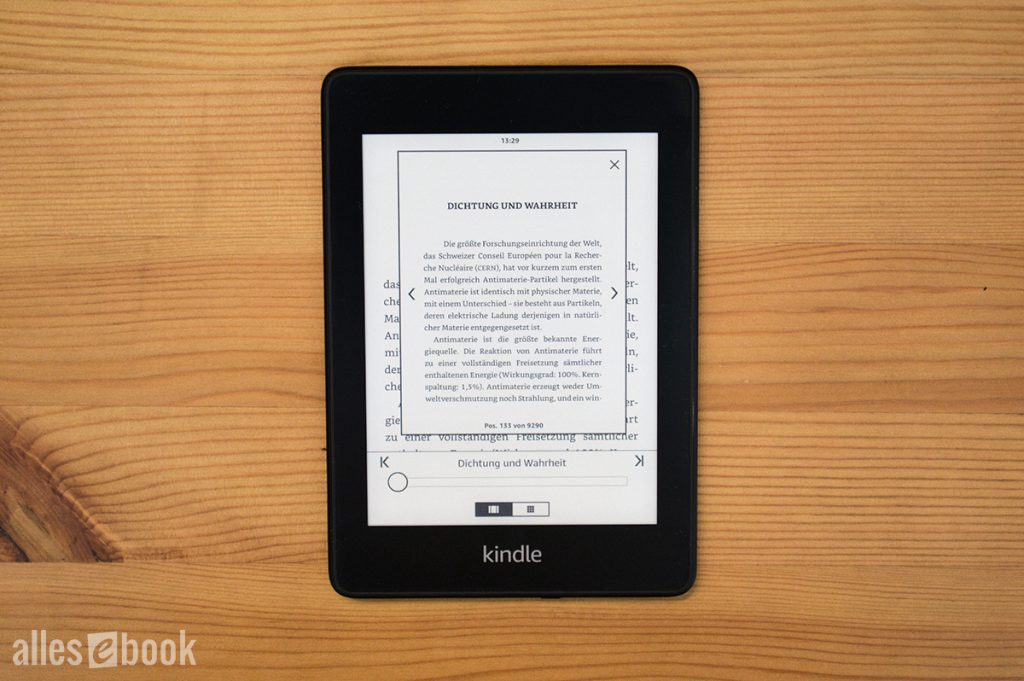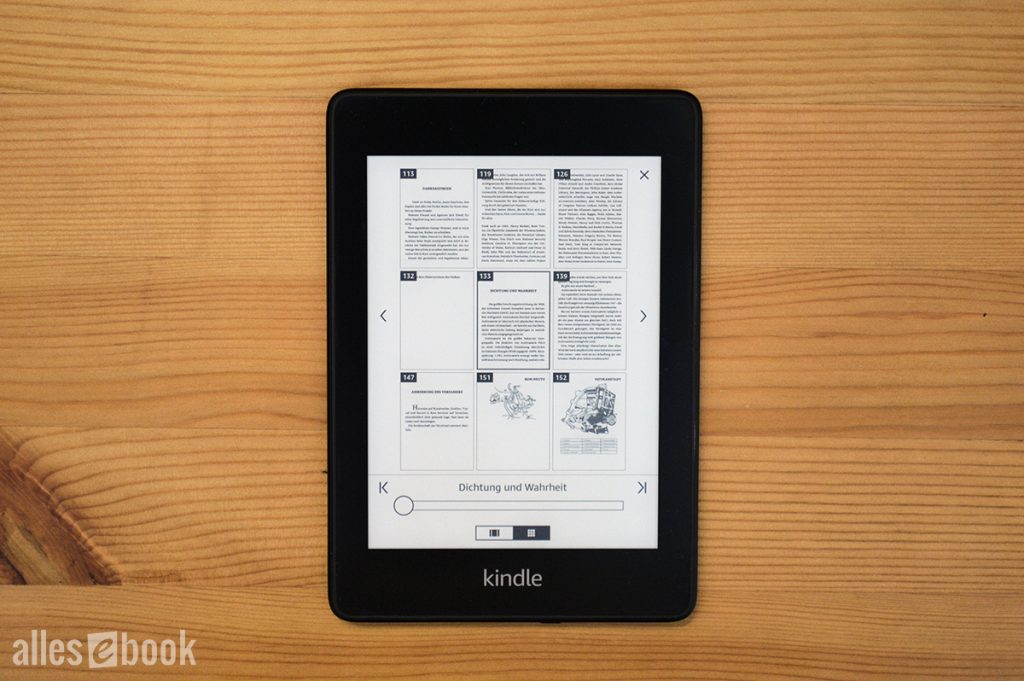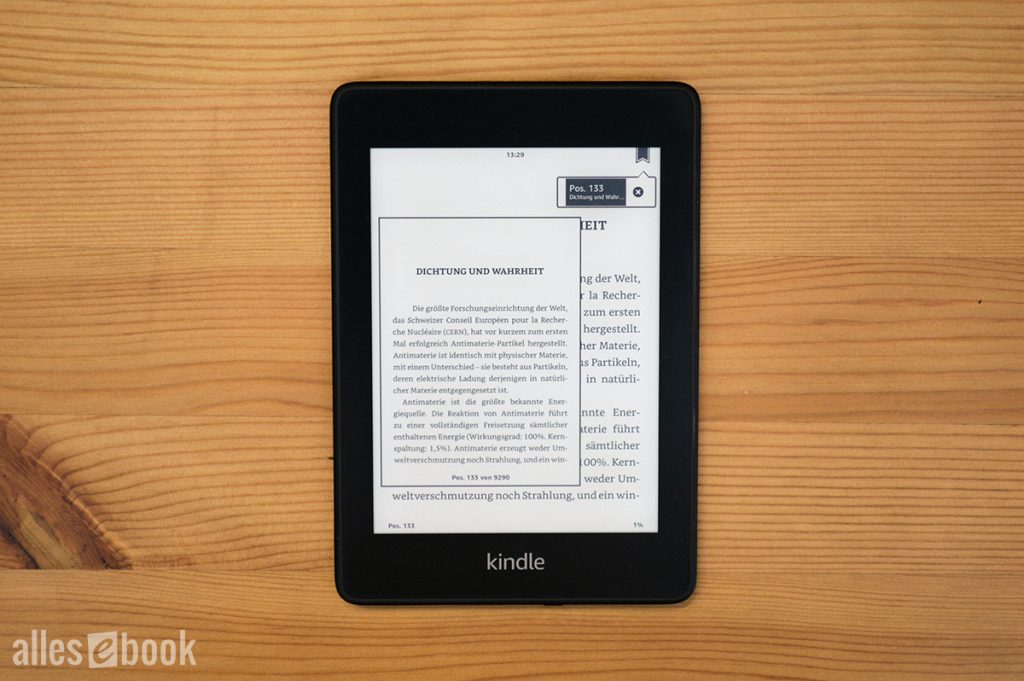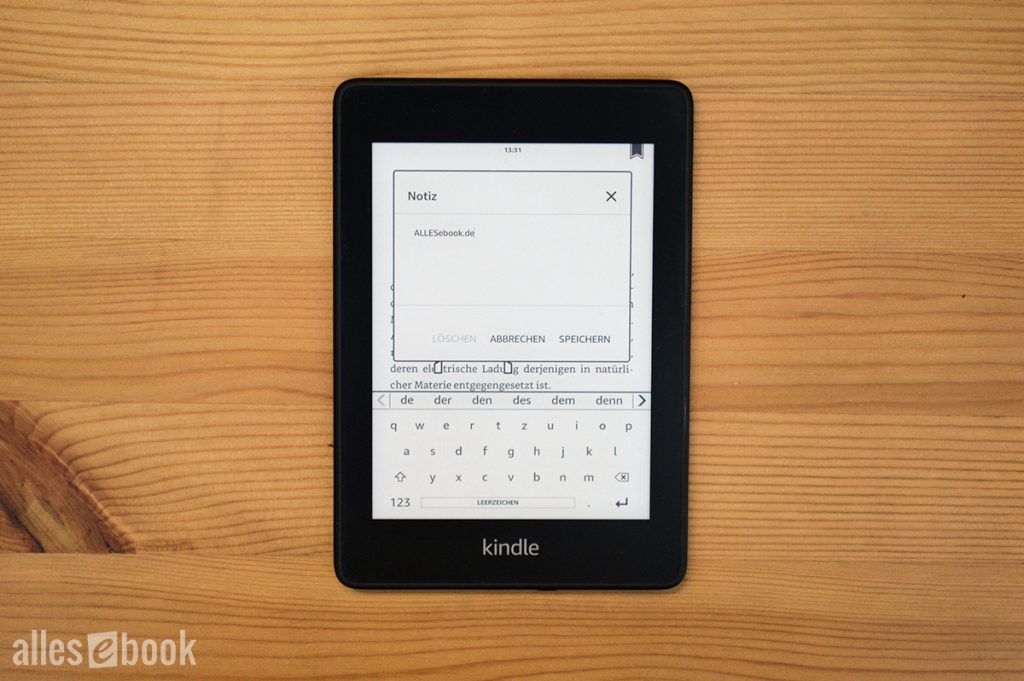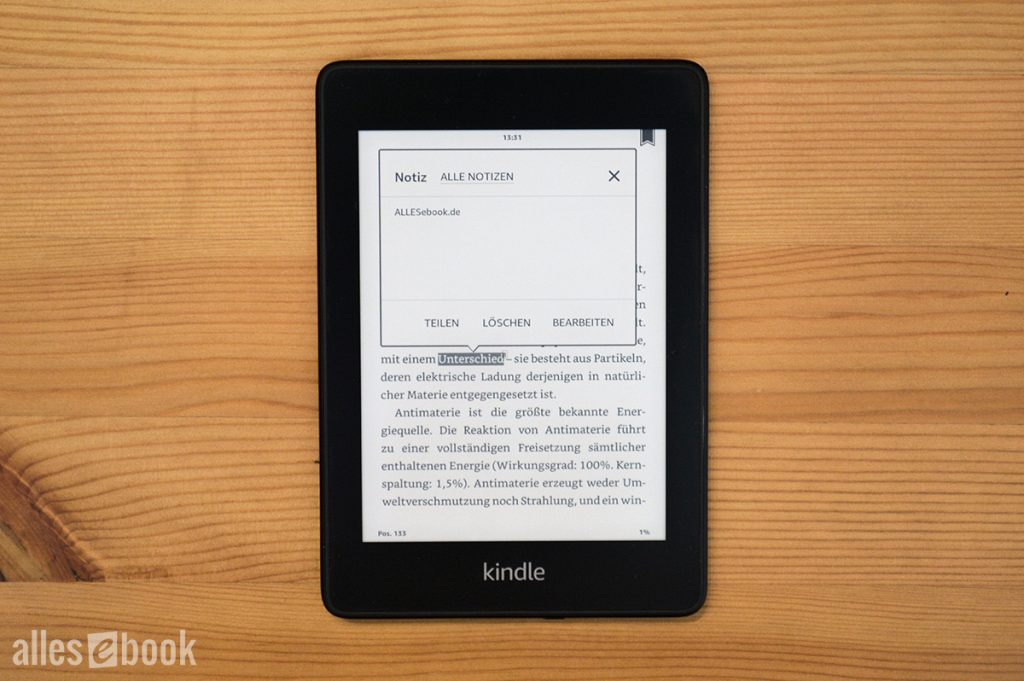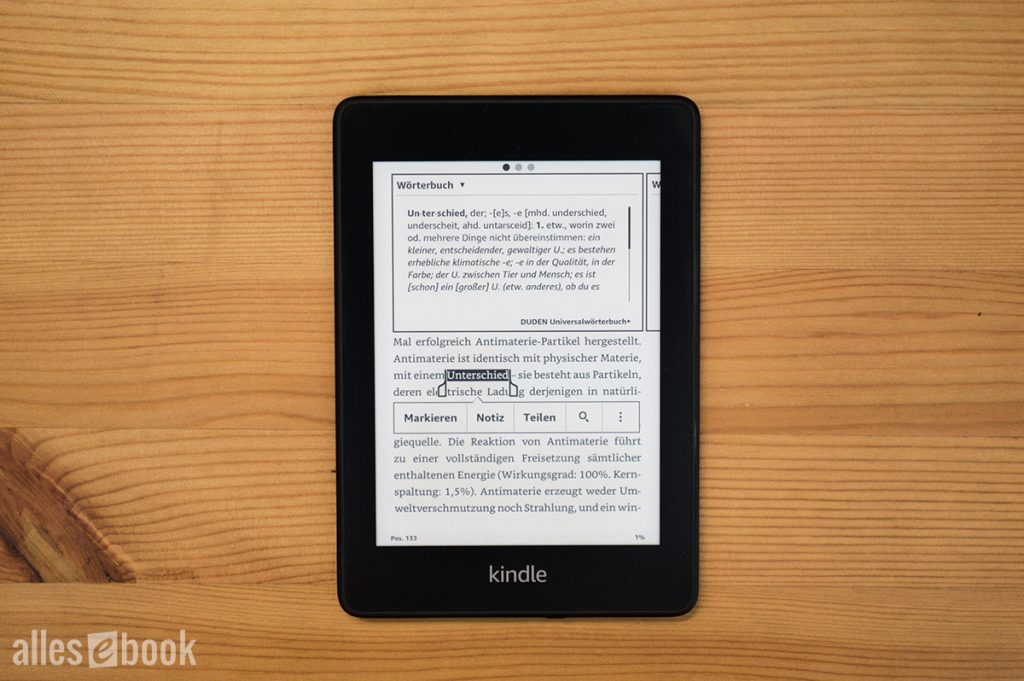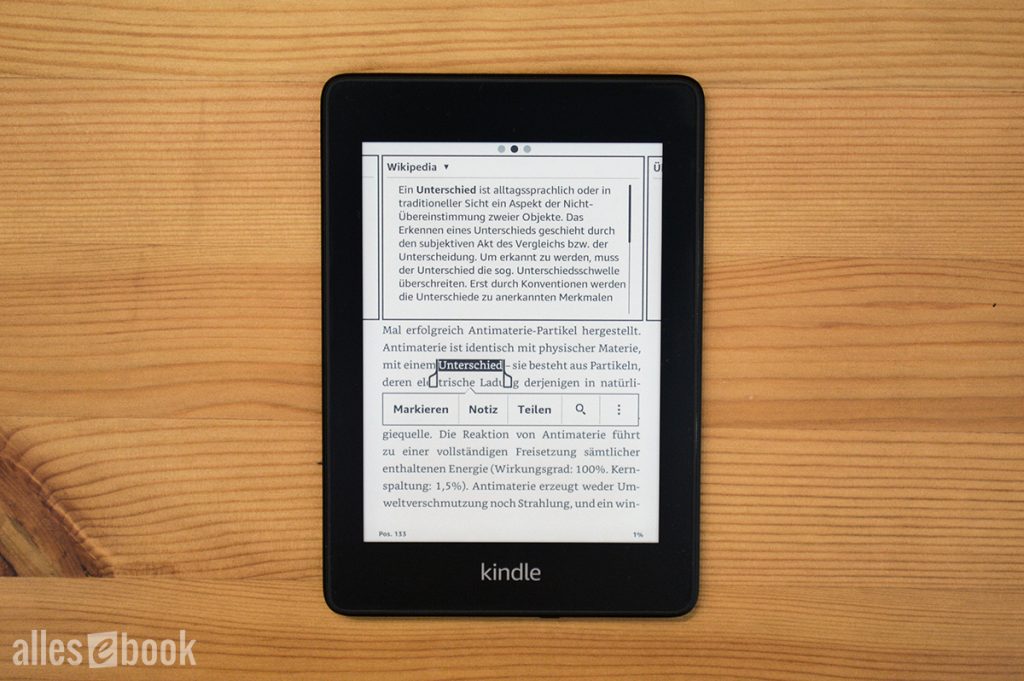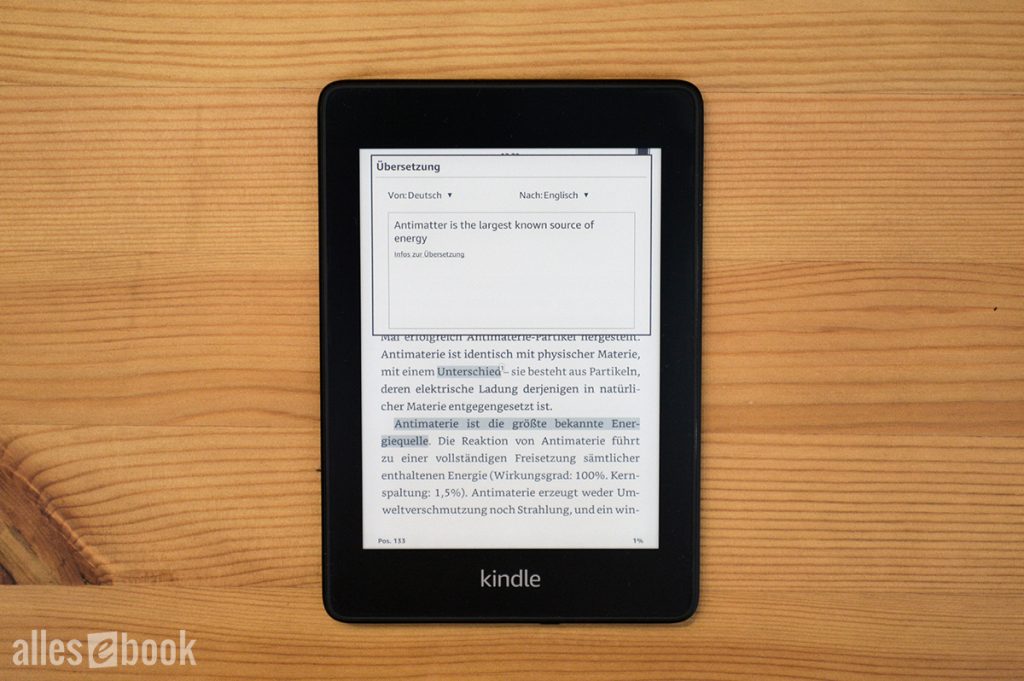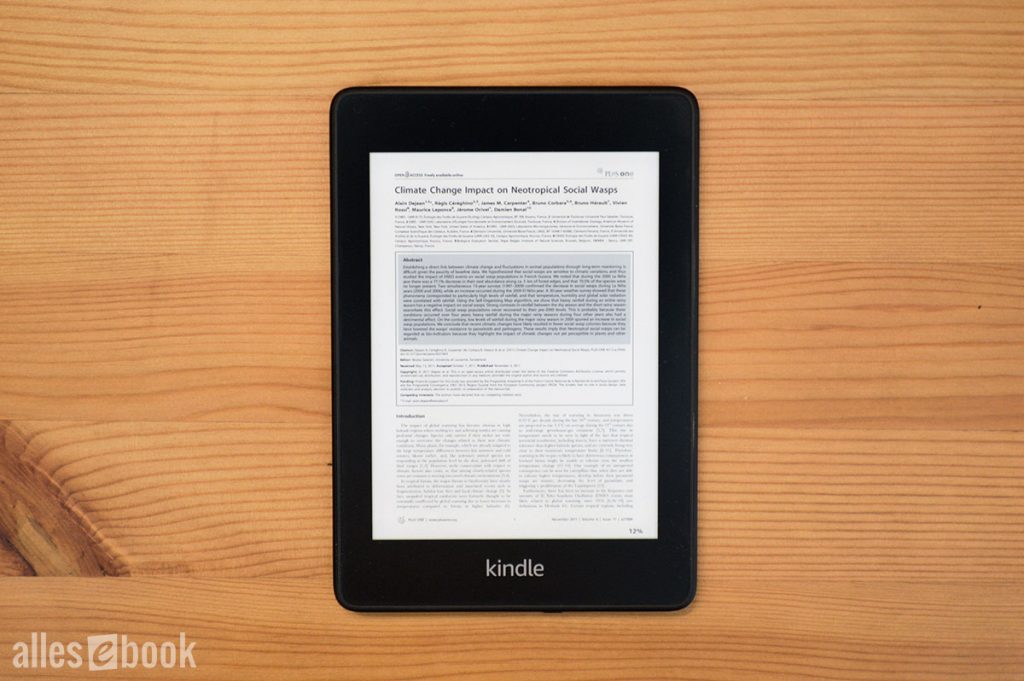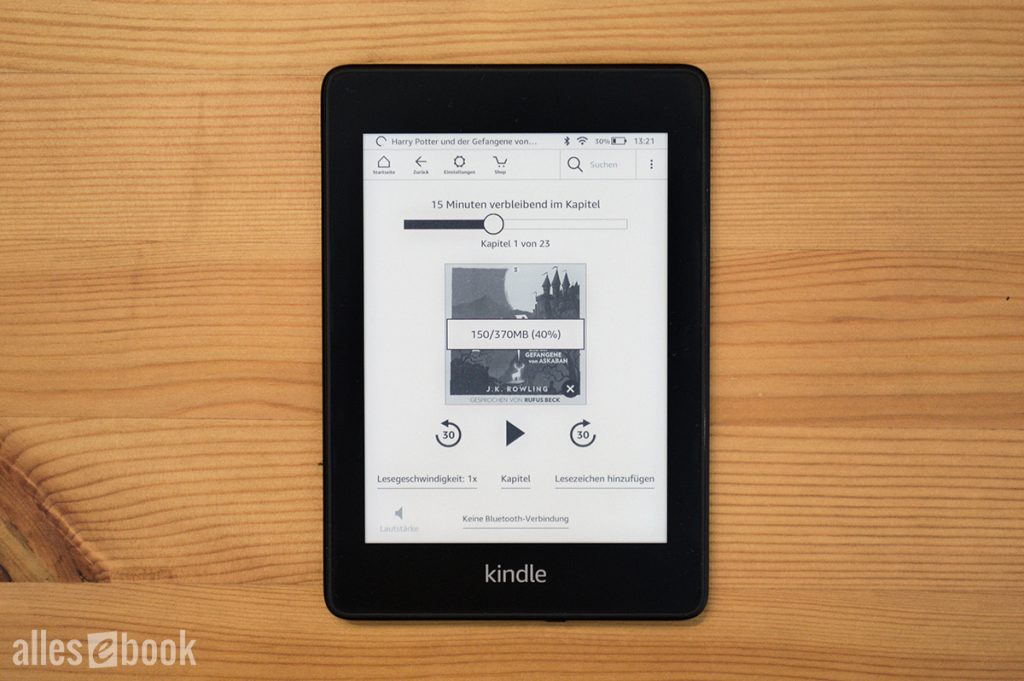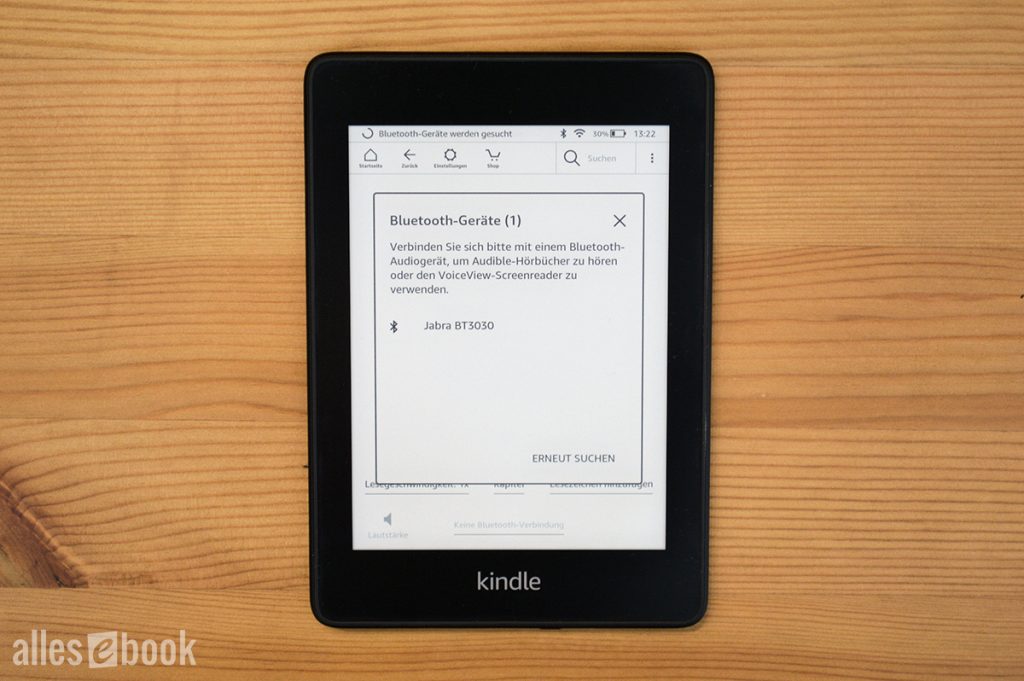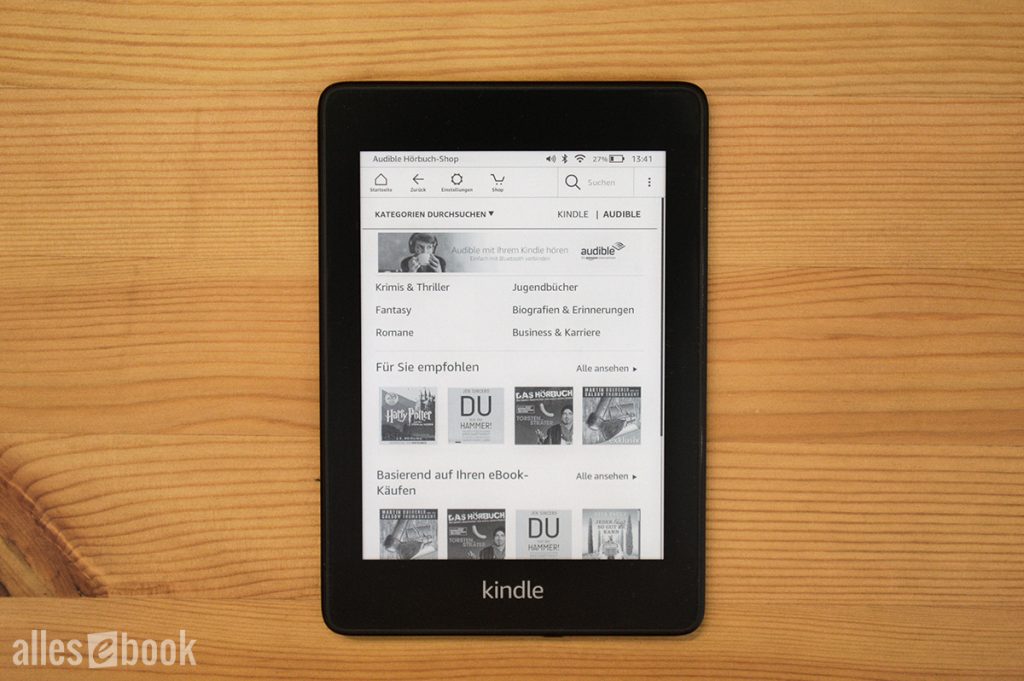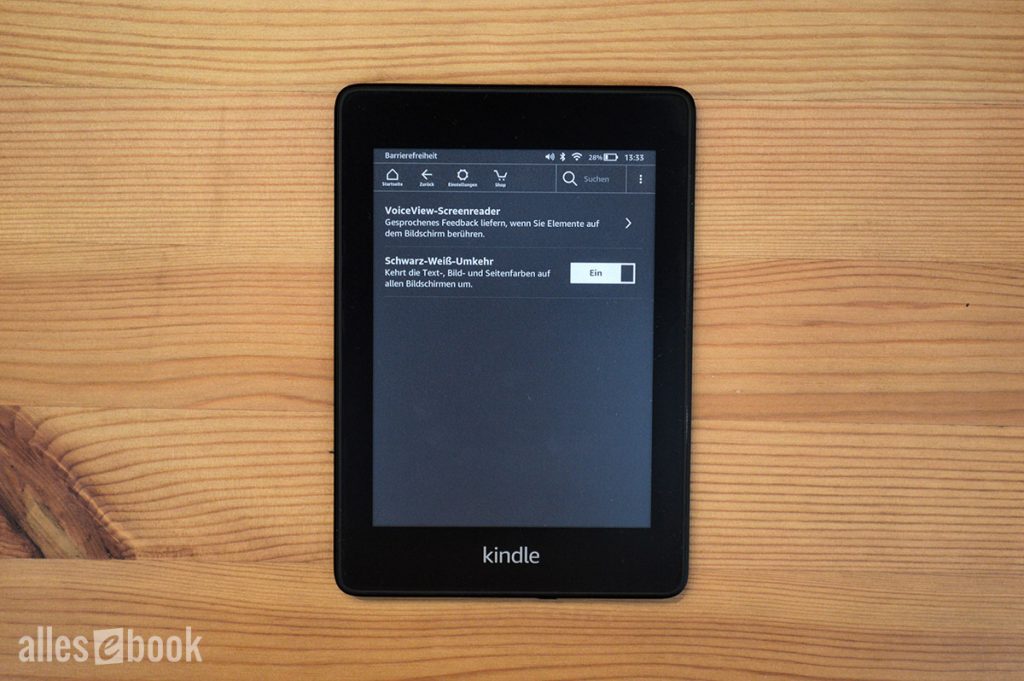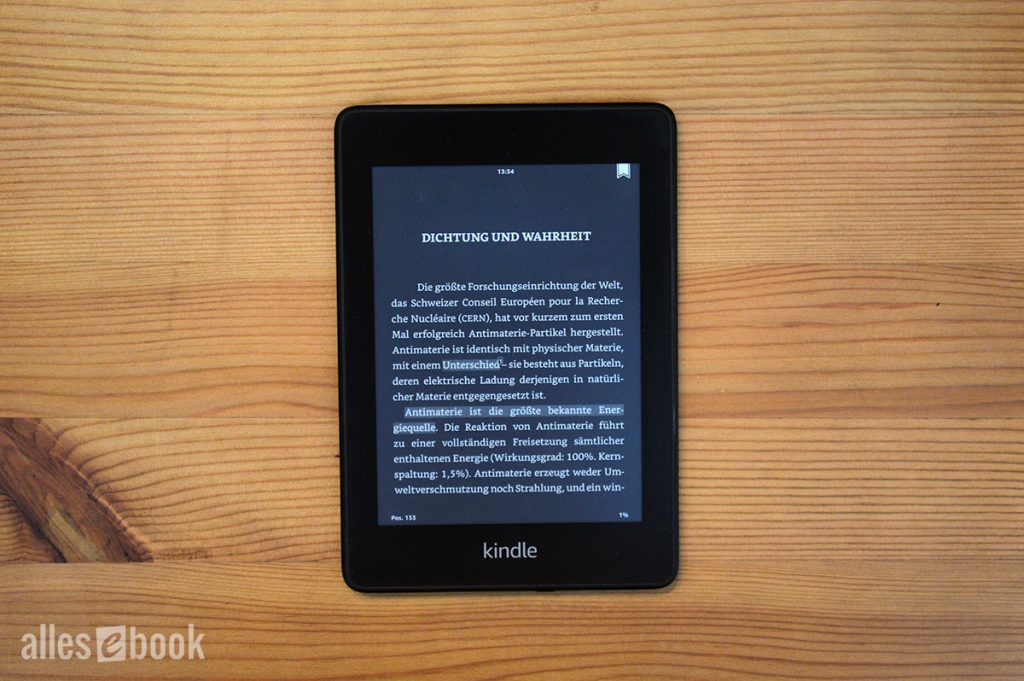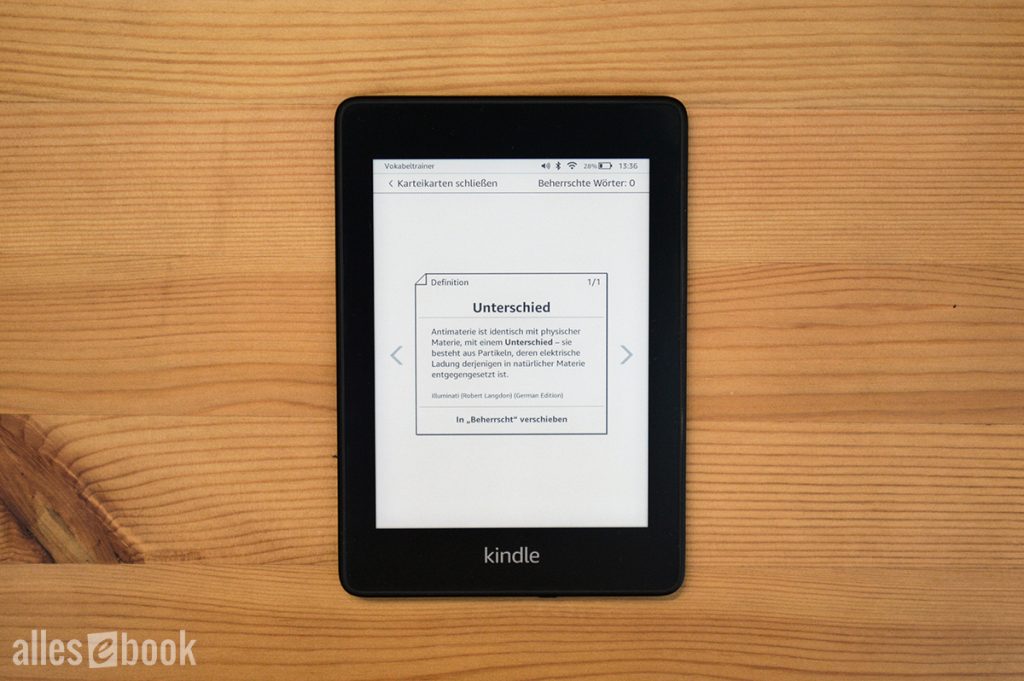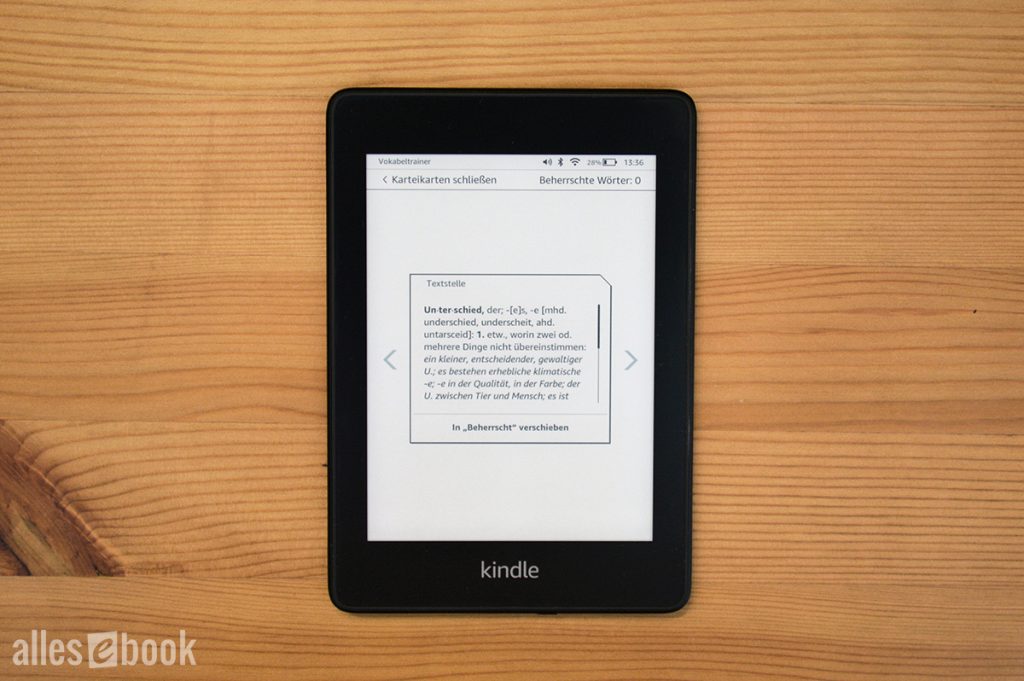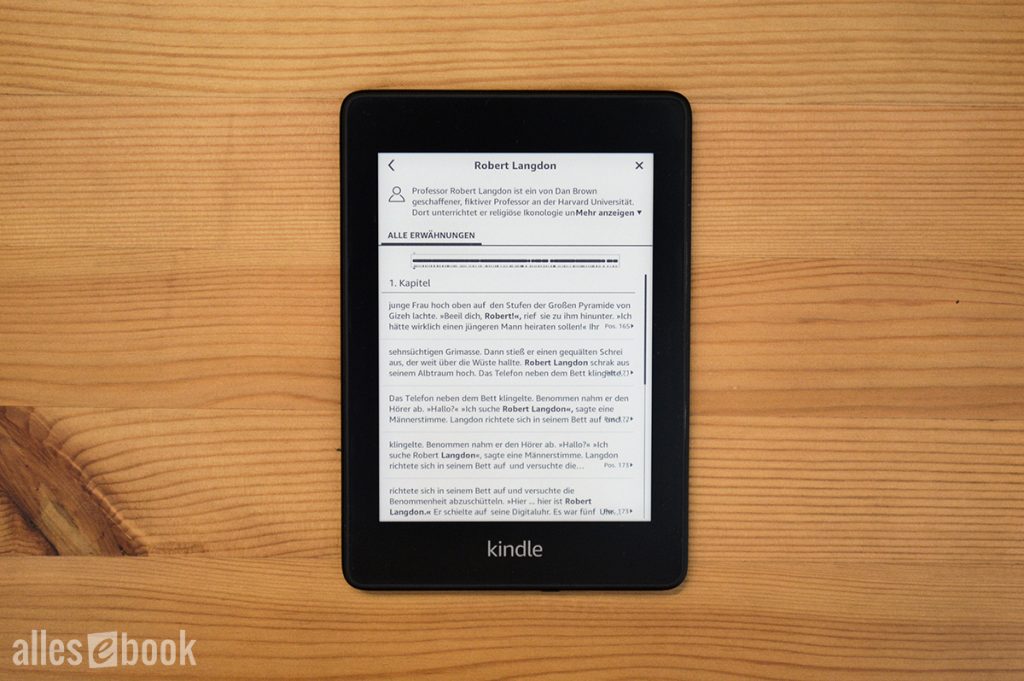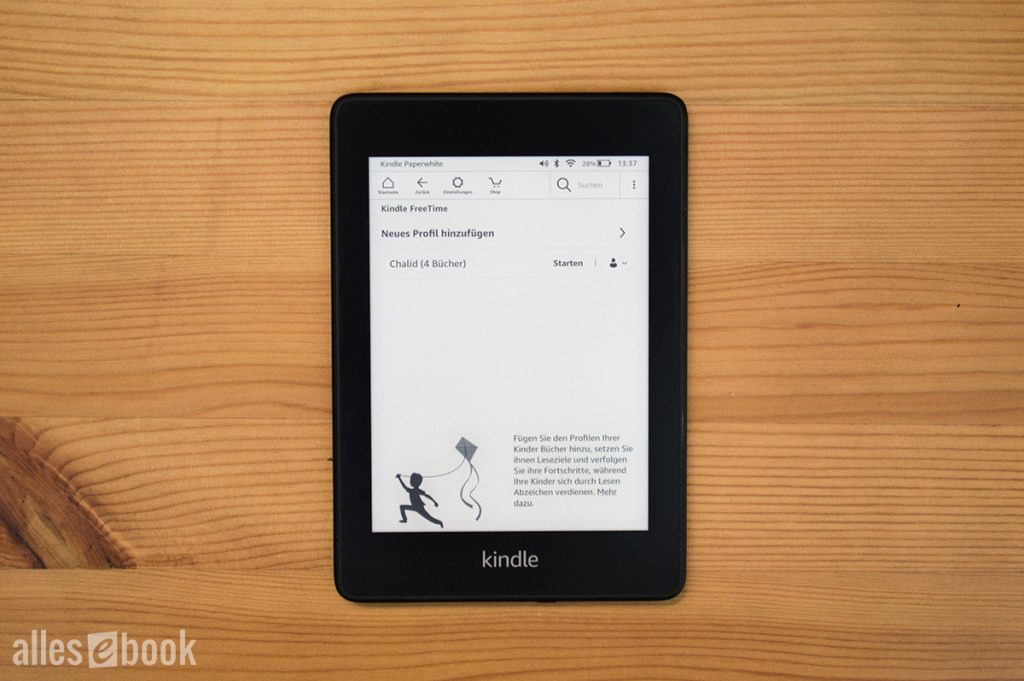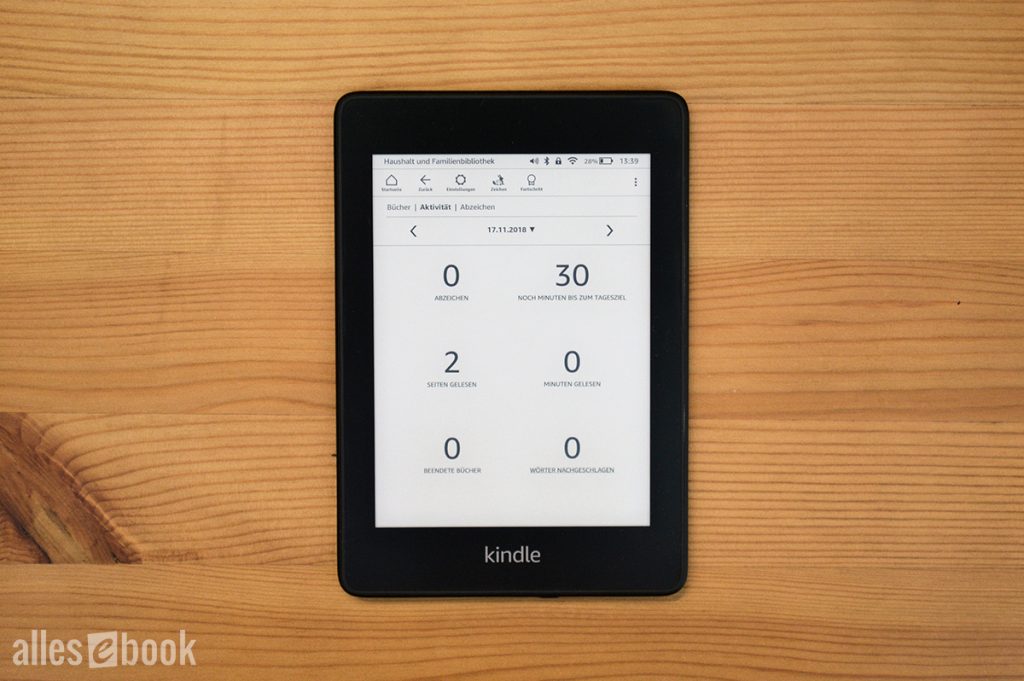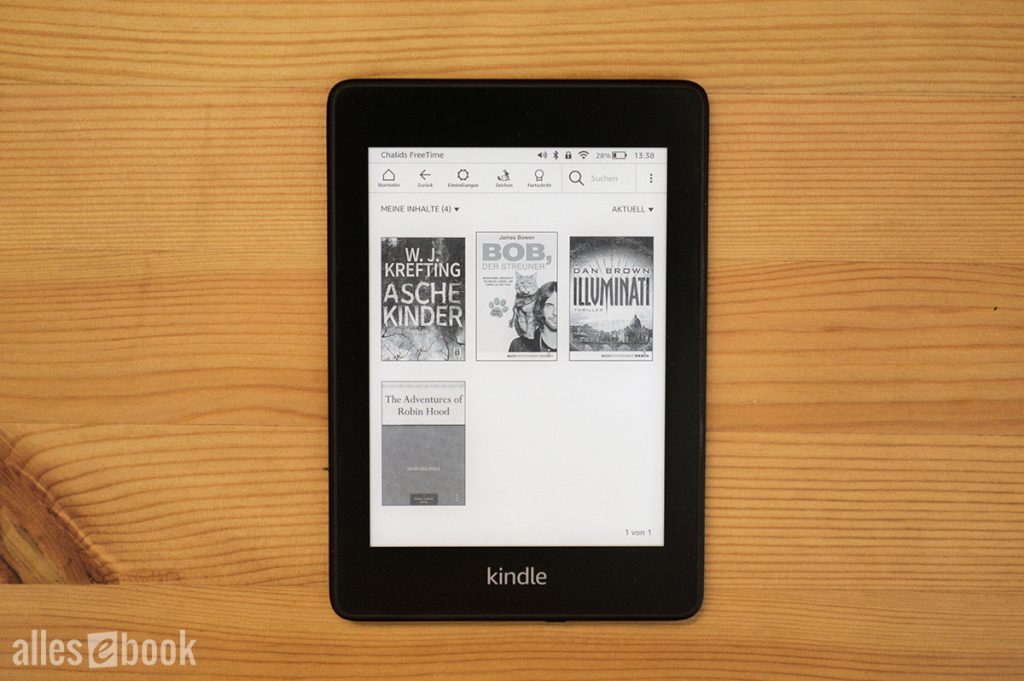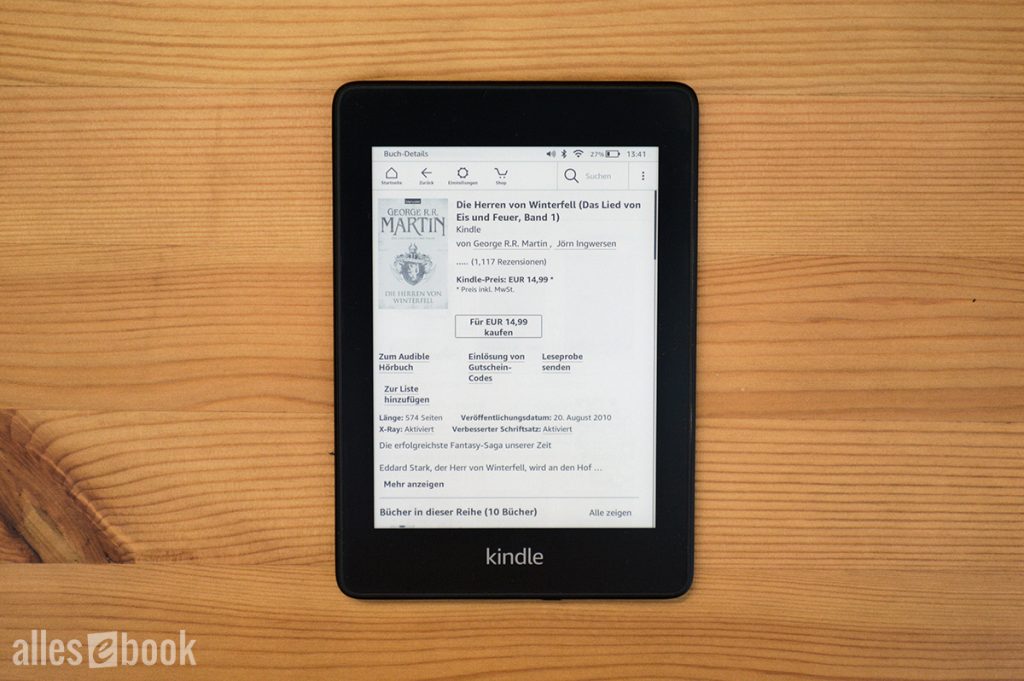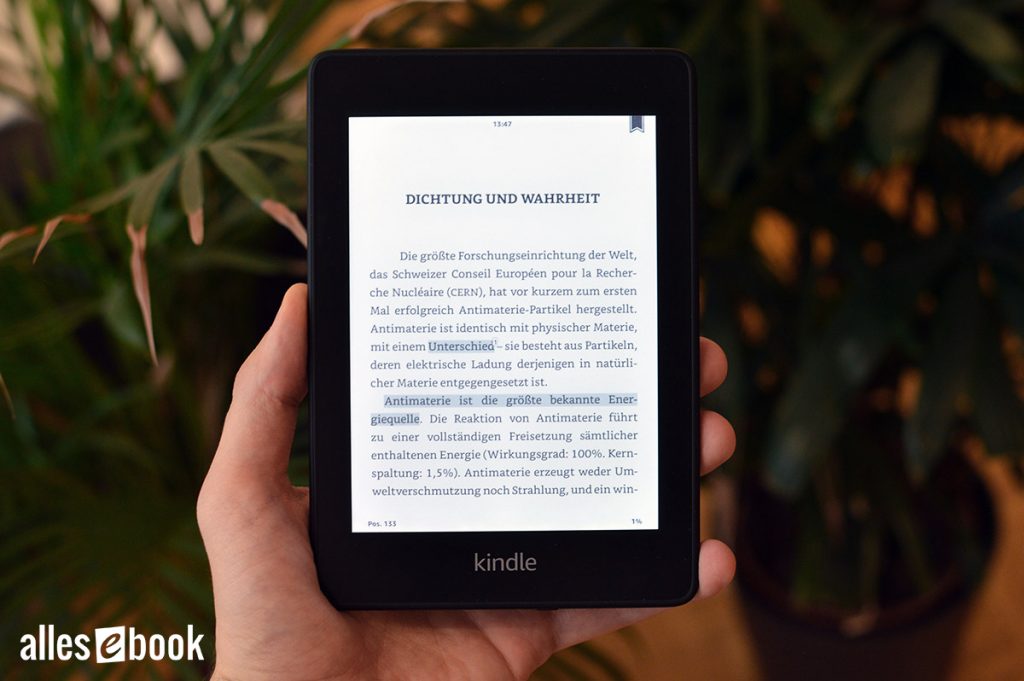Video Review
Kindle Paperwhite 4: At a Glance
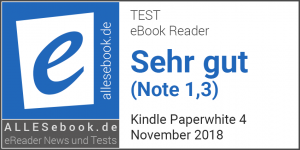 The new Kindle Paperwhite is already the fourth generation in this series. After three years, it has replaced its predecessor and has been available since fall 2018. During this time, competition has become noticeably stronger and the market has shifted. So, it’s only natural to wonder whether the updated eBook reader is still a good buy in this changed landscape. To keep it short: Yes, it is. But…
The new Kindle Paperwhite is already the fourth generation in this series. After three years, it has replaced its predecessor and has been available since fall 2018. During this time, competition has become noticeably stronger and the market has shifted. So, it’s only natural to wonder whether the updated eBook reader is still a good buy in this changed landscape. To keep it short: Yes, it is. But…
First, a quick note on the name: On this site, we often refer to the Kindle Paperwhite 4. However, Amazon itself does not use this numbering and simply calls each new device by the same name as the old one—without any extra numbers. For clarity and easier understanding, we use the “4” here. Amazon instead numbers Kindle generations across all models. The newest Paperwhite is thus a 10th generation Kindle, since nine other models came before it. This info comes in handy, for instance, when buying a case, as this naming convention is frequently used.
The Kindle Paperwhite 4 uses the same display technology as its predecessor: E Ink Carta, with a high resolution of 1448×1072 pixels. Together with the 6-inch screen, this results in a pixel density of 300 ppi—better known as “Retina” resolution. The main competitor at a similar price point is the Tolino Shine 3.
Other eReaders with similar screen sharpness are generally more expensive.
Thanks to the high resolution, text looks just like print—crisp and sharp. The front light also deserves praise. The number of LEDs embedded in the frame has increased to five, which allows for even more even lighting than the Paperwhite 3 and many of its competitors (even those that cost more). The already good contrast is further enhanced by the lighting, and the color temperature is pleasantly neutral. This means comfortable reading—day or night.
The only thing missing is a blue light reduction feature, like on the Tolino Shine 3, Vision 4 HD, or PocketBook Touch HD 3. Instead, the Paperwhite offers a cleverly implemented inverted screen mode, which lets you flip the screen colors (white text on a black background).
Overview of What’s New
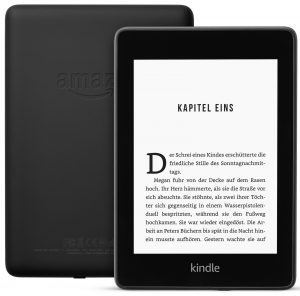 In addition to the upgraded lighting, the eReader now features a flush-front design. The display no longer sits in a recessed frame, and now both looks and feels much more like a tablet or smartphone. This makes it easier to use swipe gestures—and it just looks sleeker.
In addition to the upgraded lighting, the eReader now features a flush-front design. The display no longer sits in a recessed frame, and now both looks and feels much more like a tablet or smartphone. This makes it easier to use swipe gestures—and it just looks sleeker.
Along with the new look, the device is also slightly smaller and lighter, making it feel even nicer in hand. Compared to the Tolino Shine 3, the Paperwhite stands out for its ergonomics—the Tolino competitor, with its hard plastic case, just doesn’t feel as premium. The Kindle eReader definitely pulls ahead here.
A new—and unique for this price range—feature is water resistance. Like the higher-priced competitors, the Kindle Paperwhite is now waterproof. This is achieved by sealing the electronics. The device itself isn’t watertight, so water can still get inside the case. However, the seal prevents any damage to the electronics. The protection is rated at IPX8, meaning the eBook reader can be submerged in up to 2 meters of water for up to 60 minutes.
Water protection generally only applies to fresh water and not other liquids. You shouldn’t make a habit of taking long dives with your eReader. Instead, think of the protection as an extra safety net that lets you read by the pool or at the beach without worry.
Audiobook support is also new. Through Amazon’s own audiobook store (Audible), you can load audiobooks onto the eReader. These can be listened to via Bluetooth with compatible headphones or speakers (not included). In our tests, this worked flawlessly. If you’re an audiobook fan, it’s a good idea to go for the 32GB storage version, as the basic 8GB model can quickly run out of space if you listen to audiobooks often.
Closed Ecosystem
Buying a Kindle Paperwhite does come with some trade-offs. Since it doesn’t support the ePub file format, you can’t read non-Amazon eBooks—unless you use a workaround like Calibre and convert other purchased eBooks to a supported format (as long as they’re not protected by DRM). In practice, this usually means you’ll be buying eBooks exclusively from Amazon.
That’s not necessarily a downside—the selection is huge thanks to Amazon’s self-publishing platform KDP, and there are frequent deals. But if you prefer shopping at different online stores, value independence, or want to support your local bookstore, you’d be better off with a PocketBook or Tolino reader.
Refined Software Features
When you compare the Kindle Paperwhite 4 to other eBook readers, Amazon’s years of experience and head start become obvious—there are just some things they do better than the competition.
Kindle software comes packed with useful features like an excellent dictionary, Word Wise (for automatic definitions of difficult English words), X-Ray (for background information on characters and locations in a book), a built-in vocabulary trainer, parental controls, and Page-Flip (so you can quickly skim forward or backward as needed).
Tolino & Co. now offer more features as well, but they still haven’t quite caught up to Amazon in terms of polish.
Kindle vs. Kindle Paperwhite vs. Kindle Oasis – Which Model Should You Buy?
In addition to the Paperwhite, Amazon currently offers two other dedicated E Ink readers: the lower-priced entry-level model (simply called “Kindle“) and the much more expensive Kindle Oasis.
The Paperwhite is by far the better choice over the basic model. The price difference is so small that the cheaper Kindle really isn’t worth considering. The built-in light, more contrasty E Ink Carta display, and higher resolution make reading on the Paperwhite far more enjoyable.
It’s a different story with the Kindle Oasis: unsurprisingly, the pricier eReader does offer some real improvements. It’s nicer to hold thanks to its asymmetrical design and page-turn buttons, the screen is an inch larger, and the materials are more premium. But you’ll have to pay almost twice as much for it.
For the best value for money, go with the Paperwhite. If you want a touch of luxury, the Oasis is the one for you.
By the way: The Kindle Voyage is no longer available. This premium model—which was positioned below the Kindle Oasis—was discontinued in mid-August 2018. One likely reason: with the Paperwhite 4’s flush screen, water protection, and audiobook support, it matched or exceeded the Voyage in most areas, making the price difference hard to justify.
With Ads or Without?
Finally, there’s the question of whether you want ads on your eReader. Amazon sells the Paperwhite 3 with what they call “Special Offers.” These are ads that appear as full-screen images on the sleep screen (while the eReader is in standby) and as a small banner on the home screen. They generally promote eBook deals and Kindle accessories. You won’t see any ads while actually reading an eBook.
Thanks to E Ink technology, the screen only uses power when you turn a page, so ads on the sleep screen are purely cosmetic and don’t affect usability. If you want to save money, it’s easy enough to put up with them. If you’d rather not, but don’t want to pay more, you can check out our guide to removing ads. Just keep in mind this trick might not work after (automatic) software updates.
If you use the ad-free Kindle Paperwhite, the sleep screen cycles between several pre-defined (not customizable) images. Going ad-free will cost you an extra 20 euros. If you want a truly ad-free experience, it’s also worth taking a look at the Tolino Shine 3.
Which Kindle Paperwhite Version?
When most people talk about the Paperwhite, they usually mean the affordable WiFi version. But there’s another model: the Kindle Paperwhite 4G.
4G here, just like with phones, stands for the fourth generation mobile network (LTE). That means you can buy eBooks even when you’re not connected to WiFi. It works via a built-in SIM card that gives you free, direct access to the Kindle eBook Store—no WiFi router needed. This option is especially appealing for:
- Frequent travelers
- People who value maximum convenience
- Anyone without internet at home or on their mobile phone (think tethering)
- Technology novices
In a separate article we’ve explored in detail whether the Paperwhite 3G is the better choice; though it refers to the previous generation, the advice applies to the new 4G model as well and is definitely worth a read.
As mentioned already, there are now different storage options to accommodate audiobook support. If you love audiobooks, you should definitely go for the 32GB model. Everyone else should be just fine with the 8GB version.
By the way: Since the new Kindle Paperwhite is a little smaller than its predecessor, your old cases won’t fit anymore. If you’re upgrading from an earlier model, you’ll need a new case.
Summary and Comments
The Kindle Paperwhite excels where it matters, and in 2018 still leaves competitors in the same price range behind. Other brands have narrowed the gap and, in some cases, even do certain things better (blue light reduction with the Tolino Shine 3, for example), but the Amazon eReader continues to offer the best overall package.
With tablet prices dropping, some people wonder whether a Fire tablet might be the better option. In a word: No. When it comes to reading, a dedicated eBook reader is your best choice, and the Kindle Paperwhite is far superior to a tablet in terms of reading comfort.
If you like more freedom when choosing where to buy your eBooks, or you can’t live without the orange night-light feature, you might want to look elsewhere. Otherwise, you can confidently go for the Paperwhite.
Still undecided? In the detailed review below, you’ll find an in-depth look at build quality, display performance, and software features.
Kindle Paperwhite 4: Full Review
After three years, Amazon has launched the Kindle Paperwhite 4 (10th Kindle generation) as the latest model in its successful Paperwhite line. The newcomer brings a range of sensible improvements and promises to keep delivering a great digital reading experience with the virtues of old.
We’ll take a closer look in the following review to see whether the new Paperwhite lives up to that claim and is a worthy member of the Kindle family.
Note: If you’re only interested in certain aspects of the device, use the table of contents displayed on the right to get a quick overview and jump straight to the section you want.
Build quality & features
The Amazon Kindle Paperwhite line is one of the most visually consistent Kindle series. The first three versions brought only minor changes and felt and looked very similar to their predecessors.
That changes for the first time with the Paperwhite 4. The biggest difference is the flat front. Instead of the previously recessed display, the eReader now has the same flush, tablet-like look as the Kindle Oasis and the Kindle Voyage, which was discontinued in 2018.
The Kindle logo is new as well. The wordmark below the display uses a different, less compressed typeface. Despite these two changes, the eReader is instantly recognizable as a Kindle Paperwhite thanks to the almost identical dimensions and proportions.
In the hand, the newcomer still feels just as good. It sits very comfortably and, especially in a direct comparison with the Tolino Shine 3, feels noticeably higher quality. The Tolino competitor uses smooth hard plastic all around, while the Kindle Paperwhite sticks with its familiar materials.
The back is matte black and quickly shows smudges and fingerprints. There’s currently no white version. The front is also matte and only has a slight sheen under direct light. There’s no mirror effect.
Lighter and smaller
Even though the Paperwhite is now water-resistant (see below), the device has lost weight. At just 182 grams, the eReader is a (noticeable) 23 grams lighter than its predecessors. This improves handling.
The overall footprint is slightly smaller too, though the difference is negligible. Primarily the area below the screen has been reduced and is now the same size as the top bezel.
A small annoyance for existing Paperwhite owners: old, form-fitting hard shell cases won’t work with the new model. You’ll need a new case. To be fair though, Amazon didn’t change the device size for three years, so there was no need to switch cases until now.
Excellent build and feel
It’s not just the feel that’s well executed—there’s little to criticize about the build quality either. Particularly impressive are the extremely small, uniform gaps on the front where the display surface meets the rest of the housing. Many other manufacturers don’t manage this nearly as cleanly. That should help prevent dust and crumbs from becoming an issue in the long run.
True to the Paperwhite tradition, the Kindle Paperwhite 4 has no buttons other than the power key. It sits on the bottom edge and, despite its light action, has a clearly defined click.
One small gripe: the “hollow” sound when you tap the back. There’s apparently a slight gap between the rear cover and the components underneath.
By the way: although the Kindle Voyage and the new Paperwhite look similar at first glance—at least from the front—the in-hand feel is very different. The Paperwhite 4’s edges are more rounded, which makes it much more comfortable to hold, at least in my opinion.
5 Kindle Paperwhite variants
It almost seems like Amazon expands the number of variants with every new Kindle release. The Kindle Paperwhite 4 is no exception. It’s available in no fewer than five different versions—and that’s without a white model.
The reason: Amazon offers multiple storage options, ad-supported options, and different wireless connections (Wi‑Fi and LTE). The following models are available:
- Kindle Paperwhite 8 GB with Special Offers 119,99 Euro
- Kindle Paperwhite 8 GB without Special Offers 139,99 Euro
- Kindle Paperwhite 32 GB with Special Offers 149,99 Euro
- Kindle Paperwhite 32 GB without Special Offers 169,99 Euro
- Kindle Paperwhite 4G 32 GB without Special Offers 229,99 Euro
“Special Offers” are ads on the standby screen. When the eReader is idle, the display shows ads for eBook titles or accessories. This ad image appears when you switch the device off and stays visible until you turn the Paperwhite back on.
There’s also a small ad on the home screen. Inside eBooks and in other menus, however, there are no ads, so it usually isn’t disruptive in practice. You also don’t need to worry about battery life, because only screen refreshes consume power. A static image can stay on the display indefinitely—even if the battery is empty.
You can enable a filter for Special Offers that hides content not suitable for families or children. The option literally says: “You can hide offers that contain images or situations that may not be suitable for all audiences.”
A new variant is the Kindle Paperwhite 4G. This version lets you download eBooks without a Wi‑Fi connection. It connects to Amazon’s servers via cellular. While previous Kindles used UMTS/3G, Amazon now relies on LTE. One advantage of the newer technology is lower latency, meaning the time from tapping a shop link to the content appearing is faster than before.
The built-in LTE module cannot be used to download audiobooks. That requires Wi‑Fi. You can listen to Audible audiobooks via Bluetooth using compatible speakers or headphones. You’ll find more details on Audible audiobook use in the audiobook chapter below.
Water resistance as a unique selling point
Another new feature is water protection. Like the pricier Oasis, the Kindle Paperwhite is protected against water damage. The housing itself isn’t sealed, so it’s not technically “waterproof.”
Instead, the Paperwhite presumably uses the same HZO nano-coating as competing models. The electronics are coated and sealed so they aren’t damaged by contact with water.
The eReader has protection equivalent to an IPX8 rating. This means the device can remain submerged at a depth of two meters for up to 60 minutes. I didn’t have a swimming pool for the test, but contact in the sink didn’t bother the Paperwhite at all.
It’s important to give the device ample time to dry after contact with water. Amazon has set up a dedicated help page with more information. An interesting tidbit: that help page has a product filter called Starshine (German: “Sternenglanz”) that shows the Kindle Paperwhite 4. Perhaps that’s the internal codename for the new model.
The IPX8 water rating is unique in the mid-range. You typically only see it in the next tier up from around 150 euros.
Display & frontlight
On to the most important part of the Kindle Paperwhite: the display. The eReader still uses E Ink Carta with a resolution of 1448×1072 pixels. With the unchanged 6-inch diagonal, that again yields a pixel density of 300 ppi—commonly referred to as “Retina.”
Individual pixels are barely visible even up close. Text is just as sharp as on the predecessor.
Contrast and resolution
Thanks to E Ink Carta, the new Kindle Paperwhite 4 again offers excellent contrast. It’s on par with its predecessor, so you won’t spot differences by eye. Readability is outstanding both with and without the light.
Text sharpness is also on the same level as the previous model and the competition (Tolino Shine 3).
I’m skipping a dedicated contrast measurement—as in recent eReader tests—because the differences between models and manufacturers are currently negligible.
Color temperature
Perhaps the biggest surprise is Amazon’s decision not to include a blue-light-reducing frontlight. Other manufacturers have offered this for years. Most recently, the Tolino alliance even brought it to a lower price bracket with the Shine 3.
One could speculate that Amazon traded a potential warm night light for water resistance. It’s also worth noting that an orange-glowing Kindle Paperwhite wouldn’t really live up to its “paperwhite” name. It’s conceivable blue-light reduction will appear in another Kindle. In that context, the “Starshine” name mentioned above on Amazon’s help site is interesting. Stars shine yellow, red, or bluish white, so the (internal) name Starshine would fit an eReader with adjustable color temperature in a similar spectrum.
In any case, the Paperwhite 4’s color temperature is almost identical to its predecessor. I have two units here, both at 6600 and 6700 Kelvin, which look a little cooler than the Kindle Oasis 2 but still appear neutral to the eye.
This measurement likely won’t apply to all devices though. In our experience, color temperature within a model line can vary by up to 400 Kelvin regardless of manufacturer. So the light might look a little cooler or warmer than on my two test units.
Frontlight quality and brightness
Even though Amazon skipped blue-light reduction, the lighting did change: the Kindle Paperwhite 4 is now lit by 5 LEDs (still from the bottom) instead of 4.
The promised more even illumination is noticeable in practice. Especially along the bottom edge, there are hardly any shadows or light cones. The lighting looks even more uniform than before—which was already very good. I’d go so far as to say that even outside this price class, there are few devices with similarly uniform light distribution.
So the new Kindle Paperwhite follows its predecessors in fine form. It delivers easy readability thanks to strong contrast and a pleasant, distraction-free view thanks to excellent, even lighting.
Maximum screen brightness, at 90 candelas per square meter, is lower than the predecessor’s. Even so, you can still boost perceived contrast during the day, though the effect is slightly less pronounced than on the Paperwhite 3.
Maximum screen brightness in cd/m² (higher is better)
- Kindle Oasis 1 159
- Tolino Shine 3 (warm) 146
- Tolino Vision 4 HD (warm) 135
- Tolino Vision 4 HD (cool) 119
- Tolino Shine 3 (cool) 118
- Kindle Paperwhite 3 115
- Kobo Aura One 105
- Kindle Paperwhite 4 90
- Tolino Shine 2 HD 89
- PocketBook InkPad 3 (cool) 79
- PocketBook Touch Lux 4 73
- PocketBook InkPad 3 (warm) 69
One change is the minimum screen brightness. As with the Kindle Oasis 2, you can now turn the light off completely on the Paperwhite 4. Earlier models couldn’t do this, which was often criticized.
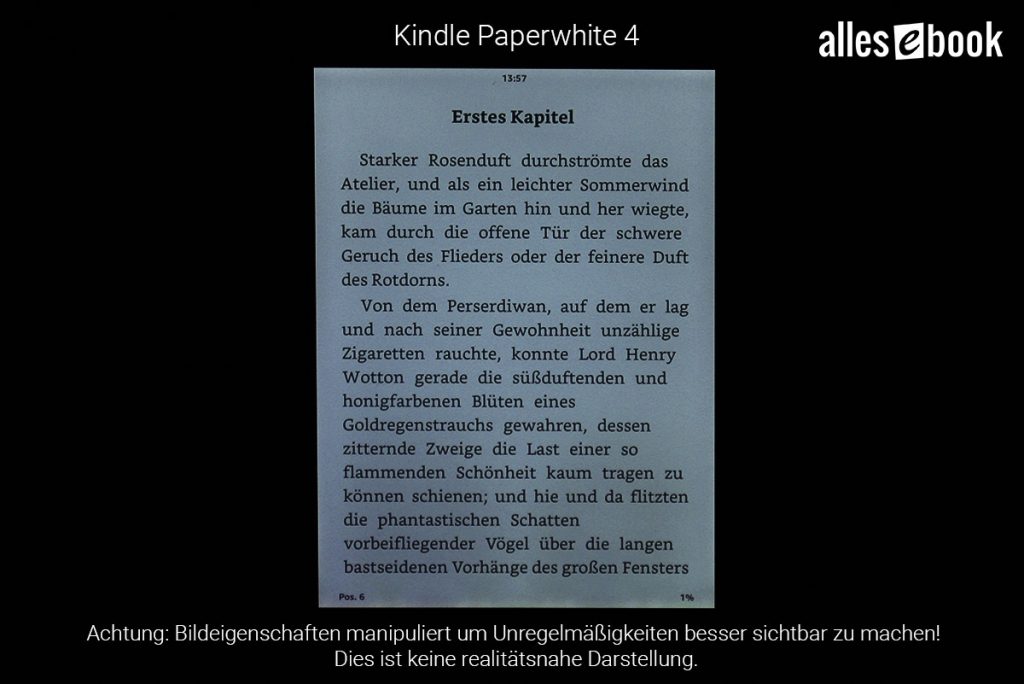
Even after manipulating the photo, hardly any irregularities are visible. Only the bottom left corner shows slightly darker illumination. This is not noticeable to the naked eye. Note: Image properties manipulated. Not a realistic representation.
Minimum brightness is a bit higher than the predecessor’s, but still comfortably low, so even light-sensitive readers shouldn’t feel dazzled.
Minimum screen brightness in cd/m² (lower is better)
- Tolino Shine 3 (warm) 2.7
- Tolino Vision 4 HD (cool) 2.2
- Kobo Aura One 2.1
- Tolino Shine 2 HD 2.0
- Tolino Vision 4 HD (warm) 1.9
- Tolino Shine 3 (cool) 1.8
- Kindle Paperwhite 4 0.9
- PocketBook Inkpad 3 0.7
- PocketBook Touch Lux 4 0.4
- Kindle Oasis 1 0.4
- Kindle Paperwhite 3 0.2
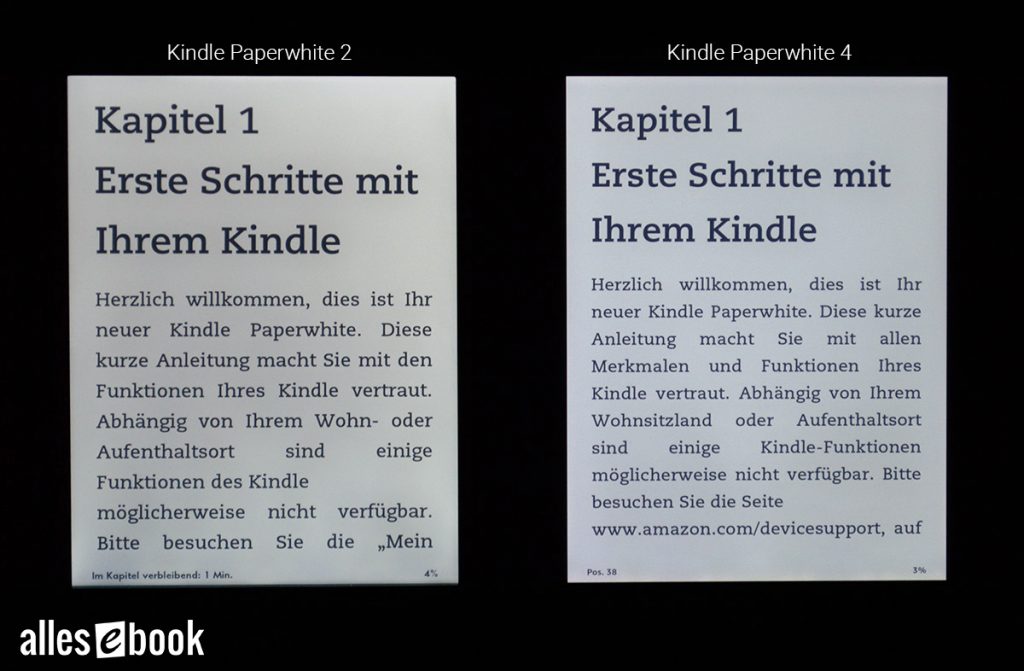
Kindle Paperwhite 2 and Paperwhite 4 lighting comparison. The new eReader is even more evenly lit than its predecessors.
Ghosting, touchscreen and interim verdict
A standout highlight of the Kindle Paperwhite 4 is its ghosting behavior. While recent Tolino and PocketBook newcomers often still show faint text fragments after page turns, Amazon’s new model is almost entirely free of the effect.
Due to the nature of the technology, you can’t eliminate ghosting completely, but here it’s as minimal as on only a handful of other eReaders.
The capacitive touchscreen can be summed up quickly: precise, fast, reliable—just as you expect from Amazon. Thanks to the flush front, swiping up from the bottom to activate Page Flip (see below) is also more comfortable than on the predecessor.
Bottom line: Amazon has carried over the Paperwhite’s strengths and improved them further. The new model is excellent across the board. The only real knock is the lack of a warm “night light” for blue-light reduction—but you know that before buying. The inverted display mode (see below) offers a small consolation.
Reading & ease of use
The Kindle Paperwhite shines not only with its display, but also with its software. No other manufacturer matches Amazon’s ease of use and interface depth. The latest addition to the Kindle portfolio proves that once again.
Initial setup is—as always—very simple: after turning it on, you’re prompted to choose the system language. Then you land in the guided setup, which walks you through the key settings step by step. If you bought the Paperwhite directly from Amazon (without the gift option), it will be pre-registered to your Amazon account and you won’t even need to enter your credentials.
You can use the eReader without signing in to an Amazon account, but that comes with a number of limitations. The system is heavily geared toward integration with the Kindle ecosystem.
There are slight differences between the Paperwhite variants (see above):
- Kindle Paperwhite 4G: Even if you skip Wi‑Fi during setup, the device syncs your account status.
- Kindle Paperwhite with Special Offers: As mentioned, ads show on the lock screen. When waking from standby, you need to swipe the screen to get to the home screen. This swipe isn’t required on the version without Special Offers.
At launch, the Kindle Paperwhite shipped with firmware 5.10.0.1, which doesn’t include the new features described below. For those you need firmware 5.10.1.2, which you can download from Amazon’s help page. Once the eReader is connected to a Wi‑Fi network, the update will generally install automatically.
Home screen
The home screen was revamped with the new software—a change Amazon even highlighted in its press release. The main change is to the recommendations for new (audio)books.
Previously, recommendations along the bottom were based on your purchases. Now you get recommendations plus “Most Wished For” and “New Releases.” The idea is to surface better suggestions based on your reading history.
Presumably, Amazon wants to help Kindle users find interesting reads—and give independent authors a better chance to be discovered.
At the end of the home page you’ll see a short “knowledge snippet,” e.g.: “Did you know? The first manuscript ever submitted to a publisher that was entirely typed on a typewriter was Mark Twain’s ‘Life on the Mississippi’ in 1882”—and similar tidbits.
To accommodate this new layout, the home screen now scrolls. A scrollbar appears on the right, and you can swipe vertically to view the extended home screen. If you don’t want this and don’t need the extra functionality, you can switch the home view to show no recommendations or reading lists. That way, you always land directly in your library.
Library
By default, the library shows all eBooks tied to your Kindle account, including titles in the cloud. Tap to download eBooks and audiobooks. Downloaded items show a checkmark in the bottom left.
If you only want to see items on the device, apply the appropriate filter. You can also filter by Books, Audible, Comics, Newspapers and Magazines, Docs, and Collections. Sorting options include Recent, Title, Author, and Collection.
You can flip through library pages by swiping or jump directly to a page by entering its number. If you don’t want to hunt, the excellent search works across on-device content and the Kindle Store.
Reading
In a book, tap or swipe horizontally to turn pages.
The biggest change is in text customization. Amazon overhauled the options and now lets you create “themes.”
A theme lets you save your preferred text settings and apply them with a single tap. That way, multiple people can share a Kindle Paperwhite and store their own settings to recall later. Even for one person, quick switching can be handy if you read different kinds of texts with different layouts.
The following fonts are preinstalled:
- Amazon Ember
- Baskerville
- Bookerly
- Caecilia
- Caecilia Condensed
- Futura
- Helvetica
- OpenDyslexic
- Palatino
If your preferred font isn’t included, you can install your own. Here’s how to do it.
You can also adjust font weight in 5 steps—a particularly welcome option that most competitors still lack. Font size adjusts in 14 steps, and even the smallest is razor-sharp thanks to the Retina display.
Line spacing and margins can be changed in 3 steps, and you can choose justified or ragged-right alignment. Screen orientation can be rotated 90 degrees to landscape manually—the Kindle Paperwhite doesn’t have an orientation sensor.
For reading progress, you can show location in book, page in book, time left in chapter or book, or nothing at all. You can also display a small clock centered at the top so you don’t accidentally read into the wee hours.
All of these settings can be saved as a theme to recall later. Default themes can be hidden so they don’t appear in the drop-down. The following themes are preinstalled:
- Compact
- Standard
- Large
- Vision impairment
The “Vision impairment” theme, for instance, uses very high weight and large size.
Known from the Kindle Oasis and now on the Paperwhite: you can temporarily disable touch. Even so, the tap-free Paperwhite still recognizes swipe gestures so you can read. Tapping the screen won’t do anything when touch is disabled, but swiping to turn pages works reliably. It worked flawlessly in testing.
This mode is very handy if you like to rest your thumb on the screen. To re-enable touch, briefly put the device to sleep and wake it again.
Bookmarks and Page Flip
Page Flip is the skimming feature. It lets you open pages outside the one you’re reading. It’s simple but extremely practical, addressing a key disadvantage of digital books.
Swipe up from the bottom edge—now notably easier thanks to the flush front—to open Page Flip. A small thumbnail of the current page appears along with a slider to move quickly through the book.
You can flip within the thumbnail to open any passage. It’s great for quick lookups. The key is that you can close Page Flip and return to your original reading position.
New is a 3×3 tile view. It shows 9 reduced pages that are still readable—thanks to the 300 ppi Retina display. It’s perfect for finding a passage when you’re not sure where it is.
Bookmarks work similarly: tap the top-right corner to set a bookmark or open the bookmarks menu. A preview opens in a small window—just like Page Flip—so you can review the page without losing your place. It couldn’t be better.
Highlights and notes
Highlighting and note-taking are just as intuitive and fast as the rest of the system. Press and hold a word briefly, then drag over the passage to highlight it. That works with single words too, and you can also use the on-screen handles. Selection is reliable and hassle-free.
To write a note, choose the option in the context menu. Open a note with a tap. Text entry uses the excellent on-screen QWERTZ keyboard.
All highlights are saved to a text file on the device including book title, location, date and time, and note text. After transferring to a PC, you can easily work with them. They’re also available online on the Kindle Highlights website, where you can edit or delete them.
Dictionary
To look up a word, tap and hold briefly. A small window pops up with the definition—Duden is the default monolingual dictionary for German, and the Oxford Dictionary for English.
Amazon offers the following dictionaries free of charge:
- A Modern Chinese-English Dictionary (现代汉英词典) (Chinese Edition) – FLTRP
- ABBYY Lingvo Comprehensive Russian-English Dictionary (Russian Edition) – ABBYY
- ABBYY Lingvo Большой Англо-Русский Словарь (English Edition) – ABBYY
- ABBYY Lingvo Большой Толковый Словарь Русского Языка (Russian-Russian Dictionary) (Russian Edition) – ABBYY
- Al-Munjid Arabic dictionary (Arabic Edition) – Oxford
- Chol English-Tamil Dictionary (English Edition) – Karky Research Inflection
- Chol Tamil-English Dictionary (Tamil Edition) – Karky Research Inflection
- Chol Tamil-Tamil Dictionary (Tamil Edition) – Karky Research Inflection
- Dicionário Priberam da Língua Portuguesa – Priberam
- Dicionário Priberam de Inglês-Português – Priberam
- Dictionnaire français Cordial (French Edition) – Synapse Développement
- Duden Deutsches Universalwörterbuch – Duden
- el Diccionario de la lengua española – Real Academia Española
- English into Gujarati dictionary (English Edition) – R.R. Sheth and Co. Pvt. Ltd.
- Groot woordenboek Engels-Nederlands (English-Dutch Dictionary) – Van Dale
- Groot woordenboek hedendaags Nederlands (Dutch Dictionary) – Van Dale
- Groot woordenboek Nederlands-Engels (Dutch-English Dictionary) – Van Dale
- Gujarati into English dictionary (Gujarati Edition) – R.R. Sheth and Co. Pvt. Ltd.
- Gujarati into Gujarati dictionary (Gujarati Edition) – R.R. Sheth and Co. Pvt. Ltd.
- lo Zingarelli Vocabolario della Lingua Italiana – Lo Zingarelli
- Merriam Webster’s Advanced Learner’s English Dictionary (English Edition) – Merriam Webster
- Modern English- Chinese Dictionary (现代英汉词典) (English Edition) – FLTRP
- Oxford Arabic to English dictionary (Arabic Edition) – Oxford
- Oxford Dictionary of English (English Edition) – Oxford
- Oxford English – German Dictionary (English Edition) – Oxford University Press
- Oxford English – Spanish Dictionary (English Edition) – Oxford University Press
- Oxford English to Arabic dictionary (English Edition) – Oxford
- Oxford German – English Dictionary – Oxford University Press
- Oxford Hachette English – French Dictionary (English Edition) – Synapse Développement
- Oxford Hachette French – English Dictionary (French Edition) – Synapse Développement
- Oxford Paravia English – Italian Dictionary (English Edition) – Oxford Paravia
- Oxford Paravia Italian – English Dictionary (Italian Edition) – Oxford Paravia
- Oxford Spanish – English Dictionary (Spanish Edition) – Oxford University Press
- Prabhat Advanced English Hindi Dictionary (English Edition) – Prabhat Prakashan
- Prabhat Advanced Hindi English Dictionary (Hindi Edition) – Prabhat Prakashan
- Priberam’s Portuguese-English Dictionary – Priberam
- Progressive English-Japanese Dictionary(プログレッシブ英和中辞典) (English Edition) – Shogakukan
- Progressive Japanese-English Dictionary (プログレッシブ和英中辞典第3版) (Japanese Edition) – Shogakukan
- Rajpal Hindi Shabdkosh (Hindi Edition) – Rajpal
- Shabdhatharavali (Malayalam Edition) – DC Books
- Texlang English-Marathi Shabdabhandar (English Edition) – Megdap Innovation Labs Pvt Ltd
- Texlang Marathi Shabdabhandar (Marathi Edition) – Megdap Innovation Labs Pvt Ltd
- Texlang Marathi-English Shabdabhandar (Marathi Edition) – Megdap Innovation Labs Pvt Ltd
- The New Oxford American Dictionary (English Edition) – Oxford
- 大辞泉 (Daijisen Japanese Dictionary) (Japanese Edition) – Shogakukan
- 新华词典 (Chinese Edition) – Commercial Press (商务印书馆)
- 现代汉语词典 (Xian Dai Han Yu Ci Dian) (Chinese Edition) – Commercial Press
In addition to monolingual dictionaries that provide definitions in the source language, there are plenty of bilingual dictionaries to download for free. Currently, however, translations are only into English—for example, there’s no free French-German dictionary to add for German-speaking readers.
The advantage of Amazon’s dictionary selection is that they’re editorially maintained, which typically means better quality than community-run projects (e.g., Wiktionary on Tolino) and more reliable recognition of grammatical forms.
You can also buy dictionaries in the Kindle Store, usually between 3 and 10 euros. Note there are different providers and quality can vary.
One thing I find a bit awkward is dictionary selection on the Kindle Paperwhite. You change the active dictionary in the device settings, but there’s no overview there of dictionaries available to download. That list is under “Dictionaries” in the library. Tap to download. Without a Wi‑Fi or 4G connection, you initially only have access to Duden Universalwörterbuch and the Oxford Dictionary of English. Otherwise, when you download a foreign-language book, a suitable dictionary is fetched automatically if available.
Besides local dictionaries, you can also look up online when connected to Wi‑Fi. Alongside the dictionary window mentioned above, there’s a Wikipedia and a Bing Translator tab. If a word isn’t found in the dictionary, the device automatically searches Wikipedia. The entry is shown right in the window. Even if the word is found, you can pull in the Wikipedia entry with a simple swipe.
Microsoft’s Bing Translator lets you translate not just single words but whole sentences. Machine translation still isn’t perfect, but it’s much better than when we tested the previous Paperwhite back in 2015. It’s a very handy way to get translations and context when you’re struggling to understand a foreign-language sentence.
As you can see, the lookup functionality is extensive and works just as it should in practice. Although Tolino includes a number of German bilingual dictionaries for free, the Paperwhite’s capabilities are still better overall—especially thanks to Word Wise and Vocabulary Builder (see below).
PDF support
The Kindle Paperwhite can’t open ePub files, but it does support PDFs. PDF handling hasn’t changed much versus the predecessor. Viewing a two-column academic document with tables and images works quite well thanks to the zoom mode.
Double-tap the display to zoom the area. Tap to pan through segments. This multi-column mode also works when a picture interrupts the text and then zooms back in on the text.
The multi-column mode is impressive but not always perfect. Sometimes the footer is detected as text, or another part isn’t. With complex layouts, the zoomed text area isn’t always chosen correctly.
You can also simply use the pinch-to-zoom gesture, which works flawlessly. Drag the viewport with your finger to continue reading easily. For image-heavy content and multi-column text, this is ultimately the better option.
Performance is pleasantly high even with large PDFs. Our 125 MB image-heavy test file can be opened and navigated with only minor delays and no instability.
A particularly useful option is contrast enhancement, adjustable in several steps. It makes text bolder than usual. You can also rotate the image 90 degrees clockwise to landscape. That’s typically helpful for DIN A4 files, comics, and manga. The 300 ppi screen ensures small fonts stay legible.
Although Amazon clearly didn’t put a special focus on PDF features, using them is frustration-free and surprisingly good. More options would be nice, though.
Audible audiobooks
One of the biggest new features of the Kindle Paperwhite is integration with Audible audiobooks. You can find more details about Audible here.
Audiobook support is reflected first in the storage options. Like the Oasis, the Kindle Paperwhite comes in two versions (see above): with 8 GB or 32 GB of storage. The larger model clearly targets regular Audible users, because audiobooks take up much more space than eBooks. You can of course use audiobooks on the 8 GB version as well, but if you don’t delete them regularly you’ll hit the limit faster.
Note that the Kindle Paperwhite 4G with cellular cannot download audiobooks over the cellular connection. That only works for eBooks. To download an audiobook—even on the LTE version—you need to connect to a Wi‑Fi network.
To listen, you need a Bluetooth speaker or headphones. The Kindle Paperwhite has neither built-in speakers nor a 3.5 mm jack. The interface used for VoiceView is not intended for audiobook playback either.
Pairing with a Bluetooth headset worked flawlessly in testing.
Downloading works much like with eBooks. Audiobooks are shown in the library and can be filtered accordingly (see above). Tap to download the necessary data; you don’t need to wait for the full download.
Instead, the current portion is downloaded first. As soon as the audiobook is ready to open, it’s marked accordingly. The rest downloads in the background as you listen.
The player is simple but effective, so nobody should have trouble using it. It offers:
- Playback speed from 50% to 300% in 25% steps.
- Chapter selection.
- Create and access bookmarks and notes.
- 30-second skip forward and back.
- Scrub to any position with a slider.
Audible audiobooks are downloaded and stored locally in AAX format. Other formats, including MP3, are not supported. There’s no multitasking yet either, so you can’t read an eBook and listen to an audiobook at the same time.
Whispersync for Voice
Audiobooks on Kindle are especially compelling with “Whispersync for Voice,” which syncs your audiobook position with the reading position in the Kindle eBook.
If you read the eBook on your Paperwhite and then open the matching audiobook, playback automatically starts where you last left off reading. It’s extremely handy for commuters, letting you switch between reading and listening as you like and finish the title either way.
It’s also great that Audible has a large selection of unabridged audiobooks, so you won’t miss any part of the title.
There is a catch, though: when you buy an eBook, you don’t automatically get the audiobook for free. You still have to purchase it, which can add up. Amazon Matchmaker makes it easy to find audiobooks for eBooks you already own and sometimes buy them at a discount.
At the time of testing, there were around 150,000 audiobooks and radio plays with Whispersync, about 10,000 in German and the rest in English.
Miscellaneous
Worth noting is the new extended wake time (around 5 seconds) carried over from the Kindle Oasis. It’s an energy-saving measure that was necessary on the premium model because of a smaller battery. The Kindle Paperwhite doesn’t really need it—the battery capacity appears unchanged. In Advanced Options, you can disable the extended wake to have the eReader wake instantly even after a long sleep (Settings -> Advanced Options -> Power Saver).
Note: The option is only available after linking the device to an Amazon account.
VoiceView is a special display mode for users with vision impairment. You can slide your finger over the screen and have UI elements read aloud. In a book, the text is also read aloud via TTS when the mode is enabled. Since VoiceView is still only available when you switch the system language to English, we’ll skip a detailed description here. You’ll find more info in the two articles linked above.
Night mode: Inverted display
The Kindle Paperwhite 4 doesn’t have an adjustable warm frontlight, but it does offer a mode to invert screen colors. The background turns black, text and icons white—often called “night mode.” Amazon lists this black/white inversion under accessibility settings. Aside from various book covers, system colors are inverted reliably across the board.
Particularly impressive is the brief dimming of the light during full refreshes. E Ink screens need to refresh periodically to prevent distracting ghosting. Even though the Paperwhite handles ghosting excellently, you still get some in inverted mode.
During a refresh, the display flickers and quickly switches between white and black backgrounds. That flicker is brief, but the momentary white flash could be dazzling—if the light weren’t turned down at the same time. On the Paperwhite, this isn’t an issue.
This attention to detail speaks volumes and once again shows Amazon is still a few years ahead of the competition when it comes to software.
Vocabulary Builder & Word Wise
When you look up a word in an eBook, it’s automatically added to the Vocabulary Builder. You can access it from the main or options menu.
Lookups are collected in a table view. Tap a word to see the definition or jump straight to the passage to better understand the word in context.
There’s also a review mode: you can quiz yourself with virtual flashcards. Words are displayed in random order with the passage shown underneath. If you know the word, mark it as “Mastered.” Tap to see the definition.
Vocabulary Builder works great and is a nice addition to the Paperwhite’s already extensive feature set. It’s especially handy if you read many foreign-language books or are learning a language. There’s still nothing comparable from the competition.
Reading tip: In a separate article we took a closer look at the Vocabulary Builder on the Kindle Paperwhite 2. It works largely the same on the Paperwhite 4.
X-Ray
X-Ray is a neat way to dive deeper into a book. The feature is appearing more often in German-language titles and, as the name suggests, lets you “x-ray” the book.
In concrete terms, you can look up people, terms, and images and see where they occur throughout the book on a kind of timeline. Many explanations are pulled from Wikipedia.
Availability for German titles is growing, but still lower than for English ones. Another potential issue is spoilers—if you look up a character and inadvertently learn their fate, or see on the timeline that the protagonist disappears later. If you’re sensitive to early reveals, use X-Ray with care.
Kindle FreeTime & account linking
Kindle FreeTime is a kid-friendly mode for the Paperwhite’s interface. It’s designed for parents who want to let their children use the eReader but restrict certain functions (browser, Kindle Store, cloud access).
To use FreeTime, you first create a child profile. This serves as the basis for its own interface, separate from the rest of the system. You can also set a reading goal—for example, 30 minutes per day. The goal is displayed at the bottom of the screen while reading. You also choose which eBooks appear in the library, limiting the selection.
While FreeTime is active, stats are recorded: minutes remaining to daily goal, pages read, total minutes read, books finished, and words looked up. You can view stats for today, by month, or overall. Kids can also earn badges as motivation (e.g., “High Flyer” for exceeding the daily goal, etc.).
FreeTime can only be exited or edited with a password. You can adjust the restrictions in device options.
Account linking is intended for households using multiple Amazon accounts. It lets you link a Kindle to another account so you can use the “Family Library” to share digital content. That avoids double purchases and the hassle of sharing unprotected eBooks.
Jailbreak
A few words on the jailbreak. It wasn’t possible for a long time, but now works again for almost all models.
For the Kindle Paperwhite 4, there are already attempts and success reports in the English-language MobileRead forum. The process appears to work the same way as on older models.
This allows system-level changes, such as using custom sleep screens. It’s only recommended for users who are willing to risk voiding the warranty and invest time tinkering. It’s usually not as straightforward as rooting Tolino eReaders and ultimately doesn’t offer as many options.
Buying eBooks and audiobooks
What used to be a unique selling point isn’t anymore, but it’s still worth mentioning: you can buy eBooks and audiobooks directly on the Kindle Paperwhite in the built-in store.
The store is now split into Kindle and Audible, but they work the same. Purchasing, downloading, and syncing are smooth and hassle-free. Thanks to Amazon’s own DRM, there’s no messing around with extra registrations—just link your Amazon account.
That convenience comes at a price: the Kindle Paperwhite doesn’t support ePub files, which ties you closely to Amazon’s ecosystem. Other stores like Thalia can only be used to a limited extent (by converting eBooks to a compatible format).
Conclusion
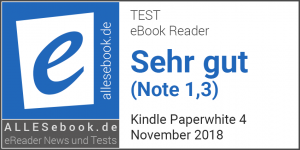 The new Kindle Paperwhite has been eagerly awaited—and it’s finally here. The result is another excellent device that carries forward the strengths of its predecessors and improves on them.
The new Kindle Paperwhite has been eagerly awaited—and it’s finally here. The result is another excellent device that carries forward the strengths of its predecessors and improves on them.
The Paperwhite 4 stands out with its near-flawless lighting and outstanding ghosting behavior, water resistance, and audiobook support (via Audible). As with older models, you get Amazon’s extensive, intuitive software features—many of which competitors still don’t offer.
That’s reflected in our Kindle reviews, which are usually much longer than reviews of competing eReaders because of the rich feature set.
For all its strengths, there are two compromises: first, there’s no warm, blue-light-reducing night light; second, the eBook ecosystem remains closed. The first point can be mitigated by the inverted display mode. Binding yourself tightly to the Kindle ecosystem is something to be aware of before buying. Switching later can be difficult once all your eBooks and audiobooks are tied to your Amazon account.
Ultimately, the Kindle Paperwhite reclaims the top spot in the mid-range and outperforms the competition despite those two downsides. The many well-thought-out and superbly implemented software features, in particular, set it apart.
If you can live without blue-light reduction, there’s hardly any way around the Paperwhite in the 100–120 euro price range. If you don’t want to give up a warm night light, take a look at the likewise excellent (but not water-resistant) Tolino Shine 3 in this price class. If you want both water resistance and a warm frontlight, you’ll need to move up a tier to the Tolino Vision 4 HD or PocketBook Touch HD 3.
In our test, the Kindle Paperwhite earns a very good 1.3 and gets a clear buy recommendation.
Photos
Kindle Paperwhite manual
Below you can download the quick start and user guide directly from Amazon:
Return policy and warranty
Amazon offers a 30-day return policy. If you don’t like it after purchase or received a duplicate gift, you can return it to Amazon free of charge. But beware: if your Paperwhite arrives with a defect (e.g., uneven lighting) and you want a replacement, don’t just send it back and order a new one. Start the warranty or statutory guarantee process instead.
That means: contact Amazon, describe the problem, and request a replacement device. In our experience, Amazon is accommodating enough to exchange the eReader multiple times if the issue persists on the replacement.
This approach matters because multiple orders and returns of the same product are frowned upon. Amazon (and other online retailers) do suspend customer accounts that try to resolve warranty cases this way.
Kindle Paperwhite 4: Technical Specifications
| General | |
|---|---|
| Manufacturer | Amazon |
| Market launch | 2018 |
| Device type | E-Reader |
| Device category | Mid-range |
| Price (USD / EUR) | 119.99 |
| Available colors | black |
| Size & Weight | |
| Size (L × B × T) | 167 x 116 x 8.18 mm |
| Weight (g) | 182 |
| Display | |
| Technology | E-Ink Carta |
| Flexible Display Technology | No |
| Size (inch) | 6 |
| Resolution (px) | 1448×1072 |
| Pixel density (ppi) | 300 |
| Colors | No |
| Color depth | 16 greyscale |
| Touchscreen | Yes, capacitive |
| Built-in light | Yes, single-tone frontlight |
| Flush display | Yes |
| Connections | |
| USB | Micro-USB |
| Bluetooth | Yes |
| Wi-Fi | Yes |
| Cellular connectivity | Optional, 4G |
| GPS | No |
| Hardware Specs | |
| CPU Cores | Unknown |
| CPU Type | |
| RAM (GB) | |
| Internal Storage (GB) | 8.00 |
| Internal Storage up to (GB) | |
| Storage Expansion | No |
| Speakers | No |
| Microphone | No |
| Battery (mAh) | |
| Operating system | Linux |
| Features | |
| Text-to-speech | No |
| Page turn buttons | No |
| Water protection | No |
| Accelerometer | Unknown |
| E-book store | Yes |
| Supported file types | Kindle Format 8 (AZW3), Kindle (AZW), TXT, PDF, ungeschützte MOBI, PRC nativ; HTML, DOC, DOCX, JPEG, GIF, PNG, BMP nach Konvertierung; Audible Audioformat (AAX) |
All information provided without guarantee.