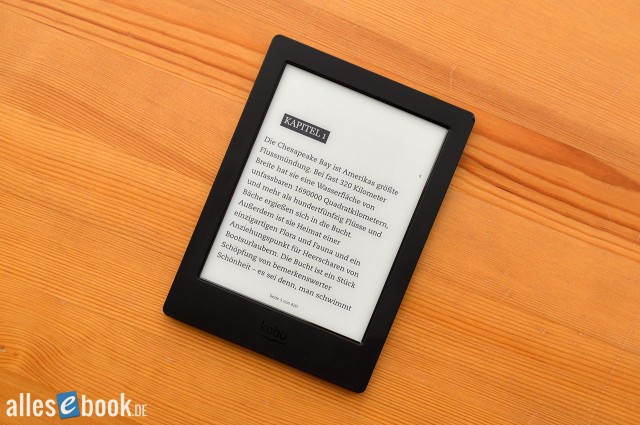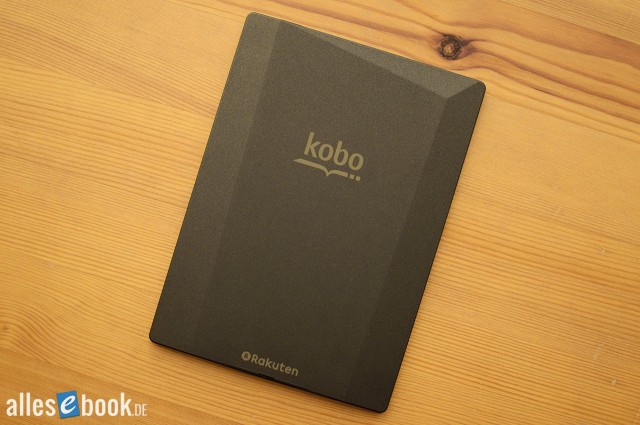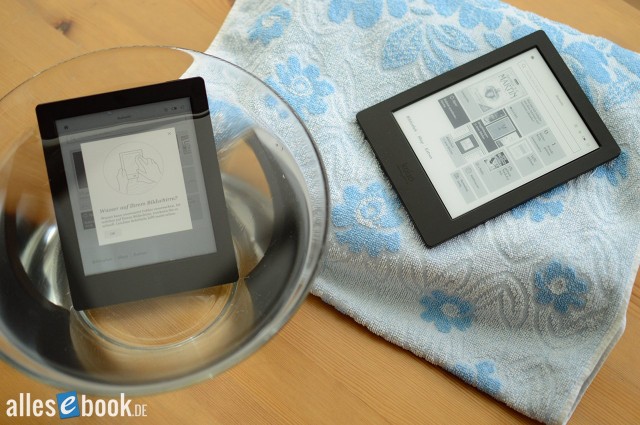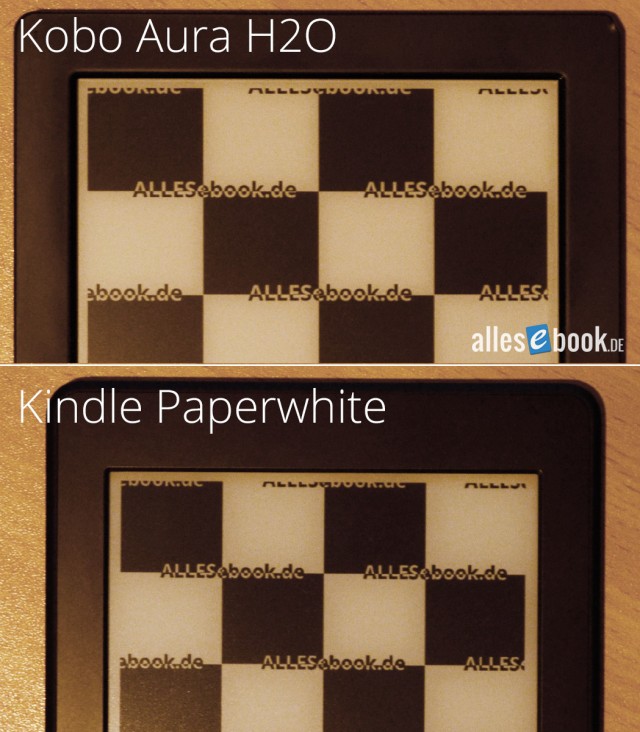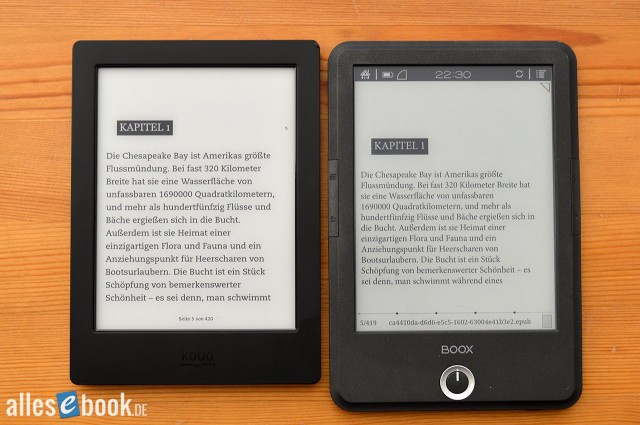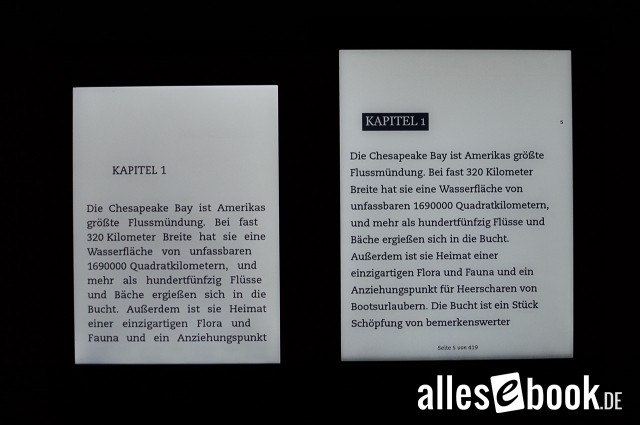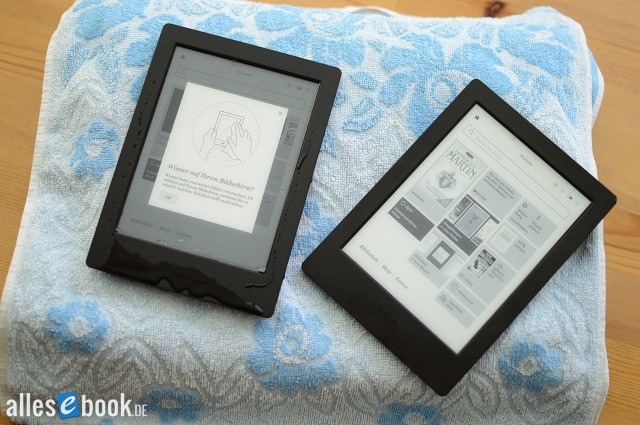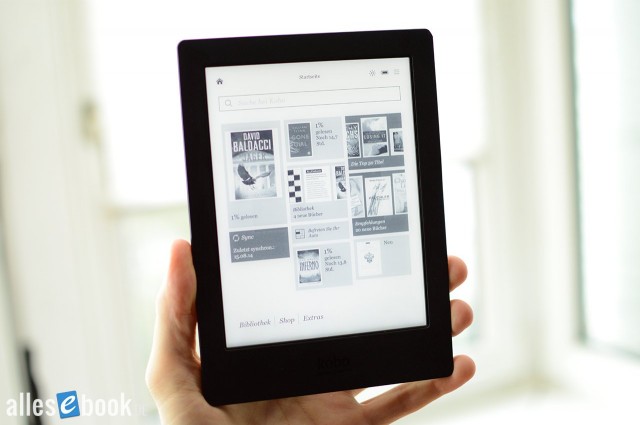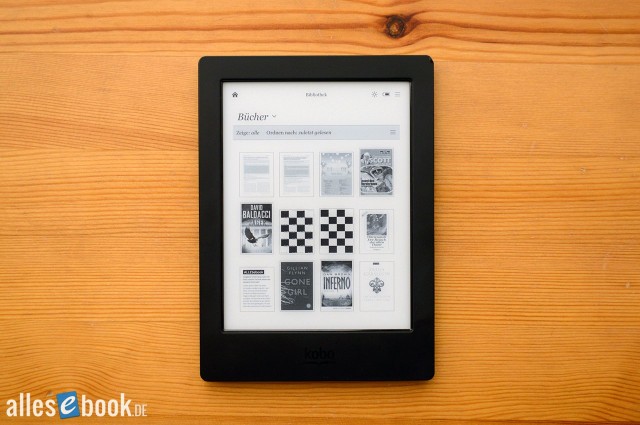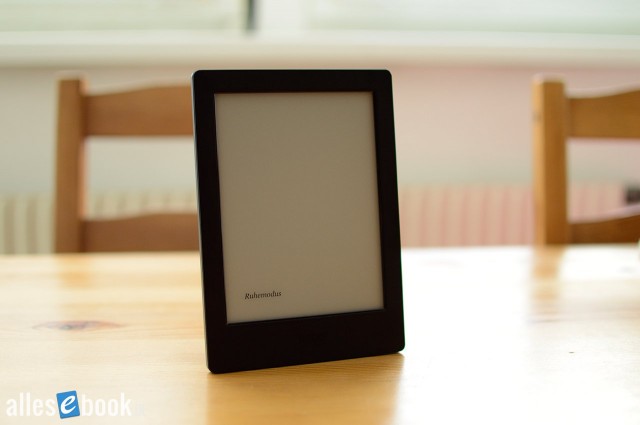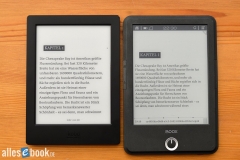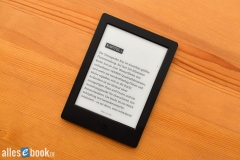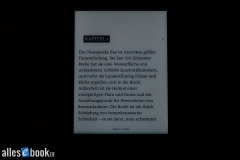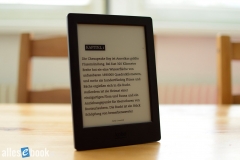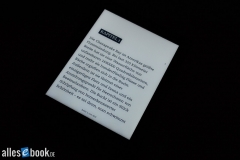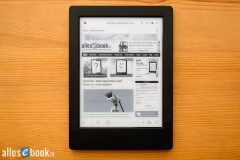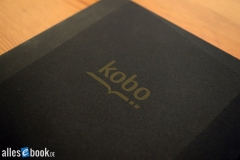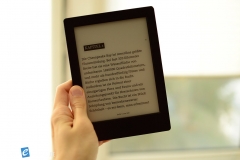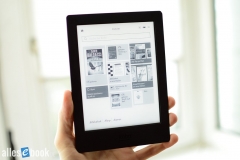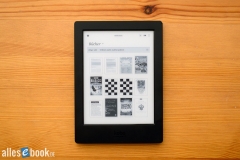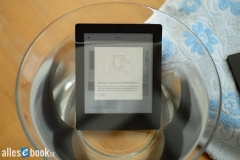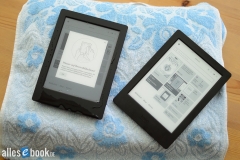Kobo Aura H2O
With its waterproof Aura H2O, Kobo has won the hearts of many digital bookworms. What makes this eReader stand out?
At a Glance
The Kobo Aura H2O was definitely the biggest surprise of the eReading year in 2014. In our review, the Aura H2O impressed with the best E Ink screen currently on the market (which still holds true in 2016!). Thanks to its deep black text and remarkably bright background, readability is excellent—even without the frontlight turned on. No other eBook reader has ever come so close to replicating the look of a printed page.
But it gets even better: the built-in frontlight spreads evenly across the display, further enhancing the contrast. No other device currently manages to combine such high contrast values with uniform lighting quite as well as the H2O.
With a pixel density of 265 ppi, the text isn’t quite as sharp as on the smaller 300 ppi models. However, this is really nitpicking, as the difference is only noticeable in a direct side-by-side comparison. On its own, there’s absolutely nothing to complain about when it comes to text clarity. Another bonus is the larger screen size. At 6.8 inches, the display area is about the same as a paperback book, so more text fits on a page and you have to turn pages less often.
The Kobo Aura H2O gets its name from its built-in water protection. The device is waterproof and even carries an IP67 certification. Unlike the Tolino Vision 3 HD, it also supports expandable storage with a memory card.
And it’s not just the hardware that’s convincing—the software is excellent too, and thanks to ongoing updates, always up to date. The interface is fast, simple, and clear. Kobo continues to offer the best text customization options and an extensive range of features overall.
Summary
The Kobo Aura H2O boasts the best E Ink screen. Period. The slight drawback of lower text sharpness (compared to the 300 ppi models) is negligible. Its outstanding contrast and uniform illumination are truly unmatched. When you combine these with robust software and built-in waterproofing, you get an excellent value for money—even if the initial investment is a bit higher.
For tech-loving bookworms who want the best possible contrast, the Kobo Aura H2O comes highly recommended. If you’re looking to spend a bit less, you might also want to check out the Kobo Glo HD, Kindle Paperwhite, or Tolino Shine 2 HD.
Video Review
Kobo Aura H2O: Full Review
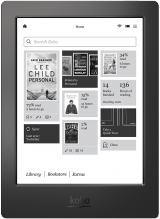 After several leaks, the Kobo Aura H2O was unveiled at the end of August, with the official sales launch about a month later on October 1. With this eBook reader, Kobo broke with its usual tradition: instead of primarily serving the 6-inch segment, the new device has a 6.8-inch display and is noticeably larger than the typical competition. That’s also reflected in the higher price.
After several leaks, the Kobo Aura H2O was unveiled at the end of August, with the official sales launch about a month later on October 1. With this eBook reader, Kobo broke with its usual tradition: instead of primarily serving the 6-inch segment, the new device has a 6.8-inch display and is noticeably larger than the typical competition. That’s also reflected in the higher price.
However, that premium becomes more reasonable when you look at the Aura H2O’s specs: it uses an E Ink Carta display with a resolution of 1430×1080 pixels, resulting in a high pixel density of around 265 ppi. The housing is also waterproof, so you can read in the tub or similar situations without worry.
As always, the real question is whether the on-paper specs translate into everyday use and deliver a great reading experience. Another manufacturer recently had repeated issues on this front, which makes a closer look at every new eBook reader a must. So we’re taking a detailed look at Kobo’s new device and will tell you below whether it’s worth buying.
Unboxing and build quality
You can tell at a glance from the packaging size that the Kobo Aura H2O isn’t your everyday device. The 6.8-inch eReader simply needs more space than smaller competitors. The box art also makes the special feature immediately clear: the H2O is shown half-submerged in water.
The contents are mostly standard: eReader, quick start guide, and Micro USB cable. There’s also a small cleaning/drying cloth, which is very much needed (keyword fingerprints, see below).
Right out of the box, the Aura H2O presents the familiar elegant, minimalist Kobo look. Given the only slightly revised design, it’s strongly reminiscent of its predecessor (Aura HD), though a well-informed reader will quickly spot the differences from the surface coating and the screen bezel.
First impressions in hand are particularly positive: the housing is noticeably thinner (9.7 mm instead of 11.7 mm), and you can really feel it. The back has been redesigned so the beveled edges towards the sides actually make it more comfortable to hold. The Kobo Aura H2O also no longer rocks when you set it down on its back (unlike the Aura HD). Depending on lighting, the rear color shifts between reddish-brown and dark gray and has a subtle sheen when light hits it.
There’s nothing else to criticize about the build: the casing is perfectly put together and feels extremely solid. No creaks or squeaks. That’s how it should be. Kobo has had the odd minor issue in this regard with some other devices, but not with this new eReader.
Fingerprints as the only drawback
There is one thing I don’t like about the Aura H2O: the matte black coating on the front is very prone to fingerprints and smudges. From the very first touch it’s clear you’ll be wiping it down more often than many other eBook readers. Kobo hasn’t had the best touch here in the past either; other Kobo eReaders (Touch and Glo) were also somewhat sensitive in this regard. The H2O is a notch more susceptible still and deserves criticism on this point. The included cloth will likely see frequent use for many users even without any water contact.
That said, there have been much worse offenders—like the black Sony PRS-T1, which fans and detractors alike used to call a makeup mirror. Thankfully, the Aura H2O isn’t that bad.
If you set that negative aside, there’s nothing to complain about. In addition to being slimmer, it’s also slightly lighter. One-handed use isn’t really a problem, especially since its 233 grams aren’t that far off various 6-inch models. Of course, it is larger (179 x 129 x 9.7 mm), which makes it stand out clearly and immediately from smaller competitors. That can be seen as both a pro and a con: on the one hand it’s not quite as portable as most 6-inch readers, but on the other the screen size is close to a typical paperback.
Waterproof housing demands changes
The bezels are wide enough (without being intrusive) to hold the Kobo Aura H2O comfortably. As mentioned, the beveled surfaces on the back help too, letting your fingers rest naturally and making it feel less angular in the hand.
As usual, the screen sits fairly central on the front. The continued use of infrared technology means the display is set relatively deep into the housing. Unlike the smaller Kobo Aura, the H2O’s surface isn’t flush. And compared to the now common capacitive touchscreens, the difference in depth is visible. For handling this has only minor impact, although the deep seating can occasionally cause shadows to appear at certain angles. Thanks to the built-in lighting, unlike in the past, that’s not really an issue.
The micro USB port and the microSD slot are on the bottom edge, both tucked under a tight-fitting cover to keep water out. Understandably, the cover is fairly snug but not excessively so. Kobo struck a good balance here, keeping operation simple while still ensuring waterproofing.
The power button is on the top edge. It’s also the only physical button on the Aura H2O, as the light toggle found on other Kobo devices has been omitted (presumably to eliminate potential water ingress points).
All in all, the new eBook reader impresses in terms of build quality, though I would have preferred a different surface material with less tendency to show fingerprints. Aside from that, there’s truly nothing to fault.
In March 2015 we took the plunge and froze the eBook reader in a block of ice and then thawed it:
[metaslider id=64646]
Features
One of the Kobo Aura H2O’s standout features is undoubtedly its IP67 certification—no other eBook reader currently offers this. The device is waterproof for up to 30 minutes at a maximum depth of one meter. That also implies proper dust protection, making the eReader easy to use both in the bath and at the beach. In sandy environments, of course, be careful not to scratch the surface with fine but hard grains when wiping it down.
The eReader comes with 4 GB of internal storage (3.16 GB available), expandable by up to 32 GB via microSD as noted. Like all current Kobo devices, the Aura H2O includes Wi-Fi for internet access and on-device purchasing. As usual, there’s no audio support.
Display & lighting
If this review has seemed a little rushed up to this point, my apologies. The reason is simple: I could hardly wait to get to the heart of the Kobo Aura H2O. The eBook reader uses E Ink Carta technology, already known from the Kindle Paperwhite, Tolino Vision, and PocketBook Ultra. That set expectations for good readability, but given the variance in E Ink panels, it wasn’t clear how big the advantage over the still widespread Pearl displays would actually be.
Here the Aura H2O delivers the first big surprise of the test: the screen is exceptionally good. No other currently available eBook reader (as of October 2014) can match this new waterproof premium model.
But one step at a time: the spec-sheet 6.8-inch display has a resolution of 1430×1080 pixels, yielding 265 ppi. My measurements show a slight deviation from the factory specs—at least for the visible area. Including the narrow border of the touchscreen (or seal), the diagonal is about 6.7 inches (between 17.1 and 17.2 cm). The resolution is 1429×1080 pixels, with the top 11 pixels blacked out and not visible (as seen in the screenshots on page 2). That makes the visible resolution 1418×1080 pixels. By simple arithmetic, that doesn’t change the 265 ppi, since the pixel size matches the predecessor—only the visible window is slightly different. The panel itself matches the manufacturer’s specs, and this minor deviation is irrelevant in practice; I’m only mentioning it for completeness. In any case, the Aura H2O is one of the sharpest eBook readers out there. Most smaller 6-inch devices offer around 212 ppi.
Contrast and readability
So much for theory—on to practice: in our short hands-on, I already mentioned that the Aura H2O leaves the competition in the dust. In plain terms, that means two things: the display not only has a particularly bright background, it also delivers a very good black level.
Using our updated measurement method, the H2O achieves a contrast ratio of 6.5:1, while the Kindle Paperwhite reaches “only” 6.1:1. Next are the PocketBook Ultra at 5.4:1 and the first-gen Tolino Vision at 5.1:1. The differences are clearly visible to the naked eye, and in almost all other lighting conditions (not individually measured in our test) the Kobo shows its best side and can clearly outpace the competition in some cases.
The next image shows a comparison with identical lighting and shooting conditions versus the Kindle Paperwhite. The Aura H2O comes out ahead, matching the Paperwhite’s black level while offering a measurably and visibly brighter background. Note: Due to the larger diagonal, the H2O catches light differently on parts of the test image than the Paperwhite. This was accounted for in the measurement.

In daylight: both devices with the light off, but the Kobo Aura H2O (left) still shows a visibly brighter background than the Kindle Paperwhite (right)
Contrast ratio without lighting (higher is better)
- Kobo Aura H2O 6.5:1
- Kindle Paperwhite 2 6.1:1
- PocketBook Ultra 5.4:1
- Tolino Vision 5.1:1
- PocketBook Touch Lux 2 4.8:1
While the black tone is essentially as good as on the Kindle Paperwhite, the roughly 5–7 percent brighter background yields a better contrast ratio. As mentioned in the hands-on, the difference from the Amazon rival isn’t huge, but it is noticeable. It becomes much more obvious when comparing against the rest of the field—especially Pearl-based screens, which the Aura H2O clearly outclasses.
In terms of ghosting, the eReader is about average—not bad, but not outstanding. Apparently, neither the waveform nor Regal technology is used here, since a (configurable) full refresh happens at least every sixth page turn. To be fair, Paperwhite and Vision looked quite similar in this respect. The Tolino in particular showed a pronounced tendency to ghosting in our test.
PocketBook learned the hard way with the Ultra that a good Carta panel only gets you so far if the lighting doesn’t match its quality. Thankfully, that’s not the case with the Kobo Aura H2O: this waterproof premium reader looks as good lit as it does unlit. With the light at full brightness, its contrast ratio beats every other device we’ve tested—thanks both to higher maximum brightness and barely any deterioration in black level. The H2O pulls ahead here too.
Contrast ratio at full brightness (higher is better)
- Kobo Aura H2O 10:1
- PocketBook Touch Lux 2 9.4:1
- Kindle Paperwhite 2 9.0:1
- Tolino Vision 6.5:1
- PocketBook Ultra 4.9:1
Black level at 40 cd/m² (lower is better)
- Kobo Aura H2O 2
- Kindle Paperwhite 2 2
- PocketBook Touch Lux 2 2
- Tolino Vision 5
- PocketBook Ultra 6
At similar brightness levels, the H2O’s lead narrows a bit, because the difference is barely visible to the naked eye. Lower brightness settings are typically used in completely dark environments.
That lack of difference shouldn’t obscure the fact that Kobo’s new eReader outperforms the competition on contrast across the board. The Aura H2O is the new benchmark on the E Ink market that future devices will be measured against.
Lighting and screen brightness
The H2O also shines when it comes to brightness control, delivering impressive values at both the top and bottom of the range. With a maximum of 99 cd/m², the Kobo is brighter than most competitors (though not quite on par with Kobo’s own 6-inchers), and with a minimum of 1.2 cd/m² it won’t dazzle you in total darkness.
Maximum screen brightness in cd/m² (higher is better)
- Kobo Glo 121
- Kobo Aura 112
- Kobo Aura H2O 99
- PocketBook Touch Lux 2 96
- Kindle Paperwhite 2 91
- Tolino Shine 41
- PocketBook Ultra 40
- PocketBook Touch Lux 38
- Icarus Illumina HD 36
Minimum screen brightness in cd/m² (lower is better)
- Kobo Glo 4
- Icarus Illumina HD 3.2
- Tolino Shine 2.4
- PocketBook Ultra 2
- PocketBook Color Lux 2
- Kobo Aura H2O 1.2
- PocketBook Touch Lux 1.2
- Kobo Aura 1.2
- PocketBook Touch Lux 2 1.1
- Kindle Paperwhite (2013) 0.2
Even illumination is of course another important point. And here too, Kobo (or E Ink Holdings) has clearly turned the right knobs. The light is distributed very evenly across the entire screen, even surpassing the excellent Kindle Paperwhite. There’s only a very slight, uniform shading along the bottom edge that doesn’t matter and in no way disrupts reading. It almost looks as if the gentle brightness gradient was intentional.
There’s no vertical color gradient across the whole screen as there was faintly on the Kobo Aura HD or as often crops up on many competitors. There is a minimal gradient at the top edge, but it doesn’t stand out (and is really only visible if you go looking for it). The Paperwhite has it too (see photo) and it’s likely hard to avoid entirely given the technology.
Color temperature is very neutral, without skewing in any direction. With the light on, the screen really looks paper white—so it’s not just the Paperwhite that deserves the name.
You can adjust brightness continuously using the on-screen slider or by sliding a finger up or down along the left edge. With the hardware light button gone, this new gesture turns out to be a nice, intuitive bonus.
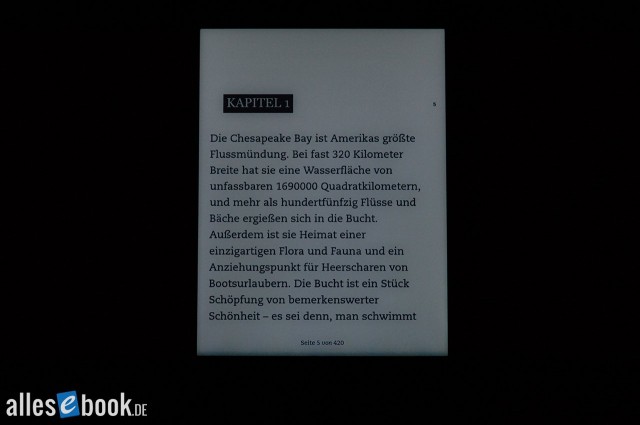
Very uniform illumination, even when the camera exposure and image contrast are changed. You don’t see that often!
Infrared touchscreen
The Kobo Aura H2O is operated entirely via its infrared touchscreen. That makes it one of the few devices still using this tech; most other manufacturers have switched to cheaper capacitive screens, which isn’t always an advantage for readability.
A capacitive touchscreen requires an additional plastic layer on top of the E Ink panel, which usually darkens the screen a bit. This effect was particularly noticeable on the smaller Kobo Aura due to the visible sensor grid.
Sticking with invisible infrared sensors likely contributes to the excellent image quality described above. The trade-off is the display sitting deeper in the housing, which (as noted) can cast shadows along the edges under unfavorable external lighting. Thanks to the built-in light, this minor drawback is easily compensated and doesn’t really matter day to day.
Touch sensitivity is as good as ever; a light tap is enough to trigger actions. One thing you notice at first use is the smooth surface of the screen. Many eBook readers have a slightly textured surface that feels a bit paper-like. That’s not the case here, which took me a moment to get used to. The smoothness also makes fingerprints on the screen slightly more noticeable than on other devices. Unlike the housing surface, though, this remains within reason and doesn’t get in the way.
If the screen gets wet, the device detects it and shows a corresponding message. Just wipe off the water, dismiss the prompt, and keep reading as if nothing happened.
Across two different Kobo Aura H2O units, we found no defects in lighting or display (dead pixels, bright spots, etc.).
Interim verdict
When the Kindle Paperwhite hit the market about a year ago with its visibly better E Ink Carta panel, I was already looking forward to competing models that would offer similarly improved readability. Too often, that anticipation turned into disappointment, as other manufacturers couldn’t quite match Amazon on this front.
Ahead of the Aura H2O’s launch, I therefore tempered my expectations a bit and assumed it would deliver (of course very good!) performance more in line with the rest of Amazon’s rivals rather than the Paperwhite.
Happily, my expectations were exceeded this time. The new Kobo turns out to be an absolute stunner when it comes to the display. No other eBook reader offers such good readability—both with and without lighting. While the difference from the already excellent Kindle Paperwhite isn’t huge, the H2O’s advantage is undeniable. It’s the new reference point in the eBook reader market against which future devices will be measured.
Reading & usability
Initial setup of the Kobo Aura H2O works like other Kobo devices. Unfortunately, that still includes a mandatory registration requiring a Kobo account. If you don’t want to, you can’t use the device; the step can’t be skipped during setup.
We’ve criticized this requirement several times before. At least you can remain anonymous in name, as Kobo currently doesn’t verify the email address you enter, so you can input anything. If you want to buy eBooks directly on the device from Kobo, it’s best to note down what you entered (or just use your real email), so you can access your library later (e.g., after a factory reset).
You can complete setup by connecting over USB to a PC or via Wi-Fi. If a software update is available, it will be downloaded and installed during setup. The first start can therefore take 5 to 10 minutes. It’s a good idea to charge the eReader beforehand or plug it in during setup.
Home screen
After setup, you get a short introduction (which you can skip). You then land on the tile-style home screen known from Kobo’s other devices. It’s similar to what you might know from various smartphones (Windows Phone in particular). The tile view combines all sorts of events, shortcuts, and elements: awards, newly added books, recently read eBooks, extras (games, apps), book recommendations, and last sync.
Open a new book, the browser, a game, etc., and the view automatically updates with a tile shortcut. What seemed a bit cluttered to me when this tile layout debuted about a year ago has since proven to be a practical control element. The auto-reordering of shortcuts is especially handy, putting frequently used features right on the home screen without digging through menus.
Above the tiles is a search field spanning the full width—instantly reminiscent of the Google search bar on recent Android tablets and phones. You can search both the store and your on-device library.
Note: The screenshots show color (captured directly on the device), but the display itself only renders 16 levels of gray, as usual.
Tap the search field to bring up the virtual QWERTZ keyboard at the bottom. It responds accurately and fairly quickly (though not quite at the level of various Android eReaders), but its layout could still be improved for German usage. While you can enter punctuation without switching, you still have to open the symbols list for umlauts. Long-pressing vowels doesn’t produce umlauts (as is common on other devices).
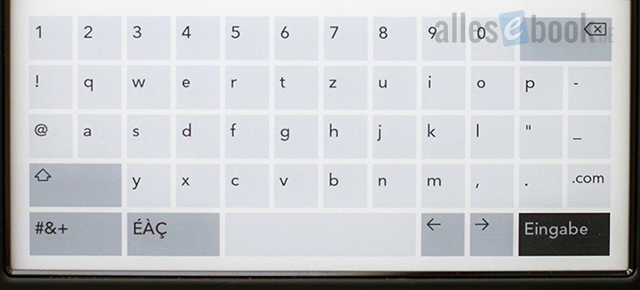
Good but not perfect, the virtual QWERTZ keyboard
At the top is the status bar. The right corner shows light status (on or off), battery, Wi-Fi, and a link to advanced options. From here you can also open the brightness slider and device settings. On the left is the virtual home button that always returns you to the home screen.
At the bottom of the home screen are three shortcuts to the library, the eBook store, and extras (reading stats, awards, dictionary).
Library and collections
The library is divided into four categories:
- Books
- Previews
- My collections
- Pocket articles
“Books” opens Kobo’s familiar library management. It shows all titles on the device or SD card. You can choose a cover grid or a list view (with or without cover). Sort by recently read, title, author, file size, and file type. The only thing missing is a sort by recently added. You can also filter by “reading,” “not read,” and “finished.”
Open the options menu with a long press on a book row or cover. From there you can add eBooks to a collection, mark as read or unread, and delete.
Tap the “Books” header to switch directly between the other library categories (Books, Previews, My collections, Pocket articles), which works quickly and smoothly. Previews from the Kobo Store are automatically filed in the right category.
You can create collections directly on the device via the options menu and sort them by name, number of books, and creation date. A title can belong to multiple collections at once. Within a collection, you have the same view options as in the regular book list (see above). Managing collections with Calibre requires a bit of tinkering by the user.
Book options
Open a book as usual with a simple tap on the cover or title.
There are several ways to turn pages: besides the familiar horizontal swipe, a simple tap on the screen works. You can also customize the touch zones. In other words, left-handers can set the forward tap zone to the left side of the screen. Very handy. It’s how all other manufacturers should do it. You can also set the refresh rate (between every 1 and 6 pages) in the reading or device settings.
A tap in the middle of the screen opens the status bar at the top and the options menu at the bottom. The status bar functions are as described above. The bottom options bar shows these shortcuts:
- Back
- Page navigation (via slider & table of contents)
- Typography settings
- More options
- Notes
- Search in book
- Dictionary
- Reading settings
“Page navigation” opens the slider many eReaders use to jump quickly through the book, with a click to return to your original position. It’s handy for skimming, but not as convenient as Amazon’s PageFlip.
Search in book works well and returns a list of hits with short text snippets. There’s still no page number, but at least the chapter title gives a clue to the location. Tap a result to jump to it. From there you can go to the next/previous hit, back to the list, or return to where you were.
Text appearance adjustments
Typography controls are among a dedicated reader’s most important features. You can tailor text to your needs and taste—something paper can’t do. It’s surprising how many manufacturers fail to tap this potential, offering only a fraction of the possible settings.
Thankfully, Kobo doesn’t fall into that trap. As with the company’s other devices, the Aura H2O offers a wide range of options.
You can adjust margins and line spacing via sliders in 9 and 15 steps, respectively. There are 25 font sizes. Choose left-aligned or justified text. You can pick from 11 preinstalled fonts and add more if you like. OpenDyslexic and Dyslexie are included to help readers with dyslexia.
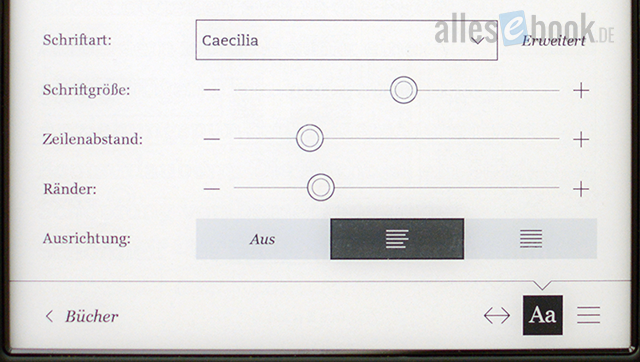
No one offers more ways to fine-tune typographyDictionary
Open the dictionary by tapping and holding a word briefly. The dictionary window then appears. Within it, you can switch between different dictionaries. Annoyingly, the device doesn’t remember which dictionary you last used, so you may have to switch back and forth if you prefer the monolingual dictionary to the translation one.
If a word isn’t found, you have to click through to the options and open the manual search. This detour could certainly be handled more elegantly.
In the device settings, you can install various dictionaries. The following are available:
- German (Duden)
- English (unnamed)
- French (Editions Larousse Paris)
- Dutch (Van Dale Pocketwoordenboek Nederlands)
- Japanese
- Italian (Il Devoto-Oli)
- Spanish (unnamed)
- Portuguese (unnamed)
- English–Japanese (unnamed)
- German–English–German (Merriam-Webster)
- Spanish–English–Spanish (Merriam-Webster)
- French–English–French (Merriam-Webster)
- Italian–English–Italian (Merriam-Webster)
- Portuguese–English–Portuguese (unnamed)
Dictionary quality doesn’t always reach Amazon’s level, but Kobo isn’t sitting still. While English–German translation still relies on Merriam-Webster, the monolingual German dictionary is Duden. Unfortunately, implementation is still flawed in that often only the headword is recognized, and various conjugations and declensions don’t return results.
Notes and highlights
In addition to the dictionary, a long press also opens a context menu to create a highlight or note. First, you can adjust the selection with two markers. They basically work as they should, but can be a bit fiddly and not as smooth as Amazon’s. They do the job, though, with room for improvement.
Once you’ve selected the passage, you can create a note or set a permanent highlight. In both cases, the text is shaded dark gray, but unfortunately there’s no visual hint whether a highlight has a note attached. Notes are entered via the virtual QWERTZ keyboard. As noted, input works well (but not perfectly), partly due to the extended layout (sadly without direct umlaut access) and partly due to the faster response.
You can open and edit—or delete—notes with a long press. You can also add a note to an existing highlight the same way. Exporting notes from ePub files is simplest via the file explorer. On the device, the “Digital Editions” directory contains dedicated folders for each eBook where you left annotations. Notes are saved in XML, which isn’t very convenient to process (for non-experts).
In short, the note feature works as advertised but offers fewer options than some competitors (especially PocketBook). The somewhat awkward export also isn’t ideal if you want to work with notes off the eReader. Overall, it remains an occasionally useful extra without threatening PocketBook, Tolino, or Amazon (both offer simple TXT export).
PDF functionality
PDF files appear normally in the books list and on the home screen and open as usual. They open full-screen, and as always, even a 6.8-inch display is small for DIN A4 documents.
A double-tap zooms to 200%, which is quite usable for two-column (academic) texts. The high resolution really helps here. The zoom slider at the bottom lets you go up to 300%. Unfortunately, there’s no multi-touch pinch-to-zoom.
There’s also a landscape mode (+90 degrees) for PDFs (not ePub), which makes two-column A4 texts comfortably readable at 300%. You can pan the zoomed area with your finger. In the zoomed view, tapping the left or right edge moves to the previous or next page, retaining the zoom level.
That’s about it for PDF viewing options; there’s not much more you can do. In addition to the lack of pinch-to-zoom, I was able to bring the Aura H2O to its knees by loading several very large PDFs (70+ MB), requiring a reset to revive it. The same files cause trouble on most other eReaders too, but usually just slow down the device rather than freezing it. At least smaller (“normal”) PDFs work fine and fast.
So the Aura H2O doesn’t offer the hoped-for PDF improvements that the larger screen suggested, even if navigation with standard files works basically well despite the lack of multi-touch. If your primary use is PDFs, the Aura H2O probably isn’t the right choice.
Pocket (Read-it-Later)
Pocket integration debuted on the Kobo Aura and is now on all Kobo devices—naturally including the H2O. Pocket lets you save web articles on your PC in a reader-friendly format and sync them to the eReader. Register on the Pocket site, log in, and install the browser plugin—that’s it. One click on the Pocket icon on your PC and the article is saved.
On the Kobo Aura H2O, log in (and connect via Wi-Fi), then tap “Refresh” (if you don’t want to wait for auto-sync) and read your Pocket articles like eBooks.
Articles are transferred in HTML, so you can’t create notes. Unlike the first implementation, you can now look up words in the dictionary and use all text adjustment options.
Reading Life and extras
A Kobo hallmark is Reading Life awards and stats. It’s a fun little gimmick to boost motivation by awarding badges for various actions (e.g., writing notes, looking up words, finishing a book, etc.). You can view your awards via the home screen shortcut. They don’t offer practical benefits, but they’re a nice motivational bonus. You can also view:
- Reading progress in the current book and chapter
- Hours read, minutes per session, pages turned, and pages per minute for the current book
- A ring chart showing what portion of your library you’ve finished, how many books you’ve completed, and total reading hours
With Kobo eBooks, you can open reading stats directly within the book.
Included games are Chess, Sudoku, “Unblock your car,” and Solitaire ((Double) Klondike, Spider, Spiderette, Demon, and FreeCell). You’ll find them under “Beta Features” in the settings. Also there: a simple drawing app (no special functionality) and the web browser.
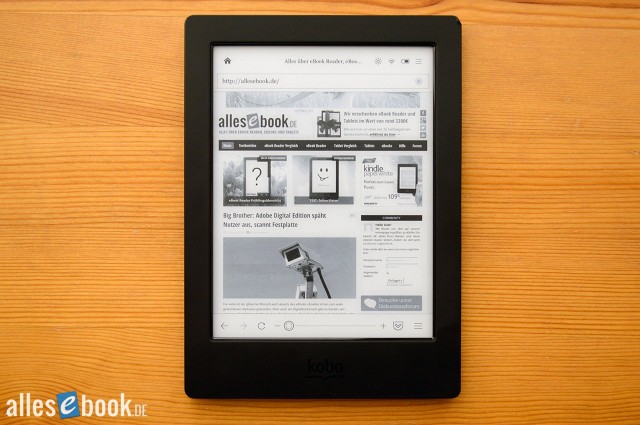 A surprisingly good web browser, but no ACSM (Adobe DRM) support
A surprisingly good web browser, but no ACSM (Adobe DRM) support
As with the Kobo Glo, the Aura H2O’s browser surprises again. It’s basic in features, but it does have bookmarks and a customizable start page. There’s unfortunately no landscape mode. On the plus side, pages render very quickly and the browser is very responsive. Almost every site we tested displayed correctly (including external fonts), which trips up some other eReaders. It’s more than good enough for quick lookups on Wikipedia and the like.
You can now finally launch the browser directly from a book to look up a word or passage on Wikipedia or Google. The book isn’t closed; instead, a not-quite-fullscreen window opens, which you can close with a tap to return to reading.
The browser also allows downloads, but ACSM files still can’t be processed directly on the device. In other words, you can’t use the Onleihe directly on the Kobo Aura H2O; as with other Adobe DRM eBooks, you have to go via a PC.
General usability, notes
The Kobo Aura H2O’s operating speed and responsiveness are excellent. It reacts quickly to input, making for smooth operation. A major advantage over some older Kobo releases is the largely bug-free software. During several weeks of testing, the device did need one reset after the PDF test, but otherwise everything ran smoothly. In any case, it performs at least as reliably as the competition.
Compatibility
The Kobo Aura H2O supports ePub, MOBI, TXT, PDF, (X)HTML, RTF, CBZ, and CBR files, plus JPG, GIF, PNG, and TIFF images. That’s not best-in-class, but it does beat Amazon, Sony, or Tolino. CBZ/CBR support is especially handy for comic and manga fans.
Kobo’s own store uses KEPUB (Kobo ePub) files, which can include special formatting instructions. Notably, issues seen with regular ePubs (e.g., note-taking—see above) often don’t occur with KEPUBs.
Battery life
As so often, there’s nothing unusual to report. In testing, the Kobo Aura H2O only needed to be charged once, putting it on par with other lit eBook readers. The larger screen and resolution don’t have a negative impact. Without lighting, you can expect multi-week runs on a charge.
eBook purchasing & synchronization
Thanks to built-in Wi-Fi, you can of course buy eBooks directly on the Kobo Aura H2O without using a PC. The store is very clearly laid out and uses the same minimalist, clean design as the rest of the OS. Switching to the store doesn’t feel like you’re leaving the system—more like opening another section. It fits seamlessly into the experience. Load times are pleasantly short, making it quick to use.
You can browse categories, look up similar titles, view Kobo recommendations and other suggestions, access your wishlist, and use search. You can also download previews, which are, as noted, filed in the right category. When opening a preview, you’re asked whether you want to buy or read it.
A bigger sticking point remains Kobo’s smaller German-language catalog. The Holzbrinck partnership at the end of 2013 was a clear step forward, but the overall selection still doesn’t quite match German competitors (or Amazon).
As mentioned, the Kobo Aura H2O also supports standard EPUBs and thus externally purchased eBooks, which you can load via Adobe Digital Editions or mass storage using a file explorer. Kobo’s PC software doesn’t support externally purchased eBooks. Conversely, Adobe Digital Editions doesn’t support Kobo eBooks (KEPUBs). That’s inconvenient if you buy from multiple sources and need multiple programs to manage your books.
Conclusion
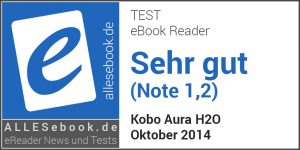 The Kobo Aura H2O is a surprise in two ways. First, it’s Kobo’s only new device this year, which is unusual given that 6 inches is the core eBook market. Second, the leap in display quality is truly significant.
The Kobo Aura H2O is a surprise in two ways. First, it’s Kobo’s only new device this year, which is unusual given that 6 inches is the core eBook market. Second, the leap in display quality is truly significant.
As noted in the display section, the Aura H2O is the new display benchmark among eBook readers. No other current device offers such readability. Sure, the Kindle Paperwhite comes close, and the Tolino Vision with E Ink Carta isn’t far behind either, but the H2O largely pulls ahead on the key display metrics. That makes it all the more interesting to see how the Kindle Voyage (and of course Tolino Vision 2) will fare. In the meantime, the display crown goes to the Kobo Aura H2O.
Of course, an eBook reader is more than just a screen. The software has to deliver too, and here Kobo (as so often) earns good marks. There’s still room to grow in features (Amazon offers more with FreeTime and Vocabulary Builder), but overall most things work as you’d expect and will easily cover most needs. And unlike some predecessors, the software is stable right from the start.
The extensive typography controls deserve special praise—no other provider offers such a rich set of tweaks. The missing hyphenation and fixed top margin still need fixing. Kobo should also improve the still rudimentary PDF handling, which doesn’t do justice to the large, high-resolution display in my view. And the German-language catalog could still be expanded (though you can fortunately use external ePub stores as needed).
Aside from that, the Aura H2O is an excellent reading device whose paperback-sized screen and truly outstanding readability (it bears repeating) offer a superb reading experience. The display ultimately earns the eBook reader a very good 1.2 score and closes the gap to the Kindle Paperwhite.
Bookworms who value top-notch display quality should take a very close look at the Kobo Aura H2O despite the slightly higher price. It’s definitely the best eBook reader Kobo has released so far and one of the best you can buy right now. We can clearly recommend it.
Photos
Kobo Aura H2O: Technical Specifications
| General | |
|---|---|
| Manufacturer | Kobo |
| Market launch | 2014 |
| Device type | E-Reader |
| Device category | Upper mid-range |
| Price (USD / EUR) | 179 |
| Available colors | black |
| Size & Weight | |
| Size (L × B × T) | 179 x 129 x 9.7 mm |
| Weight (g) | 233 |
| Display | |
| Technology | E-Ink Carta |
| Flexible Display Technology | No |
| Size (inch) | 6.8 |
| Resolution (px) | 1430×1080 |
| Pixel density (ppi) | 265 |
| Colors | No |
| Color depth | 16 greyscale |
| Touchscreen | Yes, infrared |
| Built-in light | Yes, single-tone frontlight |
| Flush display | No |
| Connections | |
| USB | Micro-USB |
| Bluetooth | No |
| Wi-Fi | Yes |
| Cellular connectivity | No |
| GPS | No |
| Hardware Specs | |
| CPU Cores | Unknown |
| CPU Type | |
| RAM (GB) | |
| Internal Storage (GB) | 4.00 |
| Internal Storage up to (GB) | |
| Storage Expansion | Yes, MicroSD |
| Speakers | No |
| Microphone | No |
| Battery (mAh) | |
| Operating system | Linux |
| Features | |
| Text-to-speech | No |
| Page turn buttons | No |
| Water protection | Yes |
| Accelerometer | Unknown |
| E-book store | Yes |
| Supported file types | EPUB, PDF, MOBI, JPEG, GIF, PNG, TIFF, TXT, HTML, RTF, CBZ, CBR |
All information provided without guarantee.