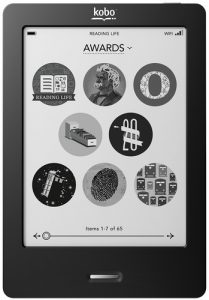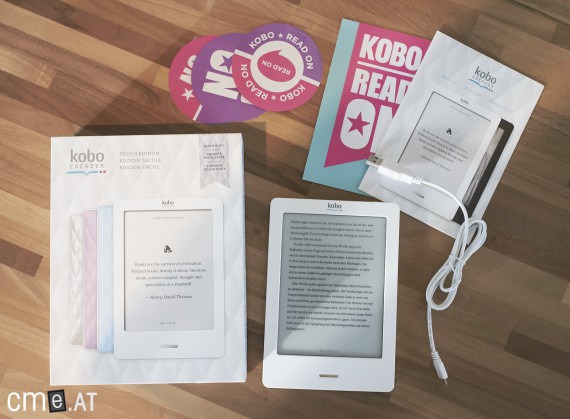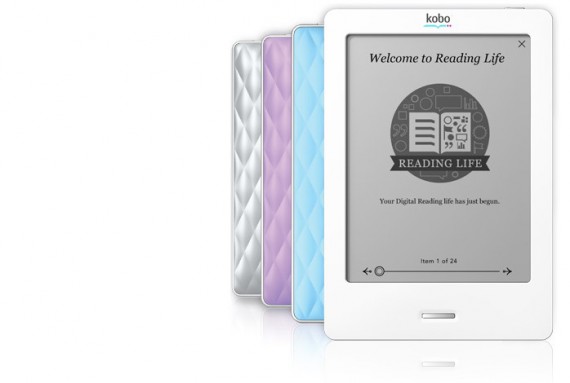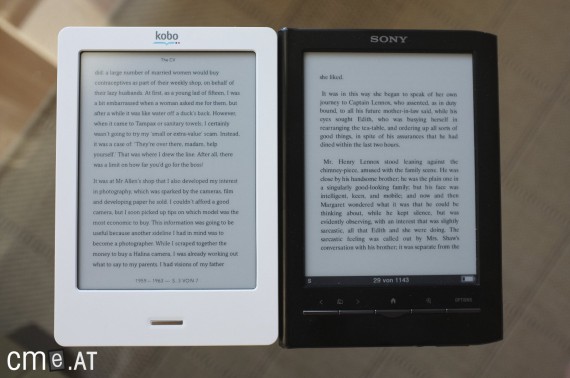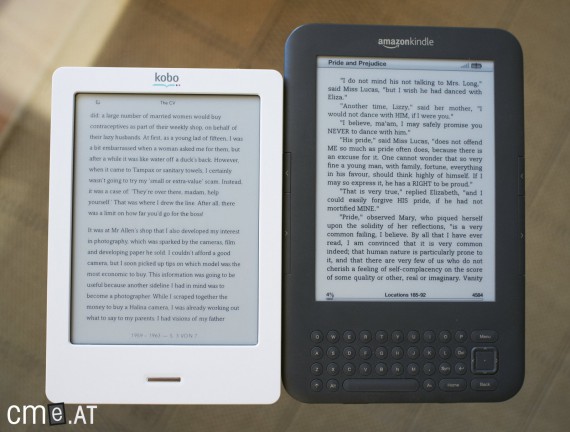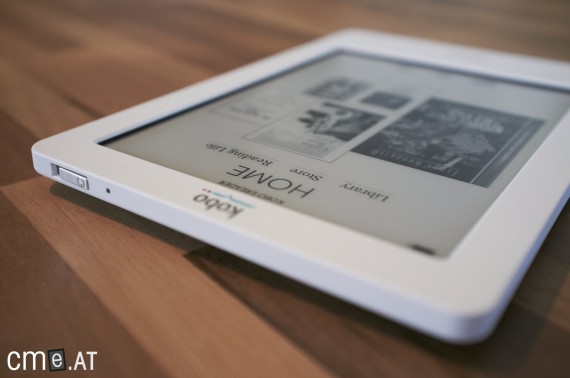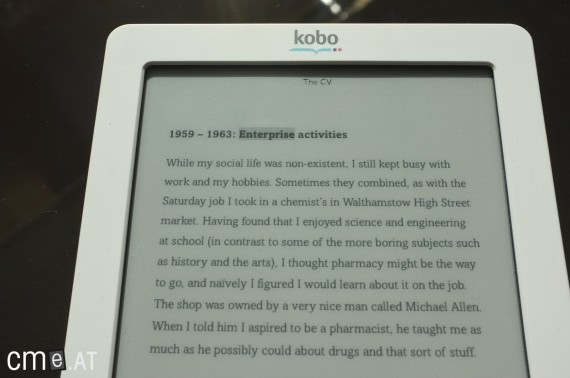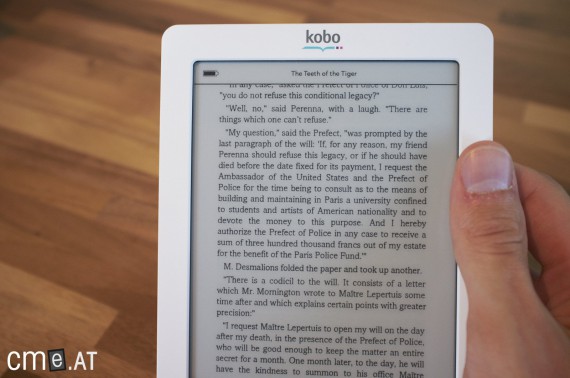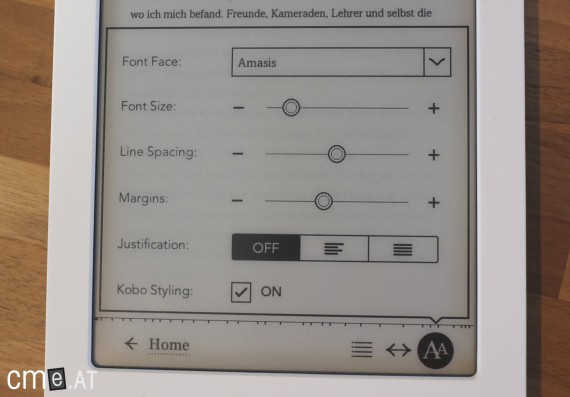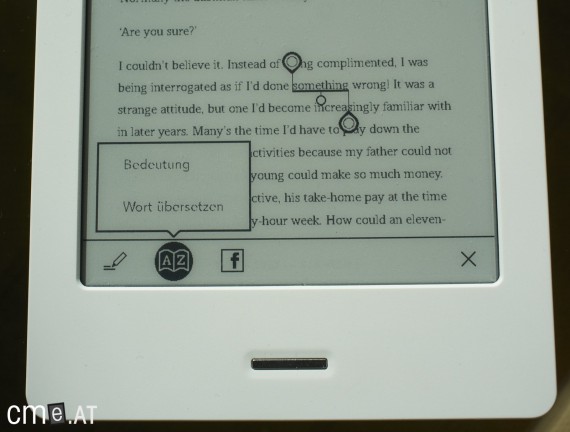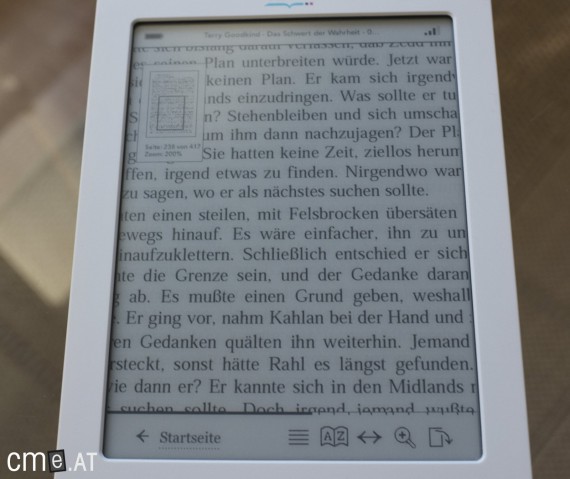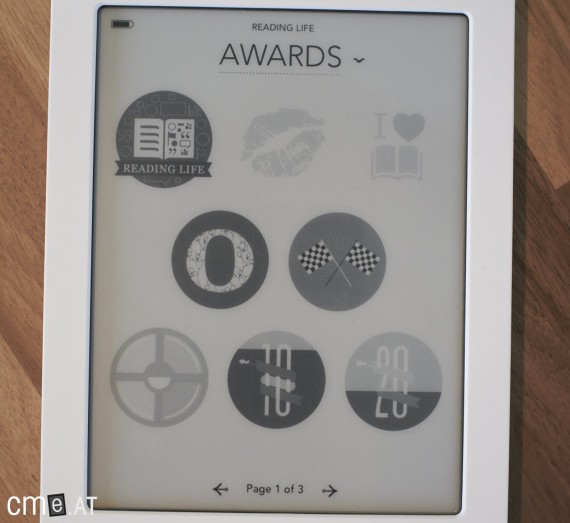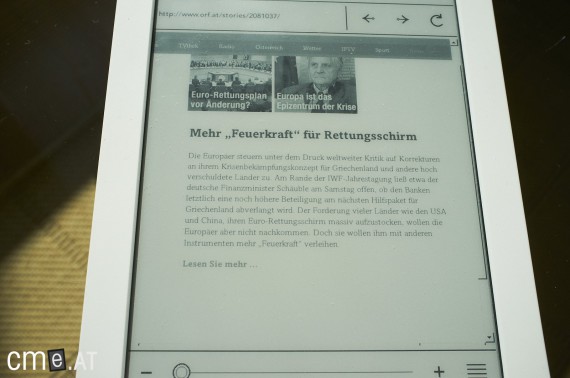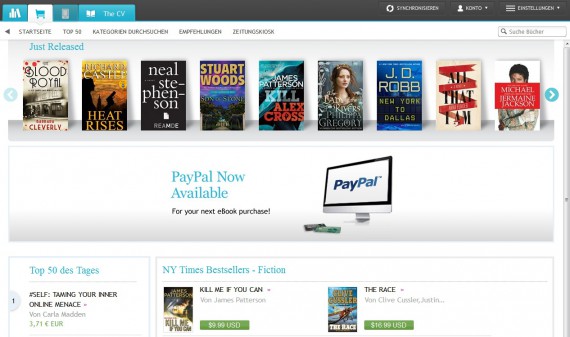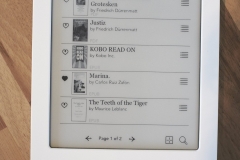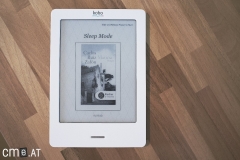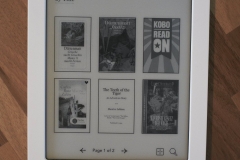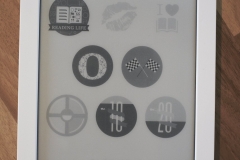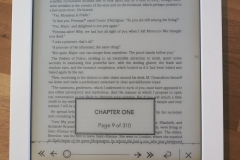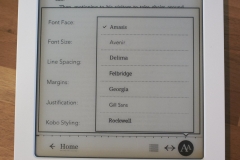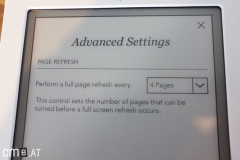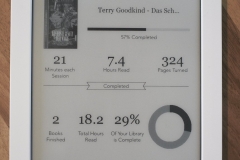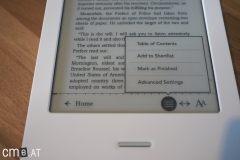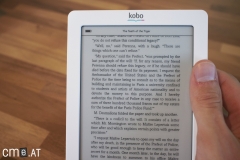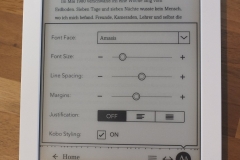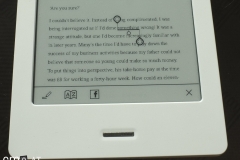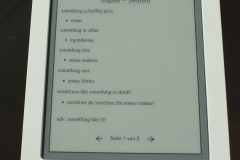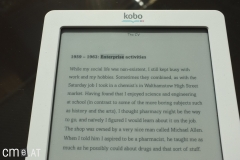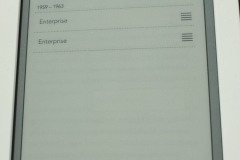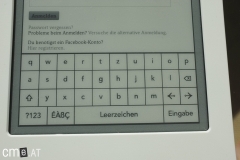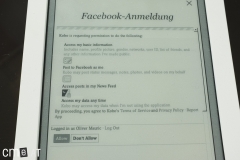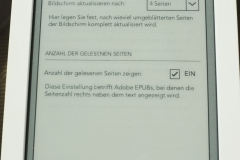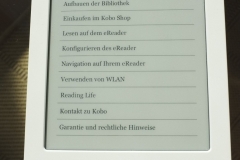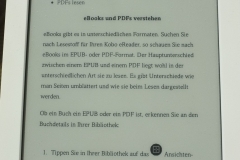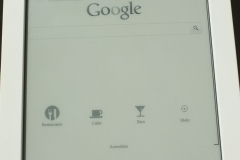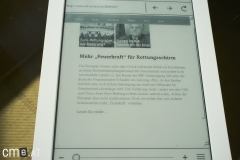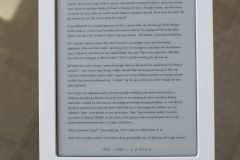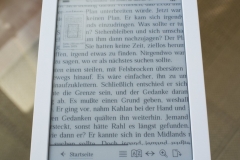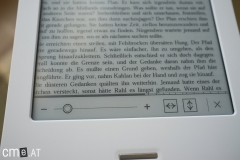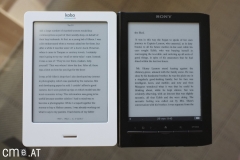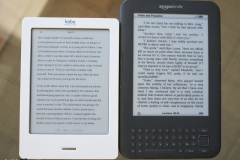Kobo Touch
The Touch was Kobo’s first eReader in Germany and quickly gained fans thanks to its simple, intuitive operation.
At a Glance
The Kobo Touch is a real veteran of the German eBook reader market and was once Kobo’s flagship device. It’s been available since 2011, and despite being on the market for such a long time, it’s still a solid choice. The 6-inch eBook reader owes this to ongoing software updates. Over the years, the Kobo Touch has repeatedly received new features—many of which you’ll recognize from other devices by the company. So when it comes to software, there’s hardly any difference between the Kobo Touch and its successor.
That means you get the same extensive text customization options on the Kobo Touch, allowing you to change fonts and font sizes as well as adjust margins and line spacing. You can also install your own fonts and modify font weight. Of course, features like a built-in dictionary, note-taking, and organizing your books into collections are all included as well.
Build quality and handling of the Kobo Touch are excellent, and thanks to its low weight, the eBook reader sits comfortably in your hand even during long reading sessions. It’s worth noting, though, that while the matte black surface does a perfect job of preventing reflections and feels pleasant to the touch, it does tend to pick up fingerprints and smudges quite quickly.
The now somewhat outdated resolution of 800×600 pixels isn’t as sharp as what you’ll find on newer eBook readers, but it’s hardly a dealbreaker. Thanks to E-Ink Pearl technology, the Kobo Touch offers high contrast, making the screen easy to read. The only thing you’ll miss compared to the Kobo Glo is the built-in lighting. But if you can live without that, the Kobo Touch is a great device at a very affordable price. You can pick it up for just 69 euros.
Conclusion: If you’re looking for an unlit eBook reader that offers excellent text customization at a budget price, the Kobo Touch is definitely worth a closer look.
Video Review
Kobo Touch: Full Review
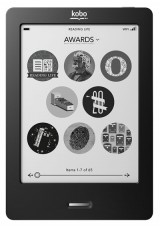 In recent months, Canadian eBook reader maker Kobo has made quite a splash in the US with its Kobo eReader Touch Edition. With its sleek, minimalist look focused entirely on reading, the device has won plenty of fans and proves itself in everyday use. On top of that, the Kobo Touch is often praised for being especially user-friendly and offering a wide range of options to customize your reading display.
In recent months, Canadian eBook reader maker Kobo has made quite a splash in the US with its Kobo eReader Touch Edition. With its sleek, minimalist look focused entirely on reading, the device has won plenty of fans and proves itself in everyday use. On top of that, the Kobo Touch is often praised for being especially user-friendly and offering a wide range of options to customize your reading display.
German-speaking customers had to wait some time for this reader, but now it’s finally available. If you’re curious whether the Kobo Touch lives up to all these promises, you’ll find the answers in our in-depth review below.
We got our hands on the US version early so we could give you a firsthand look at what to expect this fall.
Ordering & Unboxing
As mentioned, we’re reviewing the US version of the Kobo Touch here, so we can’t judge the final firmware or packaging of the German edition just yet. For our test, though, we updated the reader to the most recent versions (1.9.10; and then again to 1.9.11 just before publishing), unlocking German menus and dictionaries. We’ll update you on the final version as soon as it’s out.
In the US, the Kobo Touch sells for $129 USD before tax. Unfortunately, European customers have to dig a little deeper: the price over here is €149. Since September, German buyers have been able to pre-order at Redcoon.de (part of Saturn-Media), and it’s expected to ship in October, hopefully with only a short delay.
The packaging brings to mind Apple’s minimalist style, and the contents are just as straightforward: the reader itself, a micro USB cable, and a quick-start guide—that’s it. The German version likely won’t offer much more. As we’ve noted in other reviews, this stripped-down accessory package has become the norm, so any extras must be bought separately. Because that’s par for the course, no points are taken off here.
Build Quality
The Kobo Touch stands out with its clean, understated design—just a 6-inch display and a single home button in the center of the front. Nothing more. This gives the device a tidy, modern feel that’s very attractive. The casing is made of matte plastic, and the back features a slightly raised diamond pattern, making it easy to grip. Colors available include black, white/silver, light blue, and lavender.
Build quality on the Kobo Touch is good, though not quite best of the best. The main button in the middle, the power slider up top, and the plastic body all feel solid and look fine, but you don’t quite get the high-end vibe of, say, the Sony PRS-650. In fairness, the devices are in different price ranges (Kobo: €149, Sony: €229), and the plastic build does keep the Kobo Touch extremely light. At 185 grams, it’s a genuine lightweight—noticeably less than the PRS-650’s 215g, or the Kindle 3’s hefty 241g.
Measuring 165 x 114 x 10 mm, the Kobo Touch is both compact and slim. It may seem similar in size to the Sony PRS-650, but in your hand, it feels even more compact. If your hands are large enough, you can actually grip the Kobo Touch completely with one hand, thanks to its small footprint.
Features
True to its name, the Kobo Touch features a touchscreen, using the same infrared technology as in the latest Sony Readers, Barnes & Noble Nook, and Kindle Touch. The screen responds instantly to touches, making for easy, button-free navigation. Inside, there’s an 800MHz Freescale i.MX508 processor, putting the Kobo Touch on even ground with the Nook and ahead of the Kindle 3. This processor keeps everything smooth and snappy.
As mentioned, you’ll only find one button on the front—a slim, slightly recessed home button, which isn’t the easiest to press. In everyday use, though, this is actually a plus: because the button is sunken in, you’re far less likely to press it by accident, even when holding the device at odd angles.
On the top edge is a slider for powering the reader on/off or putting it to sleep.
To connect to your computer, use the included micro-USB cable plugged into the port at the bottom of the device. There’s also built-in WiFi (B, G, and N standards), which is key for many of Kobo’s Reading Life features. You get about 1,400 MB of internal storage available out of the box—and if that’s not enough, the microSD card slot on the side lets you add up to 32GB, giving you a pocket library. If you’re looking for multimedia, though, the Kobo Touch isn’t for you—there’s no support for audio at all.
But while hardware is streamlined, Kobo includes plenty of software features. Readers can explore a range of reading settings and social networking extras, which add both practicality and a little fun. We’ll return to those in a moment. First, let’s look at the display.
Display
The Kobo Touch’s screen is an eInk Pearl display with Neonode infrared touch technology—the same as the Sony PRS-650. In our test model, the display looked just a tiny bit grayer than the Sony’s—we’re not sure why. On the other hand, touch response was just as good, if not slightly more precise, than on the Sony Reader. With a resolution of 800×600 pixels and 16 shades of gray, the Kobo Touch matches its peers on specs. In this price range, that display is standard—the only exception is the higher-resolution iriver Story HD, though that one lacks touch.
By default, you might notice a slight “ghosting” effect after page turns—faint traces of the last page remain temporarily. Fortunately, you can tweak this in the settings: set full page refresh to “every page”, and the problem vanishes (at the expense of battery life). Thumbs up to Kobo for offering this choice—other manufacturers could take note.
Reading & Usability
What first sounds all-around positive (small size, button-free design) does have a small downside in real-world reading. Avid readers in particular may miss page-turn buttons; you have to move your finger from your grip to tap or swipe across the screen to turn the page. If you’re used to lounging with your finger resting on a page-turn button, the Kobo Touch’s set-up takes some getting used to. For most, it’s not a big deal, but after a few hundred pages, some people might get a little annoyed—so we thought it worth mentioning.
For long hours of reading, though, the Kobo Touch’s light weight is a real plus. It’s noticeably lighter than the Kindle or the Sony PRS-650. Even after hours of use, your arms won’t get tired. Many people underestimate how much difference a few grams can make, but there’s a clear gap between the 240g Kindle and the 185g Kobo.
As we saw with the display tweaks, the Kobo Touch offers extensive customizability throughout the reading experience: 24 font sizes, from tiny to massive, and eight fonts to choose from (firmware 1.9.14); you can also adjust line spacing, margins, and justify alignment—if you’re reading ePub documents. You really get the sense that Kobo designed this as a pure reading device, not as a hybrid between an eBook reader and a tablet. The result: good usability and plenty of ways to fine-tune your individual reading preferences.
In everyday use, reading on the Kobo Touch is smooth and comfortable. Swiping or tapping left or right turns the page; tapping the center brings up the options menu. The display remained responsive, and we never experienced any problems with touch input.
Sadly, the Kobo Touch lacks PDF reflow. To help with larger documents (such as A4 PDFs), you can switch the screen to landscape mode. There’s also a zoom function to enlarge PDF sections, but this isn’t practical for continuous reading. The missing text reflow feature is definitely noticeable. US-made readers in general fall short here—neither the Kindle nor the Kobo Touch supports it; only the Barnes & Noble Nook has it, but then doesn’t allow normal PDF zooming.
To select a word, hold your finger on it for around three seconds. This works reliably (though feels a little slow to us), but expanding your selection across more than one word is a bit clumsy. Once the selection is made, you can use the built-in dictionary to translate or look up the word or section. Here, we would have preferred a more direct option, like on the Kindle. On the Kobo, you have to highlight the word(s) and then tap through two more steps to reach the dictionary—a little slower, but manageable.
You can also share and comment on selected text via Facebook.
Update November 25, 2011: Kobo rolled out software version 1.9.14, which introduced highlighting, note-taking, and bookmarking for all eBooks. For notes, a new window opens to enter your text. There’s a minor glitch with notes in externally sourced eBooks: you can’t open them directly, but have to go through the menu. With Kobo eBooks, it works just fine. Hopefully, this gets fixed in a future update. Bookmarks are easy to use now too—just a tap in the upper right corner folds down the page.
One criticism: notes, highlights, and bookmarks aren’t especially well-organized. You can view them under the “Annotations” menu, but with no sort or filter functions, things can get confusing.
A particularly nice feature: all notes, highlights, and bookmarks you make in Kobo eBooks are synced to the cloud, so you can access them on your computer instantly.
For PDFs, as previously mentioned, features are limited. You can’t change the font or font size, only zoom in by double-tapping or using the slider. You can move the zoomed section with your finger, which works decently, but it’s no replacement for true PDF reflow. The dictionary is also more limited: you can’t highlight words in PDFs for lookup, but you can open the dictionary and type in the word you want defined. This does make things easier, at least.
The latest update also introduced a search feature on the Kobo Touch, letting you look up specific words in your documents. Results appear in a handy two-line preview—tap to jump straight to that spot in your book. The search works well—even in PDFs—so maybe there’s hope that PDF text reflow will arrive in a future update.
Kobo’s “Reading Life” feature is a real highlight. Kobo got inventive and delivers much more than just basic Facebook sharing. You get attractive statistics about your reading habits and are rewarded with badges for certain achievements—for example, finishing your first book unlocks the “Not an open book” award, and reading every day for two weeks earns you the “Twain Award.” You’ll also get badges for using new features. These rewards don’t have any practical use, but collectors will love them. Kobo Pulse, coming soon, will expand these even further.
Beyond the basic reading features, the Kobo Touch offers several extras. Under “Options > Extras,” you’ll find a built-in web browser, which works surprisingly well. No, you shouldn’t expect a tablet-level browsing experience, but it’s perfectly usable for the odd news check or quick look-up. Two things bother us: first, the on-screen keyboard isn’t great—all special characters require switching to a second page, so even typing a period means changing layouts. Second, entering URLs didn’t work at first. Turns out, website addresses must begin with “http://” to function. Combined with the special character problem, this does get annoying.
There’s also a helpful built-in help function (completely replacing a user manual), a Sudoku game, and a sketchpad for quick notes or doodles.
Your documents are sorted into categories: “Books”, “Newspapers & Magazines”, “Samples”, and “Favorites”. In each, you can choose between three views (list, 6 covers per page, 1 cover per page). Documents can be sorted by title, author, or last read, and you can search your library by keyword. Overall, it’s neat and user-friendly, but we do miss the ability to create your own categories or bookshelves. With larger collections or book series, this can get messy fast. We hope a future software update addresses this.
Compatibility
File format support is solid with the Kobo Touch. Alongside the standard ePub and PDF, it can handle MOBI, TXT, RTF, HTML, and comic book formats CBZ and CBR. Supported image formats are JPG, GIF, PNG, BMP, and TIFF.
In our testing, all of these worked just fine; only the missing PDF reflow stands out. As with the Kindle, for the best reading experience you’ll need to convert eBooks beforehand or use PDFs already optimized for 6-inch screens. In those cases, rendering is flawless. Just remember: in optimized PDFs, you can’t adjust text size, and highlighting or dictionary features won’t work either.
Battery Life
Battery performance is typical for an eInk device. Whether you’ll actually get the manufacturer’s advertised month of use is hard to say—it depends on your own habits. Either way, battery life is in line with other leading eReaders. In our test, we got through about 2.5 books or 1,300 pages on a single charge, using lots of features and with page refresh set to every turn. Whether you end up with 2,000 or 4,000 page turns per charge really only matters if you’re headed off the grid for a long jungle trip.
Charging is simple via USB—just connect to your PC or use any standard micro-USB wall charger. Charging via the computer takes around 3–4 hours.
Software & Synchronization
When setting up the Kobo Touch for the first time, you’ll be asked to link a Kobo account, or else deal with restricted functions. That sounds worse than it is—“restricted” only means you can’t access the Kobo Shop or social features, but you can still use the Kobo Touch for reading, unlike the Nook Touch.
Although Kobo encourages you to use their Desktop Application, let’s look at how it works without any extra software. Simply connect the Kobo Touch to your PC via USB, and you can copy books right into the folders like you would on a USB drive—just the way we like it.
If you install Kobo’s Desktop Software, you get a nice-looking app for managing your Kobo library and accessing the Kobo Bookstore directly. But this only works for Kobo-purchased titles; your own ePubs and PDFs don’t show up there.
You also get cloud syncing, letting you upload books to a Kobo server and access them anywhere, as long as you’re logged in on your Kobo Touch. This also keeps your Reading Life stats up to date.
The Kobo Bookstore already has German-language books, but as of September 20, 2011, you can’t filter by German (yet). That makes browsing for German books tricky, but this is set to improve in October, with 80,000 German books coming online.
Conclusion
The eReader hardware landscape has been fairly stagnant lately—but that’s not a big problem, since today’s models are technically excellent. Screens are crisp, touchscreen tech works smoothly. The Kobo Touch fits right in with this new generation—not just on features, but on price too, as most readers (including Kobo Touch) cost €149. So what makes one stand out?
That comes down to software and user experience—and Kobo has done a terrific job there. The Kobo Touch impresses not only with its looks, but by being easy to use day-to-day while offering broad customization. There are also lots of interesting features and some true innovations—most notably “Reading Life”, which lets you share what you’re reading with friends, collect badges for your reading habits, and check out detailed stats. It might sound a bit gimmicky at first, but it genuinely adds some fun and motivation to the world of eReaders—catching us checking our stats to see what badge we’d unlocked next.
No major weaknesses showed up in our tests, but there are some small areas for improvement. For instance, leaving out PDF reflow is a surprise given all the other options, and the dictionary and keyboard could be easier to use.
On the plus side, Kobo has a great history of releasing updates: during our testing, there were two updates—both of which not only squashed bugs, but introduced new features. As of today (November 25, 2011), the latest firmware has brought several significant improvements, like finally allowing bookmarks and highlights/notes in imported eBooks. If Kobo keeps up this pace, the Kobo Touch will be a real contender for a top spot.
All in all, the Kobo Touch turns in a strong overall performance. Since it’s strong where it counts and spices things up with some original features, it gets an unqualified recommendation from us, for a score of 1.6 – Good.
*UPDATE 10/15/2011* Kobo released new firmware today, adding a note-taking feature. You can now take notes with the Kobo Touch, addressing one of our main criticisms. In our article, which you can read here, we go into even more detail on the new update.
*UPDATE 11/25/2011* As mentioned above, the latest Kobo software (1.9.14) has further improved note-taking and added bookmarks. Test score improved from 1.7 to 1.6.
Photos
Kobo Touch: Technical Specifications
| General | |
|---|---|
| Manufacturer | Kobo |
| Market launch | 2011 |
| Device type | E-Reader |
| Device category | Mid-range |
| Price (USD / EUR) | 69 |
| Available colors | black, blue, silver, pink |
| Size & Weight | |
| Size (L × B × T) | 165 x 114 x 10 mm |
| Weight (g) | 185 |
| Display | |
| Technology | E-Ink Pearl |
| Flexible Display Technology | No |
| Size (inch) | 6 |
| Resolution (px) | 800 x 600 |
| Pixel density (ppi) | 167 |
| Colors | No |
| Color depth | 16 greyscale |
| Touchscreen | Yes, infrared |
| Built-in light | No |
| Flush display | No |
| Connections | |
| USB | Micro-USB |
| Bluetooth | No |
| Wi-Fi | Yes |
| Cellular connectivity | No |
| GPS | No |
| Hardware Specs | |
| CPU Cores | Unknown |
| CPU Type | |
| RAM (GB) | |
| Internal Storage (GB) | 2 |
| Internal Storage up to (GB) | |
| Storage Expansion | Yes, MicroSD |
| Speakers | No |
| Microphone | No |
| Battery (mAh) | |
| Operating system | Linux |
| Features | |
| Text-to-speech | No |
| Page turn buttons | No |
| Water protection | No |
| Accelerometer | Unknown |
| E-book store | Yes |
| Supported file types | EPUB, PDF, MOBI, PDF, JPEG, GIF, PNG, BMP, TIFF, TXT, HTML, RTF, CBZ, CBR |
All information provided without guarantee.