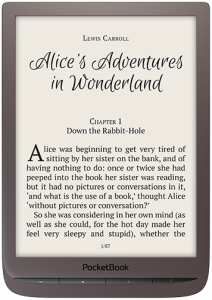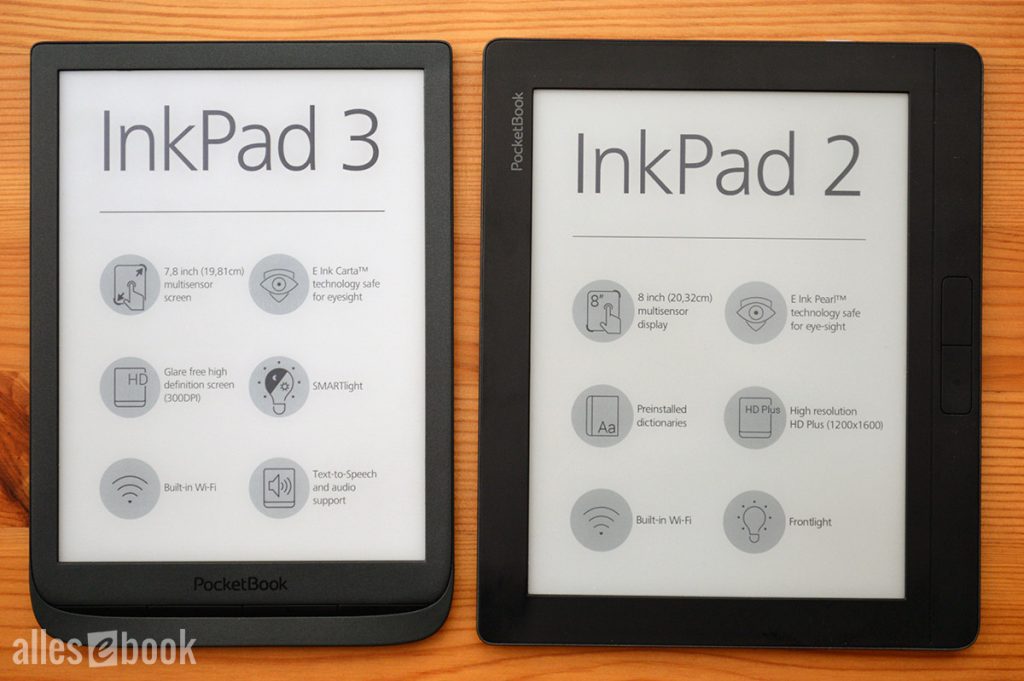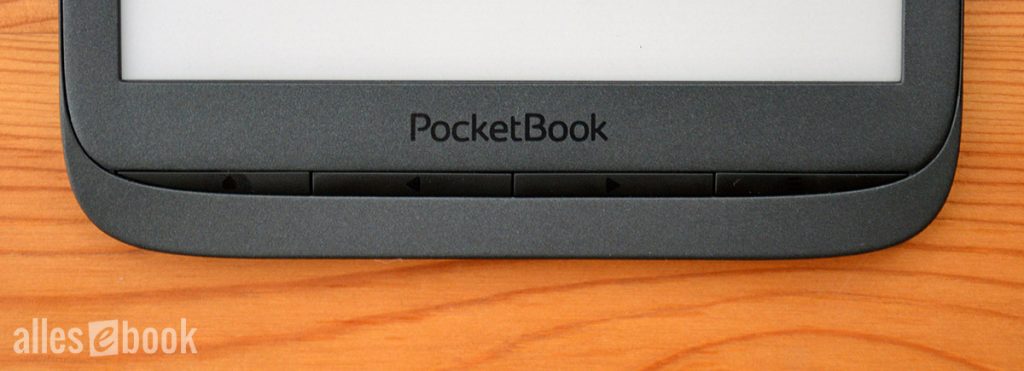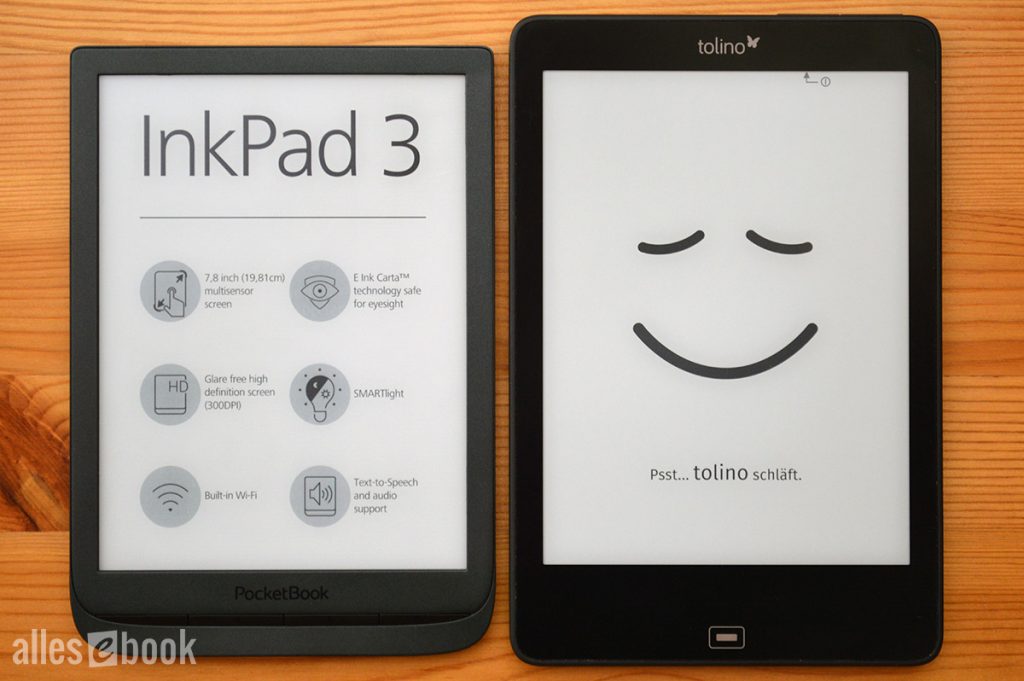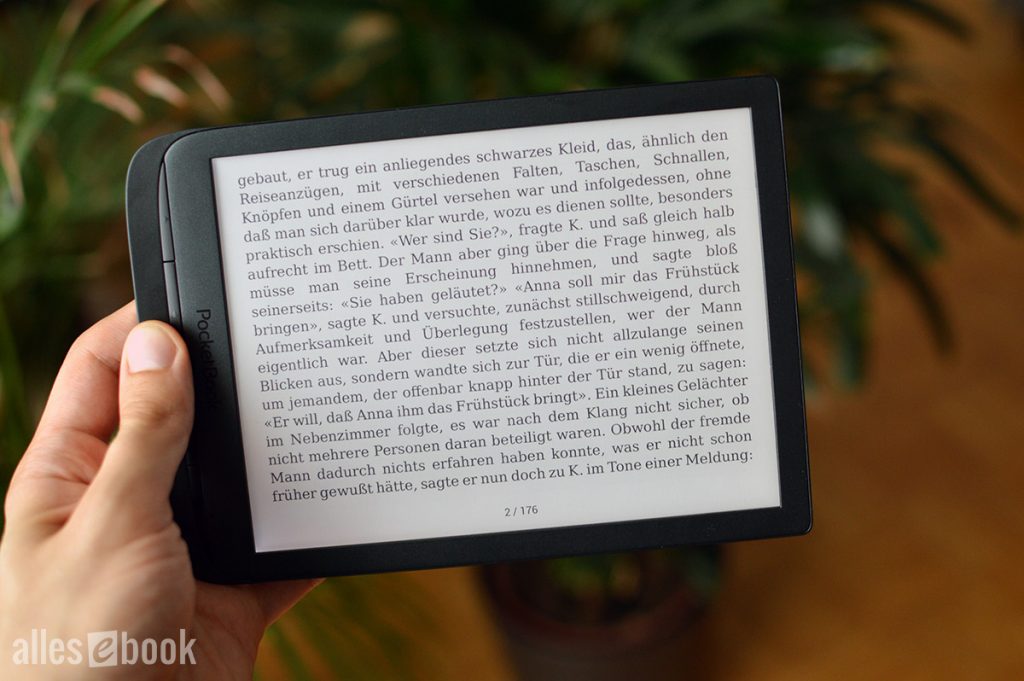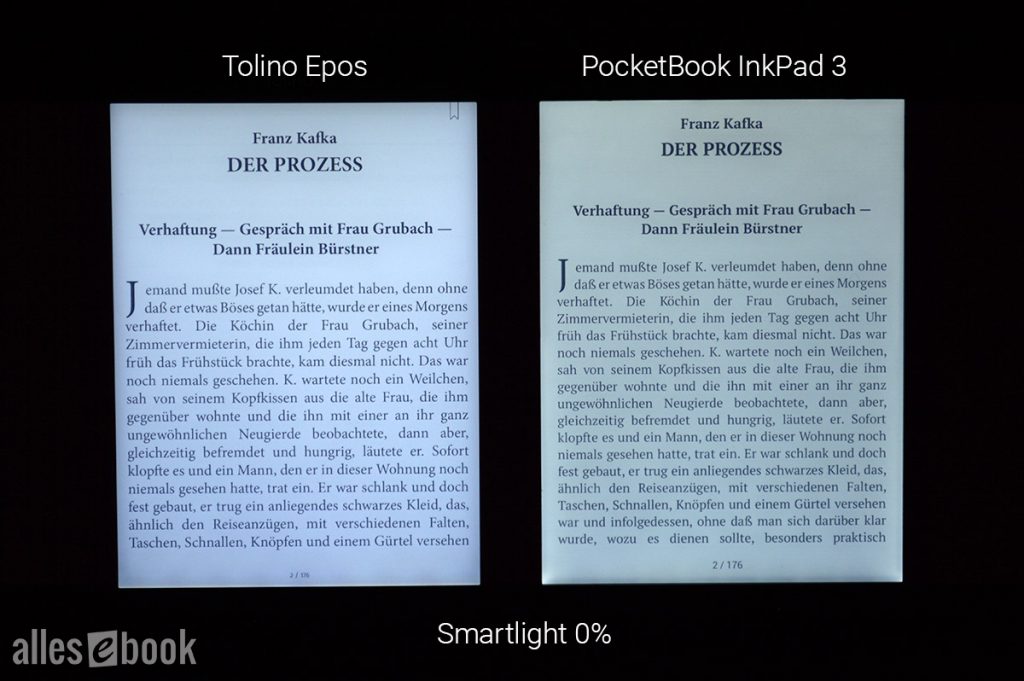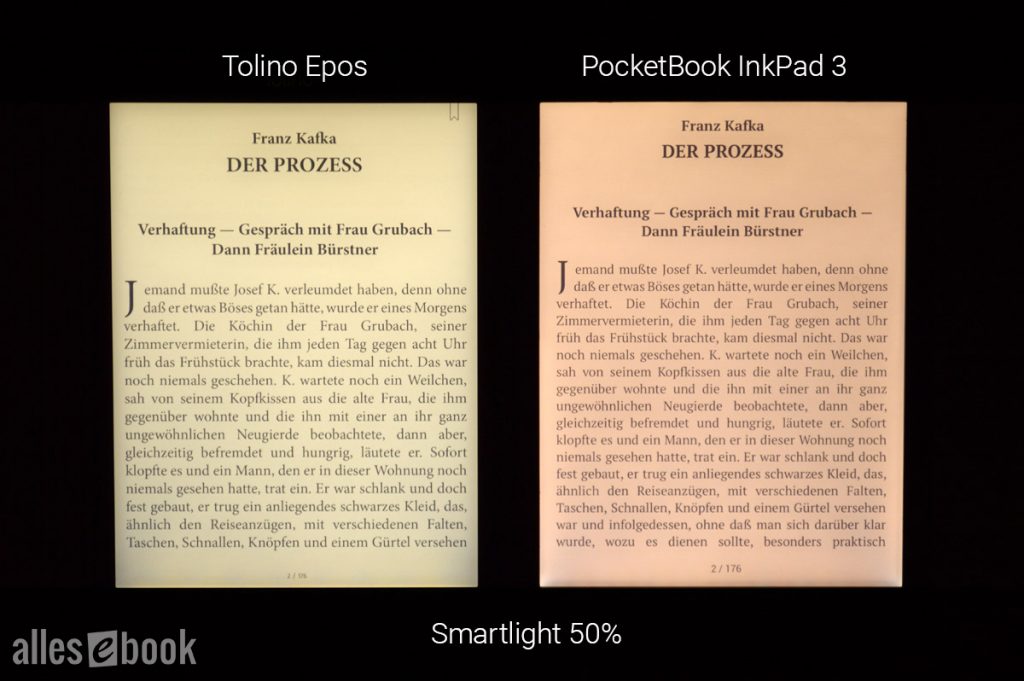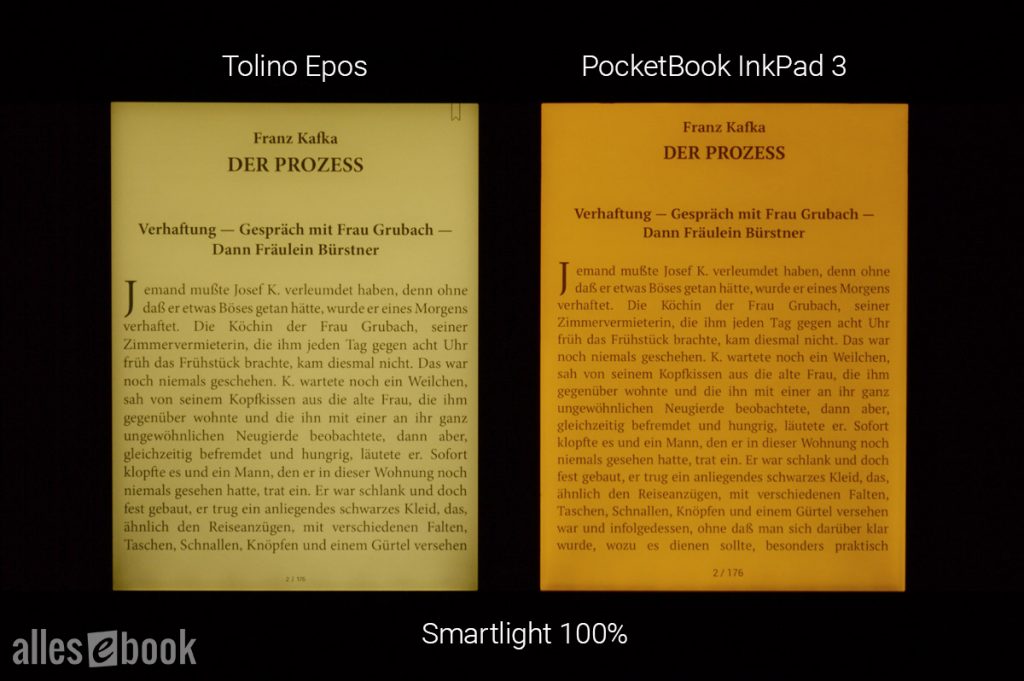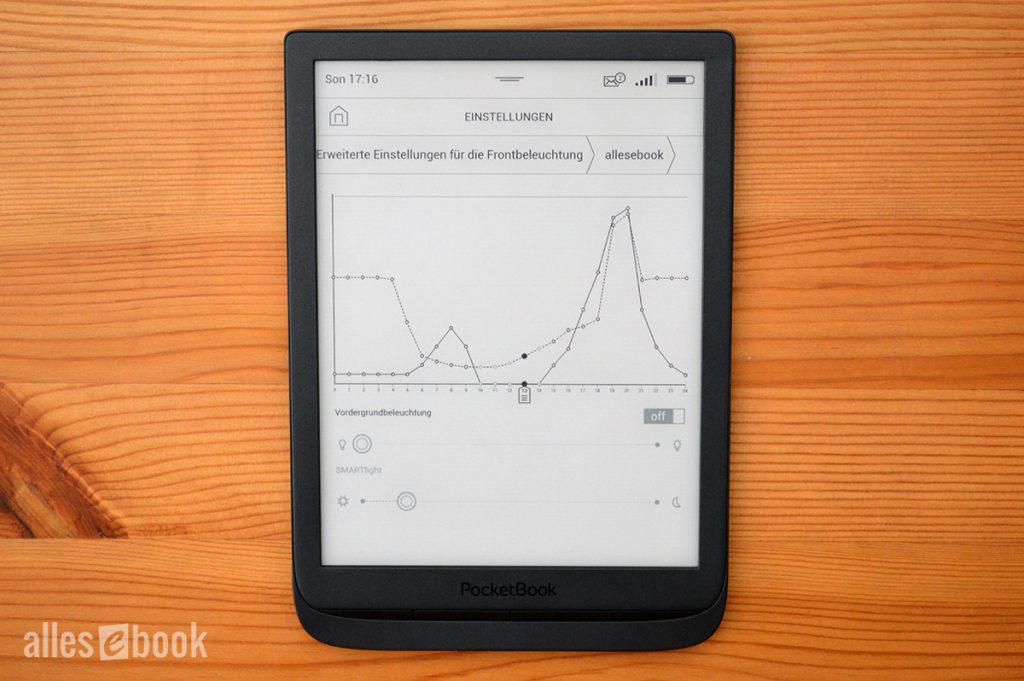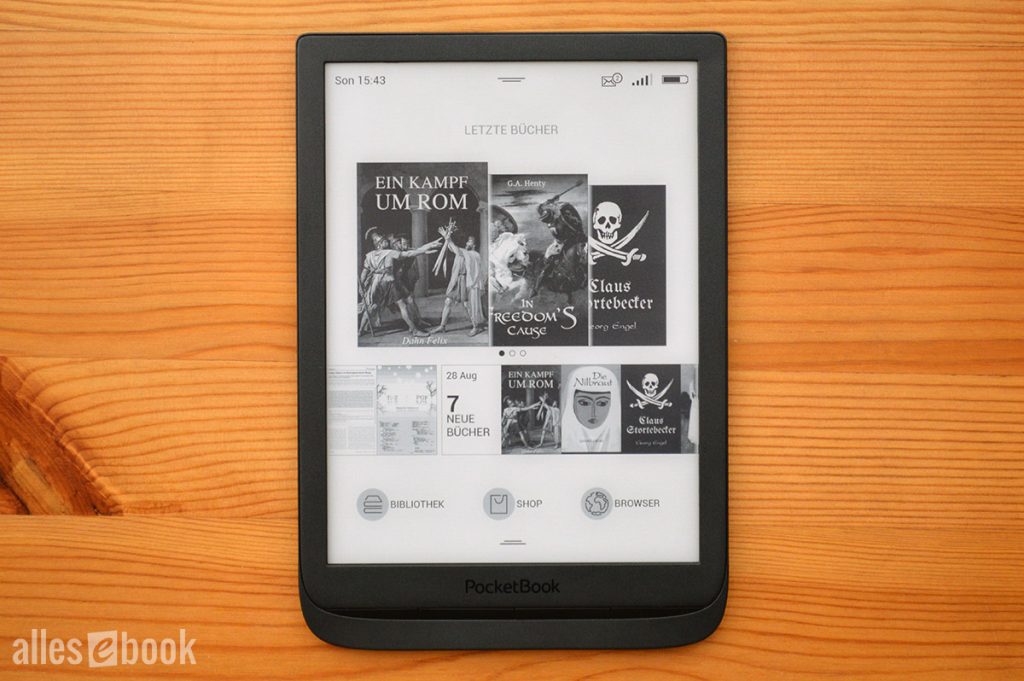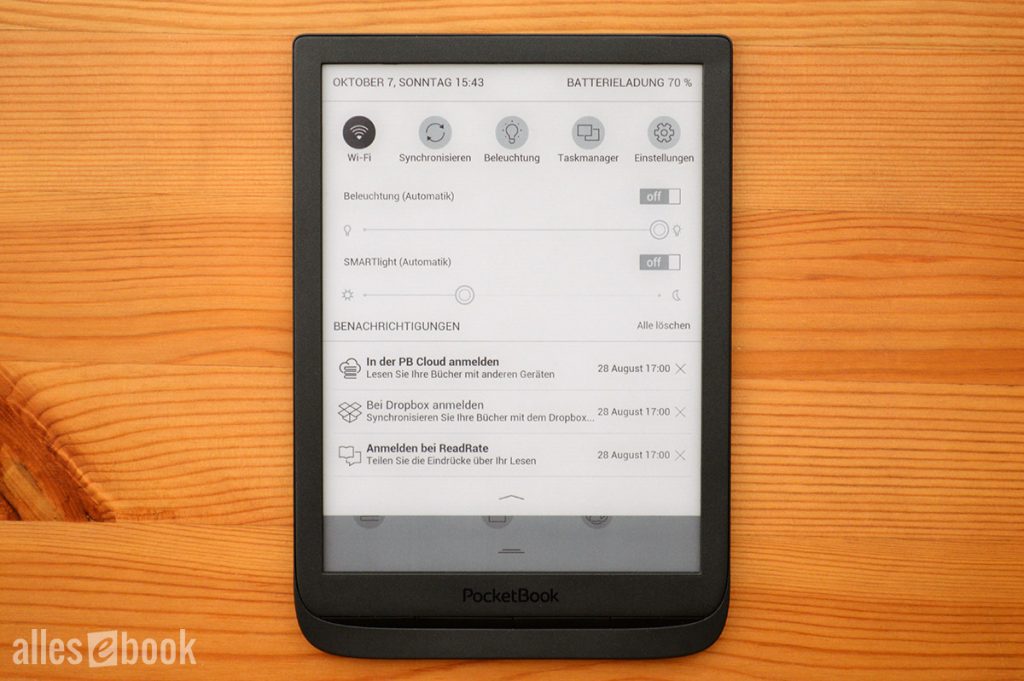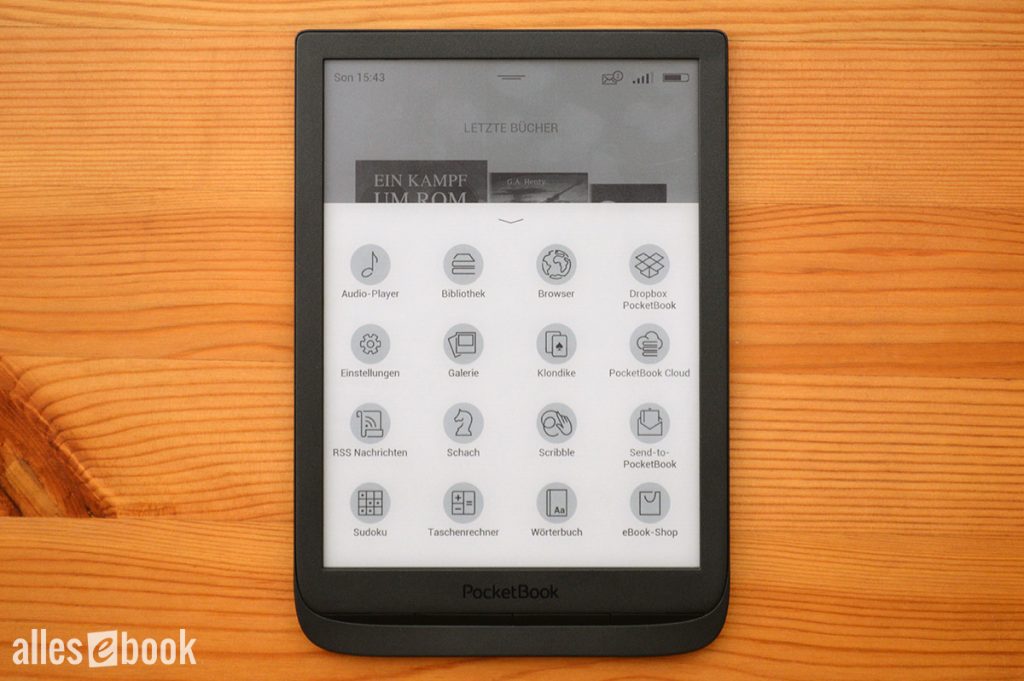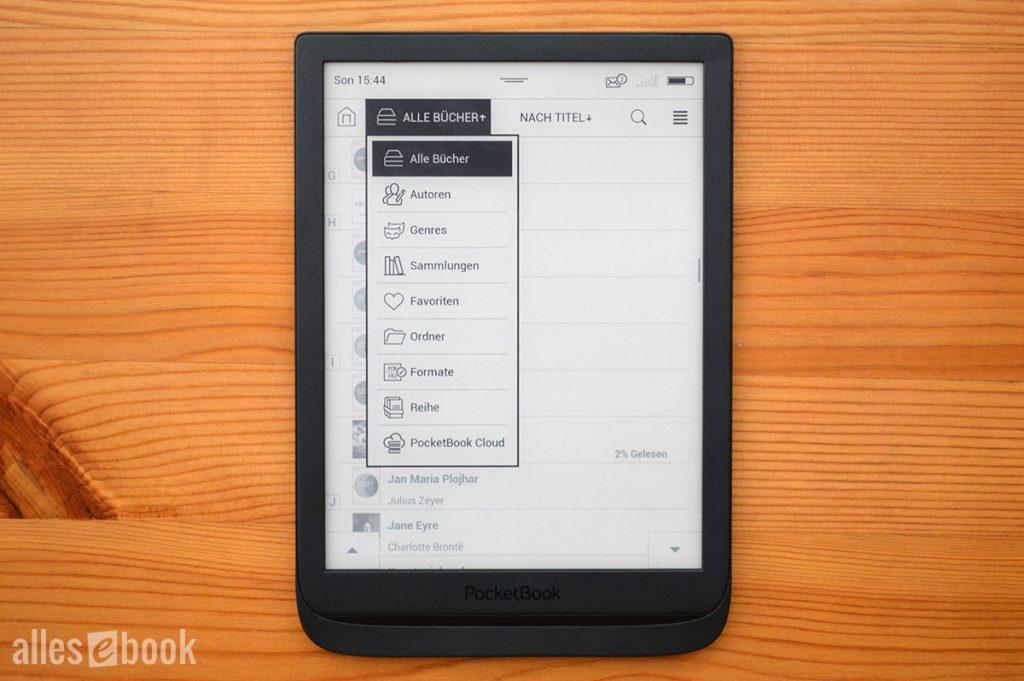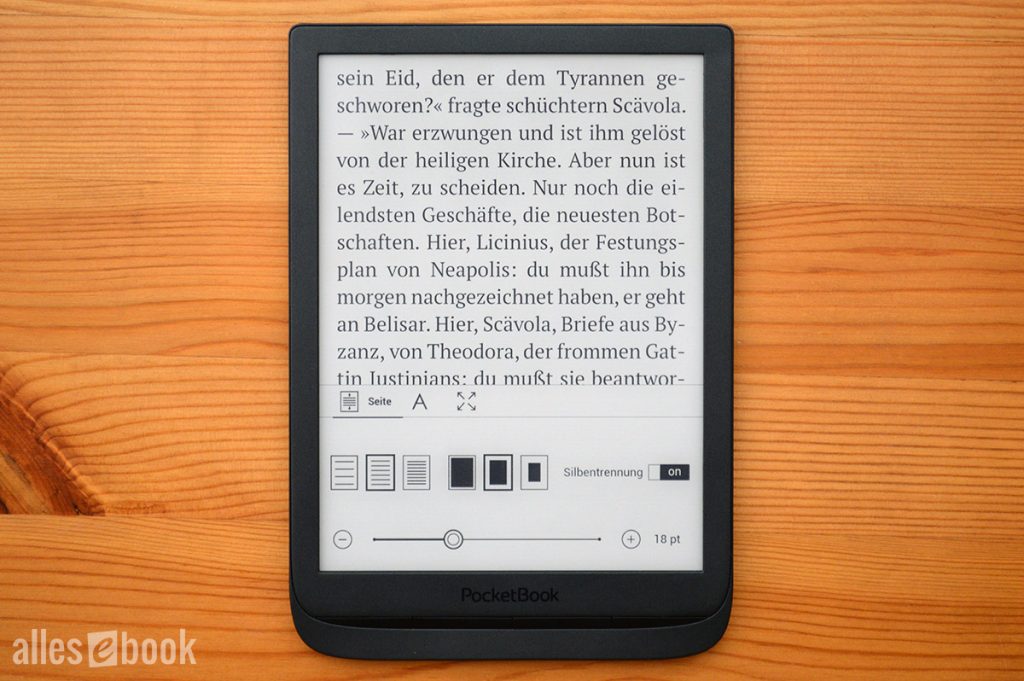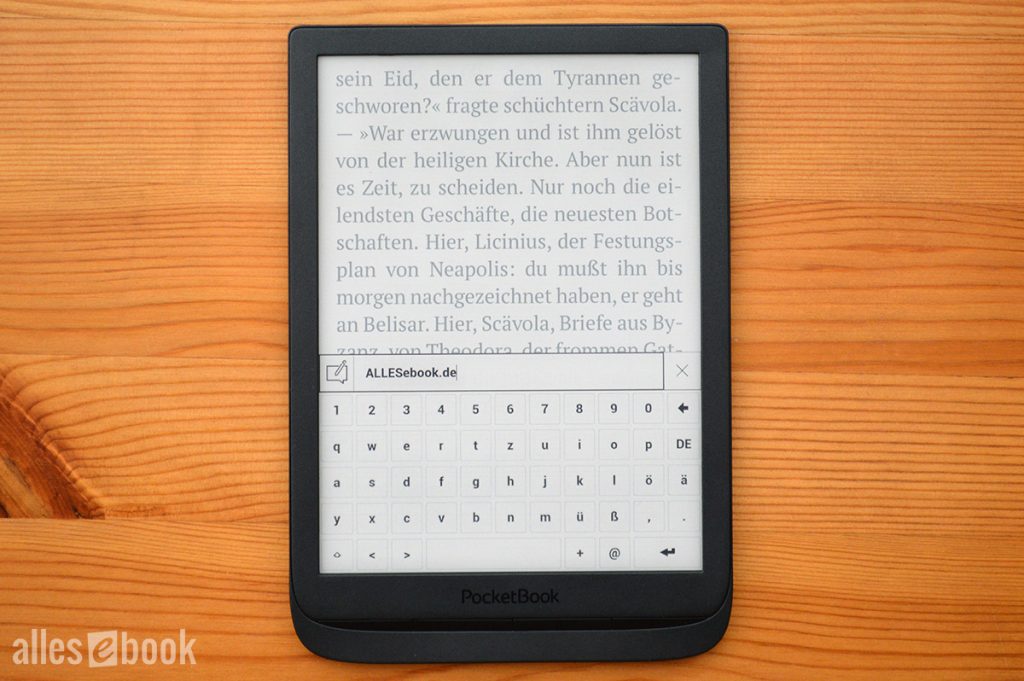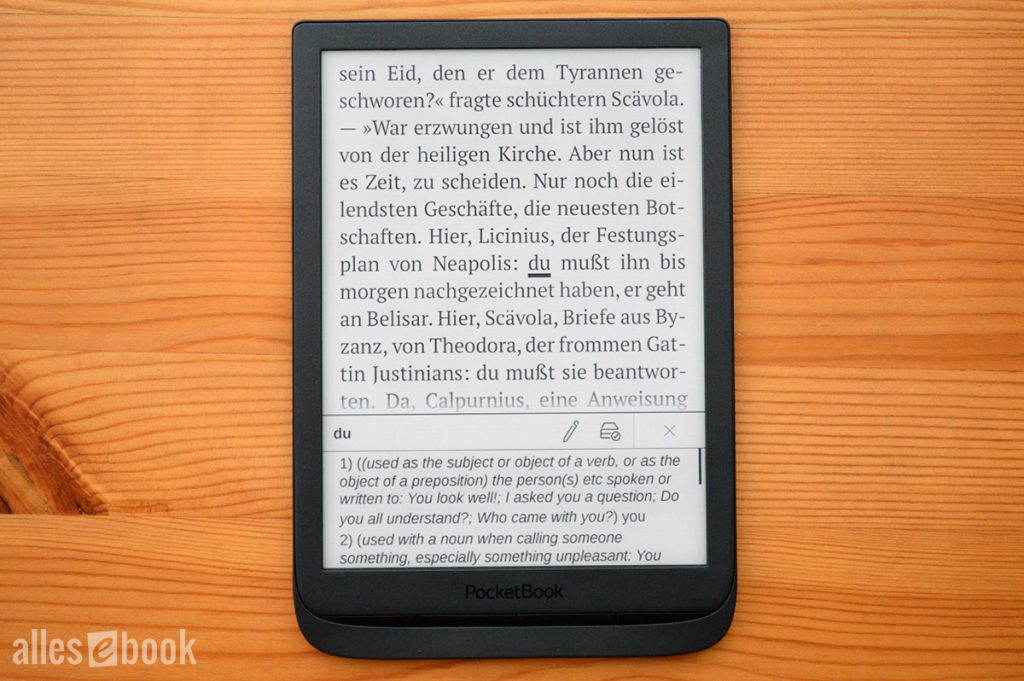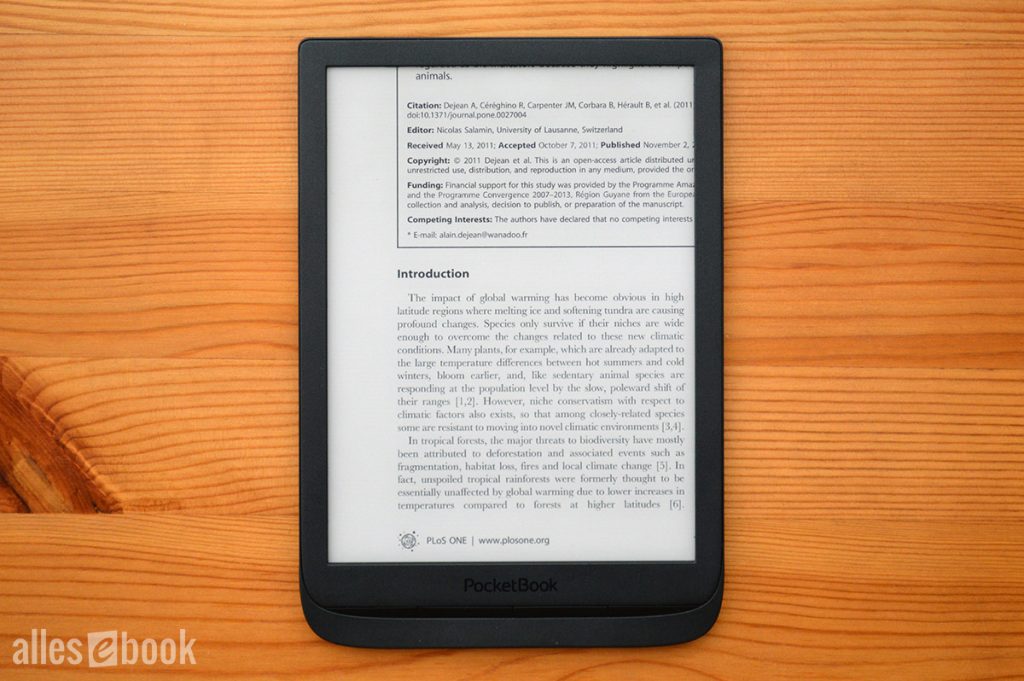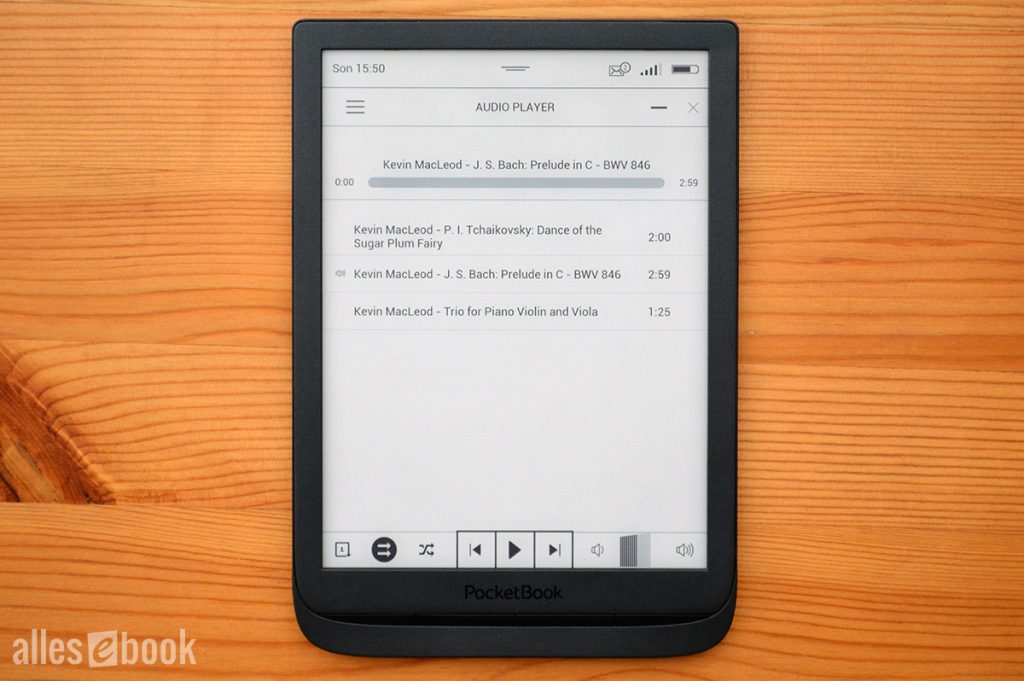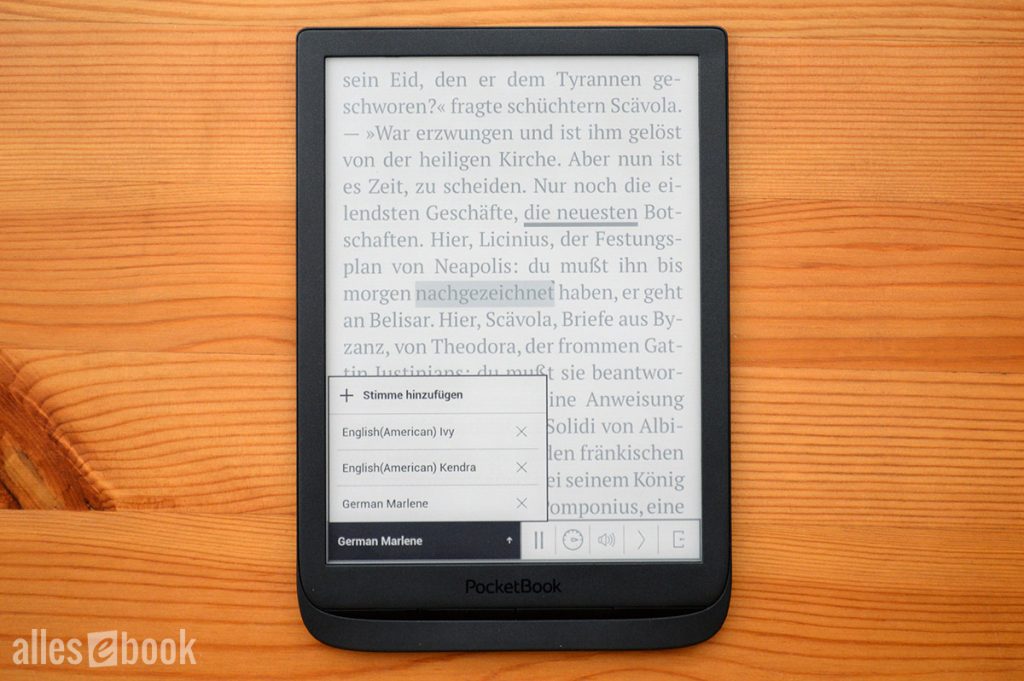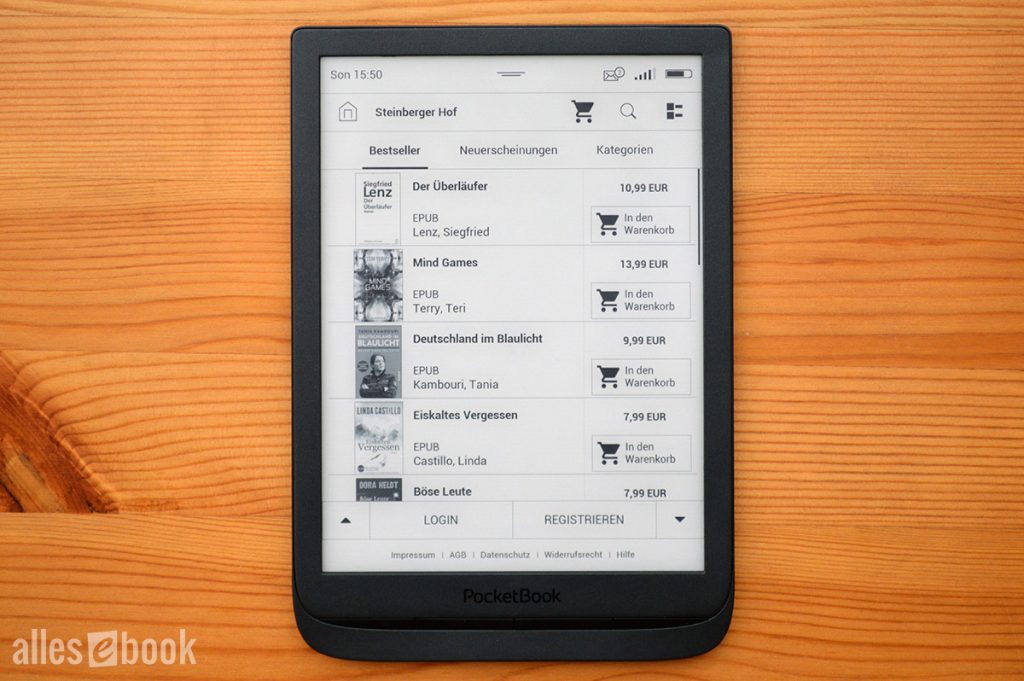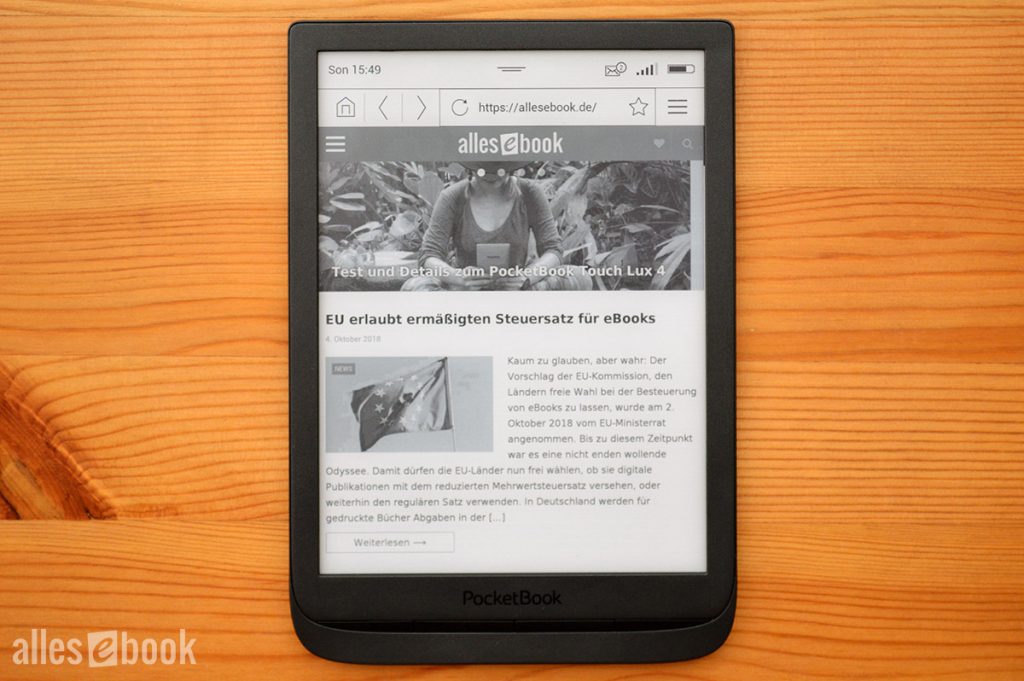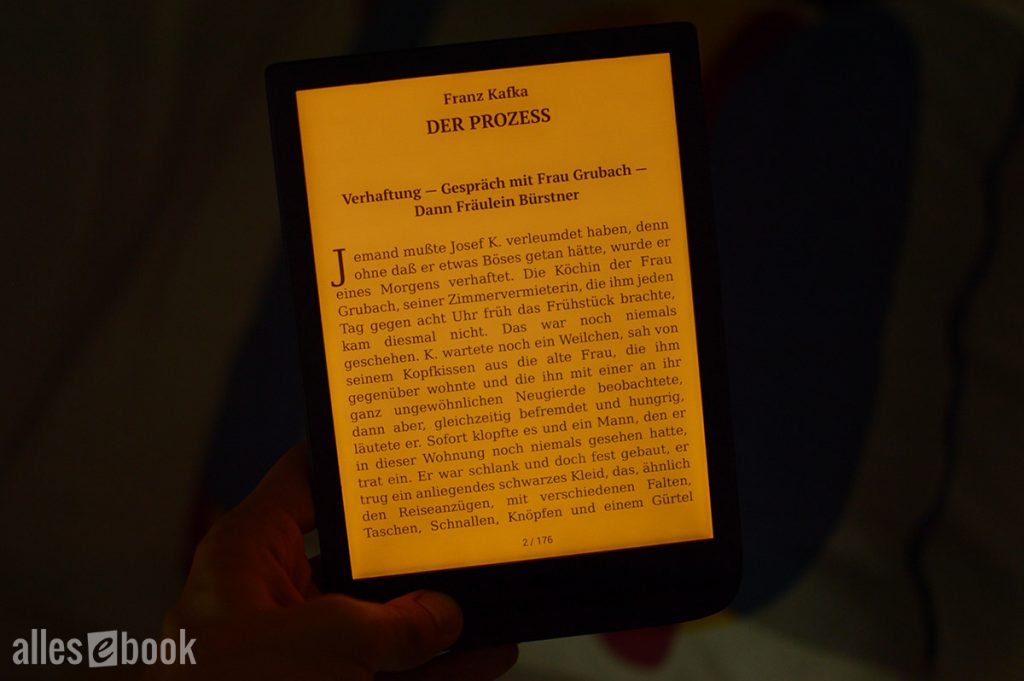PocketBook InkPad 3: At a Glance
At the launch of the PocketBook InkPad 3, no one realized it yet—but with the release of the new 6-inch models, Lux 4 and Basic Lux 2, it immediately became clear: the design of this eBook reader not only marks a new direction compared to the two previous 8-inch models, but it also served as the blueprint for PocketBook’s current generation of eReaders.
The device’s proportions, with its narrow bezels, give it a particularly modern look. This benefits the feel in the hand as well, making it easy to grip the reader securely from the back with just one hand. Weighing in at a measured 205 grams (officially listed by PocketBook as 210 grams), the PocketBook InkPad 3 weighs just as much as the Kindle Paperwhite 3—despite its noticeably larger screen. In short: handling the 7.8-inch device is excellent.
And by the way, the device is now not only available in brown, but has also been released in black since early September.
The Best InkPad Yet, Technically
PocketBook can definitely be called a pioneer in the eReader market. The company regularly experiments with new formats and technologies—for example, in 2013, with the Color Lux, they even introduced an 8-inch color E Ink display to their product lineup. The first two InkPad models paved the way for greater acceptance of larger-format eReaders. The InkPad 3 is the logical next step: featuring a new E Ink Carta display, higher resolution (1872×1404 pixels, 300ppi), and blue-light-reduced front lighting.
This puts the PocketBook InkPad 3 in direct competition with the Tolino Epos and Kobo Aura One—and at a very competitive price. Compared to its rivals, the InkPad stands out with better features (expandable storage, audio support, page-turn buttons), although it does lack built-in water protection.
In everyday use, the device impresses with uniform lighting and no color blotches. There’s only a faint shadow along the bottom edge of the screen, but it’s hardly noticeable. The night light’s color temperature, with its strong orange hue, is more reminiscent of the Kobo Aura One than the Tolino Epos. Depending on your preference, you can activate both LED types and adjust the color temperature to suit your personal taste.
Powerful Software, with Minor Limitations
The PocketBook InkPad 3’s software holds up well, even on the large screen—particularly when it comes to displaying PDFs, where the model really shines thanks to its high resolution and flexible viewing modes. Otherwise, the software offers nearly everything you could wish for.
The latest update even introduced a new audiobook player, which is very well implemented. Unlike the Audible integration on the Kindle Oasis, you’re not locked into a single provider and can, for example, enjoy a large selection of free audiobooks.
There are still some points deducted when it comes to intuitiveness, though. Competing models are a bit easier for beginners to operate straight out of the box—but after a short adjustment period, most users will have no real trouble navigating the PocketBook interface.
Summary and Commentary
Essentially, the PocketBook InkPad 3 gives you a Touch HD 3 in a larger format (minus the waterproofing). Display quality is very similar, and the specs—apart from the screen size—are identical. Naturally, then, there’s little to criticize about the InkPad.
You do, however, need to be willing to pay a higher price. The trend towards more premium, higher-priced models has also taken hold at PocketBook. It’s a shame that water protection, available from both competitors, has been left out. On the other hand, the InkPad 3 makes up for this with equally useful expandable storage.
Currently, there’s no information about a possible successor to the InkPad. So those interested can jump right in without having to wait. With such a great all-round package, you really can’t go wrong.
PocketBook InkPad 3: Full Review
By now, large-format eBook readers are part of every well-known manufacturer’s lineup. PocketBook is one of them, and has been offering larger devices longer than most others. With the Color Lux or InkPad 1/2, the company has been in the 8-inch segment for years. The PocketBook InkPad 3 is the latest continuation and, at first glance, it packs a punch: blue-light reduction, a retina display, microSD expansion, an orientation sensor, physical buttons, and audio.
How the InkPad 3 fares in everyday use—and whether it can seriously challenge the Tolino Epos, Kobo Aura One, and Kindle Oasis 2—is what we’ll look at in the following review.
Build quality and features
The InkPad 3 is the first eBook reader to showcase PocketBook’s new design language: slim bezels around the display with equally flat buttons directly beneath it. Compared to the first two InkPad models, the buttons are no longer on the sides of the screen but positioned like on the smaller models. That means the newest InkPad no longer sticks out visually.
It probably wasn’t an easy decision for PocketBook to leave the previous InkPad design path behind. With the InkPad 3, the new look runs through all key models (including the Touch HD 3), giving the lineup strong recognition value.
The change is a bit of a shame, though, because the asymmetric design of the two predecessors had clear advantages: e-readers with such a large screen diagonal are, in my view, a little easier to hold from the side. That field is currently left to the Kobo Forma and Kindle Oasis. It will be interesting to see whether the InkPad 4 (which likely won’t appear any time soon) returns to the old approach.
Very slim and light
Thanks to the slim bezels, the device is relatively compact. There are a few centimeters between the PocketBook InkPad 3 and the Touch HD 2, but hardly worlds apart, unlike what the 8-inch predecessors suggested. What also stands out is the extremely slim 8 mm profile, which is impressive in its own right and looks especially good next to the Tolino Epos.
Handling is excellent thanks to the slim body and low weight (210 grams official; 205 grams measured). The 7.8-inch model weighs as little as a number of 6-inch devices (Kindle Paperwhite: 205 grams). Despite the narrower bezel, you can hold the device without trouble.
Kudos as well for the feel: The e-reader’s surface is matte and rubberized, providing excellent grip. The buttons beneath the screen have clear tactile feedback yet aren’t too loud when pressed.
There’s little to fault in the InkPad 3’s build quality either. Gaps are uniform and there’s no light bleed along the edges. Even when you squeeze harder, the e-reader doesn’t creak or squeak.
Impressive technical specs
The internal specs are just as impressive: the eBook reader has a dual-core CPU (max. 1 GHz) and 1 GB of RAM, making it one of the most powerful mainstream models on the market. In direct comparison with the Touch Lux 4 and Touch HD 2, however, I couldn’t make out any speed advantage on the InkPad 3. Booting, opening books, or the library all take about the same time. There’s clearly still room for optimization.
It’s great to see microSD expansion remain. The 8 GB of internal storage can be expanded by up to 32 GB via microSD card. In return you do have to forgo built‑in waterproofing, which the competition from Amazon, Tolino, and Kobo offers.
The 1,900 mAh battery is larger than those of the aforementioned rivals from Tolino and Kobo, whose batteries only have 1,200 mAh. The InkPad 3’s audio functionality no longer runs directly via a headphone jack but via the included micro‑USB adapter. There’s even a built‑in orientation sensor that adjusts the screen orientation to how you’re holding the device (disabled by default).
All told, in terms of build and features the PocketBook InkPad 3 presents itself as an almost uncompromisingly well‑equipped e‑book reader, missing only built‑in waterproofing and an ambient light sensor. Having those would be nice, but in everyday use you can usually get along just fine without them. Given the rich feature set and larger battery, the low weight is particularly impressive—and more important in day‑to‑day reading.
Display and lighting
Compared to the two predecessors, the PocketBook InkPad 3 brings several display changes: the screen diagonal is 0.2 inches smaller, it now uses E Ink Carta, the lighting allows blue‑light reduction, and the pixel density is now 300 ppi instead of 250 ppi.
On paper, that gives it the same specs as the Tolino Epos and Kobo Aura One.
Contrast and resolution
As mentioned, one of the most important changes in the InkPad 3 is the switch to E Ink Carta. Compared to the Pearl technology of the two predecessors, it offers better contrast and higher reflectivity. You can see that clearly with the naked eye in a direct comparison: readability is noticeably better.
In a direct comparison with the Tolino Epos, however, the InkPad 3 scores a little worse in contrast (with and without lighting). The Tolino competitor simply looks a tad crisper. The difference isn’t huge but it is perceptible. Taken on its own there’s nothing to fault about the InkPad’s readability.
The maximum contrast of current models is determined more by lighting brightness than by the manufacturer. Modern light guide films used by Kindle, Tolino, and PocketBook usually lead to very similar contrast values at the same brightness levels. If you want the most readable model in daylight, look at maximum brightness.
Color temperature
The PocketBook InkPad 3 lets you adjust the color temperature. PocketBook calls the blue‑light reduction “Smartlight,” just like the Tolino alliance does.
The idea behind this option is to reduce the impact of blue light on the human body. For years, sleep researchers have warned that too much blue light can negatively affect your sleep cycle—especially if you’re exposed to it shortly before going to bed. A detailed explanation of the topic can be found here.
The PocketBook InkPad 3’s color temperature ranges between 7000 Kelvin at the coldest setting (Smartlight off) and 2400 Kelvin at the warmest setting (Smartlight 100%). In between you can adjust the light color continuously, so you can also create roughly neutral temperatures.
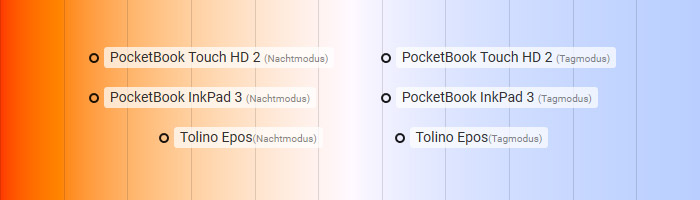
The PocketBook InkPad 3 offers essentially the same range as the smaller Touch HD 2 and, at the warmest color temperature, pushes well into the orange spectrum.
Compared to the Tolino Epos, the competitor’s more yellowish tone stands out, which in turn is closer to the Tolino Vision 4 HD. Neither solution is better or worse in my eyes—it’s a matter of personal taste.
The Epos’s more yellow rendering is less obtrusive, while the InkPad 3 may be a bit more effective at minimizing negative LED effects. Either way, suddenly disabling Smartlight in both cases feels downright unpleasant, so it’s fair to say both implementations do what they’re supposed to.
It should be noted that color temperature measurements only provide a guideline, because due to manufacturing tolerances the light color can vary from unit to unit by up to 400 Kelvin within the same model line—regardless of whether Smartlight is on or off.
Smartlight customization
The Smartlight automation is particularly well done. Just like with the competition, you can have the color temperature adjust automatically. It changes gradually over the course of the day based on the time, so if you’re reading continuously you usually won’t consciously notice it.
The big advantage over the Tolino Epos lies in how customizable the automation is. In the device options under “Personal settings -> Frontlight -> Advanced frontlight settings” you can create your own profiles.
Here you can adapt both brightness and the Smartlight setting to your needs in a 24-hour line graph. It’s a very practical way to personalize the process.
It’s interesting to note that in the default profile the highest Smartlight setting tops out at about two thirds. So by default the full range of possible settings isn’t used. As the owner of a PocketBook InkPad 3 it’s definitely worth taking a look at this somewhat hidden menu.
Light quality and brightness
The quality of the built‑in lighting proves to be very good. A slight brightness gradient is visible, which probably can’t be completely avoided with the larger screen size. The Kobo Aura One and Tolino Epos have it as well.
Compared to the Tolino rival, the gradient is a bit less pronounced on the PocketBook InkPad 3. It didn’t bother me while reading. Its strength depends on brightness and Smartlight setting.
At maximum brightness you effectively get two different peak values (as is typical for e‑readers with reduced blue light): with a cold color temperature the screen reaches 79 cd/m², and with a warm color temperature (Smartlight) it’s a bit dimmer at 69 cd/m².
Maximum screen brightness in cd/m² (higher is better)
- Kindle Oasis 1 159
- Tolino Vision 4 HD (warm) 135
- Kindle Voyage 122
- Tolino Vision 4 HD (cold) 119
- Kindle Paperwhite 3 115
- Kobo Aura One 105
- Tolino Shine 2 HD 89
- PocketBook InkPad 3 (cold) 79
- PocketBook Aqua 2 74
- PocketBook Touch Lux 4 73
- PocketBook InkPad 3 (warm) 69
The InkPad 3 exhibits an interesting behavior at the lowest brightness: at the very lowest levels the orange LEDs are switched on automatically, regardless of the Smartlight setting. That’s surprising at first, but it makes sense from a user perspective. Very low brightness levels are typically used in the evening and at night, so the enforced blue‑light reduction isn’t a bad idea.
The minimum brightness of 0.7 cd/m² is very good—even light‑sensitive readers shouldn’t have any issues.
Minimum screen brightness in cd/m² (lower is better)
- Tolino Vision 4 HD (cold) 2.2
- Kobo Aura One 2.1
- Tolino Shine 2 HD 2.0
- Tolino Vision 4 HD (warm) 1.9
- PocketBook Aqua 2 1.2
- PocketBook Inkpad 3 0.7
- Kindle Oasis 1 0.4
- PocketBook Touch Lux 4 0.4
- Kindle Voyage 0.2
- Kindle Paperwhite 3 0.2
Touchscreen, ghosting and interim verdict
The touchscreen uses familiar capacitive technology that responds sensitively across the entire surface. Response times are high, so there’s no reason to complain here.
When it comes to ghosting, the InkPad 3 has to accept a small criticism. With a page turn, if you look closely you can see faint letter fragments from the previous page. The effect is very slight, though, and shouldn’t bother even sensitive readers. It’s worth mentioning nonetheless because the Tolino Epos performs a bit better in this respect.
In my view, it’s best to leave the automatic full refresh on every fifth page on the InkPad 3.
All in all, there’s very little to criticize about the InkPad’s display: readability is very good, the lighting is even (with a wide range of color temperature options), and the touchscreen is precise. The minor ghosting doesn’t spoil the strong impression.
Reading and usability
As with the smaller Touch Lux 4, while the case design has been revised, the user interface remains familiar. It still sports the modern, airy look known since the PocketBook Ultra.
On first start-up you select the language, agree to the license terms, and then set the time and date. Once that’s done you land on the home screen. You don’t need to register with any service to activate the device for the first time, nor do you need a PC. If you like, you can still use various services integrated into the software and referenced in the notification bar: PocketBook Cloud, Dropbox, ReadRate.
In this age of rapid digitization and ever more transparent users, I personally also pay attention to making sure my electronics don’t phone home. Fortunately, you can disable that behavior on PocketBook under “Settings > Maintenance > Privacy > Diagnostics and Usage,” so no anonymized error and usage data are transmitted.
Overall, the PocketBook InkPad 3 deserves high marks for usability—partly thanks to the clean yet rich software features, and partly because the larger display makes handling a bit easier.
Home screen
The home screen keeps the familiar layout: At the top edge of the screen you see the day and time as well as indicators for notifications, lighting, and battery level. In the middle sits the button to open the notification shade. Its structure is reminiscent of Android and lets you toggle Wi‑Fi, sync, and lighting directly, as well as open the task manager and device settings.
You can open the notification shade from other screens and from within a book as well.
About two thirds of the middle of the home screen are occupied by two different cover carousels. The top area shows the three most recently read eBooks; you can swipe to reveal six more.
Below that are the most recently added books, also navigated with a slider. At a glance you see up to six titles here.
The three menu items Library, Shop, and Browser are located along the bottom edge; behind the expandable app list you’ll find:
- Audio player
- Library
- Browser
- Dropbox PocketBook
- Settings
- Gallery
- Klondike
- PocketBook Cloud
- RSS News
- Chess
- Scribble
- Sent-to-PocketBook
- Sudoku
- Calculator
- Dictionary
- eBook shop
Library
With numerous filters, customization options, and settings, the PocketBook InkPad 3’s software still offers the best library management on the market. No other manufacturer comes close. That lets you manage even large eBook collections right on the device without losing track.
You can sort files by last opened, date added, title, and author. You can filter by:
- All books
- Authors
- Genres
- Collections
- Favorites
- Folders
- Formats
- Series
- PocketBook Cloud
You can also switch between the default, visually nicer cover view, a list view, or a hybrid list-and-cover view. A search function is available as well.
Another distinctive feature of PocketBook’s library is the scrolling direction: you scroll smoothly up and down with your finger, as you’re used to from smartphones and tablets. If you don’t want continuous scrolling, you can also advance step by step using the physical or on‑screen page‑turn buttons. After a short acclimation that works just as well.
Whether you’ve been organizing your eBooks with Calibre or using the operating system’s folder structure, you don’t have to change anything with the InkPad 3: you can use both. PocketBook offers more flexibility here than any other manufacturer.
Reading
Once in a book, you turn pages either with the page‑turn buttons beneath the screen, or by tapping or swiping the touchscreen. In this context the automatic orientation sensor also proves particularly useful. Because of the screen size, I sometimes find holding it sideways more comfortable and can simply rotate the device so my thumb rests right on the page‑turn buttons.
The InkPad 3 is equally flexible with the buttons themselves, as you can customize their functions. You can assign other actions to the four buttons below the screen to suit your needs. The only thing missing is the ability to customize touch zones, as Kobo, for example, allows.
You open the options menu by tapping the middle of the display or with the menu button. The typography options are split across three tabs. In the first you can change line spacing and margins in three steps each, and (de)activate hyphenation. Font size can be adjusted between 6 and 40 points in single‑point increments.
In the second tab you can change the font; plenty are preinstalled. If none of them suit you, you can simply add your own via USB transfer.
Options to show or hide the status bar and page indicator are found on the third tab. You can also choose whether to use the embedded page numbering or let the software determine the reading position.
Highlights and notes
Improving the notes feature apparently still isn’t high on PocketBook’s priority list. In my eyes it has been one of the software’s two weaknesses for years.
There are two different note modes, which isn’t particularly intuitive. If you tap and hold a word for about 2 seconds, the “simple” mode starts. Here you can create notes and highlights, but you can’t open or edit them—only delete them.
Only in the advanced mode does the appropriate context menu open to view or edit the note. You can also create screenshots here.
This split in the notes function is a legacy holdover. I understand that note‑taking probably isn’t all that important to many readers, but streamlining it into a single, intuitive UI certainly wouldn’t hurt. What PocketBook leads the competition in with library management, it still needs to catch up on with note‑taking.
All created notes, highlights, and bookmarks can be viewed in an overview list, although position details and filter/sorting options are still missing.
Dictionaries
Which brings us to the second weakness of the software. Fortunately it’s less of an issue and concerns the dictionary feature. It still takes two taps to call up, whereas some competitors manage it with a single tap. If you use the function a lot, that extra tap can quickly get annoying.
Depending on the dictionary, inflected word forms may not be recognized. If that happens, you can look it up using search—you’ll need to enter the base form of the word. That works in the vast majority of cases and you can read the translation.
It’s nice to see the large number of preinstalled dictionaries. It should be noted, however, that they are primarily only useful for translations to and from English. The following are available:
- Webster’s 1913 Dictionary
- English–German (unnamed)
- KD (Cs-En)
- KD (Da-En)
- KD (De-En)
- KD (En-Cs)
- KD (En-Da)
- KD (En-De)
- KD (En-Es)
- KD (En-Fi)
- KD (En-Fr)
- KD (En-Hu)
- KD (En-It)
- KD (En-Lt)
- KD (En-Lv)
- KD (En-Nl)
- KD (En-No)
- KD (En-Pl)
- KD (En-Ro)
- KD (En-Sk)
- KD (En-Sl)
- KD (En-Sv)
- KD (Es-En)
- KD (Fr-En)
- KD (It-En)
- KD (No-En)
In the device settings you can hide dictionaries you don’t use so they don’t appear in the in‑book selection. That’s useful if you read in several languages and frequently switch between dictionaries.
PDF viewing
One of PocketBook’s great strengths is the extensive PDF viewer. Combined with the InkPad 3’s larger 7.8‑inch screen and high pixel density, even large A4 documents are typically easy to read without issue.
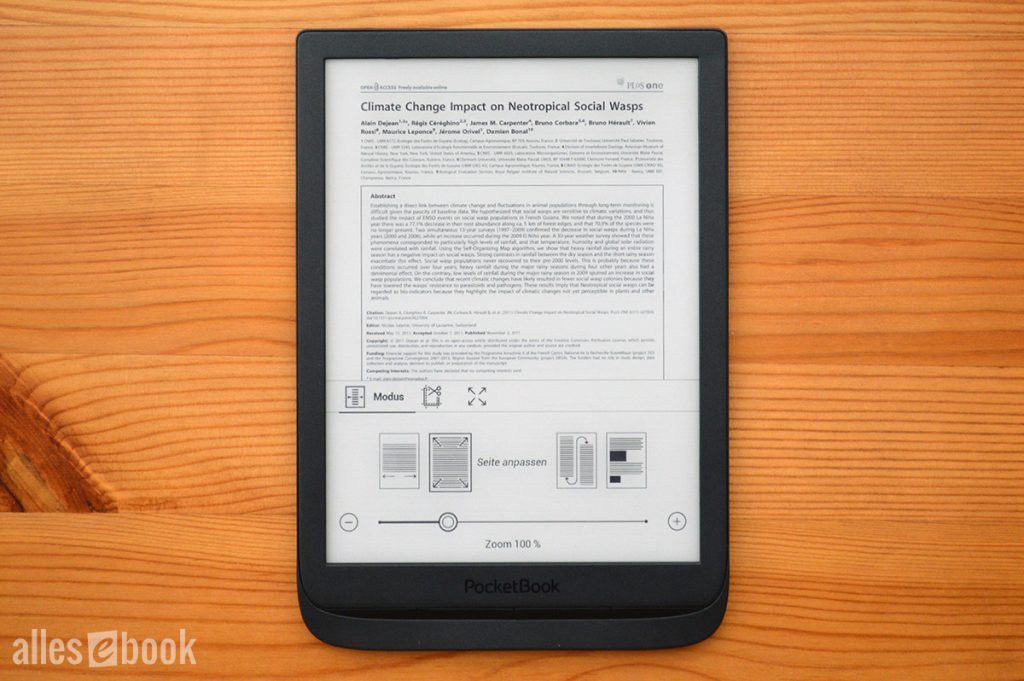
Numerous PDF viewing modes. Thanks to 300 ppi and 7.8 inches, small text is readable even without zoom
The following modes are available:
- Fit to width
- Fit to page
- Columns (2 & 3)
- Reflow
- Zoom (between 30 and 300 percent)
- Margin crop (off, automatic, manual)
The only thing missing is a contrast boost, which can sometimes help with small type due to anti‑aliasing.
Thanks to the doubled RAM, handling large, image‑heavy files is stable. It is a bit disappointing, however, that despite the dual‑core CPU and twice the RAM, the InkPad 3 isn’t noticeably faster than the PocketBook Touch HD 2.
In testing with a non‑optimized, 125 MB, very image‑heavy PDF, the smaller sibling is sometimes even a touch quicker. The differences aren’t big, but they are reproducible. The firmware likely isn’t squeezing the full performance out of both cores yet.
Despite this minor quibble, it’s the best PDF experience in the 8‑inch e‑reader segment. Just don’t expect the snappiness of a smartphone or tablet.
Audio and text‑to‑speech
Following the PocketBook Aqua 2, the company also routes audio on the InkPad 3 through the micro‑USB port. This works using the supplied adapter. You plug your headphones into it.
This lets you play MP3 files with the audio player or use the well‑known text‑to‑speech (TTS) function. With TTS you can have the eBook text read aloud by a computer‑generated voice.
The MP3 player offers the familiar feature set: you can add individual files or entire folders and create playlists in M3U format. You can edit the selection by deleting individual tracks from the list and by reordering them. Shuffle and repeat are available.
Sound quality is on par with other PocketBook models with audio support. Annoyingly, the familiar pop when changing tracks and with TTS is still present. How pronounced it is seems to depend on the headphones.
The audio player keeps running in the background, so you can listen to music while reading. Otherwise the app is, of course, also suitable for audiobooks. When you unplug the adapter, playback stops automatically.
You can activate text‑to‑speech in a book via the „Voice“ menu item. The controls appear along the bottom of the screen. You can download various male and female voices for many languages directly on the device. Download and installation take about 2–3 minutes. Alternatively, you can get the voice packages for free on the PocketBook website. An English female voice is preinstalled.
The word being read is shown with a bold underline, making it easy to follow along in the text. Speaking speed can be adjusted between 60 and 140 percent in 5 percent steps.
TTS quality is the usual high level and comes from Amazon subsidiary IVONA. This engine is also used in Echo devices with Alexa. While computer voices still can’t match a real audiobook narrator, they’re good enough as a reading aid or to bridge a drive, etc.
Miscellaneous
Of course you can also buy eBooks directly on the PocketBook InkPad 3. By default it uses the Bookland store or the store of the bookseller you bought the device from. Usage is essentially the same and integrated into the PocketBook cloud solution.
PocketBook Cloud has been on the market since 2015 and, alongside Kindle and Tolino, forms the third eBook ecosystem. The capabilities are very similar. All eBooks purchased in the partner shop land in online storage and can be synced. You need to sign in to both the shop and the cloud.
PocketBook doesn’t hide behind any “beta” labels with the web browser, as some other manufacturers do. The browser is positioned right on the start page and thus plays a more prominent role. It’s fast enough for quick online lookups and can also be used to visit an alternative eBook store or use the Onleihe.
Features include pinch‑to‑zoom, moving the viewport with the page‑turn buttons, a landscape mode, and favorites. If needed you can disable images and JavaScript. Although the browser is generally quick, it doesn’t quite match Tolino’s Android‑based competition for responsiveness and speed.
Also worth mentioning is the handy Dropbox sync. After entering your login details on the device, you can synchronize the cloud folder with the PocketBook InkPad 3. For Calibre users, Dropbox compatibility opens up great possibilities: for example, you can fetch news feeds in RSS format, automatically convert them to ePub, and save them in the Dropbox directory. That folder is synced with the reader so you can read the news directly on the eBook reader.
Another sync option is Send‑to‑PocketBook: you can email files directly to the device.
Conclusion
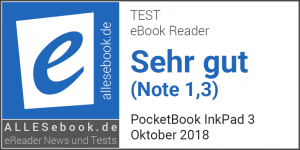 PocketBook has many years of experience with large-format eBook readers and was able to convince numerous readers of the benefits of a bigger screen early on.
PocketBook has many years of experience with large-format eBook readers and was able to convince numerous readers of the benefits of a bigger screen early on.
The InkPad 3 will make that easier than ever: the latest PocketBook InkPad is one of the best models the company has released to date and can put the competition in its place in several important areas.
The specs alone make it clear PocketBook didn’t want to compromise in the design. This intent carries over in practice as well, giving you one of the best‑equipped mainstream e‑readers currently available. The only omissions are built‑in waterproofing and a light sensor—both, in my view, easy to live without.
Despite the praise, it has to be said that the PocketBook InkPad 3 isn’t perfect. It has the familiar shortcomings long known from other PocketBook devices: impractical dictionary and notes functions still mar the otherwise excellent overall software impression. And while performance is fundamentally fine, there’s room for improvement—particularly given the new dual‑core CPU with 1 GB of RAM.
All told, though, the PocketBook InkPad 3 delivers where it matters most and easily earns a recommendation. In the 7.8‑inch class it currently offers the best price‑performance ratio.
PocketBook InkPad 3: Technical Specifications
| General | |
|---|---|
| Manufacturer | PocketBook |
| Market launch | 2018 |
| Device type | E-Reader |
| Device category | Upper mid-range |
| Price (USD / EUR) | 229 |
| Available colors | black, brown |
| Size & Weight | |
| Size (L × B × T) | 195 x 136.5 x 8 mm |
| Weight (g) | 210 |
| Display | |
| Technology | E-Ink Carta |
| Flexible Display Technology | No |
| Size (inch) | 7.8 |
| Resolution (px) | 1872×1404 |
| Pixel density (ppi) | 300 |
| Colors | No |
| Color depth | 16 greyscale |
| Touchscreen | Yes, capacitive |
| Built-in light | Yes, dual-tone frontlight |
| Flush display | No |
| Connections | |
| USB | Micro-USB |
| Bluetooth | No |
| Wi-Fi | Yes |
| Cellular connectivity | No |
| GPS | No |
| Hardware Specs | |
| CPU Cores | Unknown |
| CPU Type | |
| RAM (GB) | |
| Internal Storage (GB) | 8 |
| Internal Storage up to (GB) | |
| Storage Expansion | Yes, MicroSD |
| Speakers | No |
| Microphone | No |
| Battery (mAh) | |
| Operating system | Linux |
| Features | |
| Text-to-speech | Yes |
| Page turn buttons | No |
| Water protection | No |
| Accelerometer | Unknown |
| E-book store | Yes |
| Supported file types | PDF, PDF(DRM), EPUB, EPUB(DRM), DJVU, FB2, FB2.ZIP, DOC, DOCX, RTF, PRC, TXT, CHM, HTM, HTML, MOBI, ACSM, JPEG, BMP, PNG, TIFF, MP3 |
All information provided without guarantee.