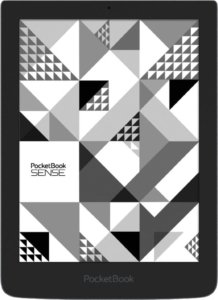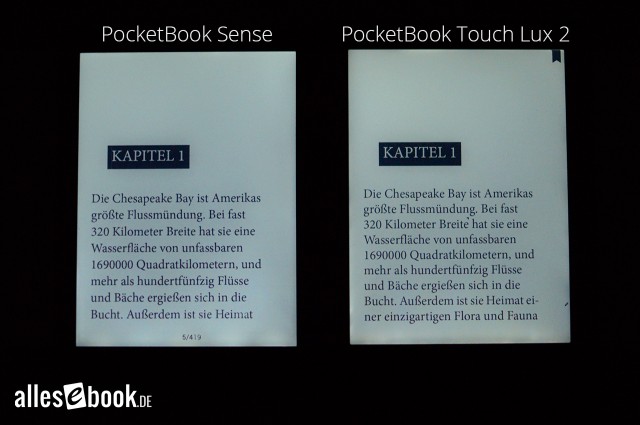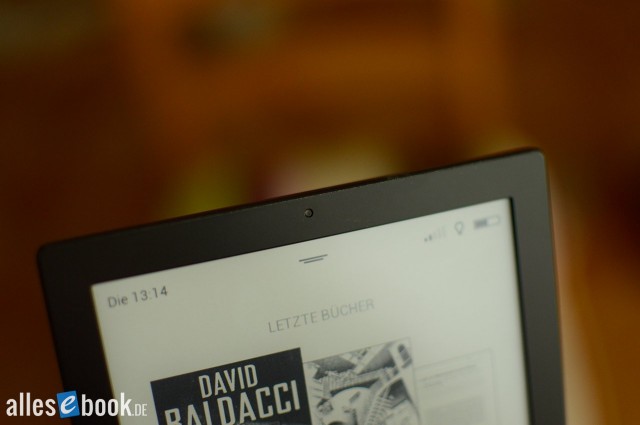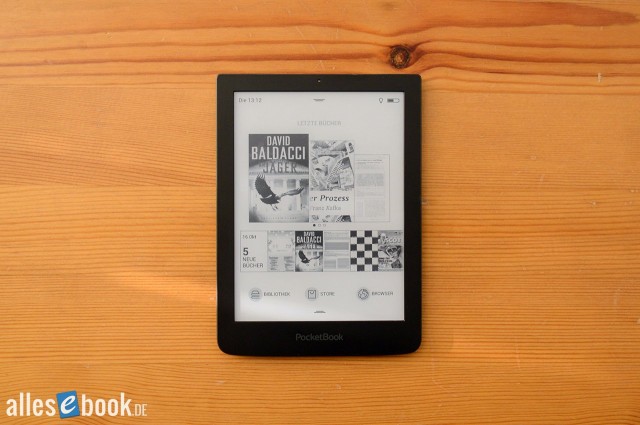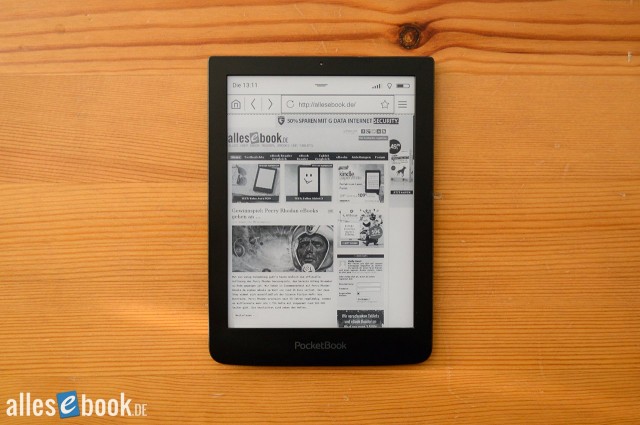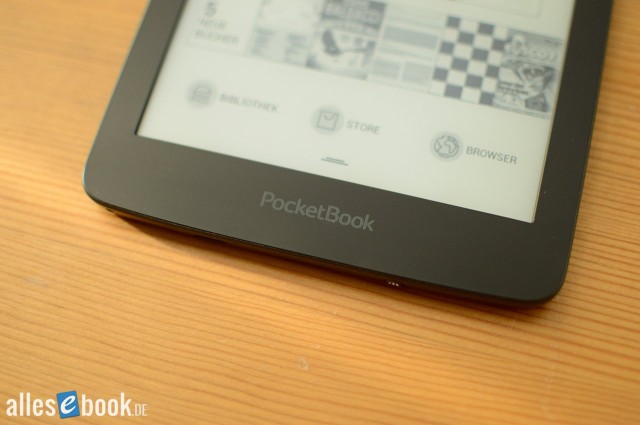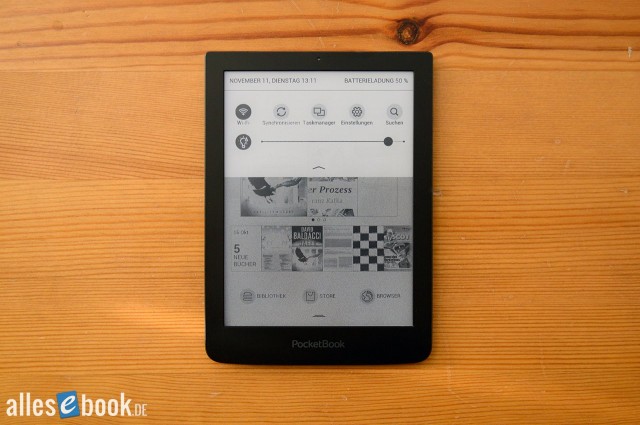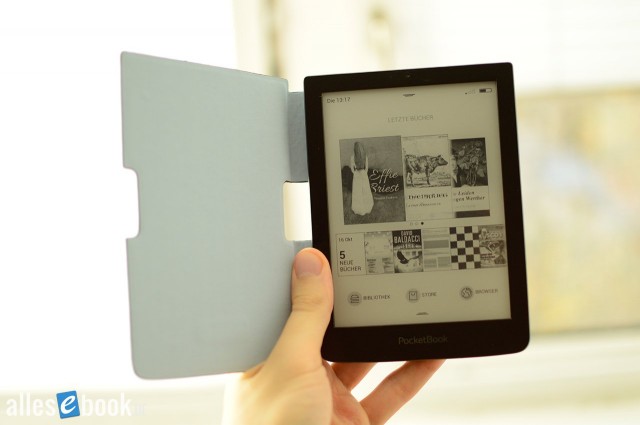PocketBook Sense
The Sense was often considered an insider tip thanks to its lightweight design, comfortable feel, and balanced illumination.
At a Glance
The PocketBook Sense was introduced in the summer of 2014 and was initially sold as a limited edition with a cover designed by the Japanese design label Kenzo. The eBook reader uses familiar technology, already known from the Touch Lux 2, which on the one hand means that it doesn’t feature a modern E-Ink Carta screen, but on the other hand, thanks to its excellent lighting, readability is still on par with the Kindle Paperwhite. The biggest drawback at the moment is the relatively high price, which results from the device being bundled together with the cover.
The eReader features a 6-inch E-Ink Pearl display with the standard resolution of 1024×758 pixels. As usual, it’s operated via a capacitive touchscreen. As many anticipated beforehand, PocketBook is also taking a slightly different approach to design with this new device: for the first time in a long while, the freely customizable buttons beneath the display are missing. Otherwise, the shape and build borrow heavily from elements of the recently released PocketBook Ultra. For example, the page-turn buttons on the back are still present.
The built-in front light of the PocketBook Sense is regulated automatically by a brightness sensor (located above the screen). This is a feature already well-known from tablets and smartphones, where it’s now become standard.
As a special feature, the PocketBook 630 is sold with a leather cover created in collaboration with the Japanese fashion label Kenzo. For the look, the fashion house opted for crocodile leather, which may not be to everyone’s taste. Whether other cover designs will be made available in the future remains to be seen. Unlike other covers, this one isn’t clipped onto the eBook reader, but is held in place by an anti-slip coating.
One clear advantage of the device is its exceptionally low weight, which—apart from the Kindle Oasis—beats all other models.
Familiar technology in a new design
A 1 GHz processor and 256 MB of RAM power the eReader. With 4 GB of storage and the option for microSD card expansion, there’s more than enough space for eBooks, and with Wi-Fi for wireless connection to a network or the internet, you can shop in various online stores. The 1,500 mAh battery is said to last up to 8 weeks on a single charge.
With the Sense, you can enjoy the extensive range of features PocketBook is known for. Font display options, note taking, dictionaries, library management, PDF viewing, Dropbox support, and much more all come as standard for PocketBook.
Summary
In 2014, the PocketBook Sense was one of the best eBook readers on the market, and stood out especially thanks to its compact size and incredibly low weight. At the time, no other dedicated 6-inch reading device (without cover) was as light. Since then, the Sense has been surpassed by the Kindle Oasis, although that model is significantly more expensive.
PocketBook Sense: Full Review
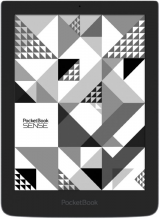 With the Sense, another 6-inch reader from the now well-established, no-longer-underdog PocketBook is hitting the market, and at first glance it consistently continues the company’s trajectory to date. After the Ultra launched with a redesigned chassis, the PocketBook Sense goes a step further and completely does away with the company’s previously familiar look.
With the Sense, another 6-inch reader from the now well-established, no-longer-underdog PocketBook is hitting the market, and at first glance it consistently continues the company’s trajectory to date. After the Ultra launched with a redesigned chassis, the PocketBook Sense goes a step further and completely does away with the company’s previously familiar look.
Along with the significantly reduced dimensions, the weight has dropped as well, making the new eReader the lightest 6-incher out there.
The Sense also ships with the new interface, which brings a number of visual refinements and generally offers higher usability. The still-used E Ink Pearl technology is taken directly from the excellent Touch Lux 2, which is why expectations for the PocketBook Sense were already very high.
Whether the fashion eReader, currently sold exclusively as a Limited Edition with a Kenzo cover, can convince in everyday use, you’ll find out in the review below.
Test date: November 13, 2014
Unboxing & build quality
You don’t usually see the packaging of an eBook reader all that often, but there’s no doubt that the unboxing experience can set certain expectations for a consumer electronics product. That’s long been standard for smartphones and tablets, and it’s no secret in the eReader world either. The PocketBook Sense also arrives in unusual packaging, with a combination of clear plastic and cardboard on the outside and foam on the inside. There’s no doubt for prospective buyers that PocketBook is marketing the device as a fashion reader.
In the box you get the aforementioned Kenzo designer cover with a crocodile leather look, the downright tiny eReader (151.4 x 109.9 x 7.5 mm), and of course the usual extras (warranty card, quick start guide, and micro-USB cable). Right out of the box, the Sense’s incredibly low weight makes a positive impression. The box lists a weight of 175 grams, but I had my doubts. So onto the scale with the new eReader and, lo and behold, the PocketBook Sense is actually much lighter. The new model weighs only 154 grams without the included cover. No other 6-incher can match that. In practical use, at least without the cover, that means very comfortable handling that doesn’t tire your hand.
Note: In the meantime the low weight has also been confirmed officially and adjusted accordingly on the company’s website.
Limited Edition with Kenzo cover
The Kenzo cover bumps the weight up to 226 grams, putting the total above the average without a cover. Aside from the no longer available Sony PRS-T3, the Sense still forms the lightest device-and-cover combo. The cover feels nice in the hand, while the looks are certainly a matter of taste. At the product’s unveiling it wasn’t clear how the unusual-looking protective cover would be attached, since the usual clips or elastic bands were apparently missing. In keeping with the aesthetics, PocketBook chose a fairly unusual route: the cover is glued on. On the inside of the rear flap there are two large adhesive strips that hold the cover in place (see photo).
The advantages of this attachment method: there’s no unnecessary extra weight and no unsightly hardware. In fact, the eReader-and-cover combo looks very good and feels good in the hand. But there are two downsides: first, the adhesive holds extremely firmly, so think twice before removing the cover; second, the adhesive will likely only last so long before repeated removal weakens it. So you should think carefully about whether you prefer to use the device with or without the cover.
At least I can say the quality was flawless during the test period. Even after repeatedly removing and reattaching, the cover still held rock solid and felt good to hold. If you fold the front flap back (for reading), the otherwise very slim Sense is a bit easier to grip. The cover also doesn’t wobble as much as on the Sony PRS-T3. Unfortunately, there’s no sleep-cover function.
New PocketBook form factor
Back to the device: the PocketBook Sense is exceptionally compact. That’s mainly thanks to the removal of the buttons that used to sit under the screen. Visually, the eReader is somewhat reminiscent of the relatively small Kobo Aura or Kindle Voyage, with the difference that the front isn’t flush. Instead, the screen is slightly recessed as usual, which may not look quite as sleek but is definitely less prone to scratches.
Barely visible above the screen is the new ambient light sensor that automatically adjusts the Sense’s lighting. Below the screen there’s now only the PocketBook logo—also unobtrusive in black.
On the back there’s a page-turn button on each side, and they’re fortunately easier to use than on the PocketBook Ultra. That was the first device to feature them, but the unusual actuation never really convinced. The Sense does better—you don’t have to press at a 90-degree angle, so you get the hang of it quicker. Alternatively, you can assign other functions to the page-turn buttons; as usual with PocketBook, they remain freely mappable.
At the bottom edge you’ll find the micro-USB port, microSD card slot, and power button.
One more word about the weight: some buyers might feel that the Sense’s very low weight implies poor quality. I’ve often heard the claim that strikingly low weight goes hand in hand with poor quality (as in “heavy equals expensive”). That’s not the case here—the Sense is excellently built. The device has consistent gaps, doesn’t creak or rattle, and shows no other negative quirks.
All in all, the new PocketBook eReader presents a well-rounded package, even if the omission of the freely assignable buttons below the screen will certainly be seen as a downside by die-hard fans. First-time PocketBook users, however, won’t notice this negatively given the very good operation (see pages 2 and 3).
Features
The PocketBook Sense has 4 GB of internal storage, of which 3.2 GB are available to the user. As mentioned, you can also use a microSD memory card, so you should never run into storage shortages.
You also get Wi‑Fi connectivity, so you can buy eBooks directly on the device or use the built-in browser for other tasks. New to the mix is the light sensor, which allows automatic adjustment of the Sense’s lighting. Unlike the PocketBook Ultra, you’ll have to do without audio support.
Display & lighting
An eBook reader stands or falls with the quality of its display. It’s without question the most important component of a digital reading device; if it’s not easy to read, you’re compromising the core functionality. For our reviews, we therefore always take a very close look at each model’s screen—and of course with the PocketBook Sense as well.
First, the basics: the eReader features an E Ink Pearl display with a resolution of 1024×758 pixels. It shows the usual 16 shades of gray and, at 6 inches, offers a pixel density of roughly 212 ppi. That corresponds to the now common standard on the eReader market. Many other devices, such as the Tolino Shine, PocketBook Touch Lux 2, or Kobo Aura, use the same specs.
That doesn’t mean they all look the same. In fact, every screen presents differently: contrast with and without lighting, panel base brightness, ghosting, and black levels can differ quite noticeably.
In terms of contrast without lighting, the Sense is at the usual level of E Ink Pearl technology and in the range of the PocketBook Touch Lux 2. In a real-world measurement, the contrast ratio is also 4.8:1. The screen’s base brightness is slightly lower on the Sense, but the black level is darker. The net result is the same contrast ratio.
Contrast ratio X:1, without lighting (higher is better)
- Kobo Aura H2O 6.5
- Kindle Paperwhite 2 6.1
- Tolino Vision 2 5.8
- PocketBook Ultra 5.4
- Tolino Vision 1 5.1
- PocketBook Touch Lux 2 4.8
- PocketBook Sense 4.8
So it (unsurprisingly) trails the current E Ink Carta competition a bit. The more modern screen tech offers better readability especially without lighting, though in some cases at a higher price.
Very good contrast with lighting
But that’s only half the story, because many digital readers now use the built-in light even during the day and thus don’t read all that often without it. Readability with lighting is therefore at least as important.
Here the PocketBook Sense convinces and delivers a presentation just as good as the Touch Lux 2. Thanks to a very good light guide, the contrast ratio rises noticeably and at equivalent brightness settings it’s on par with the Kindle Paperwhite.
At maximum brightness the Sense achieves a contrast ratio of 8.4:1, which is primarily due to the somewhat lower peak brightness (see below). A comparison at 40 cd/m² yields an equally good black level of 2 on LAB.
Contrast ratio X:1, at full brightness (higher is better)
- Kobo Aura H2O 10
- PocketBook Touch Lux 2 9.4
- Kindle Paperwhite 2 9.0
- PocketBook Sense 8.4
- Tolino Vision 2 7.4
- Tolino Vision 6.5
- PocketBook Ultra 4.9
Black level at 40 cd/m² (lower is better)
- Kobo Aura H2O 2
- Kindle Paperwhite 2 2
- PocketBook Touch Lux 2 2
- PocketBook Sense 2
- Tolino Vision 2 3
- Tolino Vision 5
- PocketBook Ultra 6
In other words: the PocketBook Sense is excellently readable and ranks among the highest-contrast eReaders.
Average brightness levels
As mentioned, the Sense’s maximum lighting level is a bit lower than the Touch Lux 2. At its highest setting, the new eReader reaches 70 cd/m², putting it between the Kindle Paperwhite and Tolino Shine.
The minimum setting glows at 2.4 cd/m², a bit brighter than the Touch Lux 2, but still low enough not to dazzle you in a completely dark environment.
You can control the lighting either manually or automatically via the light sensor. Right after unboxing I naturally put this new eReader innovation to the test. The initial result was a bit sobering, as the automatic adjustment was very jittery. The brightness shifted at the slightest change in ambient light, which was distracting. Fortunately, a recent update fixed this behavior. Now the brightness adjusts gradually and slowly, so the regulation no longer stands out.
It also helps that adjustments apparently now only happen when the eReader is working or you perform an action—e.g., when you touch the screen. That makes the changes even less noticeable. The regulation ranges were also chosen smartly. In the dark, the light is dimmed; in bright environments, brightness is increased—but only as long as it makes sense. If the screen is directly illuminated (e.g., by sunlight or a particularly bright lamp), the lighting is sensibly switched off, because in such a case it doesn’t help and only wastes power.
Maximum screen brightness in cd/m² (higher is better)
- Kobo Glo 121
- Kobo Aura 112
- Kobo Aura H2O 99
- PocketBook Touch Lux 2 96
- Kindle Paperwhite 2 91
- PocketBook Sense 70
- Tolino Vision 2 53
- Tolino Shine 41
- PocketBook Ultra 40
Minimum screen brightness in cd/m² (lower is better)
- Kobo Glo 4
- Tolino Shine 2.4
- PocketBook Sense 2.4
- Tolino Vision 2 2.2
- PocketBook Ultra 2
- Kobo Aura H2O 1.2
- Kobo Aura 1.2
- PocketBook Touch Lux 2 1.1
- Kindle Paperwhite (2013) 0.2
The screen illumination is very good and is largely on the level of the PocketBook Touch Lux 2. The same faint light cones are visible at the bottom edge, but they don’t interfere with use. The rest of the screen is evenly lit. The color temperature is on the cooler side and looks a bit bluish compared to the Lux 2. Taken on its own, it’s nothing to worry about—the light color is fairly neutral overall and within the usual range of other models.
Ghosting is at the level of other E Ink Pearl devices without Regal technology, so depending on the page refresh setting it can be visible. If that bothers you, it’s best to set a full refresh after every page turn. That keeps the screen ghost-free.
Interim verdict on the display
With regard to the display, the PocketBook Sense is an above-average device: the lighting is even, the color temperature pleasant, and contrast with the light on is very good. Only a few devices do better.
The maximum screen brightness is somewhat lower than on the older Touch Lux 2. That’s not a deal-breaker, as the brightness is more than sufficient for most situations. The light sensor deserves praise; with the recent software update it now works really well. With the shipping firmware the regulation seemed very nervous; with the new software the brightness changes gradually and slowly, so you notice it far less than before. Strictly speaking, you usually don’t notice it at all unless you’re looking for it, and keep finding that the brightness simply feels right. In that sense, the new addition can definitely be seen as a handy comfort bonus.
All told, there’s not much to criticize about the screen. Thanks to the excellent light guide, E Ink Pearl can still keep up with the newer E Ink Carta technology when the light is on.
Feature set of the PocketBook Sense
The PocketBook Sense ships with the new interface that’s also used on the Ultra and InkPad, and recently on the Touch Lux 2 as well. The drab UI of the company’s earlier eReaders is history. The Sense now looks modern not only on the outside but also in software. The interface is clean, minimalistic, and finger-friendly, so it doesn’t have to hide behind Amazon, Kobo, or Tolino. Everyone’s now on the same level—about time!
Initial setup is still very straightforward. After turning the eReader on, you’re greeted by the language selection. Once chosen, agree to the license terms, set time zone, time, and date, and you land on the home screen. PocketBook remains one of the few providers that doesn’t force any kind of registration. Amazon, Kobo, and Tolino require registration; otherwise the software works to a limited extent or not at all.
The home screen is very tidy. The old list view has given way to a nicely presented cover view. The top third shows the three most recently read books, and you can swipe to two more panes. In total that gives quick access to up to nine titles. An indicator shows which pane you’re on.
Directly below is another horizontal slider that shows the most recently added books. Functionally, this is the list view from the old UI—but in a new (more appealing) guise.
Below that are three shortcuts to the library, eBook store, and web browser. Tapping the icon at the bottom edge opens the app drawer. It slides up from the bottom and provides shortcuts to the following apps and functions:
- Library
- Browser
- Dropbox
- Settings
- Gallery
- Klondike
- Notes
- PocketBook Sync
- RSS News
- Chess
- Scribble
- Send-to-PocketBook
- Sudoku
- Calculator
- Dictionary
- eBook shop
At the top of the screen is the status bar. On the left it shows day of the week and time; on the right, battery level, lighting status, and Wi‑Fi signal. In the middle is an icon to open the expanded view, which looks very similar to Android’s notification shade and drops down from the top. It contains five shortcuts alongside the brightness control:
- Wi‑Fi
- Sync
- Task Manager
- Settings
- Search
You activate automatic brightness by tapping the lightbulb icon; it’s indicated with the letter “A”.
PocketBook has done a very good job modernizing and streamlining the old system. I already noticed with the Ultra that the operation is designed for use without hardware buttons, which now really comes into its own on the (almost) buttonless Sense.
Library
The library is one of the Sense’s core features and, generally, of the new PocketBook UI. You can tell a lot of time went into it, because the look has been completely overhauled and many things improved. PocketBook wasn’t afraid to try something new: in both the cover view and the combined cover-list view, you now scroll up and down instead of sideways. You can scroll smoothly through the eBook list with your finger, or use the page-turn buttons or the two virtual buttons in the bottom corners to move a full screen at a time. When I first saw the new scroll direction I was skeptical, but I now find it sensible. Especially with long lists, smooth scrolling pays off and works flawlessly on E Ink after a short acclimation.
You can also jump directly to a letter. The letters are always shown beside the list (see image).
Depending on the chosen view, 6 to 12 titles are displayed per library page. The initial loading of a library page can take a brief moment—after that, flipping through the library is almost lag-free.
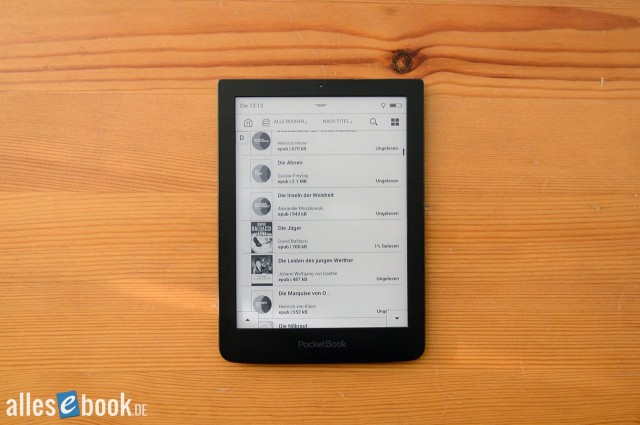
Unusual: scrolling is vertical. After a short acclimation this is very practical. The Sense’s library function is among the best on the market.
It’s also nice that the book covers no longer stick together awkwardly as in the old UI, but are arranged more attractively. Overall it now looks much nicer and clearer.
There are also various sorting and filter options. In the default overview you can sort all eBooks by last opened, date added, title, and author. Additionally, you can filter the view by authors, genres, shelves, folders, formats, and series (ascending and descending). Books in the same category are grouped accordingly.
For the shelves option PocketBook uses a proprietary solution, which means you can’t process the shelves with Calibre. However, PocketBook has finally listened to the long-standing customer request and offers the option anyway. With the genre option, multiple tags can now be handled, allowing you to assign a book to different categories (e.g., fantasy, history, novel, etc.). For neat freaks and users with many eBooks who manage their library with Calibre, the new system is a huge gain.
Of course you can still use the directory structure and folders to sort. This works as well as ever and is especially practical for those who manage files on a PC without additional software and want to mirror their PC folders on the eReader. PocketBook remains one of the few companies to offer this option.
You can also open the search function to find a title. The search results list can be displayed in either cover or cover-list format. You enter the title via the virtual QWERTZ keyboard. The keyboard layout hasn’t changed compared to the old PocketBook UI and still looks clean and practical. New, however, are the spaces between keys, which make typing feel a bit easier, even if it’s likely just a visual change. The keyboard is very responsive, so fast input is no problem and letters aren’t dropped. Umlauts and punctuation can be selected directly without switching to an extended view. You can also switch to different language layouts.
Functionally, the Sense’s library—the new PocketBook library overall—is by far the best on the eReader market. No other manufacturer does it this well, and the now well-functioning tag support widens the gap to the competition even further.
Book and reading options
To open an eBook, just tap the title or cover.
With the new user interface, the ability to use different eBook apps has fallen by the wayside. Accordingly, the context menu no longer has the “Open with” option. FBReader or Cool Reader can’t be used at the moment, which will certainly annoy many die-hard PocketBook fans. A company representative did hint that they’re discussing whether to add the option back in. Whether that will actually happen remains open. For now, all eBooks are opened with the same reading program (AdobeViewer).
Tap the middle of the screen to bring up the page options. The status bar appears at the top (see above), with the title bar below it. At the bottom, the slider appears as usual so you can quickly jump to any page in the book.
New are the four shortcuts directly above it:
- Settings (typography)
- Rotate
- Note
- Dictionary
As usual you can set a bookmark right in the title bar, open search, and open the table of contents including bookmark and note overview. Unfortunately—just like before—position data is missing here.
Choosing “Rotate” in the options lets you rotate the display by 90, 180, or 270 degrees. The chosen orientation is saved for the specific eBook and remains when you open it again.
You can turn pages in several ways: use the page-turn buttons on the back, use the familiar swipe gesture, or just tap the screen. Page-turn speed has finally been optimized on the Sense, so the touchscreen is just as fast as the buttons. Page turns are as quick as the competition.
Holding a page-turn button down skips 10 pages at a time. You can adjust this and assign alternative functions (e.g., open dictionary or notes). The free button mapping is also practical for left-handers, as you can swap the two page-turn buttons if needed.
Font and layout settings
You can adjust typography via the “Settings” menu item. The font settings open at the bottom of the screen, allowing you to see changes directly as you make them.
You can change font size and type, with sizes between 16 and 62 pt and a choice of 24 preinstalled fonts. If that’s not enough, you can install your own fonts by simply copying the font files to the device. For better clarity, the font selection has been tweaked: previously you could choose normal, bold, italic, and bold/italic (where supported). That selection is gone, but the respective variants now appear as separate font entries in the menu (e.g., Roboto-BoldItalic for bold italic).
Line spacing can be set to 100, 150, or 200 percent. Margins can also be changed in three steps. You can’t adjust text alignment, but there’s an option to enable or disable hyphenation.
Using pinch-to-zoom, you can also change font size without opening the menu. The further you spread or pinch your fingers, the more the size changes. You see the target size as you adjust, so you only lift your fingers once you’ve found the setting you want.
Overall the typography options meet the higher standard, with a few extras (continuously adjustable font size and freely installable fonts).
Notes function
Compared to the old PocketBook firmware, the (very extensive) notes function has unfortunately only been cosmetically improved. The (somewhat inconsistent) functionality is unchanged. You can access the notes either via the menu item or by long-pressing a word. These two methods trigger different menus.
A long press on a word opens a bar at the top of the screen from which you can highlight words and add notes, search the selected text on Google, or launch the dictionary. If you’re logged into social networks, you can also share the snippet there. In this mode you can adjust the selection using two handles, which works well on the Sense.
Opening the notes via the options menu starts a dedicated notes mode with a bit more scope. Here too the functions appear at the top of the screen. They range from simple highlighting to note-taking to a drawing mode, which lets you make handwritten notes and markings (drawings) directly on the text. There’s also a screenshot mode that saves the selected area as an external image. To create a note you first select the text and then tap it. You can then create the note from the context menu.
Once created, you can open, edit, and delete a note with a tap. You can see notes during normal reading, but you can’t open them—you have to be in notes mode for that. There’s still cause for criticism with the single-line text field for entering notes, as it quickly becomes unwieldy for longer entries. You also can’t refine the text selection in notes mode. If you select the wrong passage, you have to delete and recreate it.
You can get around at least the first criticism fairly well by mapping the notes function to one of the page-turn buttons. That way you can launch notes mode with a simple press and don’t have to dive into the options menu. It’s particularly handy that you can keep notes mode active when turning pages, allowing you to make corrections and continue paging without having to reopen the notes function every time.
It’s annoying that despite extensive UI overhauls, PocketBook hasn’t improved access to the notes function. Two differently accessible note-taking modes are not only unnecessary but ultimately confusing. Why notes can’t also be opened, deleted, or edited in normal reading mode is unclear. If you overlook that, the familiar wealth of options is still a plus.
You can copy and export created notes via the file explorer on a PC. They’re tucked away in the “systemconfigActive Contents” folder and saved in HTML format, with screenshots placed directly inside. Only handwritten notes and markings have to be merged manually, as an SVG file and a PNG screenshot of the page are saved separately and not inserted into the HTML overview. The files have the same filename, so matching them is easy. The annotations in the HTML file are saved in table form including position data in the source, making further processing possible if needed.
On the device you can also view all created notes, highlights, drawings, screenshots, and bookmarks in the aforementioned overview list. Unfortunately (still) without page numbers, so you can’t tell where in the book the annotations were made. You also can’t sort, filter, or search the annotation list. From the general app overview (see above) you can open a note overview across all eBooks.
Dictionary
To open the dictionary you can either use the reading menu that appears with a long press on a word, use the options menu, or call it up via a custom button. Depending on the method, at least two taps are required, whereas some other providers do it with a single tap. The dictionary doesn’t pop up automatically, which is especially inconvenient if you need it irregularly but repeatedly. On the plus side, you can keep the dictionary open to look up several words on a page quickly.
A small window at the top or bottom of the screen shows the definition. If the target word isn’t found, you get a list of similar words. Alternatively, you can type the word into a search field with the QWERTZ keyboard and look it up yourself. A button lets you quickly switch dictionaries.
Once again, praise is due for the number of bundled dictionaries, even if most are from English into another language (Spanish, French, Italian, Slovakian, etc.). There are also two English–German dictionaries as well as a German–English one. At least on our test device, the Langenscheidt dictionaries found on the Touch Lux 2 from Osiander or on the InkPad are not included. That could change in the future.
Unfortunately, the ABBYY dictionaries aren’t as comprehensive as, say, the Oxford or Collins on Kindle or the Duden on Sony readers. The biggest issue is grammatical forms, which are often not included. You’ll find the headword but not inflected forms or conjugations, which means you often have to use manual lookup. The also-included nameless English–German dictionary sometimes produces better results.
An automatic dictionary pop-up when highlighting a word is still something I consider urgently needed. That’s been a criticism for several years and wasn’t changed with the new software. The two-click solution on the Sense basically works just fine, but it’s not as convenient or intuitive as on Kobo or Kindle.
PDF rendering
One of PocketBook’s biggest strengths—and thus the Sense’s as well—remains PDF rendering. While other manufacturers have made almost no improvements in this area for a long time, PocketBook has continued to refine it and now offers one of the most comprehensive PDF feature sets among dedicated readers.
There are various display modes to ensure you can read large-format A4 documents relatively well on the small 6-inch screen. Available are:
- Fit to width
- Whole page
- Columns
- Reflow
- Zoom
- Crop margins (automatic and manual)
The modes are largely self-explanatory. The PDF can be fitted to the screen width, which works great in both portrait and landscape. For A4 documents, landscape is very useful; in portrait, it’s best suited for an overview. At that size, text is too small to read comfortably in portrait. Of course, the PocketBook Sense shares this problem with every other 6-incher.
The column mode is also very usable in portrait. You can choose a two- or three-column mode so that only part of the page is magnified according to the column width. You then jump through the page following the text flow. For academic texts and certain newspapers and weeklies, column mode is worth its weight in gold. It’s also particularly handy that you can combine margin crop with column mode, allowing you to further enlarge the body text without losing margins. Of course, you can switch to landscape here too, which further improves readability.
If column mode doesn’t deliver satisfying results, you can use pinch-to-zoom to enlarge the area yourself. If you then turn the page with the buttons, the view moves forward segment by segment until the end of the page. The same zoom level and position carry over to the next page.
You can also pan the view with your finger, which works flawlessly (fast and responsive). This lets you view a PDF quite dynamically. It’s also positive that PocketBook has improved performance on the Sense (versus the Ultra). Even image-heavy and large PDFs (80+ MB) open; you still have to accept occasional delays here, but no more crashes or freezes. Overall, PDF rendering works very well.
You can also use the notes function, but like the dictionary, depending on the PDF’s formatting, it may not recognize individual words, only whole text blocks. Notes can thus only be attached to a block, and words often have to be looked up manually.
Last but not least, there’s a text reflow function that adapts the otherwise fixed-formatted PDF text to the screen width—just like with ePub files. You can set the zoom up to 300 percent; further options such as line spacing, margins, or font changes aren’t available in reflow mode. Page turns aren’t quite as fast as in a regular ePub, but not annoyingly slow either.
As a bonus, a contrast enhancement for PDFs would be useful. It sometimes happens that due to the PDF engine and anti-aliasing, text and images appear grayish. On some other readers this can be corrected with a contrast enhancement function.
On the whole, the PDF feature set is as strong as ever on the one hand, and with surprisingly good performance on the other, better than in our Ultra test.
Extras: web browser, games and Dropbox
As usual with PocketBook, there’s a web browser that you can open directly from the home screen. It’s slower on the Sense than on Android devices or the Paperwhite, but fast enough for quick research on the internet or visiting an eBook store.
Pinch-to-zoom, advancing the view with the page buttons, a landscape mode, and favorites are among the handy browser features. You can also disable images and JavaScript for faster browsing.
Other apps include a calculator, a photo gallery, Scribble (a notes/drawing app), and a calendar (without special functionality). Games in the form of chess, Sudoku, and Klondike are also preinstalled.
No longer brand-new but still very practical is Dropbox sync. Once you’ve entered your login, you can sync a cloud folder. That means if you’ve set up a Dropbox directory on your PC and copy a file into it, it’s automatically downloaded to the device (assuming a Wi‑Fi connection). This is a quick and easy way to load eBooks onto the PocketBook Sense without a cable.
This opens up great possibilities for news delivery: Calibre can read RSS feeds and automatically convert them to ePub. You can save this ePub to the Dropbox folder and read it directly on the device after syncing. If you set a timer for the setup, you can even automate the entire process.
Alongside Dropbox there’s also Send-to-PocketBook, which assigns the eReader its own email address. You can then send content to the Sense via email. This function is known from Amazon and, like Dropbox support, can be very practical for certain use cases. For example, you can send a friend, family member, or acquaintance a free eBook by email, without them having to go via a PC. The file goes straight to the eReader.
User accounts for all services (Dropbox, Send-to-PocketBook, Adobe DRM, etc.) are collected in their own submenu in the device settings.
Interim verdict on operation
As with the PocketBook Ultra, the new interface convinces on the Sense as well. Thanks to the polished and clearer design, the very extensive software offering is now particularly easy to access. Even less tech-savvy users should find their way around without trouble.
That puts PocketBook on par with the competition from Amazon, Kobo, and Tolino. You can finally recommend the Sense’s usability to newcomers with a clear conscience. There’s of course still room for improvement, especially regarding the dictionary and notes functions. Accessibility should be improved; in particular, two separate modes for notes are confusing and unnecessary.
Speed and stability are very good overall—there were no crashes during the test period. That suggests the problems I had with the Ultra are a thing of the past.
Compatibility & battery life
Beyond the extensive PDF function, the PocketBook Sense scores with the usually large number of supported file formats. PDF, EPUB, DJVU, FB2, FB2.ZIP, DOC, DOCX, RTF, PRC, TCR, TXT, CHM, HTM, HTML, MOBI, and ACSM files can be opened, and image files in JPEG, BMP, PNG, and TIFF are supported too. It hardly gets better (I’d still like to see CBR and CBZ support), and most other “mainstream” eReaders support only a fraction of that.
As for battery life, I was initially a bit concerned because the low weight suggested a comparatively small battery. That’s not the case. Capacity is 1,500 mAh, which is very good and results in solid, unremarkable battery life. The Sense only had to be charged once over the entire test period, which is standard. Multi-week runtimes are no problem (depending on usage, you may of course need to charge more often).
Like all PocketBook eReaders, the Sense fully powers down after a short period of inactivity. Boot-up takes around 10 seconds, so you don’t have to wait long when you turn it back on. If you don’t want to wait at all, you can disable automatic shutdown. In that case, overall battery life will be shorter.
It’s a pity that the included Kenzo cover doesn’t have a sleep function. Opening or closing the cover doesn’t automatically put the eReader to sleep or wake it up.
eBook purchase & synchronization
As usual with PocketBook, the Sense will presumably be available from various retailers and thus support different eBook stores. The current version of the device uses the familiar BookLand store.
Alternatively, thanks to the well-functioning browser and ACSM file support, you can use any other ePub store or the Onleihe directly on the device. Thanks to the bookmark function, the process isn’t any more cumbersome than using an integrated store.
Beyond that, you can of course buy eBooks on a PC and copy the files to the eReader via USB cable, Dropbox sync, or Send-to-PocketBook. As mentioned, an existing folder structure can be carried over from the PC without issue. You can authorize Adobe DRM directly on the PocketBook Sense, and the device is recognized by Adobe Digital Editions (as “Pocket630”). Calibre also recognizes the new eReader.
Conclusion
With the Sense, PocketBook is consistently continuing the model offensive of recent years. The company has meanwhile grown from an underdog and insider tip into an important part of the German eReader market. After the Ultra’s launch didn’t go entirely smoothly, the Sense now proves again that the brand can easily keep up with the big players.
The new eReader convinces in almost every respect: first and foremost, the very low weight makes using the device a real breeze. It’s easy to hold the Sense loosely and remain completely relaxed. If you use the included cover, this comfort bonus diminishes a bit, but you’re rewarded with the cover’s great feel (even if the look remains a matter of taste).
Software-wise, the PocketBook Sense also impresses in almost all areas. With the Ultra, the company already showed where things are headed; with the Sense’s market launch, the device feels highly mature. There were no stability issues over the entire test period, and even large PDF files were handled without complaint. That’s how it should be.
The new library function, unmatched in scope, also deserves praise. No other manufacturer offers so many different display and sorting options—now finally with multiple tag support from Calibre. It doesn’t get any better at the moment.
The screen also shows its good side: with the light on, the Sense needn’t hide behind the Carta competition (Kindle Paperwhite, Tolino Vision 2) and can even surpass the German competitor in some areas. And the Sense has another advantage over the Vision 2: PocketBook, in practice, does the much-touted openness pushed by the Tolino alliance better (broader format support and free use of the web browser, including bookmarks).
Beyond that, the light sensor also proves to be a nice comfort bonus in everyday use, even if you don’t strictly need it.
Of course, there are a few criticisms that shouldn’t be swept under the rug: while the cover’s attachment is visually very well executed (because completely invisible), its long-term functionality is somewhat questionable. At some point the adhesive will likely lose its grip. I’d also have liked to see the long-requested improvements to the notes and dictionary functions. The biggest current criticism, however, is the obligatory cover bundle, which pushes the price to 149 euros.
That decision can be put into perspective though, because launching the Sense as a Limited Edition with the Kenzo cover is clearly due to the current product strategy, according to which the Touch Lux 2 serves as this year’s flagship. Sooner or later, the PocketBook Sense will replace the Lux 2 and be the company’s most important model in 2015 (and in all likelihood then be sold without a cover).
PocketBook fans can look forward to that step, because overall the new eReader earns a very good score of 1.4 and only just misses an even better rating. In any case, the Sense is the best eReader PocketBook has brought to market so far, so interested buyers can purchase without worry. If you want to spend a bit less, the Touch Lux 2—currently priced at 99 euros (and now running the same software)—is also an excellent choice.
Photos
PocketBook Sense: Technical Specifications
| General | |
|---|---|
| Manufacturer | PocketBook |
| Market launch | 2014 |
| Device type | E-Reader |
| Device category | Mid-range |
| Price (USD / EUR) | 149 |
| Available colors | black |
| Size & Weight | |
| Size (L × B × T) | 151.4 x 109.9 x 7.5 mm |
| Weight (g) | 155 |
| Display | |
| Technology | E-Ink Pearl |
| Flexible Display Technology | No |
| Size (inch) | 6 |
| Resolution (px) | 1024×758 |
| Pixel density (ppi) | 212 |
| Colors | No |
| Color depth | 16 greyscale |
| Touchscreen | Yes, capacitive |
| Built-in light | Yes, single-tone frontlight |
| Flush display | No |
| Connections | |
| USB | Micro-USB |
| Bluetooth | No |
| Wi-Fi | Yes |
| Cellular connectivity | No |
| GPS | Unknown |
| Hardware Specs | |
| CPU Cores | Unknown |
| CPU Type | |
| RAM (GB) | |
| Internal Storage (GB) | 4 |
| Internal Storage up to (GB) | |
| Storage Expansion | Yes, MicroSD |
| Speakers | No |
| Microphone | No |
| Battery (mAh) | |
| Operating system | Linux |
| Features | |
| Text-to-speech | Unknown |
| Page turn buttons | Yes |
| Water protection | No |
| Accelerometer | Unknown |
| E-book store | Yes |
| Supported file types | PDF, PDF (DRM), EPUB, EPUB(DRM), DJVU, FB2, FB2.ZIP, DOC, DOCX, RTF, PRC, TCR, TXT, CHM, HTM, HTML, MOBI, ACSM |
All information provided without guarantee.