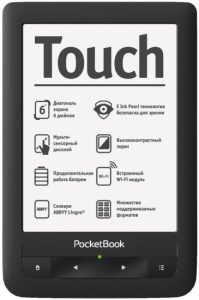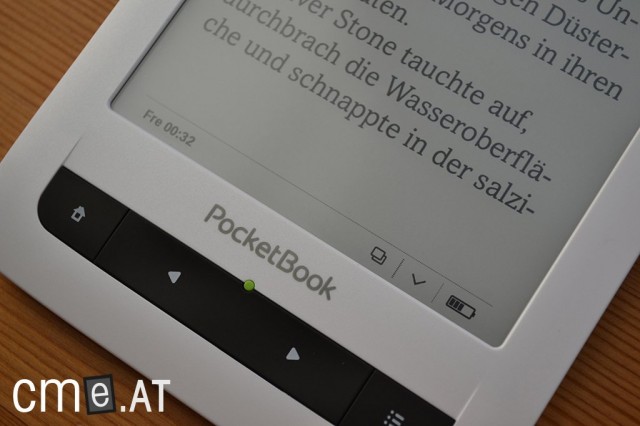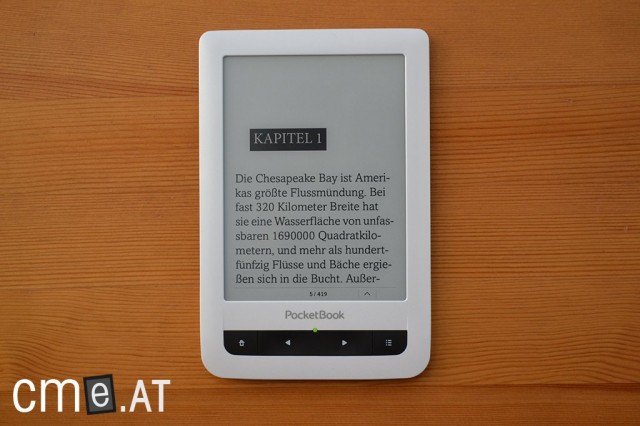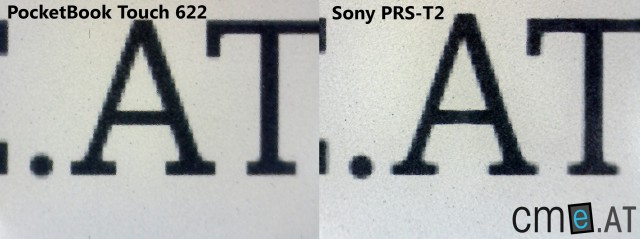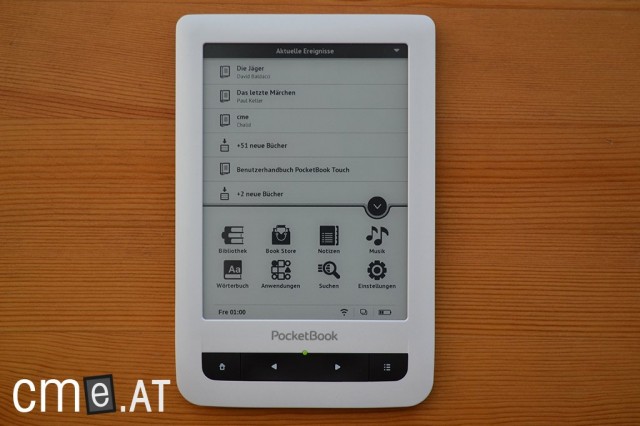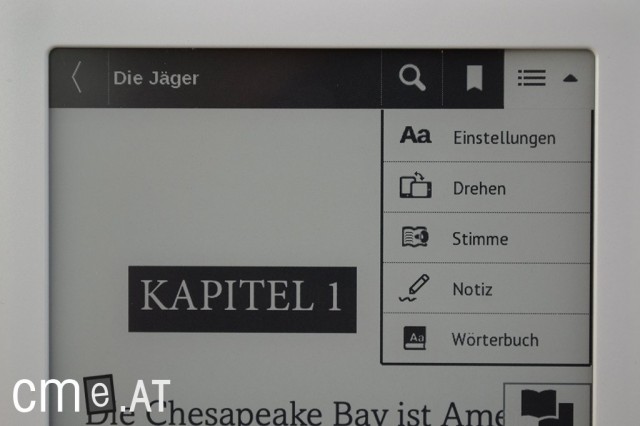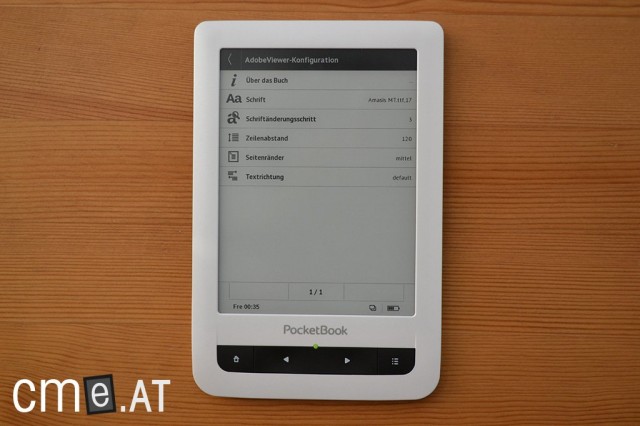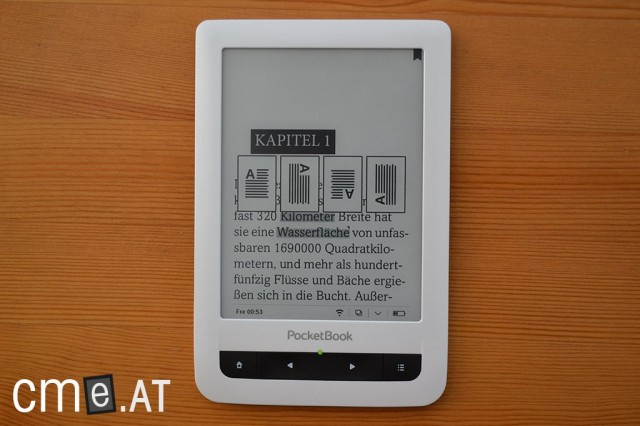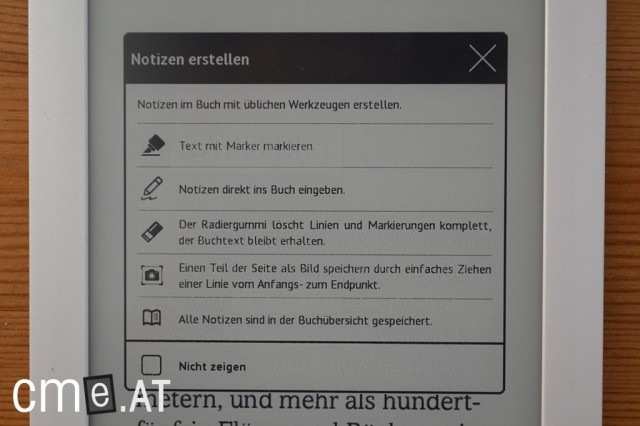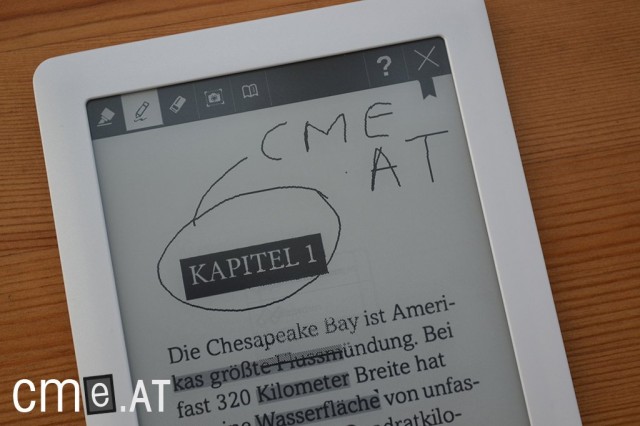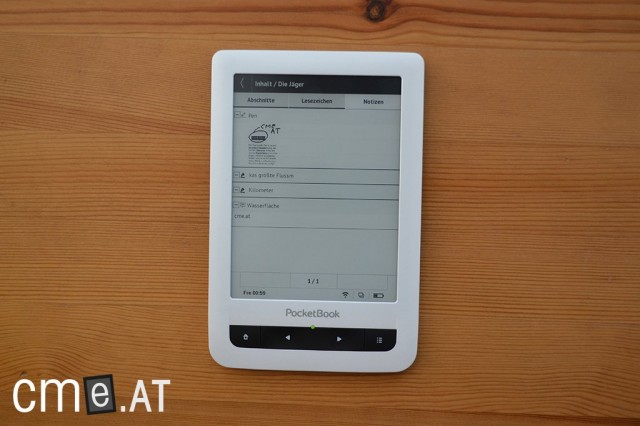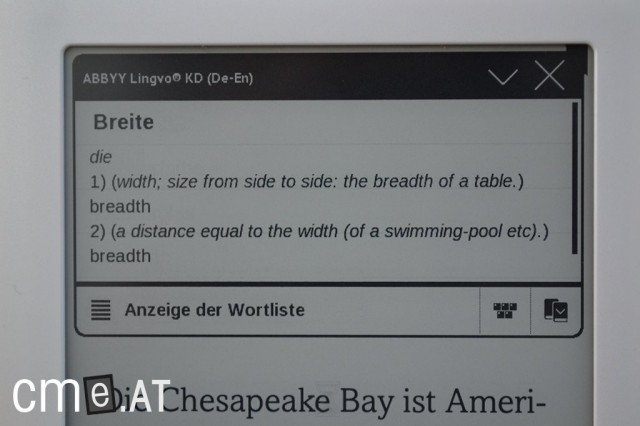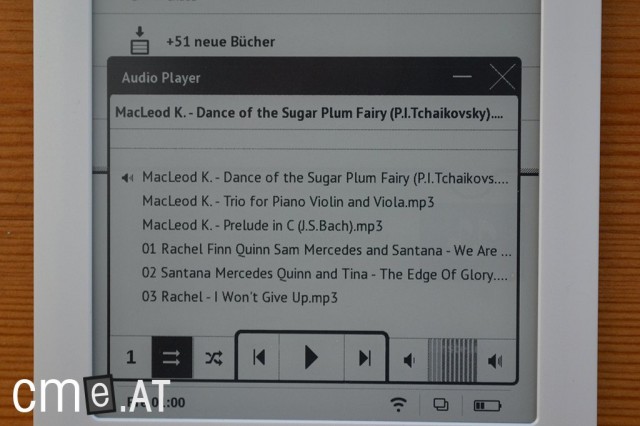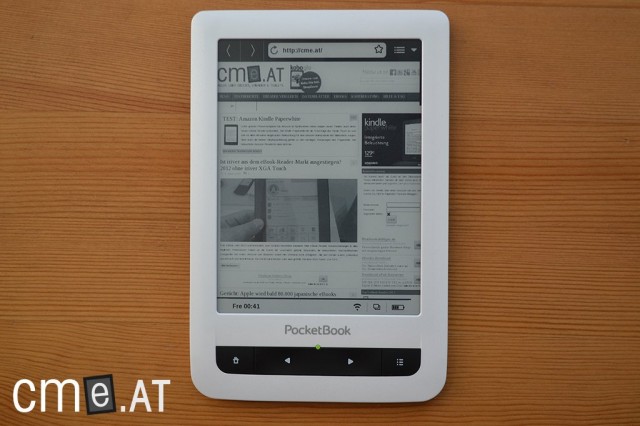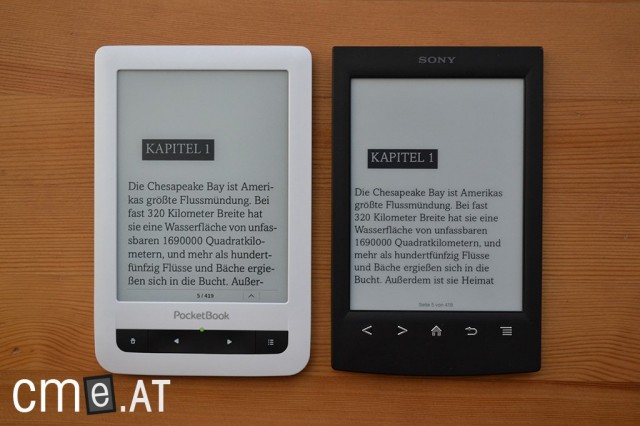PocketBook Touch 622: At a Glance
The PocketBook Touch 622 was launched at a time when front-lit eBook readers had yet to become mainstream. Even though it lacks a built-in light, the device has positioned itself as a serious contender thanks to its wealth of features and versatility—remaining competitive even years after its release. What really sets it apart from many competitors are its support for a wide range of eBook formats, the option to expand storage, and its audio capabilities including text-to-speech. The build quality is solid, and despite the plastic casing, it feels robust and comfortable to hold. The buttons have a satisfying tactile response, and the eInk Pearl display impresses with strong contrast and excellent readability—even if newer devices now boast higher resolution or integrated lighting.
Versatile Software and Extensive Features
One of the biggest strengths of the PocketBook Touch is the high degree of customization offered by its interface and the wide array of extra functions. You can sort and filter your library view in multiple ways, create your own folder structures right on the device, and the virtual keyboard—with its various language layouts—also makes a polished impression. For the reading experience itself, there are different reader engines to choose from, allowing you to thoroughly customize text appearance—from font type and size, to line spacing, margins, and text alignment. PDF documents are displayed surprisingly well on the 6-inch screen, thanks to multiple viewing modes and zoom options. Especially handy is the combination of manual crop zoom and automatic column navigation, making even double-column technical texts easy to read.
Note-Taking and Dictionary: Strengths and Weaknesses
The note function allows both text highlights and handwritten annotations, as well as screenshots. While not every element is perfectly integrated into the user interface—such as the somewhat awkward process for opening notes or editing them later—the device still offers some of the most versatile annotation features in its class. For avid readers or students, this truly adds value. The dictionary feature, on the other hand, feels somewhat unpolished in terms of content: there are noticeable differences in the quality of the pre-installed dictionaries, and grammatical forms are not always recognized reliably. However, you can add additional dictionaries, including paid Collins editions, which helps remedy these shortcomings.
User Interface Still Has Room for Improvement
Despite its impressive range of functions, the user experience reveals that not all elements work together seamlessly. Some menu options are buried in nested submenus, and key features like the dictionary or note editing could have been made more easily accessible. The visual design also comes across as rather plain compared to more modern systems. The recently introduced reading mode does noticeably improve the user experience, but it can’t completely overcome some of the legacy issues of the original interface. On the plus side, the manufacturer has consistently continued to develop and improve the software over time.
Conclusion
The PocketBook Touch 622 remains a technically versatile eReader with excellent format support, outstanding PDF performance, and plenty of customization options for demanding users. If you’re willing to invest a little time in learning the system and don’t mind a menu structure that’s not quite intuitive, you’ll get a sturdy reading device with a lot to offer—particularly to those who want to read not just EPUBs but also more complex documents or multiple languages. A successor model with built-in lighting would be the logical next step to round out the whole package.
PocketBook Touch 622: Full Review
Even before Amazon and Kobo entered the German-speaking market, PocketBook was already there. Even back then, PocketBook devices stood out for their extensive software and wide range of features. The same holds true for the PocketBook Touch 622, which launched in the first half of 2012. The reader’s functionality was top-notch from the start, and even after several months on the market, there are still only a handful of devices that can match the PocketBook Touch in this regard.
But a great feature set isn’t everything. When the PocketBook Touch first appeared, it didn’t manage to completely win over users in terms of user-friendliness. The wealth of options and the sometimes unintuitive interface cost the device a top score.
Since then, PocketBook addressed these points with a major software update, prompting us to take another look at the reader. Find out what’s changed and improved in the following review.
Unboxing
Nothing has changed with the contents of the PocketBook Touch package. The reader comes in a simple white box—which matches the device’s own design. Inside, you’ll find the same contents as with the competition: the eBook reader, a micro USB cable, and a quick start guide in several languages.
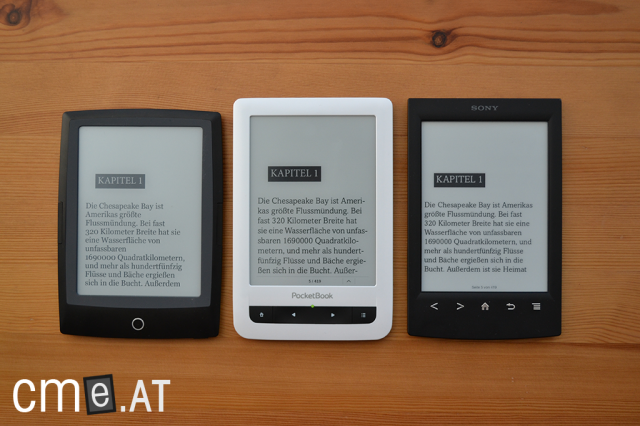
The PocketBook Touch (center) is slightly larger than its competitors from Sony (right) and Bookeen (left), but still comfortable to hold
Build Quality
During our initial review, we had no complaints about the device’s build quality, and that’s still the case. The PocketBook Touch is made entirely of plastic but feels good in the hand and seems sturdy. At 195 grams, it weighs a little more than competitors from Sony or Kobo, yet it still sits very comfortably in your hand and offers good tactile feedback. With dimensions of 175 x 114.5 x 9.5 mm, it’s also a bit larger than more recent eBook readers, which often do away with physical buttons (e.g. Kindle Paperwhite, Kobo Glo…).
On the front, the PocketBook Touch features four large buttons (Home Screen, Left, Right, Options), which give a satisfying click and are easy to use. In the center, there’s a green LED indicating the device’s current status. This comes in handy with more complex files, since the eInk screen doesn’t always make it clear when the reader is processing. For everyday reading—thanks to the generally snappy software—you can easily do without the LED and turn it off.
On the bottom edge you’ll find the power button, microSD card slot, micro USB port, and a 3.5 mm headphone jack. There’s also a reset button here. Like most other eBook readers, the PocketBook Touch doesn’t have built-in speakers.
Features
The PocketBook Touch comes equipped with an 800MHz processor and 128MB RAM, allowing for quick, lag-free operation. Other specs are up to the standard for its class: the 2GB of internal storage can, as mentioned, be expanded to 32GB with a microSD card; built-in WiFi gives you access to the internet and the integrated eBook store; and the 3.5 mm headphone jack lets you listen to music or use the text-to-speech function with external speakers or headphones.
Display
The PocketBook Touch hit the market just as eInk Pearl technology was at its peak. Almost all manufacturers were using the same 6-inch display with its strong contrast and standard 800×600 resolution—and PocketBook was no exception. While higher-resolution eBook readers are now available, this doesn’t detract much from the PocketBook Touch’s reading experience.
Unlike the latest competitors from Amazon, Kobo, and Bookeen, the PocketBook Touch does not have built-in front lighting, putting it in good company with the Sony PRS-T2. However, it’s worth noting that at the time the PocketBook Touch launched, front-lit readers were still a long way off in this market.
The PocketBook Touch uses a capacitive touchscreen to detect input. Traditionally, the main drawbacks of this touchscreen technology have been reduced screen contrast and more pronounced glare. Fortunately, this isn’t an issue with the PocketBook Touch. At very extreme angles you’ll notice a bit of glare, but it’s no worse than what you’d see on the Kindle Paperwhite, which also uses a capacitive touchscreen. The days when infrared touchscreens were the gold standard are basically behind us. While infrared screens still have some advantages, they’re not that significant anymore. Pros of capacitive screens include better resistance to interference and a shallower build, casting fewer shadows at the screen edges compared to Sony and Kobo’s models.
Otherwise, as mentioned, the display offers tried and tested quality: contrast is excellent thanks to the eInk Pearl panel, although there is a slight ghosting effect—as is typical—but this can be eliminated by setting the device to refresh the screen with each page turn. As shown above, the PocketBook Touch’s background is a shade darker than the Sony PRS-T2, but it excels in deep blacks, giving it a very good contrast ratio and excellent readability.
By the numbers: The PocketBook Touch achieves a high 12:1 contrast ratio, compared to 13:1 on the Sony PRS-T2.
Reading & Usability
Setting up the PocketBook Touch for the first time is straightforward. Turn on the reader, choose your language (28 languages supported!), accept the license agreement, set the date and time, and you’ll arrive at the home screen. No registration required.
The home screen is plain but functional. It shows current “events” in a list: the number of recently added books, various app updates, and your most recently read books. The display can be filtered so, for example, only the most recently read books are displayed. Across the bottom third of the screen, you’ll find eight main menu points:
- Library
- Book Store
- Notes
- Music
- Dictionary
- Applications
- Search
- Settings
If you like, you can hide these main menu items. Directly beneath them is a status bar showing the time, battery level, and a task switcher to quickly move between open applications. This brings us to a special feature of the PocketBook Touch: you can leave programs open and running in the background if you wish—meaning true multitasking is possible. While this may not be a must-have on an eBook reader like it is on tablets or smartphones, it’s a useful option in certain scenarios.
When you open the PocketBook Touch’s library, you’re greeted by a cover list view and the options menu. There are plenty of display customizations available here. You can choose to view all books, only currently being read, or favorites. Files can be filtered by folder, author, series, genre, format, or creation date, and then sorted (ascending or descending) by title, file name, last opened, creation date, series, or author. The display toggles between the default cover list, a pure list view, and a cover-only view. Lastly, you can choose to display only files in internal memory, only SD card files, or both. You can also hide the options menu.
Folders can also be moved and renamed. With a few extra steps, you can even create new directories directly on the device—no PC needed—so you can customize your folder structure on the fly.
As you can see, the display options are very comprehensive, ensuring there’s a view to suit every need. You can also use the built-in search function to find your desired eBooks. Results are listed in your chosen display mode. You enter search terms using the virtual QWERTZ keyboard, which is well laid-out so all important letters and punctuation are easily accessible. It’s also easy to quickly switch between up to three language layouts—a huge help if you read eBooks in non-Latin alphabets. The keyboard is very responsive, so even fast typing registers all characters correctly. Slightly annoying, though, is the somewhat clunky cursor in some input fields: while you can move it to a new place with a tap, it’s tricky to get it back to the end of a field.
Depending on your chosen view, between 4 and 11 titles appear per library page. You can navigate between pages using the physical page buttons under the screen or the virtual buttons at the bottom of the display.
Once you’ve found your desired book, simply tap the cover or title to open it.
By default, ePub eBooks open in the Adobe Viewer, but you can also use FBReader. To do so, long-press the desired eBook in the library to bring up the context menu, then in the dialog select FBReader as your preferred program. Both reading programs work almost identically (see below), though note that FBReader does not support DRM-protected eBooks.
Tap the menu button under the screen or the center of the display to bring up the options. The new reading menu appears as a slider at the bottom of the display, letting you quickly jump between pages. There’s also a back button to return to your previous place.
A toolbar appears at the top of the screen, where you can start a search, set a bookmark, or open the options menu. In-book search results are unfortunately not shown as a list, but rather sequentially in the text—meaning the results are highlighted in light gray and you can click through from one to the next.
The options menu appears in the top right corner, letting you do the following:
- Settings (Fonts)
- Rotate
- Voice
- Note
- Dictionary
It would have made more sense to add these directly to the top toolbar instead of hiding them under a separate button. The bookmark and book title could be omitted, freeing up space for all the remaining icons with no problem. After all, bookmarks can already be set by simply tapping the top right corner, making a dedicated button unnecessary.
You can also re-enable the old reading menu in the settings. Instead of two toolbars at the screen’s edges, this opens a window in the center of the display, presenting the same functions in a list.
At the bottom edge of the screen, there’s also the reading bar, which displays predefined information like time, book title, page number, etc. As with almost everything else, you can customize the reading bar, for instance, to show only the page number and hide the time and title. Tap the small arrow on the right side to show the standard status bar you know from the main menu (including task switcher; see above).
You can page forward or backward using the hardware buttons under the display, or with the familiar swipe gesture left or right. Tapping the bottom left corner also pages back, while tapping pretty much anywhere else turns forward.
Within the Adobe Viewer, you can change font and size, choosing from 18 preinstalled fonts and sizes ranging from 8 to 50 point. You can also adjust text style—bold, italic, or bold italic. Line spacing can be tweaked in 7 steps from 70 to 200 percent, and margins can be set to small, medium, or large. You can align text left or right, though justified alignment is not available. Custom fonts can be installed if desired.
FBReader adds the ability to set encoding, hyphenation, line breaks, and page refresh options.
Font size can also be changed on the fly while reading using pinch-to-zoom: the wider you spread or pinch your fingers, the greater the change.
Choosing the “Rotate” option lets you turn the screen 90, 180, or 270 degrees. The “Voice” function activates text-to-speech. Four default voices are available: female voices in German, English, French, and Italian. You can download additional language packs from the PocketBook website. The text-to-speech can be paused, or its volume adjusted via on-screen buttons.
Within the device’s settings under “Speech Synthesis” you can set speaking speed to one of three levels. The text-to-speech results are quite good: emphasis and pauses at punctuation are generally well placed, making the reading sound relatively natural. It’s still clear that the voice is computer-generated, but as a reading aid—or for continuing your eBook in the car—it’s certainly a useful feature and real plus. It’s especially positive to note that PocketBook includes German language packs right away, unlike Amazon with the Kindle Touch.
The “Note” option opens the notes function. When you use it for the first time, you’ll see a pop-up window with a short explanation of each feature. You can choose to hide this window in future or bring it up anytime via a dedicated button. Four note-taking modes are available: simple text highlighting, writing a note (using the QWERTZ keyboard), handwriting, and screenshot.
Text highlighting works as on most readers: activate the mode to select a portion of text with your finger, which then appears highlighted in gray. Tap the highlight to add a note using the keyboard. Unfortunately, the input field is single-line and rather small, though, thankfully, the character limit appears generous enough to enter an entire page of text if needed. Still, a bigger field would make things easier to read.
Once you’ve written a note, you can open, edit, or delete it with a simple tap—provided the notes function is active. While you’ll see notes in the normal reading view, you can’t open them directly without enabling the notes mode.
Luckily, you can get around this minor design quirk by assigning the notes function to a physical button. PocketBook Touch lets you customize button shortcuts, so, for instance, a long press can open notes or the dictionary. It’s still more clicks than some readers, but on the whole, it works very well with no real delay.
You can also add handwritten notes using a special mode. Here, you can make marks in the text with a finger (or a suitable stylus for capacitive screens—not included). This mode is great for making corrections, and it also has the advantage that the note mode stays open even when you turn pages (unlike the Sony PRS-T2), letting you work swiftly and easily. There’s an eraser for removing handwriting as well.
The fourth mode is screenshot selection: just drag a box with your finger around any area of the screen, and it’s saved as an image.
A notes summary lets you see all highlights, notes, drawings, screenshots, and bookmarks in a list. Unfortunately, it lacks page numbers, so you can’t see where a note was made. Nor is there an option to sort, filter, or search through the annotations. From the PocketBook Touch’s main menu, you can also open a general annotation overview for all eBooks.
You can also add notes and highlights without starting the notes mode. Like with most other eBook readers, simply pressing and holding a word highlights it. Two cursors allow you to expand or contract your selection, and this works extremely well. A tap on the appropriate symbol in the options bar above or below lets you make a permanent highlight or add a note. As mentioned before, however, with this new reading menu you can’t open or edit notes—you still need the dedicated notes mode for that.
Notes can be exported to a PC via file explorer from the appropriate folder on the PocketBook Touch (systemprofiles…configActive Contents). Markings and text-form notes are saved together in one HTML file, with each annotation in a row of an HTML table and with a position marker in the code. So processing your notes further shouldn’t be a problem, although the setup isn’t especially intuitive and may confuse less tech-savvy users. Handwritten notes and screenshots are stored as PNG or SVG files in a separate folder. For handwritten notes, you’ll need to combine the files yourself.
You can also access the dictionary from the reading menu. With a tap you can look up a highlighted word. Alternatively, you can start the dictionary mode from the options menu above. The result is the same: a small window displays the definition or, if not found, a list of similar words. You can also enter words manually using the QWERTZ keyboard. The source dictionary can be quickly changed via its own menu.
However, some criticism is warranted here: the bundled dictionaries don’t seem as comprehensive as those from Sony or Amazon. Depending on which English-German dictionary you use (two are included), the results can vary. For example, the ABBYY Lingvo KD dictionary doesn’t recognize inflected forms, while the unnamed English-German dictionary handles them just fine. The same goes for the German-English dictionary. I haven’t checked all the other ABBYY Lingvo KD dictionaries, but if they’re similarly limited, that’s a shortcoming. Whatever the case for each language, there’s definitely room for improvement here. Also, the dictionary function requires another tap after marking a word, which we already criticized before the 4.0 software update, and it could be better integrated even now. Still, the new reading menu is a step in the right direction and an overall usability improvement over the old method.
In PocketBook’s Obreey Store, you can download additional dictionaries to expand support for more languages. This even makes it possible to install the Collins dictionaries found on the Sony PRS-T2, which are excellent. With prices ranging from about €5 to €20, however, they can be rather expensive.
From the reading menu, you can also look up a word or text excerpt directly on Google. The browser opens and searches for the highlighted text. Also new is the ReadRate feature, which allows you to share text snippets on various social media platforms (e.g. Facebook and Twitter). If you don’t need this feature, you can disable or completely hide these buttons from the reading menu.
One of the PocketBook Touch’s strengths is its PDF handling. Thanks to several different display modes, you can generally read PDFs well even on the small 6-inch screen. The following modes are available:
- Fit to width
- Normal
- Columns
- Crop margins
- Reflow
These modes are self-explanatory: PDFs can be fit to screen width, which works great both in portrait and landscape mode.
For A4 documents, though, this is only really usable in landscape—otherwise, text is too small (as is always the case on a 6-inch device). Thankfully, there’s a two-column mode, reminiscent of what Sony offered on the PRS-T1/T2. Here, one segment at a time is displayed, following the text flow, making academic texts and papers, often formatted this way, much easier to read. Unfortunately, you can’t combine this with margin cropping, so depending on the document layout, you might end up with unnecessarily large margins beside the text.
PocketBook addresses this with one more helpful option: with pinch-to-zoom, you can easily zoom in on PDFs for better readability. Then, with your finger, you can pan the viewing area, which is great for comics and manga. The best part is that in this zoomed mode, there’s still a column-flip function. So if you zoom in on a two-column text so one column fits the width and then tap the page button, the reader will jump to the next column—just like in the dedicated two-column mode—so you can follow the text flow. This actually solves the earlier margin problem.
In fact, this mode allows complex two-column PDFs to be read with ease. And it works wonderfully in landscape as well, since the PocketBook Touch doesn’t have the zoom limits you’ll find on devices like the Sony PRS-T2, so you can enlarge documents as much as you like. If images, tables, or other content end up too large for your chosen zoom, just pinch to zoom out.
The last option is “text reflow.” Here, the otherwise fixed PDF layout is reformatted for the width of the PocketBook Touch, so you can read without constantly panning. This works best with plain-text PDFs, but for complex documents, reflow is less helpful. That’s not the PocketBook’s fault, though—it’s a limitation inherent to PDF files. Font size can be adjusted here via pinch-to-zoom, but other settings (font face, line-spacing, margins) are not available. The reflow mode is quick, with no lag when changing size or page-turning.
All in all, the PocketBook Touch establishes itself as the benchmark for PDF display—even outperforming the Sony PRS-T2. There’s still room for improvement (e.g. a three-column mode, better margin options for each view), but it’s hard to beat as is.
With that, we’ve covered reading—but the PocketBook Touch has more to offer. From the main menu, you can launch the music player, which automatically scans for MP3 files and lists them. You can listen while you read, and a music icon appears at the bottom of the screen, letting you quickly open the player to switch tracks.
There’s also a built-in web browser, which you’ll find under “Applications.” The browser works well but doesn’t offer text reflow. Whenever you open the browser (or the eBook store), you’ll need to confirm the desired WiFi connection. While not among the fastest browsers out there, it’s more than good enough for some quick Wikipedia lookups or the like. The page buttons can be used to scroll through the view. Bookmarks, download management, and screen rotation are supported as well.
Other applications include a calculator, image viewer, calendar (with limited functionality), Klondike, chess, Sudoku, Scribble, and an RSS feed reader. The games work as expected, as do the calculator and image viewer. Scribble is a basic drawing app for sketching lines or taking notes with your finger.
The RSS reader can fetch predefined feeds and load content directly onto the device, which you can then read in the browser. It works reasonably well, but it’s not especially user-friendly or visually appealing.
Finally, to wrap up, let’s talk about the PocketBook Touch’s biggest drawback: As you can see, PocketBook places a lot of value on a wide range of features, but it’s clear that different parts of the system were developed separately, resulting in a less unified user experience than you’ll find with competitors. PocketBook has made some improvements, both simplifying the system and giving it a more unified look (such as the new reading menu). But they shouldn’t rest on their laurels—there are still plenty of areas that could be improved, and the overall experience has room to grow.
Compatibility
One of PocketBook’s major strengths is not just the software, but also support for a huge range of file formats: EPUB, PDF, FB2, FB2.ZIP, TXT, DJVU, HTM, HTML, DOC, DOCX, RTF, CHM, TCR, and PRC (MOBI) are all supported, along with image and audio files in JPEG, BMP, PNG, TIFF, and MP3. You can’t ask for much more—this broad format support is a real plus point, especially as some companies (like Sony) are actually cutting back support in newer models.
Battery Life
The PocketBook Touch is part of a generation of eReaders without built-in lighting, meaning its battery life is on par with rivals like the Sony PRS-T2. The 1100 mAh battery is rated for up to 8,000 page turns, though this is likely only under optimal conditions. Still, several weeks of reading on a single charge is certainly realistic with moderate use. In our multi-week test period, we only had to recharge the PocketBook Touch once.
eBook Purchase & Sync
One of our original criticisms of the PocketBook Touch was the lack of an integrated eBook store. A lot has changed since then: PocketBook has teamed up with various partners, leading to the integration of several stores. Depending on where you buy your device, the relevant PocketBook partner store (e.g. ebook.de, Umbreit, buchmedia.at, etc.) is accessible directly from the main menu. This required replacing the former “Favorites” menu point.
These stores open in a slightly customized web browser—although with a well-optimized mobile shop like ebook.de, this poses no problem, so shopping is much the same as with Kobo or Sony.
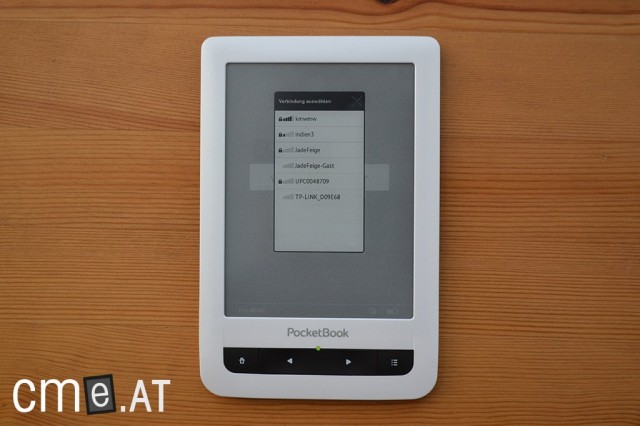
Thanks to the integrated eBook store, you can shop directly from your PocketBook Touch—with WiFi, of course
The only real complaint is the lack of synchronization with these stores. While Sony, Kobo, or Amazon each offer a closely integrated ecosystem enabling seamless syncing, PocketBook relies on third-party solutions. As a result, you don’t get automatic eBook syncing with your chosen partner shop.
But if you’re not interested in being tied to one store, or you prefer to avoid cloud solutions, this shouldn’t be an issue. You can always use the built-in browser to shop elsewhere and download your ebooks there. With its file support, the browser even allows direct use of services like Onleihe (ACSM files are supported after entering your Adobe ID!).
If you don’t want to buy your eBooks directly on the PocketBook Touch, you can of course buy them on your PC. Adobe Digital Editions (ADE) or Calibre can be used to transfer eBooks to the reader, or you can simply use file explorer to drag and drop eBooks onto the device.
Conclusion
That brings us to the end of our re-evaluation of the PocketBook Touch, and we can say it leaves a very good impression. The reader impresses in many areas, though there are some weaknesses. In terms of functionality, these are mostly minor, but PocketBook should still look at addressing them.
The most significant criticism is still the user interface. It would be quite possible to restructure the system and organize menu items and functions in a more intuitive way. The new reading menu is a good first step and shows that improvement is possible. Yet it’s still puzzling why some vital functions require another tap in a submenu instead of appearing right on the status bar. The inability to open notes directly while reading, or show the dictionary automatically with a long-press on a word, also remains odd. Visually, there’s room to improve, too— for example, increasing the spacing between book covers in the library, since they currently look cramped. Even the home screen, useful as it is, could use a visual overhaul.
All in all, these are similar criticisms to those from our original review. But to PocketBook’s credit, improvements have been made, and past flaws now matter much less. It’s also worth highlighting positively that the reader now ships with an integrated eBook store. While it lacks the kind of sync capabilities seen with the competition, having the shop directly in the main menu makes the PocketBook Touch much more accessible to beginners.
The other features are equally convincing, especially the PDF reader. PocketBook has done an excellent job, making the Touch arguably best in its class for PDFs. Great font adjustment, extensive note functions, and broad format support complete the package.
The PocketBook Touch is therefore easily among the best eBook readers on the market. Thanks to recent improvements, the user experience has gotten better and is now more approachable even for beginners. As a result, the PocketBook Touch now earns a very good score of 1.5.
To anticipate any debates about scoring: If the PocketBook Touch had been like this at launch, it could have easily scooped a 1.4. One thing to keep in mind: our ratings always reflect the current market context. If the Sony PRS-T2 had been released today, it would have earned the same mark as the PocketBook Touch does now. In other words: the PocketBook Touch is not inferior to the Sony PRS-T2.
In the interim (i.e., two months after the Sony PRS-T2), three devices have launched—the Kobo Glo, Amazon Kindle Paperwhite, and Bookeen HD Frontlight—that have raised the bar for readability thanks to built-in lighting. As good as the PocketBook Touch’s functionality is, improved readability from front lighting now weighs more heavily in our rating.
Let’s hope PocketBook builds on its recent big update and continues to address the points we mentioned. The PocketBook Reader with lighting, coming in the first half of 2013, could—with the software 4.0 improvements already in the PocketBook Touch—end up being a truly top-of-the-line device. I’m feeling very optimistic!
PocketBook Touch 622: Technical Specifications
| General | |
|---|---|
| Manufacturer | PocketBook |
| Market launch | 2012 |
| Device type | E-Reader |
| Device category | Mid-range |
| Price (USD / EUR) | 129 |
| Available colors | black, white |
| Size & Weight | |
| Size (L × B × T) | 175 х 114.5 х 9.5 mm |
| Weight (g) | 195 |
| Display | |
| Technology | E-Ink Pearl |
| Flexible Display Technology | No |
| Size (inch) | 6 |
| Resolution (px) | 800×600 |
| Pixel density (ppi) | |
| Colors | No |
| Color depth | 16 greyscale |
| Touchscreen | Yes, capacitive |
| Built-in light | No |
| Flush display | No |
| Connections | |
| USB | Micro-USB |
| Bluetooth | No |
| Wi-Fi | Yes |
| Cellular connectivity | No |
| GPS | No |
| Hardware Specs | |
| CPU Cores | Unknown |
| CPU Type | |
| RAM (GB) | |
| Internal Storage (GB) | 2 |
| Internal Storage up to (GB) | |
| Storage Expansion | Yes, MicroSD |
| Speakers | No |
| Microphone | No |
| Battery (mAh) | |
| Operating system | Linux |
| Features | |
| Text-to-speech | Yes |
| Page turn buttons | Yes |
| Water protection | No |
| Accelerometer | Unknown |
| E-book store | Yes |
| Supported file types | EPUB DRM, EPUB, PDF DRM, PDF, FB2, FB2.ZIP, TXT, DJVU, HTM, HTML, DOC, DOCX, RTF, CHM, TCR |
All information provided without guarantee.