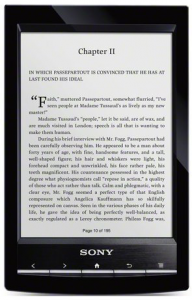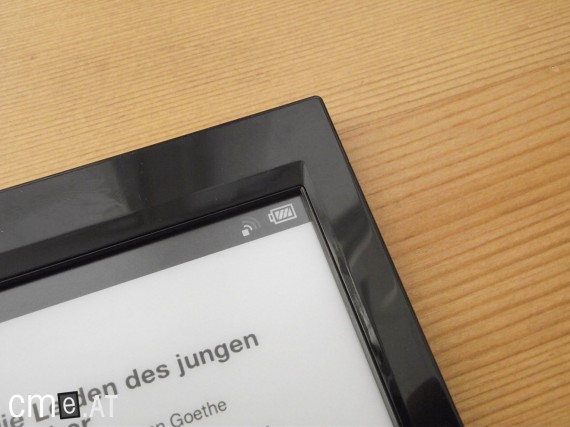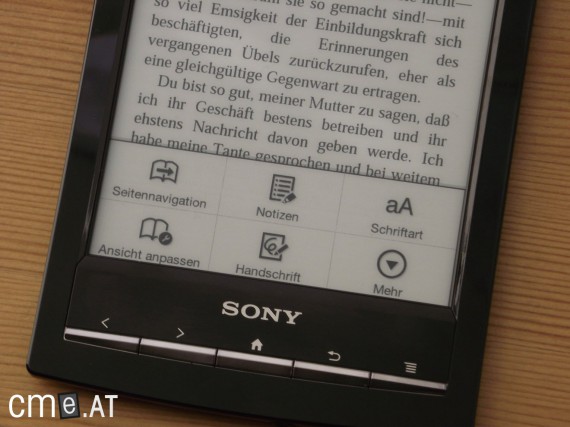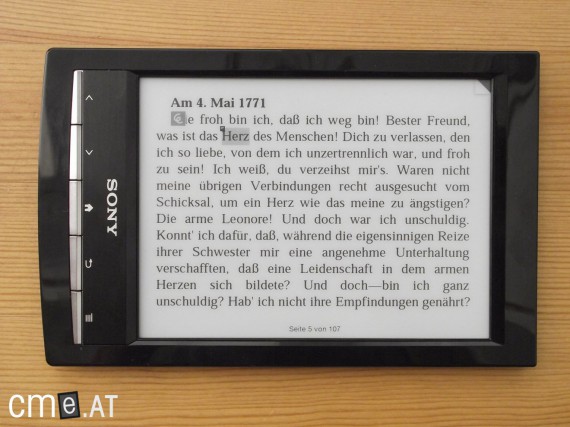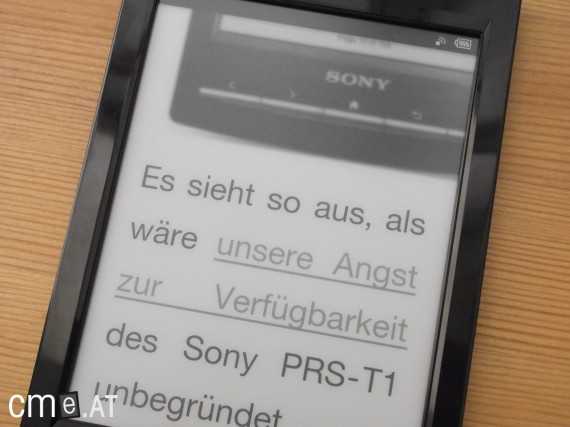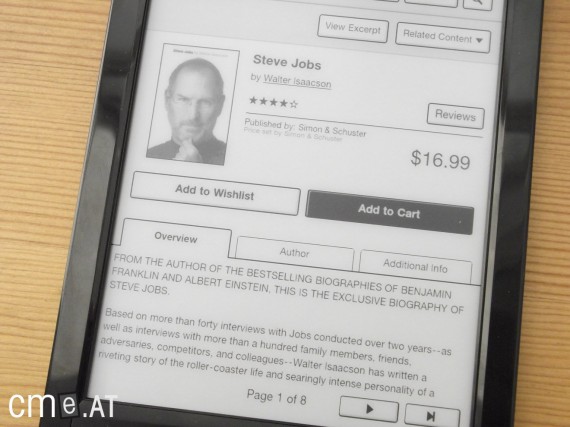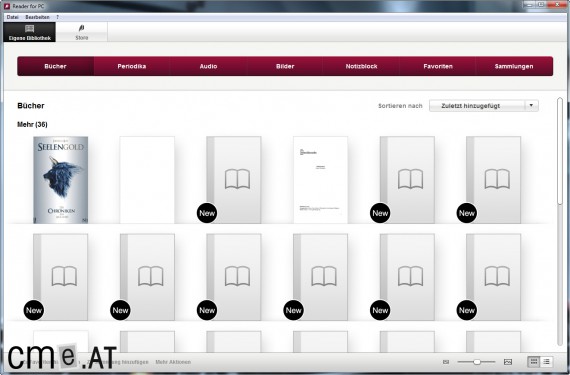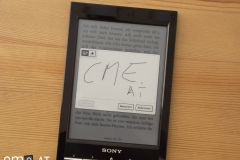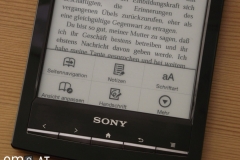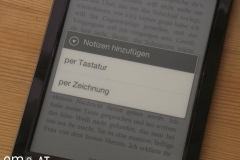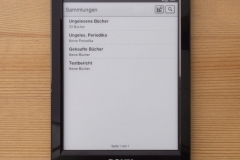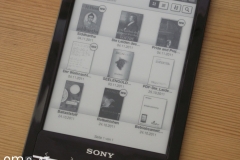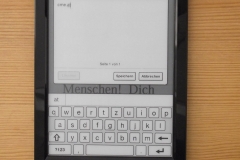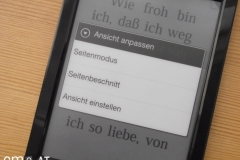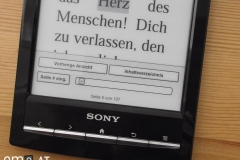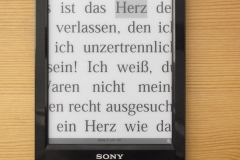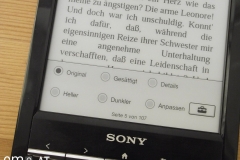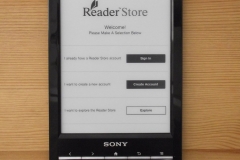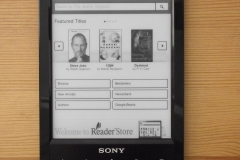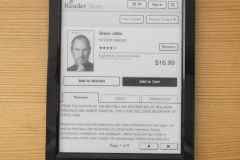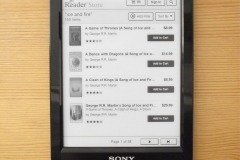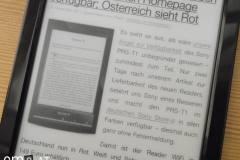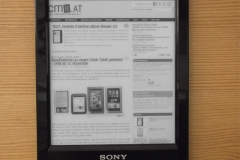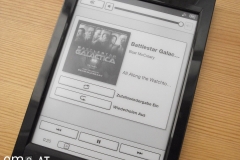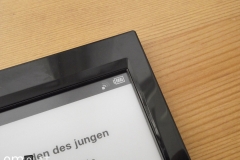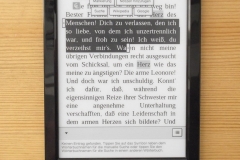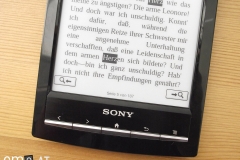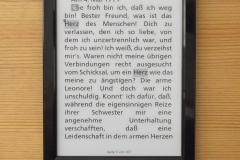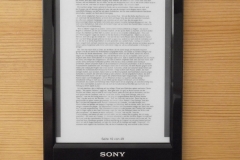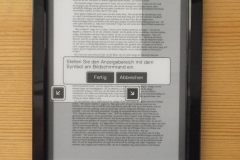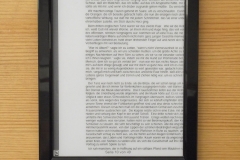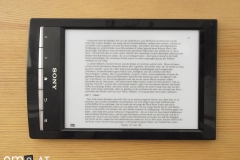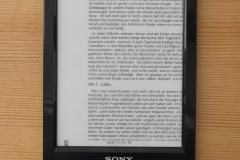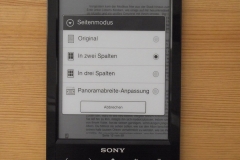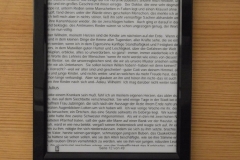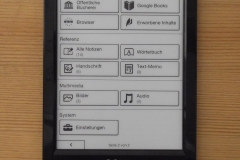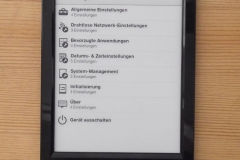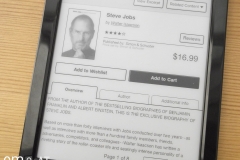Sony PRS-T1
With the PRS-T1, Sony not only changed the naming scheme but also introduced a new look for its eReader series.
At a Glance
The Sony PRS-T1 represents something of a fresh start for the Sony Reader series. For the first time, Sony has chosen Android as the operating system, which has led to a complete redesign of the software.
The hardware has also been thoroughly revamped. Like its predecessor, it still uses E-Ink Pearl technology and an infrared touchscreen, but for the first time, it comes with a fully plastic casing. All previous models had largely featured aluminum components.
One downside is that all devices now have a glossy surface, which can be especially prone to bothersome reflections and glare on the black model.
The Sony PRS-T1 was rooted shortly after its release, giving users full access to the Android system. This has allowed the installation of a wide range of apps, making the Sony PRS-T1 a favorite among hackers and modders. The PRS-T1 was later superseded by the Sony PRS-T2.
Video Review
Sony PRS-T1: Full Review
For a long time, the PRS-650 made Sony the top dog in the German-speaking e-book reader market. Especially when it came to format compatibility, build quality, and ease of use, they were ahead of Thalia (Oyo) and the smaller e-reader manufacturers. Since the PRS-650 hit the market, however, a lot has changed. In the meantime, other international players (namely Amazon and Kobo) have entered the German e-book market alongside Sony and are threatening to chip away at Sony’s former dominance. Thalia is also waiting in the wings with an improved version of the Oyo.
Sony is counting on the PRS-T1’s familiar strengths to hold its own against this new competition. In particular, its low weight and the new operating system are meant to help keep it on top. Whether that works out, you’ll find out in the review below.
Unboxing
The PRS-T1’s packaging has shrunk a bit compared to its predecessor—but the contents have remained the same. Alongside the reader, the box contains a USB cable, a stylus, and quick-start guides in several languages.
Three reader generations ago, leather covers were still included. Unfortunately that changed over time, so you now have to buy Sony’s original covers separately. To be fair, cases are no longer included with any device. Still a shame.
Build quality
One of the biggest changes to the Sony PRS-T1 concerns its exterior. Previous Sony reader generations always featured various aluminum accents that gave the devices a very premium feel. The build quality was excellent, too.
With the PRS-T1, Sony took a different path in terms of materials for the first time. The new reader is now made entirely of plastic. The biggest advantage of plastic when reading is the exceptionally low weight. According to official specs, the Sony Reader WiFi weighs only 168 grams—but my scale even undercuts that at 165 grams. That likely makes the PRS-T1 the lightest 6-inch e-book reader on the market.
The fear that plastic might negatively affect build quality did not come true. As you’d expect from Sony, the device is very well built. That said, the choice of materials does come at the expense of perceived quality. The aluminum accents on older models just feel better.
Sony did commit one faux pas with the material choice: the reader has a glossy plastic surface. It’s hard to fathom why you’d implement such a design element on a reading device when it distracts with reflections in use. The polished plastic finish also means every single touch shows up as a fingerprint. Kobo and Amazon offer much more practical solutions here.
Below the PRS-T1’s display are five buttons, all with a consistent, satisfying click: page forward and page back, Home, Back, and Menu. The power button has moved to the bottom edge of the device and replaces the slider you might know from older models. A charging-status LED is integrated into this button. Next to it are the 3.5 mm headphone jack for audio output and the micro-USB port.
The back of the Reader WiFi has a matte plastic finish (why not on the front as well?!) and is slightly rounded at the edges. On the left side is the microSD card slot, protected by a cover.
Overall, the PRS-T1’s new design is strongly reminiscent of Sony’s smartphones.
Features
The Sony Reader WiFi comes with 2 GB of internal storage, of which around 1.2 GB is free. As mentioned, you can increase capacity by up to 32 GB via the microSD card slot. Support for Sony’s own Memory Stick Duo Pro format has been dropped.
One of the device’s biggest innovations—just as the name “Reader WiFi” suggests—is the new wireless connectivity. The Sony PRS-T1 supports Wi‑Fi b/g/n, allowing direct access to the internet and the integrated Sony Store. Also new is the Android operating system. For the first time, Sony is using the popular smartphone and tablet OS in its reader family.
Display
Before the reader was officially introduced, there was a faint hope Sony would use a display with a resolution similar to the iriver Story HD. Unfortunately, that didn’t happen. The new PRS-T1 uses the same display tech as the PRS-x50 series, Kobo Touch, Amazon Kindle, etc.—i.e., a 6-inch E Ink Pearl display with 800×600 pixels. Even though the display is unchanged, Sony wasn’t idle: the touchscreen now supports multi-touch. It still uses the same infrared technology as its predecessors, but this time you can use the popular pinch-to-zoom gesture to enlarge or shrink content.
The touchscreen response is excellent, likely because the infrared sensors are positioned a bit higher than on the PRS-650. Even when your finger is just 1–2 mm above the display, an input is registered. With an awkward grip that can be a bit bothersome, but in day-to-day use it didn’t really bother me.
Many new e-book readers only refresh the screen every sixth page turn. That makes page turns a bit faster and reduces power consumption slightly. However, this behavior results in a light ghosting effect, where faint traces of the previous page remain visible. Sony doesn’t want to deal with that kind of issue and refreshes the screen on every page turn. There’s (unfortunately) no setting to change this behavior.
Reading & usability
Setting up the PRS-T1 is very simple: choose language and country, set the time and date, and you’re done. You land directly on the home screen and can get started.
At the very top of the screen is a slim status bar showing battery level, the time (when you press the Menu button), and Wi‑Fi status. Tapping the status bar opens the notification window, just as you know it from Android on phones or tablets. From here you can enable Wi‑Fi and jump to the Wi‑Fi settings. Very practical. Setting up Wi‑Fi works flawlessly: the device scans for nearby networks, you choose the right one, enter your credentials, and you’re done. Of course, you can use the PRS-T1 completely without a wireless connection. You only need it if you want to use the web browser or the integrated Sony Store. Directly below the Wi‑Fi settings, system notifications are displayed, such as completed downloads or current music playback.
The home screen is split across two pages. You can switch between them using a virtual button at the bottom of the display (or the page-turn buttons), with the Home key below the screen always taking you to the first home screen page. On this page you see the last book you read as a large cover, taking up a generous third of the screen. Directly below that, another third shows the three most recently added titles—also in a cover view. At the bottom of the display are four buttons: Books, Reader Store, Periodicals, and Collections.
Under Books, there’s a 3 by 3 cover view. It lets you sort e-books by date, title, author, file name, or last read. Alternatively, you can switch to a list view, which also shows nine book titles per page. If you have more books on the reader, additional pages are created that you can flip through. If you have too many books, you can use the search function to search through the titles. The Periodicals section is structured the same way as Books. This is where magazines and newspapers purchased in the Sony Store are automatically stored.
If you prefer your books organized in folders, switch to Collections. Here you can create your own folders and place books in them. Collections are displayed in a list view. Within collections, you have the same views and functions as in Books. You can create a collection using the dedicated button in the header. You can delete a collection via the options menu, or by holding your finger on it briefly and then selecting “Delete” from the context menu.
Text entry for creating a collection—as well as for any other typing function on the reader—is done entirely via the on-screen QWERTZ keyboard. It appears automatically whenever you can enter text. The keyboard’s response is exceptionally quick, though it can be a little annoying that it sits so close to the screen edges. As is typical with Android, the keyboard has an autocorrect function. It appears right above the keyboard, but apparently doesn’t have access to a word database. The only two words it occasionally suggests are “Sony” and “Reader,” along with various punctuation marks. That’s not a big deal, but a working autocorrect would make typing even easier—even on a keyboard as good as this one.
When you open a book, the PRS-T1 offers many functions to improve readability. Let’s start with a standard EPUB e-book. Via the options menu, you can adjust the text. There are eight font sizes to choose from, which are fortunately more finely graded than on the predecessor. For readers with impaired vision, the maximum size should be large enough (see image gallery). For the first time, the Reader WiFi also lets you change the font. There are seven different typefaces available. Unfortunately, that’s where the customization ends, and further text adjustments are missing. For instance, there are no options—now common elsewhere—to adjust margins, line spacing, or text alignment. Pinch-to-zoom enlarges the visible text area but doesn’t reflow the text to fit the screen width. That means you always have to go through the menu to change the font size.
Page turns are done either on the display by swiping right or left, or via the dedicated page-turn buttons. Both work quickly and reliably. Unfortunately, there’s no way to customize the screen page-turn behavior, as there is on the Kobo Touch. If you want to skip multiple pages, simply keep your finger on the display after a swipe, or hold down the page button. If that’s too slow, you can open the page navigation via the options menu and use a slider to jump back and forth, or just enter the desired page number directly.
One of the Sony readers’ strengths has always been PDF display. The PRS-T1 delivers here as well, though we would have liked further improvements over the PRS-650. The PRS-T1 supports both text reflow (i.e., adapting the text to the screen width) and various zoom options. You activate text reflow simply by changing the font size through the menu. The text then behaves like it does in a normal EPUB file and can be highlighted or searched. However, you can’t change the font.
If you want to preserve a PDF’s layout (with images, tables, etc.), you’re better off using one of the zoom options. With the pinch-to-zoom gesture, you can enlarge a part of the screen. The content isn’t adapted to the screen width; it’s cropped. To continue reading, you have to pan the visible area with your finger. For pure text documents, that back-and-forth scrolling isn’t very practical—but for comics, manga, or technical documents with diagrams, etc., it can be very useful. In addition to this simple zoom, you can also adjust the view via the options menu. In “Page mode,” you can choose a two- or three-column view, or enable the landscape adjustment (panorama width adjustment). The column view is intended for articles laid out in columns: first the left half of the page is shown, then the right. In landscape adjustment, the screen orientation is switched automatically and the page margins are cropped so the PDF content appears a bit larger. The page is also split into two parts—first the top half is shown, then the bottom. Unfortunately, you lose a bit of overview here, because the split isn’t exactly 50:50; the two parts overlap. That means you always see a few lines from the previous view.
In the next menu item for adjusting the view, you can crop the page yourself. To do this, simply drag the on-screen frame over the area you want to enlarge. In landscape, however, this crop frame is severely limited, making it hard to enlarge the text properly.
Contrast and brightness adjustment works in both EPUB and PDF files. This option is useful for graphics-heavy documents where images might not be very legible on a grayscale display. For pure text documents, you don’t need such an adjustment.
PDF display in detail (Video from 11/12/2011):
To highlight a word, simply hold your finger on it for a moment. The word is selected, and a context menu lets you make the highlight permanent, add a note, search for the same word/passage in the rest of the text, or look it up on Wikipedia or Google. You can create a note using the keyboard or by drawing. In both cases, a small window opens where you can enter your input—either with the on-screen keyboard or with your finger or the included stylus. To view the note, again hold your finger on the highlight. Alternatively, you can draw a note directly in the text by selecting the corresponding menu item. This is handy if, for example, you want to connect two passages on a page with a line, etc.
Once you’ve selected the word, a small panel appears at the bottom of the screen showing the definition. Unfortunately, the Sony Reader WiFi doesn’t include a monolingual German dictionary like the Kindle 4 or Kobo Touch. That means you can’t look up German words. Available are: New Oxford American Dictionary, Oxford Dictionary of English, French–English, German–English, Spanish–English, Italian–English, Dutch–English. All bilingual dictionaries allow translation to and from English and can be switched directly within the book.
Bookmarks can be set by simply tapping the top-right corner of the screen. They’re displayed with a virtual dog-ear.
All highlights, notes, drawings, and bookmarks can be displayed in a list via the “Notes” menu item directly within the book. Tapping an item takes you straight to the corresponding spot in the text. On the second home screen page, you can also display all notes across books. However, they’re shown in one big list rather than grouped by book or in folders, which is a bit cluttered. You can sort that long list by date, title (of the note—not the book), or file name, and filter it using the search function.
The options menu within a book also lets you change screen orientation. However, you can only choose two directions: portrait (default) and landscape 90 degrees. Why you can’t also switch to landscape 270 degrees is beyond me—that would be very useful for right-handed one-handed reading.
You can also open the in-book search via the menu. It works quite well, but isn’t as clear as on other devices. When you search for a word, you jump from one occurrence to the next instead of getting a list of hits to choose from.
The second home screen page houses all the reader’s extras. Chief among them is the web browser. No other e-book reader has a browser this good. That’s not surprising, though, since the browser comes standard with Android. The best features are pinch-to-zoom and text reflow. Once a web page is open, you can quickly and easily zoom in on the content with a pinch gesture. After that, a double tap on the display reflows the text to fit the screen width. That way you don’t have to keep scrolling left and right—you see the relevant part of the web page like a book page. In this view, the page-turn buttons below the display even work to jump to the next section of text.
Web browser in detail (Video from 11/17/2011):
[youtube]http://www.youtube.com/watch?v=3Mn3pNWZAfw
General navigation in the browser is also very simple. Next to the address bar is a small heart icon leading to bookmarks. Once you’ve saved your key sites here, you can quickly and easily skim various news pages and the like without detouring through the keyboard. RSS feeds via Feedburner display without any issues; pure XML feeds don’t—just like on Amazon’s and Kobo’s devices. Another small downside is the frequent full-screen refresh, which is a bit annoying at first—but you get used to it. In any case, the PRS-T1’s browser is a pleasant surprise. While this feature is still experimental on other readers, the PRS-T1’s browser is almost entirely convincing and passes as a fully-fledged web browser you can comfortably use for longer surfing sessions.
Unlike many other readers, the PRS-T1 also supports audio files. Output is via the 3.5 mm headphone jack and compatible headphones (not included). There are no built-in speakers. The Audio menu opens the music player, which—despite the different OS—looks very similar to the old player on the PRS-650, unfortunately. MP3s are sorted and grouped only by metadata, not by folders or your own collections. So you have to get everything right on your PC to have it show up properly on the reader. Once you’ve picked the right artist from the cover or list view, the tracks are displayed. Playback starts when you select a track, but you can’t switch between different artists on the fly. Volume can only be changed in the music player, as the PRS-T1 no longer has a hardware volume rocker (unlike the PRS-650). If you want to change anything about the music while reading, you have to go back to the home screen and from there into the music player. There’s no way to jump there directly from a book. In addition to volume control, there are repeat and shuffle functions.
All in all, the limited functionality means the music playback doesn’t really impress. It’s nice to have, but it could certainly be implemented much better. The Sony PRS-T1 also lacks a text-to-speech feature, which the Kindle 3 or Kindle Touch, for example, offer.
As a little extra, the PRS-T1 includes a hand-drawing app. With it, you can create simple notes or sketches with the stylus or your finger. It’s not suitable for long texts, but it’s more than enough for a quick note or a simple drawing. In addition to handwritten notes, you can also create text notes, which you enter using the on-screen QWERTZ keyboard. This is done in a separate app.
The Sony Reader WiFi also has an image viewer. It lets you open and view pictures quickly and easily and swipe left or right to the next image. With the slideshow function you can automate this at an adjustable interval. Pinch-to-zoom is available here as well.
The PRS-T1 is the first Sony reader on the European market with an integrated book store. Unfortunately, the German-language shop isn’t accessible yet, so we couldn’t form a final verdict. The US store, however, offers a glimpse of what to expect. When you open the store, you’re greeted by a welcome screen where you can log in and register—or simply skip it and go to the home page. Although I have a valid US account from PRS-505 days, I couldn’t log in with it. The store’s home screen is very tidy. At the top are the cart and log-in button, and directly below a search bar. You simply enter the desired book title and get a results list with four titles including cover, author, price, and rating. You can page through the results using virtual buttons at the bottom of the display.
You can also sort results by relevance, date, sales, title, and price. There are search filters for category, rating, and price. The values are all fixed, so you can’t narrow down the price filter very precisely, for example.
A book’s detail page is just as clear as the rest of the shop. Overall, the store is quite appealing, though in my view Kobo’s is a tad more straightforward. That said, take this information about the Sony Store with a grain of salt, since this describes the US store. The German store may be structured differently.
All in all, the PRS-T1 is easy to operate, and even non-techies should quickly find their way around. However, the more complex Android operating system running in the background does exact a toll. Every now and then (rather rarely, but it still stood out) the reader became noticeably slower than it should be. The reading app also crashed once, closing the book. These issues don’t seem to be isolated. In a poll on the English-language e-reader forum Mobileread, with 105 participants at the moment, around 56 percent had experienced at least one such problem. Sony should address this quickly.
Compatibility
One of the Sony readers’ signature strengths has always been broad format support. Here, Sony has unfortunately trimmed back a bit. While Microsoft Office files used to be supported, the Sony PRS-T1 no longer recognizes them. Supported formats are: EPUB, PDF, TXT, MP3, AAC, JPEG, PNG, GIF, BMP.
Unlike Amazon’s Kindle models, the PRS-T1 also supports EPUB files, letting you use library services such as Onleihe without any issues. An advantage over the Kobo Touch (at least at the moment) is that all reading features and options are available for all EPUB files. On the Kobo Touch, note-taking currently only works with books from the Kobo Store.
Battery life
The Sony PRS-T1’s battery life depends more than ever on how you use it. With the powerful web browser and the ability to play MP3s, you can drain a full charge in just a few hours.
But don’t worry—that only happens if you really spend a lot of time browsing the web. In normal reading, with occasional internet access, the PRS-T1’s battery lasts about as long as the PRS-650’s and delivers the usual e-book reader virtues. Since the reader hasn’t been on the market very long, we can’t give a final verdict here yet.
When the reader is charging, an LED right on the power button indicates the charging status. If the battery isn’t full yet, the LED lights up red. When charging is complete, the light goes out.
Software & sync
As is customary in the e-book reader space, you can simply connect the Sony PRS-T1 to your PC with the included micro-USB cable, and the reader is recognized as a mass storage device. The PRS-T1 appears as two drives. One drive (label: READER) is used to transfer content to the device, the other (label: SETTINGS) contains the Reader software for PC and Mac. You don’t usually need the software, but in this case it’s good that it’s included, because at the moment (11/03/2011) Adobe Digital Editions doesn’t recognize the reader. DRM-protected e-books therefore can’t be copied to the reader using ADE. To read purchased books anyway, you have to install the Sony Reader software, which allows the PRS-T1 to be authorized for DRM content. Once that’s done, you can also copy the DRM-protected e-books imported into ADE to the reader without any problems.
The installer for the Sony software is on the second drive (SETTINGS), so installation is quick and straightforward. It’s been completely redesigned for the new Reader WiFi and has little in common visually with the drab software of older readers. However, there are still a few quirks you might remember. Even though the software is quite clearly laid out, it’s a bit sluggish to operate. For example, when you change the sync settings, the software doesn’t respond for a few moments. Sometimes the settings you’ve made also aren’t saved.
The software is divided into three parts: My Library (PC), Store, and Reader. You can import books, periodicals, audio, pictures, notes, favorites, and collections into My Library. These can then—if you wish—be synchronized with the PRS-T1. In the Books section, you can choose a cover view (with adjustable cover size) or a list view. Various sorting options are also available.
Conclusion
With the Reader WiFi—model number PRS-T1—Sony has once again delivered an excellent device. Even though the competition has steadily caught up in recent months, Sony can keep them at bay with the new reader. The PRS-T1 scores above all with a comprehensive software package, easy operation, and good build quality.
However, when buying the Reader WiFi, you also have to accept a few weaknesses that could have been avoided. First and foremost is the glossy housing. Why choose a light-reflecting fingerprint magnet as the surface remains an absolute mystery.
Second are the still meager text customization options. With the PRS-T1, Sony did listen to customers and made the font size steps finer and added the ability to change the typeface, but you still can’t adjust margins or line spacing, and you can’t change text alignment either. A pity, because Android would certainly offer the flexibility needed to implement these features. Lastly, there’s the current DRM hassle with Adobe Digital Editions. You can work around it with Sony’s own software, but it should be fixed as soon as possible.
That’s about it for the downsides. Otherwise, the PRS-T1 is currently the best in its class. Its incredibly low weight makes even extended reading a real pleasure. Even after numerous e-book reader tests, I’m still amazed how just a few grams between different models can make such a big difference when reading. The next big plus goes to Sony for the software. All key features such as highlighting, bookmarks, and note-taking work exactly as you’d expect, and the PRS-T1 also offers an excellent web browser—not just for quickly looking up some small detail, but absolutely suitable for frequent and extended use. As the icing on the cake, the reader also runs Android, which can be wonderfully expanded with apps via “root” (an article on that will follow).
All in all, the Sony Reader WiFi more than convinces us and earns a score of 1.4 – Very Good.
The predecessor received the same score. Why can’t the PRS-T1 pull ahead here? some of you will probably ask. That’s mainly because, despite several plus points, there are deductions for format support, text customization options, haptics/material choice, and software stability, which are in part handled better by the predecessor and the competition. Is it worth switching from the PRS-650? That really just depends on whether you want to use the new internet features or not.
Photos
Predecessor
The PRS-T1 is the successor to the Sony PRS-650. It was the first time a generational change in Sony’s e-readers came without major technical innovations. The display and touchscreen technology remained the same. Instead, the form factor was reworked and the weight reduced, and Android (not open) was used to further simplify the user interface.
Sony PRS-T1: Technical Specifications
| General | |
|---|---|
| Manufacturer | Sony |
| Market launch | 2011 |
| Device type | E-Reader |
| Device category | Mid-range |
| Price (USD / EUR) | 149 |
| Available colors | black, white, red |
| Size & Weight | |
| Size (L × B × T) | 173 x 110 x 8.9 mm |
| Weight (g) | 168 |
| Display | |
| Technology | E-Ink Pearl |
| Flexible Display Technology | No |
| Size (inch) | 6 |
| Resolution (px) | 800×600 |
| Pixel density (ppi) | 167 |
| Colors | No |
| Color depth | 16 greyscale |
| Touchscreen | Yes, infrared |
| Built-in light | No |
| Flush display | No |
| Connections | |
| USB | Micro-USB |
| Bluetooth | No |
| Wi-Fi | Yes |
| Cellular connectivity | No |
| GPS | Unknown |
| Hardware Specs | |
| CPU Cores | Unknown |
| CPU Type | |
| RAM (GB) | |
| Internal Storage (GB) | 2 |
| Internal Storage up to (GB) | |
| Storage Expansion | Yes, MicroSD |
| Speakers | No |
| Microphone | No |
| Battery (mAh) | |
| Operating system | Android |
| Features | |
| Text-to-speech | No |
| Page turn buttons | Yes |
| Water protection | No |
| Accelerometer | Unknown |
| E-book store | Yes |
| Supported file types | EPUB, PDF, mp3, AAC, JPEG, PNG, GIF, BMP, TXT |
All information provided without guarantee.