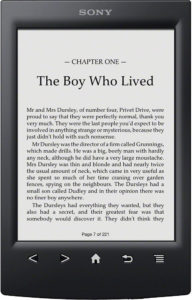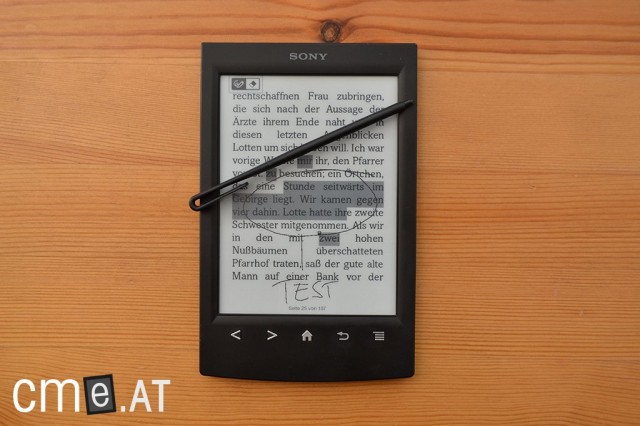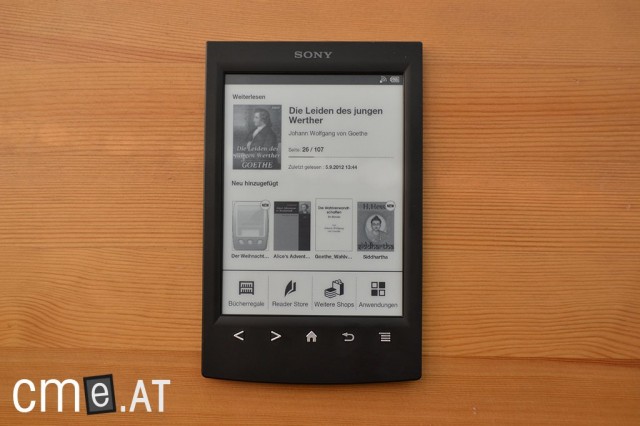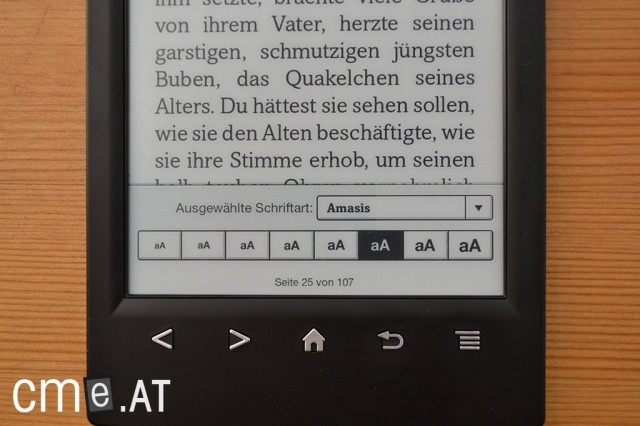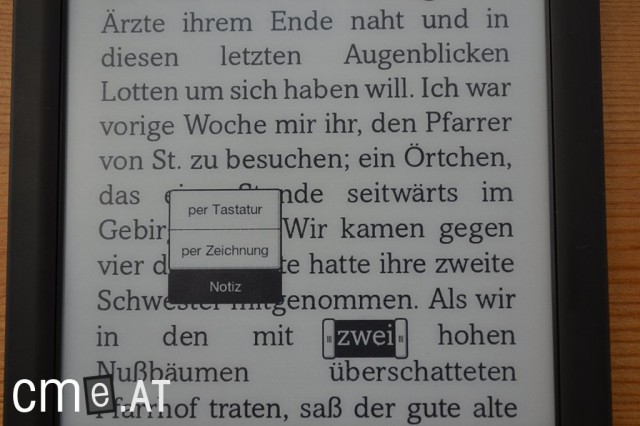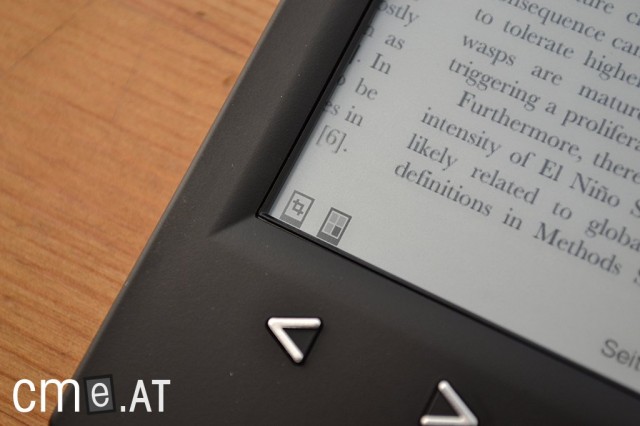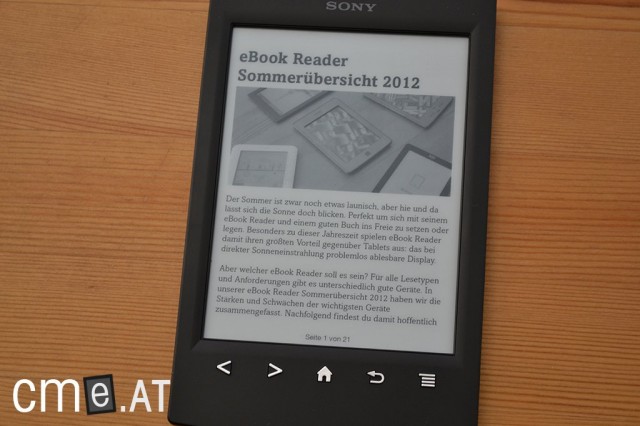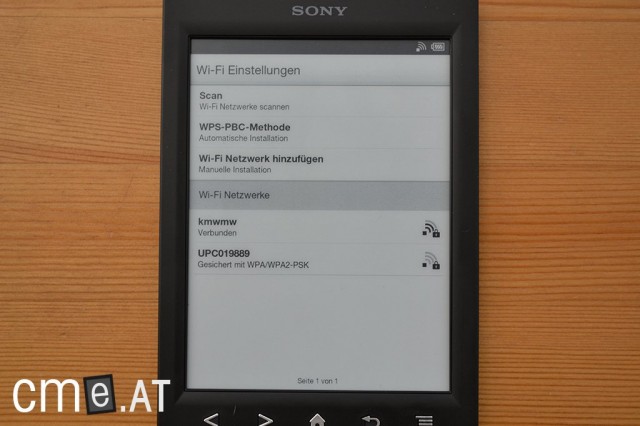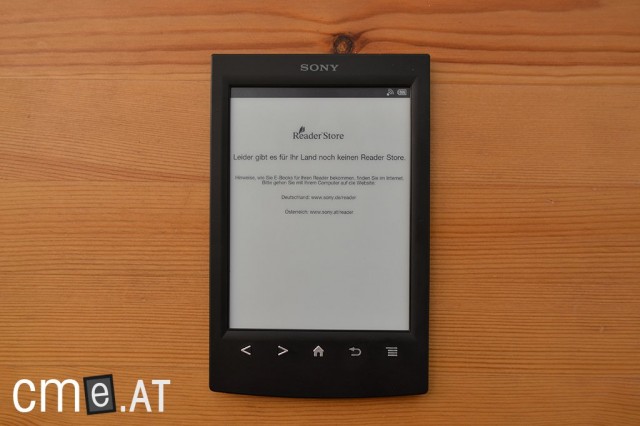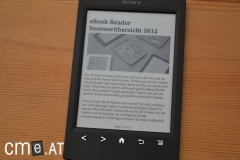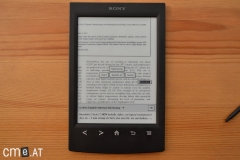Sony PRS-T2
Great contrast and intuitive software have made the PRS-T2 a success.
At a Glance
Sony is one of the veterans in the eBook reader market. Long before other providers even appeared on the scene, Sony already had its own reading devices available. The Japanese company has repeatedly shown a willingness to innovate over the years. But with the release of the Sony PRS-T2 in late summer last year, they brought out another reader that broke with this tradition.
The PRS-T2 lacks any major new features and is almost identical to its predecessor in most respects. However, that’s not necessarily a bad thing. The Sony PRS-T2 comes with a comprehensive and easy-to-use software package that in some ways is still ahead of the competition (for example, note-taking or PDF display). However, the significant lead that Sony held here for years has now been lost. The Kindle Paperwhite and others not only offer better hardware, but in some areas, also come with superior software.
Even so, the Sony PRS-T2 remains an important eBook reader. While it does have to make do without built-in lighting, its Android operating system (with root access only!) allows for a level of customization that owners of other devices can only dream of. In addition, the Sony PRS-T2 features the highest-contrast eInk Pearl display currently available on the market. Right now, the Sony PRS-T2, including four eBooks, is available at eBook.de for just €119.
Conclusion: For avid readers who need a solid note-taking and PDF functionality and value a high degree of personalization (with Android root), the Sony PRS-T2 is the right choice.
Video Review
Sony PRS-T2: Full Review
The initial reactions following the release of the PRS-T2 were rather reserved, which was likely due to the fact that the Reader doesn’t offer any obvious technical upgrades over its predecessor. Still, there have been some notable changes. For example, the black model now features a matte casing finish to eliminate shine and reflections. The button design has been revamped, and under the hood, a new page-turning algorithm promises faster page turns and less flicker.
How well Sony’s product refresh has actually worked out, and whether the PRS-T2 has what it takes to claim the throne alongside the PRS-T1 despite the largely unchanged hardware, is what you’ll find out in the following review.
Unboxing
The packaging and contents of the PRS-T2 are essentially the same as its predecessor: besides the eBook Reader itself, you’ll find a micro-USB cable and a stylus included. Considering the even lower price, it would have been unrealistic to expect more. Even among competitor products, it’s rare to find additional extras included.
Build Quality
The form factor of the PRS-T2 has seen little change compared to the PRS-T1, keeping with Sony’s Xperia smartphone line in terms of design. However, there are a few (clever) tweaks. The black model, in particular, sports the most noticeable design update. With its new matte surface, the eBook Reader is reminiscent of older devices like the Sony PRS-650—and that’s a good thing. The gloss is gone, and the casing build has also been slightly refined. While the overall dimensions have remained much the same as the PRS-T1, the buttons beneath the display have been moved up by a good centimeter. The slim metal bar that ran below the display on the PRS-T1 has been removed entirely. As a result, the PRS-T2 looks more seamless and feels a bit better in the hand. However, it’s important to note that the white and red PRS-T2 models still come with a glossy finish.
The button design itself has also been changed and simplified. Instead of labeling each button with its function, the buttons now each have their own unique shape, corresponding to their purpose. Thanks to this shape and the larger spacing, they’re now easier to identify by touch, with the button feedback just as crisp as it was on the PRS-T1. The new placement also means operation is a bit more ergonomic—when holding the device one-handed, your thumb naturally rests right over the buttons. I’ve seen some comments and forum posts suggesting the buttons look cheap in product photos. Let me reassure you: in person, the buttons feel just as high-quality as the rest of the device. The five-button layout is otherwise unchanged (from left to right): page back, page forward, home, back, menu.
The back of the PRS-T2 is unchanged from the PRS-T1. The microSD slot and its cover are in the same place as before. Along the bottom edge you’ll find the reset button, micro-USB port, and power button. The 3.5 mm headphone jack, which could still be found on the PRS-T1, has been done away with. Without the audio jack, the PRS-T2 weighs less—just 164 grams. That’s an outstanding figure for a 6-inch touchscreen eBook Reader, allowing the PRS-T2 to beat its predecessor and claim the new top spot.

Finally a matte finish (on the black model), something competitors have offered for a while (left: Kobo Touch)
All things considered, the new design looks more streamlined and less fragmented. In terms of feel, the (black) PRS-T2 is a clear step up, thanks to the matte finish and the improved button placement and shape.
Features
The PRS-T2 comes with 2GB of internal storage, which can be expanded by up to 32GB with a microSD card. It is now the second Sony eReader available in the German-speaking market to include WiFi. The wireless connection allows direct internet access via the built-in browser and Sony Reader Store for downloading eBooks.
Once again, the device runs a heavily customized version of Google’s Android operating system.
Display
On paper, the display specifications are as you’d expect: eInk Pearl with a resolution of 800×600 pixels, 16 shades of gray, and an infrared touchscreen—nothing especially new here. However, in a side-by-side comparison, the screen background does appear slightly brighter—not by much, but it’s noticeable. This could simply be regular manufacturing variance, though.
One area that has noticeably improved is display speed. Sony had already announced in the press release for the PRS-T2 a new algorithm that should result in less flicker and faster page turns. Sony delivers on this promise. Full-screen refresh flicker is now much quicker (and thus feels subtler) compared to the PRS-T1, giving the PRS-T2 a more fluid user experience overall.
You can now also adjust how often a full refresh occurs, choosing to have it only happen, for example, every fifteenth page. This makes page turns even faster. Surprisingly, the ghosting effect is kept well under control despite this setting, and actually seems less pronounced than on other eInk Pearl devices.
The infrared touchscreen responds as quickly as ever, with input reliably and speedily detected. The technology has the advantage of not requiring an additional plastic layer over the display, so contrast remains high. The infrared sensors are hidden in the device frame, invisible to the user. Since the PRS-T1, this tech has also enabled the familiar pinch-to-zoom gesture from tablets and smartphones for enlarging content.
Reading & Usability
Setting up the Sony PRS-T2 for the first time is as easy as with its predecessor: set language, country, time, and date, and you’re taken straight to the home screen. This displays your most recently read book along with your reading progress and the current time, with the four most recently added books shown just below.
At the bottom of the screen are four shortcuts: Bookshelves, Reader Store, More Shops, Applications. The top of the screen holds the status bar, which shows your WiFi status, battery level, and other info (like sync status). Tapping the bar opens a new window with more details, including quick access to WiFi controls and settings. Of course, you can use the PRS-T2 entirely without a WiFi connection as well.
From the home screen, you can switch to the applications menu. On the PRS-T1, this was still an extension of the start screen, but on the PRS-T2 it’s now its own separate area. Applications are displayed in a tidy 3×4 grid layout with thumbnail previews: Browser, Periodicals, All Notes, Dictionary, Handwriting, Text Memo, Pictures, Settings, Evernote Set-up, and Facebook Set-up. This new layout is visually much more organized than the previous design with big buttons. More on individual items later.
From the home screen, selecting Bookshelves takes you to your book list. This shows the available eBooks in a 3×3 grid of thumbnails with their covers, with the title and date added listed below. You can switch to a list view, which also shows nine titles per page. Sorting options include date, title, author, filename, and most recently read. You can also use a search function to quickly find books without needing to manually sort or scroll.
From here, you can also switch to Collections—your custom “bookshelves” for organizing different titles. For example, you can create a collection for a book series. Collections are shown alphabetically in a list view, and that can’t be changed. There’s a search function for finding a specific collection. Within a collection, you have the same display and sort options as in the regular book overview.
I personally find managing collections a bit too cumbersome—it was simpler on the PRS-T1. Previously, you could simply select books one by one from a list and add them; now, on the PRS-T2, you must first switch to the desired collection, pick the target collection, and then select the books to add. It sounds complicated—because it is! Why Sony changed this process I can’t quite figure out. The only actual advantage of this change is for initial setup: when you move books from the preset “Default Collection” (which contains all books at first) to newly created collections, they disappear from the default list. This way, you don’t have to scroll through your potentially long entire book list every time you make a new collection of new eBooks. However, if you want to reorganize books from multiple collections, you still have to comb through the old ones. Therefore, I recommend using the included Reader software for PC or Calibre for managing collections.
There’s a third bookshelf option: Evernote. This holds all the web articles you’ve saved with Evernote Clearly on your PC to read later. These articles are specially formatted for the eReader and can be synced over WiFi with just a tap. They appear automatically in the overview, following the same look and options (either 3×3 grid or list) as your books, complete with sorting and search.
Opening an eBook or Evernote article is just a tap away. In both cases, you get the same text customization features: 8 font sizes and 6 typefaces (+ the original font) are available via the options menu. Sony has apparently improved font smoothing on the PRS-T2, which makes the text feel a bit sharper compared to the PRS-T1. You can turn pages using the physical buttons below the screen or by swiping across the display. As previously mentioned, the option to disable full page refresh is new for a Sony Reader. If enabled, the screen fully refreshes only every fifteenth page. The ghosting effect stays surprisingly minimal! With full refresh on every page, there’s no ghosting at all.
As you’d expect from Sony, the PRS-T2 offers comprehensive and easily accessible note-taking options. If you press and hold on a word, a context menu and dictionary pop up. The menu arrangement has been tweaked and is now more user-friendly. From here, you can permanently highlight the word, add a note, send the word to Facebook or Evernote, or search for it on Google, Wikipedia, or elsewhere in the book. To select more than a single word, just drag across the text—this works smoothly.
To add a note, tap the menu option and a further menu expands, letting you choose between handwriting and QWERTZ keyboard input. The rest of the menu hides while you do this. The benefit here is that the whole screen doesn’t need to refresh, making things noticeably faster than the PRS-T1, which used to require navigating a massive pop-up menu. Keyboard entry works just as before: a small note window opens on the upper half of the screen with the QWERTZ keyboard below. The keyboard also pops up automatically whenever you need to enter text. It’s quick and accurate, although once again Sony has decided not to enable the T9 feature.
Handwritten notes work much the same: after selection, a small window opens where you can draw your note or sketch. In both cases, the word you marked is then highlighted dark gray and a small note icon appears. The context menu lets you view or edit the note. Bookmarks are set with a single tap in the upper right corner.
You can also add highlights and markings directly in the text. To do so, press the menu button below the display and select “Handwriting.” Now (preferably using the included stylus), you can underline, strike through, or write freehand notes directly on the text. However, the handwriting mode is canceled whenever you turn the page, so you’ll need to reactivate it on each new page—a bit inconvenient when proofreading a long text.
If you choose the “Send” option in the context menu, a new window opens, where the highlighted passage, book title, and note or extra text are sent to Evernote or Facebook. Selecting “Search -> Wikipedia / Google” launches the browser with your search query for the respective site.
Unfortunately, searching for a word within a book doesn’t give you a list of all occurrences. Instead, you have to skip from result to result, which can be a hassle if the word appears often. Under “Notes” in the book menu, however, you’ll find all notes, highlights, and bookmarks listed together.
Once you select a word, the dictionary pops up automatically at the bottom of the screen. Available dictionaries include:
- New Oxford American Dictionary
- Oxford Dictionary of English
- Oxford EN-ES & ES-EN
- Oxford-Hachette EN-FR & FR-EN
- Collins EN-DE & DE-EN
- Collins EN-IT & IT-EN
- Van Dale EN-NL & NL-EN
Unfortunately, Duden or a German thesaurus are once again not included. For English-language texts, though, the Collins Dictionary performs excellently and recognizes various declensions and conjugations. If your chosen word still isn’t found, you can switch to an expanded mode and manually change or enter a new word using the QWERTZ keyboard with a single tap.
Now let’s look at PDF support—a traditional strength of Sony eBook Readers. The PRS-T2 doesn’t disappoint. The available options are much the same as on the PRS-T1, albeit with a few minor improvements. Chief among them is the reflow function. Remember: PDF reflow allows you to ignore the fixed layout of PDF files and adapt the text to fit the width of the eReader’s screen, wrapping lines accordingly. This is especially handy if you don’t want to take the time to convert files. For standard text documents without images, tables, etc., PDF reflow is always the best choice for reading PDFs on a 6-inch eReader.
The previous model, however, had a small issue: the reflow function could sometimes be painfully slow. This has now been fixed on the Sony PRS-T2! Open a PDF and change the font size to activate reflow mode. It’s best to wait a moment after this—the PRS-T2 stores the recalculated text, which means page turns are instant after a short pause. The PRS-650 may still be a little faster, but the PRS-T2 is not far behind. In any case, PDF reflow is finally usable again on the new device.
You also get 2- and 3-column modes—especially handy for academic texts, as you can enlarge the view to read double-column pages. The enlarged page portion will then follow the text flow automatically from top left to bottom left and then from top right to bottom right. This even lets you read DIN-A4 documents quite comfortably. Page-turning speed is just as fast as in regular reading mode.
If you just want to zoom in on part of a page outside of special modes, you can do so with the familiar pinch-to-zoom gesture from tablets and smartphones: place two fingers on the display and spread them apart. The area between your fingers will zoom in. The zoom level you select will remain even after you turn pages.
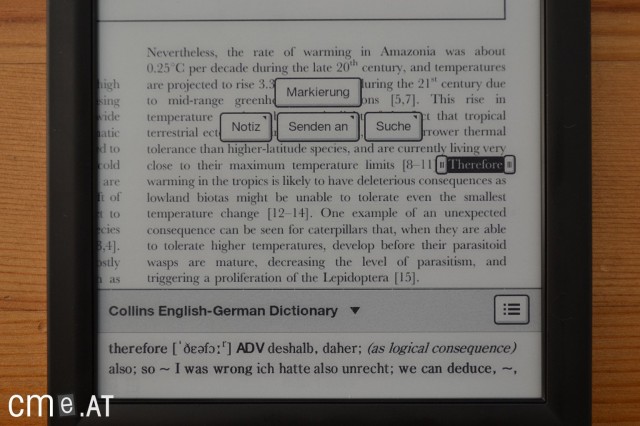
… both of which can noticeably improve PDF readability. Also shown: the dictionary at the bottom of the screen
You can also write notes on PDFs, just as described earlier. Highlights and handwritten notes in the text are possible too—but only when zoomed out. You can rotate the display 90 degrees counterclockwise for both PDFs and EPUBs. Unfortunately, Sony hasn’t improved the zoom limitations here, and you still can’t enlarge the text enough when in landscape mode. The 2-column mode doesn’t help here either, even though it would be especially useful in this orientation.
Just like the previous model, the PRS-T2 lets you crop pages. To cut away unnecessary margins, you can adjust the viewing area yourself, or let the Reader do it automatically—which usually works quite well. Page cropping works with EPUBs as well, which at least partially makes up for their lack of text formatting options. Contrast and brightness can also be adjusted—handy for hard-to-read PDFs, though unnecessary for EPUB files.
Now for the other device features. On the PRS-T2’s home screen, you’ll find “Reader Store” and “More Shops.” The first opens Sony’s own Reader Store, while the second starts the browser and opens a page with links to eBook.de and other eBook shops. You’ll be prompted to sign in with your Adobe ID before proceeding. Adobe DRM can thus be managed directly on the device, meaning you no longer need a PC for authorization. Switching to Libri or eBook.de brings up a mobile-optimized version of their website. You can purchase and download eBooks directly, and the process is no more complicated than on other eReaders. You can find detailed instructions here: Guide: Buying eBooks on the Sony PRS-T2.
From the applications menu, you can manually launch the internet browser. This works superbly on the PRS-T2 and has no real competition among eReaders. The browser is fast, displays most sites correctly, and—most importantly—supports text reflow. Thanks to reflow, you can enlarge articles and read them comfortably as the text perfectly fits the display width—no need for frustrating horizontal scrolling on a relatively slow eInk display. Use the page buttons to move to the next screen section and continue reading. Perfect.
The browser also supports bookmarks, making it easy to keep a list of your most-visited sites for quick access. Another plus: the operating system allows direct downloading of PDF and EPUB files. This means you can borrow from libraries or other services right on the device. Entered login details can be stored locally via cookies if you wish. Unfortunately, the new page-turn algorithm doesn’t speed up refreshes within the browser.
The applications menu also lets you launch a drawing app, type out text memos with the QWERTZ keyboard, and view images on the Reader. You can also view and search all notes taken in books and jump directly to the relevant passage with a tap.
One major new feature is the Evernote integration. Through the “Evernote Set-up” option, you can configure all necessary settings. You can set which folders/notebooks to use for uploads and downloads and enable or disable automatic syncing. As mentioned earlier, you can send notes from the book directly to Evernote, however, only one at a time—you can’t sync an entire book all at once. This is probably for copyright reasons, to prevent the full text from accidentally being uploaded to the web. From a user’s perspective, though, it’s a bit inconvenient if you want to make heavy use of the feature.
The true value of Evernote, however, lies in the “Clearly” service. This lets you prep online articles for the Reader on your PC and sync them to the PRS-T2 (in EPUB format). If you find a (long) article while browsing on your computer and want to read it later in comfort on the couch, the Sony PRS-T2 makes that incredibly simple. All you need is a browser plugin on your PC, which reformats the article with a click and sends it to Evernote. The whole thing happens automatically—just create a (free) Evernote account and select your article.
As an additional sync option, you can synchronize reading position, bookmarks, and highlights with the Sony Reader Store. However, this doesn’t work yet due to the lack of a German-language store.
A standout feature of the PRS-T2 is the possibility to root the device. Thanks to the Android OS, you can install all sorts of apps with root access, turning the device into a tool for checking email, managing your calendar, and more. But be careful: rooting may void your warranty. More information and instructions can be found here:
- Guide: Restoring Sony PRS-T2 to stock after rooting (EU version)
- Guide: Sony PRS-T2 Jailbreak and Root
- Guide: Expanding internal storage for apps on Sony PRS-T2
Compatibility
Sony can no longer claim the crown for most supported file formats. Earlier devices like the Sony PRS-650 could open just about any eBook format (and others) without a hitch, whereas the PRS-T2 sticks to the basics: EPUB, PDF, TXT, JPEG, PNG, GIF, BMP. For most users, this should still cover all essential needs, but it’s still a shame to see the variety scaled back. The PRS-T1 only supported these formats (+music files) as well, so there’s no loss compared to last year’s model.
Still, thanks to Android, you can open other file types too. With root access, additional apps can be installed, meaning you’re no longer limited to the standard formats.
Battery Life
Sony claims that the PRS-T2 offers noticeably improved battery life. This is a tough thing to judge during a three-week test period, but there’s definitely a trend toward better battery performance compared to the PRS-T1. The new Sony Reader offers both customizable page refresh frequency and (apparently) better power management. The new low-flicker page rendering algorithm might also give a slight edge when it comes to battery life.
Either way, the battery life is as good as ever, easily lasting several weeks of reading on a single charge.
Software & Synchronization
You have several ways to load content onto the Sony PRS-T2. Option 1: Connect the device to your PC with the USB cable and simply drag and drop files in your file explorer—the PRS-T2 appears as a mass storage device and works just like a USB flash drive. Option 2: Use the Sony Reader software, which has been updated ahead of the PRS-T2’s launch and now sports some visual improvements. Sony’s Reader software can also be used to authorize the PRS-T2 for Adobe DRM on your PC. Option 3: Skip the PC altogether and download eBooks directly from the internet. You can buy eBooks either in the Sony Reader Store (currently only in Germany) or from other eBook shops. Adobe DRM authorization can be set up directly on the PRS-T2.
Adobe Digital Editions doesn’t (yet) recognize the PRS-T2 (as of September 5, 2012). The same was true at the launch of the PRS-T1 but was later fixed, so it’s likely just a matter of time until ADE works with the PRS-T2 as well. Calibre version 0.8.66 and newer already recognize the PRS-T2 (including collections).
The PRS-T2 also supports OTA (over-the-air) system updates. This means firmware updates are detected automatically and can be downloaded and installed right on the device. During our test, there was already such an update, and both download and installation went smoothly.
Conclusion
I have to admit, my first impression of the Sony PRS-T2 was rather underwhelming. I was hoping for more substantial upgrades, but Sony probably decided against them due to pricing pressures in the eReader market. However, once I actually got my hands on the PRS-T2, that disappointment quickly faded.
The new Sony Reader has a lot going for it: a faster, slightly brighter display; sharper text; new button design; matte finish (on the black model); Evernote Clearly support; and, of course, the classic Sony strengths of super-simple, intuitive use, outstanding build quality, and a light, comfortable design that’s perfect even for long reading sessions. All in all, the PRS-T2 offers a terrific reading experience. The fact that the technology hasn’t changed much doesn’t diminish the enjoyment, though Sony really should focus on bigger technical improvements for the next generation.
There are still a couple of minor drawbacks: text formatting options really do need to be expanded. Adjustable line and margin spacing are must-haves now and are offered by almost all competitors. Also worth mentioning is the unnecessarily complicated way collections are managed directly on the device—it’s much easier via the desktop Reader software or Calibre. And Evernote syncing should not be limited to one note at a time.
Especially compared to the PRS-T1, the matte finish and faster PDF reflow are significant improvements—and there are also small but notable upgrades to the display, page-turn speed, battery life, and Evernote support. The dropped music player compared to the PRS-T1 is a bit annoying, but these new improvements make up for it—especially since the music player wasn’t all that great to begin with. Ultimately, the Sony PRS-T2 earns itself another “Very Good” test score (1.4), once again taking the top spot in our rankings for the third year running. However, the gap to the competition is slowly narrowing.
But even as the competition catches up, Sony and eBook.de kept an ace up their sleeve. The PRS-T2 had its price cut shortly after launch. For just 99 euros (down from 139 euros), you could pick up the new Sony Reader. Plus, in addition to three pre-installed eBooks, you get to pick one of 20 selected Spiegel bestsellers as a free eBook.
Photos
Predecessor
The Sony PRS-T2 follows the PRS-T1 and represents the smallest generation-to-generation changes ever seen in a Sony eReader. Only minor tweaks have been made to case color options and software. Still, thanks to its reliable E-Ink Pearl technology, the PRS-T2 scores high marks for contrast, even with largely identical hardware.
Sony PRS-T2: Technical Specifications
| General | |
|---|---|
| Manufacturer | Sony |
| Market launch | 2012 |
| Device type | E-Reader |
| Device category | Mid-range |
| Price (USD / EUR) | 119 |
| Available colors | black, white, red |
| Size & Weight | |
| Size (L × B × T) | 173 x 110 x 9.1 mm |
| Weight (g) | 164 |
| Display | |
| Technology | E-Ink Pearl |
| Flexible Display Technology | No |
| Size (inch) | 6 |
| Resolution (px) | 800×600 |
| Pixel density (ppi) | 167 |
| Colors | No |
| Color depth | 16 greyscale |
| Touchscreen | Yes, infrared |
| Built-in light | No |
| Flush display | No |
| Connections | |
| USB | Micro-USB |
| Bluetooth | No |
| Wi-Fi | Yes |
| Cellular connectivity | No |
| GPS | Unknown |
| Hardware Specs | |
| CPU Cores | Unknown |
| CPU Type | |
| RAM (GB) | |
| Internal Storage (GB) | 2 |
| Internal Storage up to (GB) | |
| Storage Expansion | Yes, MicroSD |
| Speakers | No |
| Microphone | No |
| Battery (mAh) | |
| Operating system | Android |
| Features | |
| Text-to-speech | No |
| Page turn buttons | Yes |
| Water protection | No |
| Accelerometer | Unknown |
| E-book store | Yes |
| Supported file types | ePub, PDF, TXT, JPEG, PNG, GIF, BMP |
All information provided without guarantee.