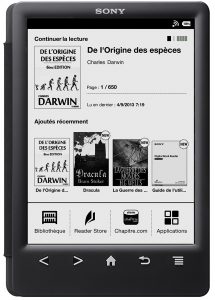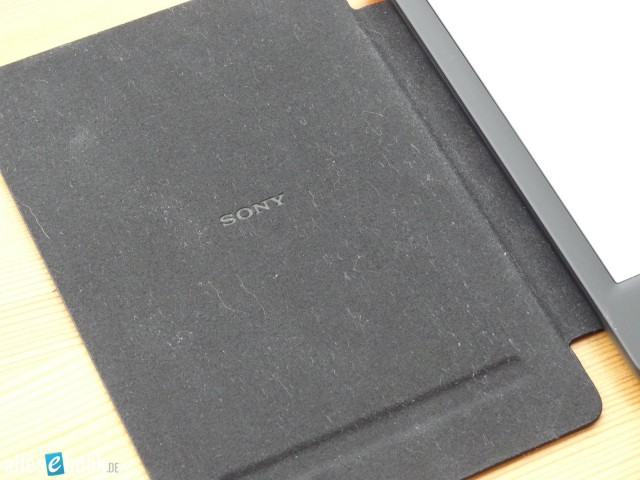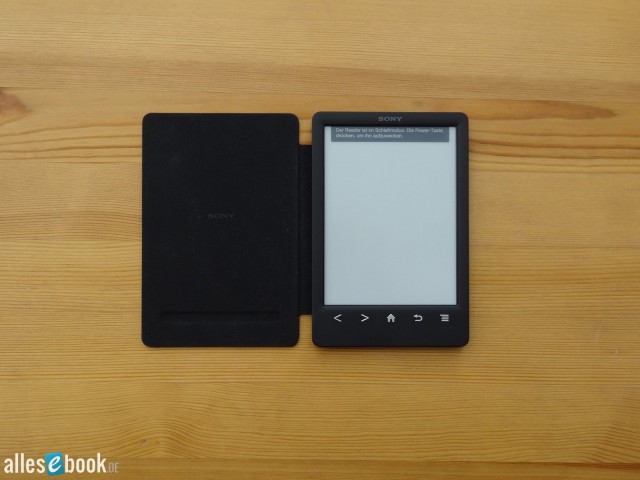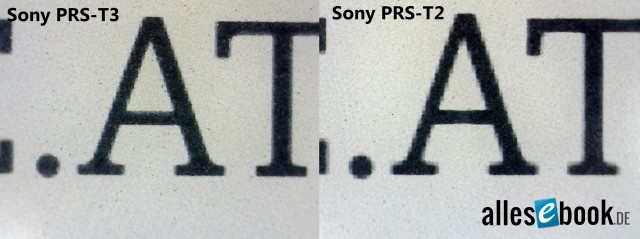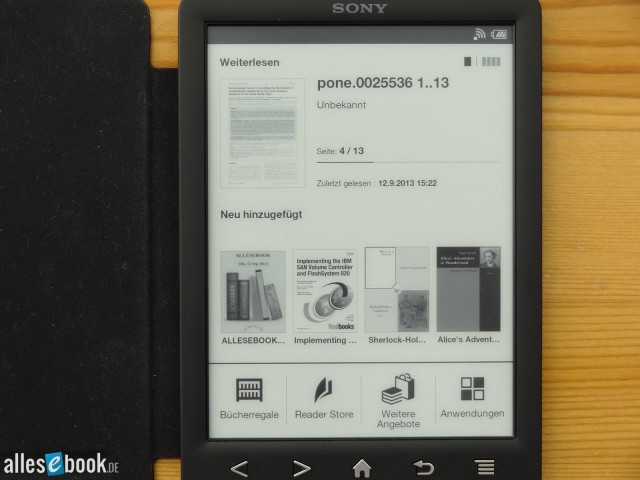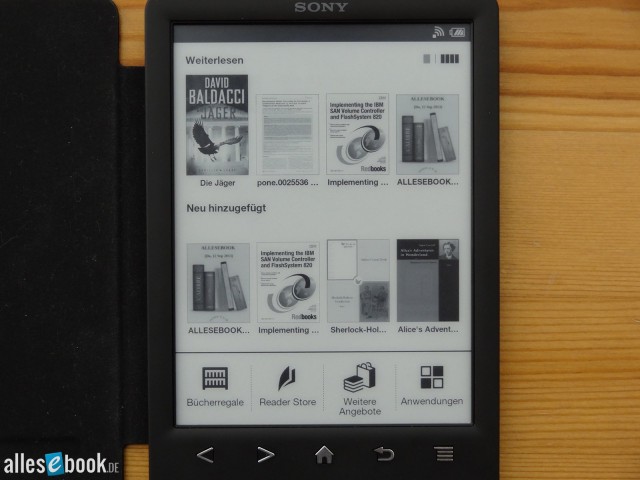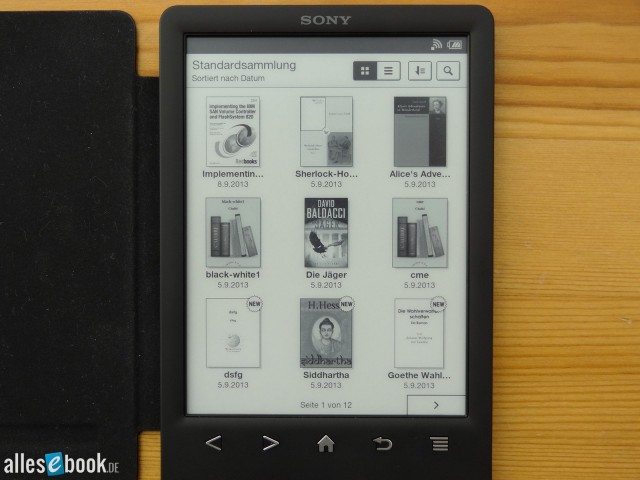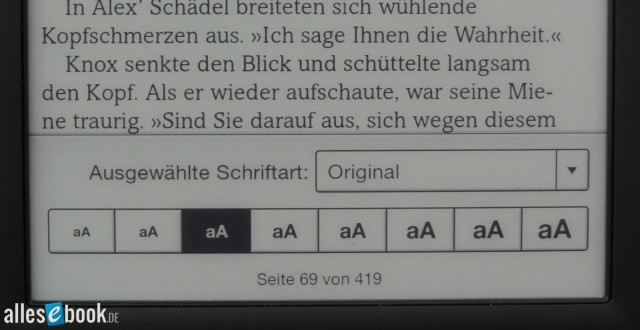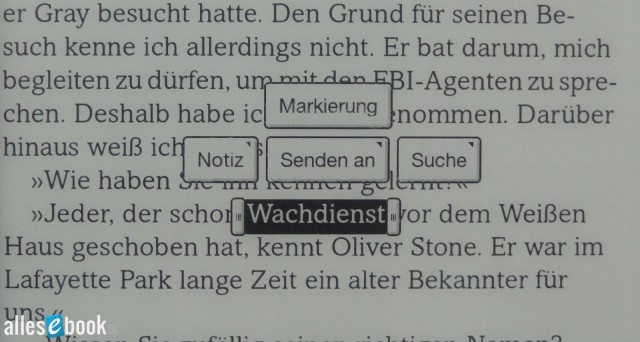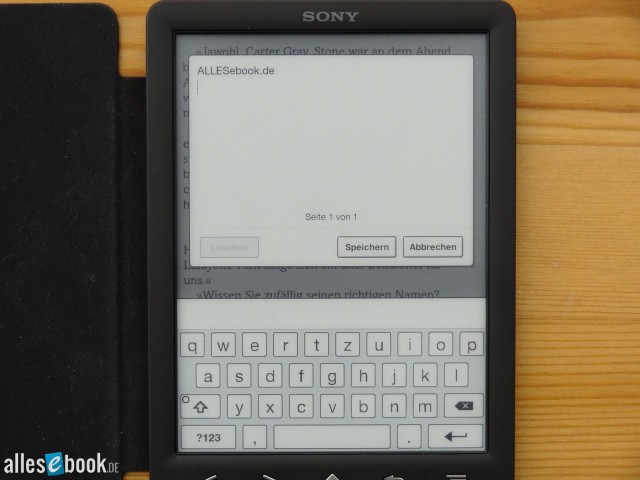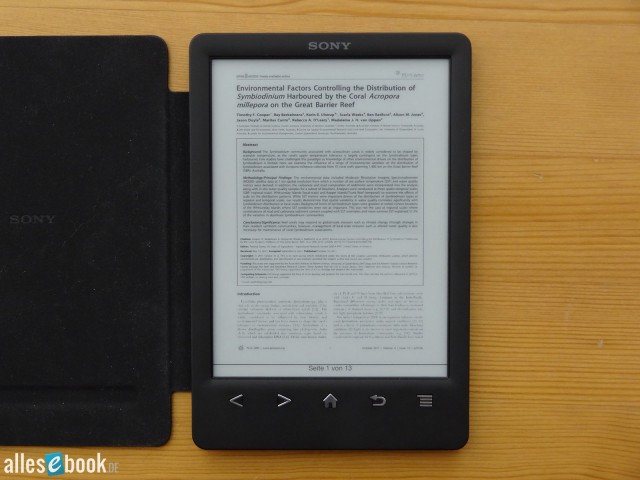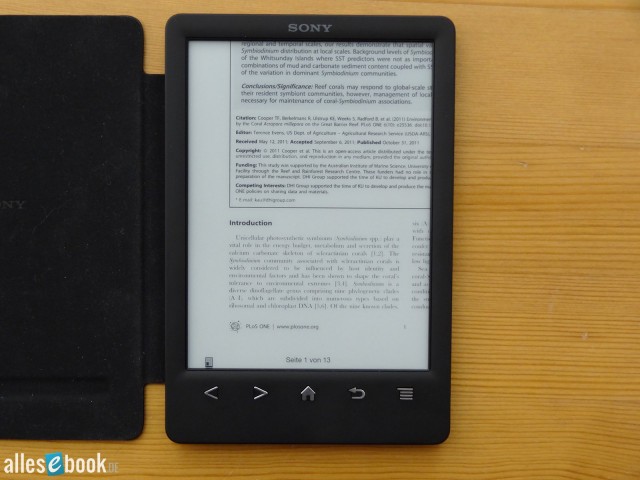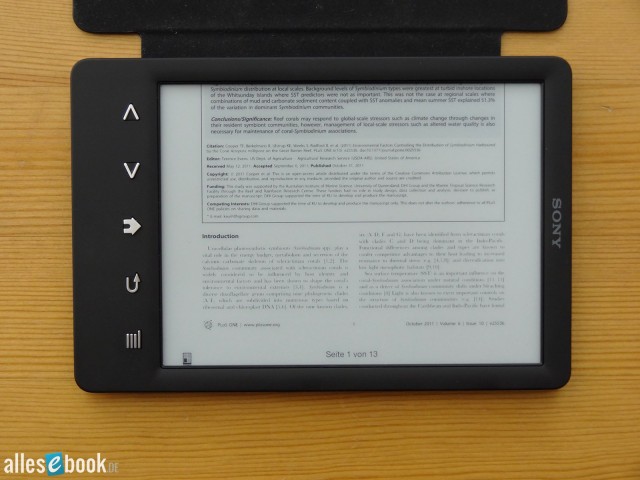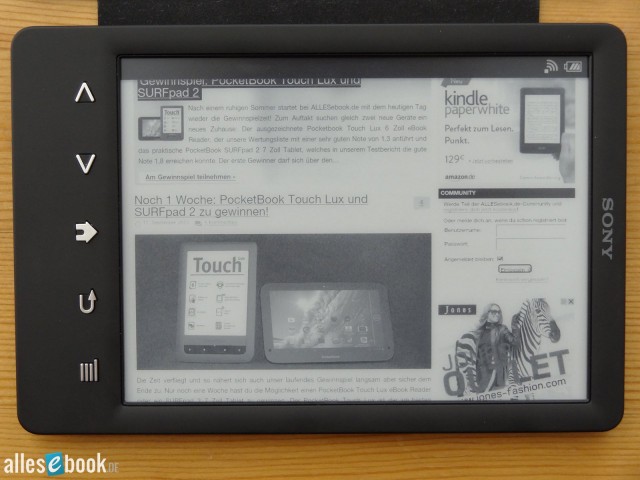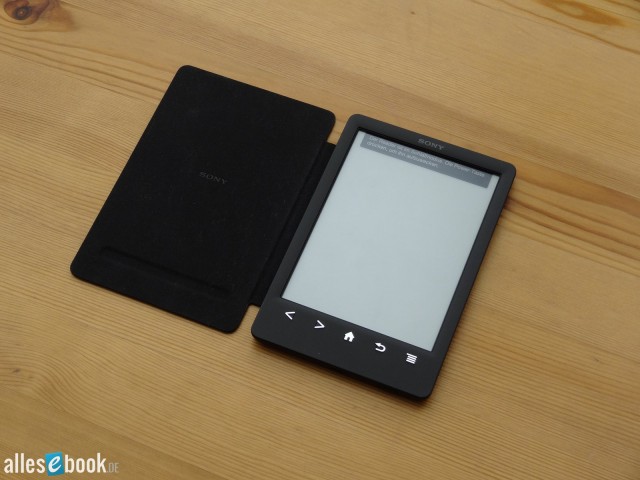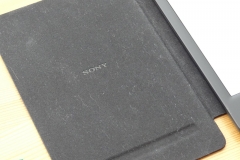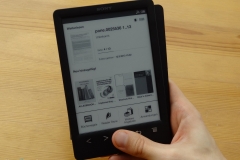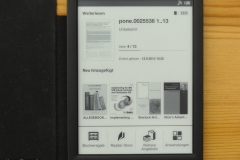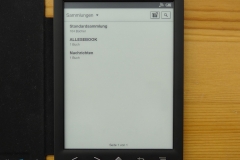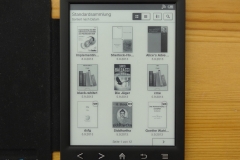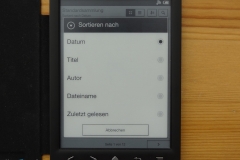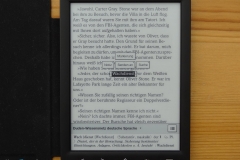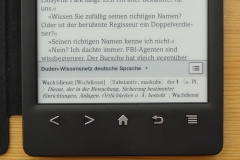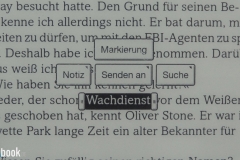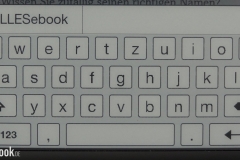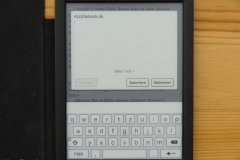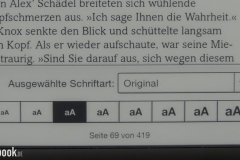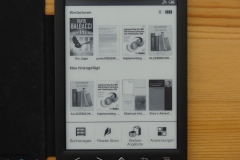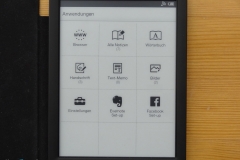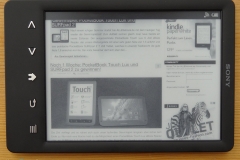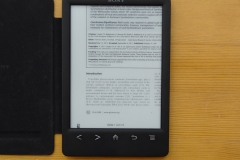Sony PRS-T3
The PRS-T3 brings only minor changes, yet the compact eReader has managed to win over many fans.
At a Glance
The Sony PRS-T3 is the first 6-inch eBook reader from the Japanese manufacturer to feature a high-resolution 1024×758 pixel display. Unlike its competitors, however, Sony opted for external lighting, so the PRS-T3 does not have a built-in light. This was, at the same time, the biggest criticism of the new model introduced in 2013. At that point, built-in lighting had already become standard in the eReading market.
According to official statements, Sony decided against integrating lighting because it was never available in a quality that met their standards and therefore did not improve the reading experience. While this reasoning is certainly debatable, many market observers at the time predicted the end of the Japanese electronics giant’s eBook reader division. Primarily, the lack of built-in lighting was perceived as a sign that Sony wanted to cut costs in the further development of their reading devices. Overall, the changes compared to the previous model (PRS-T2) were minimal.
If you look past the missing integrated light, the Sony PRS-T3 was still an excellent device. Thanks to its Android operating system, it was easy and quick to use. The software was clearly structured and user-friendly.
The Sony PRS-T3 also stood out for its strong PDF display modes, handy internet browser, and high-quality craftsmanship and tactile feel. One unique feature of the Sony PRS-T3 was the built-in front cover. The identical Sony PRS-T3S was sold a bit cheaper as the version without the protective cover. The cover is connected on the back to the “battery cover” (the battery itself is not accessible) and forms a tight bond with the device—something never seen before in this way.
For anyone who didn’t need built-in lighting, the Sony PRS-T3 was an excellent choice. Thanks to its infrared touchscreen and E-Ink Pearl technology, readability was outstanding. And if needed, you could also purchase the cover with integrated lighting for use in darker environments.
By now, the Sony PRS-T3 is no longer available. It was the last eBook reader from the Japanese company. In 2014, Sony announced its withdrawal from this market segment. You can find more information about that here.
Video Review
Sony PRS-T3: Full Review
The Sony PRS-T3 follows in the footsteps of the hugely popular PRS-T2. Sony is going with a new compact body with an integrated front cover and a new, higher-resolution display. At the same time, for the first time on a Sony eBook reader, the PRS-T3 now includes additional monolingual dictionaries (alongside the previously available English ones).
Unlike the competition, Sony has chosen not to include built-in lighting, so the PRS-T3, like its predecessor, relies on an external light source. Thanks to the PRS-T2’s excellent reputation for having the most contrast-rich E Ink display on the market at the time, this isn’t a deal-breaker for fans of the brand.
Whether the Sony PRS-T3 is a worthy successor and whether the new eBook reader can meet the high expectations, you’ll find out in the following review.
Unboxing
The Sony PRS-T3 comes in a standard retail box. Unlike its predecessor, however, Sony clearly saved a bit on packaging costs by skipping the printed top and bottom of the box. That’s not really important though—what counts is what’s inside.
For anyone who hasn’t been following the eBook reader market closely, there are two surprises: the PRS-T3 ships with a front cover included. That hasn’t been the case for years, so it’s a nice bonus. The second surprise is less pleasant: the stylus that used to come with Sony eBook readers is missing from the PRS-T3.
Aside from that, you get the usual quick-start guides, warranty cards, and a micro-USB cable with the eBook reader.
Build quality
Compared to the PRS-T1/T2, the Sony PRS-T3’s design has been notably smoothed out and further downsized. It visually matches the minimalist design language seen in Sony’s tablet and smartphone lines.

The PRS-T3 is Sony’s smallest 6-inch eBook reader to date. From left to right: Sony PRS-505, PRS-650, PRS-T1, PRS-T2, PRS-T3
The bezels have shrunk further, making the PRS-T3 one of the most compact 6-inch eBook readers on the market. Unfortunately, that also means there’s no longer a good place to grip beside the screen. That can be a bit of an issue while reading, as no other eBook reader has thinner bezels.
The buttons beneath the screen, however, haven’t changed. The Sony PRS-T3 has five buttons: page forward and back, Home, Back, and Menu. These are physical buttons with a crisp click. Because they’re well spaced and each has a distinct shape, you can easily tell them apart by touch. Now that the device is narrower, one-handed use shouldn’t be a problem in most situations.
Front cover with light and (too much?) shadow
As noted, the Sony PRS-T3 has a built-in front cover. This protective cover is directly attached to the removable back, so the device remains very slim—slightly thicker than a Sony PRS-T2, but much slimmer than other devices with covers.
The front cover feels robust and should provide sufficient screen protection. Two fairly strong magnets in the PRS-T3’s cover hold it firmly in place. It stays closed even if you turn the reader upside down. That means the PRS-T3 should survive a trip in your bag or backpack unscathed.
The cover is likely made of faux leather, but it feels very nice in the hand. Inside, there’s a velvety soft fabric that’s also pleasant to the touch. However, the inside reveals itself to be a true dust magnet after just a few days. Some users may find that annoying.
The cover lines up perfectly with the PRS-T3’s front. It reinforces the premium impression and looks very classy.
Thanks to the flexible hinge on the back, you can simply fold the front cover around—like a book. The problem is there are no magnets on the back to hold the cover in place, so depending on how you hold it, things can feel a bit wobbly. That means you sometimes can’t hold the PRS-T3 as comfortably as a reader without a cover, because the folded-back cover sits quite loosely.
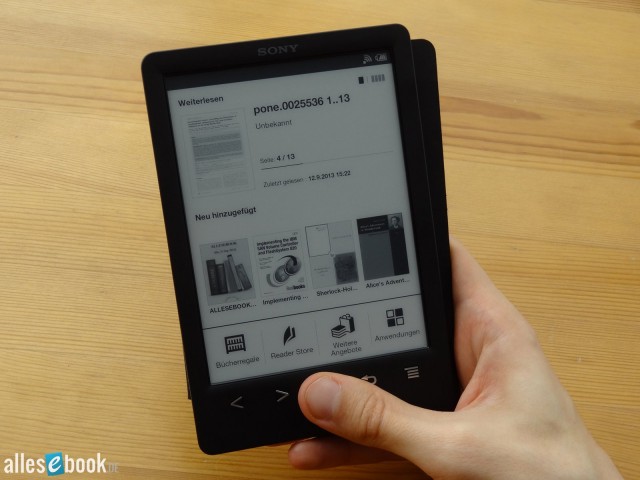
Not ideal for right-handers: with the cover folded back it wobbles, and the narrow bezels make a firm grip tricky
“And? Other covers do that too!” some of you are probably thinking. Sure—other covers can also affect handling. But that’s the user’s choice and entirely optional. With the Sony PRS-T3, however, you’re forced to use the cover. The only way to remove the front cover is to take off the back. That leaves a fairly large opening that doesn’t feel great to hold due to all the gaps and edges inside the PRS-T3.
So I’d definitely like to see a back panel without the integrated front cover. It’s also a shame Sony didn’t simply include such a back cover with the PRS-T3. That plastic piece probably wouldn’t have cost much.
A practical function of the front cover is the automatic standby mode. Open the cover and the PRS-T3 wakes automatically; close it and the reader goes into standby.
Besides the included version, there’s also a front cover with a built-in LED light. The light swings down from the top and shines onto the screen from outside. Unfortunately, I haven’t been able to try this cover, so I can’t comment on its quality. What’s clear is that the light draws power directly from the PRS-T3, so no batteries are needed. That saves weight and waste.
On the downside, you can’t adjust the cover’s brightness. Nor can you change the LED’s position, because the light only turns on when the arm is fully extended. Those are two definite drawbacks. There are also reports of apparent contact problems between the light cover and the PRS-T3’s power supply. That may not be widespread and could affect only a few devices/covers. In any case, it’s best to test the cover right away to see if it works without issues.
Once you’ve removed the back, you’ll find the microSD card slot. Having the microSD slot under the cover could be inconvenient if you swap cards often. While taking off the back is straightforward, repeated removal could potentially snap the relatively fine plastic clips. It also takes more time than the flap mechanism on the Sony PRS-T2.
On the bottom edge are the power button, the micro-USB port, and the reset button. There are no other buttons or ports on the rest of the edges.
All in all, the PRS-T3’s new design leaves mixed feelings. On the one hand, the new reader is still impeccably made and feels great in the hand; on the other, I’m not thrilled about being forced to use the front cover. The execution is fundamentally fine, but if you generally prefer reading without a cover, the Sony PRS-T3 currently gives you no way to do that.
Features
The Sony PRS-T3’s features are largely unchanged. The device has Wi-Fi so you can access the internet and the built-in eBook store. A microSD slot lets you expand the 2 GB of internal storage (1.2 GB available) by up to 32 GB.
It once again runs Android Gingerbread (2.3.x), though the exact version isn’t currently known. There’s no root access at this time.
Display
Sony isn’t taking risks with the PRS-T3’s screen. The new reader still uses E Ink Pearl technology but, for the first time in a 6-inch Sony reader, with a resolution of 1024×758 pixels. In this price class, that resolution has been standard for about a year.
The Sony PRS-T3 doesn’t have built-in lighting and is pretty much alone in that regard. Sony says this was a deliberate decision because such lighting can detract from the reading experience. Sony also continues to rely on an infrared touchscreen, which doesn’t require a disruptive plastic layer over the display. The PRS-T3 is thus the only new eBook reader this year with such an uncompromising focus on the screen. That’s clearly a plus, because it improves viewing angles and sharpens text compared to other devices.
Lower contrast
The PRS-T3’s predecessor took the same uncompromising approach. That earned the Sony PRS-T2 an excellent reputation: its screen was very bright while keeping black levels low. The PRS-T2 achieved an unbeaten contrast ratio of 13:1.

You can see it in the photo: the Sony PRS-T2’s (left) background is brighter than the Sony PRS-T3’s (right)
Unfortunately, the Sony PRS-T3 doesn’t quite match that outstanding figure. The new device’s background is visibly darker. That slightly reduces contrast, as the black level has barely changed (and is even a touch lighter than on the PRS-T2). We measured a contrast ratio of 12:1 on the PRS-T3.
Contrast ratio without lighting (higher is better)
- Sony PRS-T2 13:1
- PocketBook Touch Lux 12:1
- Sony PRS-T3 12:1
- Kindle Paperwhite 11.5:1
- Tolino Shine 11:1
- Kobo Glo 10.5:1
It’s worth stressing that this contrast ratio is still above average, and most other devices with E Ink Pearl displays can’t match it. Still, it’s disappointing that contrast has noticeably dropped—especially since the excellent contrast was one of the predecessor’s biggest advantages. The PRS-T3 now partially gives up that edge.
Barely any ghosting thanks to “Regal”
Together with the new resolution comes the so-called “Regal” technology. This lets the screen clear ghosting without a full refresh (i.e. without flicker). According to Sony, the PRS-T3 needs a full screen refresh only every 4 hours. In practice, that promise leaves a somewhat mixed impression.
Ghosting on the Sony PRS-T3 is definitely much reduced compared to the PRS-T2, but it hasn’t vanished entirely. It’s most noticeable when you open an eBook and, even after several page turns, the cover image still faintly shows through. From page to page the ghosting diminishes until it finally disappears. This occasionally also happens with normal text. Sometimes (rarely) you see lines faintly “bleeding through,” but they disappear after a few page turns.
For most people, Sony essentially delivers on its promise of ghosting-free reading, as many won’t notice the effect at all. Anyone particularly sensitive to ghosting is still best served by setting a full refresh on every page turn.
Reading & usability
Setting up the Sony PRS-T3 is just like the PRS-T2: choose your language, country, date, and time, and you land on the home screen. The home screen is largely unchanged. The status bar is at the top, below it the most recently read book, then the four most recently added titles, and at the bottom four shortcuts: Bookshelves, Reader Store, More Offers, and Applications.
There’s one change to the “last read” display. You can now switch it to show the four most recently read titles instead. This is undoubtedly a change many PRS-T1/T2 users had asked for. Unlike the single “last read” book, the four-title view omits reading progress details for space reasons (see image).
The status bar at the top shows Wi-Fi status, battery level, and other info (e.g. sync status). Tapping the bar opens a new window with more details. In that window you can enable Wi-Fi with a tap and adjust further Wi-Fi settings. The PRS-T3 can also be used entirely without a Wi-Fi connection.
From the home screen you can switch to Applications via the shortcut at the bottom. Apps are listed in a 3×4 tile grid: Browser, All Notes, Dictionary, Handwriting, Text Memo, Pictures, Settings, Evernote Set-up, and Facebook Set-up. Sony users may notice that “Periodicals” is gone. It’s no longer present on the PRS-T3. While the Sony PRS-T1 still allowed you to sort content into this category via Calibre, that no longer worked on the PRS-T2 (software 1.0.05). Its complete removal is consistent, but still a pity for those who like things neat.
Library
From the home screen you can open the eBook list via the Bookshelves shortcut. It displays your books in a 3×3 grid with thumbnails and covers. The book title and date added appear directly below. You can also switch to a list view, which omits covers and shows only the title and date added. Sorting works the same in both views: by date, title, author, file name, and last read. If that takes too long, you can use the search function to find the eBook you want.
The on-screen QWERTZ keyboard pops up at the bottom when you search. The keyboard appears automatically wherever text entry is possible. The PRS-T3’s keyboard is among the best on any eBook reader. It responds quickly and reliably and doesn’t miss keystrokes even when you type fast. The layout is logical and puts the most-used keys front and center. Unfortunately, the PRS-T3 also lacks T9 autocorrect. On an eBook reader—where screen responsiveness is limited—that could have saved a few taps.
From the library you can switch to Collections. These are bookshelves that contain assigned titles. This lets you gather, for example, a series in its own view and keep things organized. You can also sort by author, genre, etc. Collections are displayed alphabetically in a list view, and this can’t be changed. You can also search for a particular collection. Within a collection, the same display options are available as in the main library view (see above).
Collection organization hasn’t changed compared to the PRS-T2—unfortunately. The Sony PRS-T3 uses the predecessor’s still-complicated collection management. On the PRS-T1, you could simply select books one by one from a list and add them; on the PRS-T3 you have to switch into the collection that contains the desired eBooks, then choose the new collection target and the book titles. Sounds complicated—and it is.
I don’t quite understand why Sony introduced this change on the PRS-T2 and kept it on the PRS-T3. It brings only one advantage: when first setting up collections. eBooks you move from the pre-set default collection (which initially contains all titles) into new collections disappear from the default collection. That way you don’t always have to comb through the (possibly long) full book list when creating a new collection with new eBooks. But if you want to reorganize books from multiple collections, you have to search the old collections individually. It’s therefore advisable to use the supplied Reader software for PC or Calibre to organize books/collections. It saves time and nerves.
Evernote is available as a third bookshelf option. This is where all the web articles end up that you saved for later reading using Evernote Clearly on your PC or in the PRS-T3’s browser. These articles are prepared specifically for eBook reader use and can be synced over Wi-Fi with a simple press of a button. They then appear automatically in the Evernote view. The view follows the book overview mentioned at the beginning, either in a 3×3 grid or list format with the same sorting options and a search function.
Text settings and page turns
Tap to open an eBook or an Evernote article. In both cases, the same text adjustment options are available: 8 font sizes and 6 typefaces (+ original font). It’s disappointing that Sony didn’t expand the typography options. Every other manufacturer offers more—line spacing, margins, and in some cases text alignment. Kobo even lets you manually adjust font weight and sharpness. New here is automatic hyphenation, which can’t be disabled.
You can turn pages with a swipe across the screen or using the buttons just below it. Unfortunately, the PRS-T3, like its predecessors, doesn’t support tap-to-turn.
Notes and search options
As with other Sony eBook readers, the Sony PRS-T3 has a comprehensive, well-functioning, and easily accessible notes feature. Long-press a word with your finger and a context menu and the dictionary open. The context menu offers:
- Highlight
- Note
- Send to
- Search
“Send to” and “Search” let you send the word or selected text to Evernote to save there or share it with friends on Facebook, and search for the word/selection on Google or Wikipedia and within the book. You can adjust the selection by dragging the handles to cover the desired text. This works flawlessly.
“Highlight” creates a permanent highlight with a dark gray background. If you want to write a note, you can do so via the corresponding menu item either by handwriting or using the QWERTZ keyboard described above. If you choose the keyboard, a small window opens for your input. Once done, the selected text is also dark gray. A small icon additionally indicates the presence of a note.
Handwritten notes work similarly. After you select the option, a small window opens where you can draw or jot your note. You simply drag your finger across the screen.
Another long press on the word or passage lets you delete, view, or edit the highlight/note.
You can also create markings directly in the text. Press the Menu button below the display and select “Handwriting.” You can then use your finger to underline or strike through words or write notes directly in the text. Annoyingly, handwriting mode ends on a page turn, so you have to re-enable it on every page, which is especially frustrating when you want to review a long text. PocketBook shows how to do this better.
The PRS-T3’s search function also remains unchanged. Found words still aren’t shown in a consolidated list; instead, you jump from hit to hit. That’s neither practical nor particularly clear. In contrast, notes, highlights, and bookmarks are stored centrally in a list that you can open via the options menu, and the display includes the page number. You can also sort the list by type (bookmarks, handwriting, highlights) or search it.
Dictionary
As mentioned, the dictionary automatically appears at the bottom when you select a word. There are now 15 dictionaries available:
- German: Duden – Wissensnetz deutsche Sprache
- English: New Oxford American Dictionary
- English: Oxford Dictionary of English
- French: Multidictionnaire de la langue francaise
- Spanish: Diccionario General de la Lengua Espanola Vox
- Oxford EN-ES & ES-EN
- Oxford-Hachette EN-FR & FR-EN
- Collins EN-DE & DE-EN
- Collins EN-IT & IT-EN
- Van Dale EN-NL & NL-EN
With Duden there’s finally a German dictionary, which many users wanted. The additions in Spanish and French are welcome as well. I can’t comment on the quality of the non-German and non-English dictionaries due to lack of language skills, but at least the English and German dictionaries work flawlessly. They also recognize various declensions and conjugations.
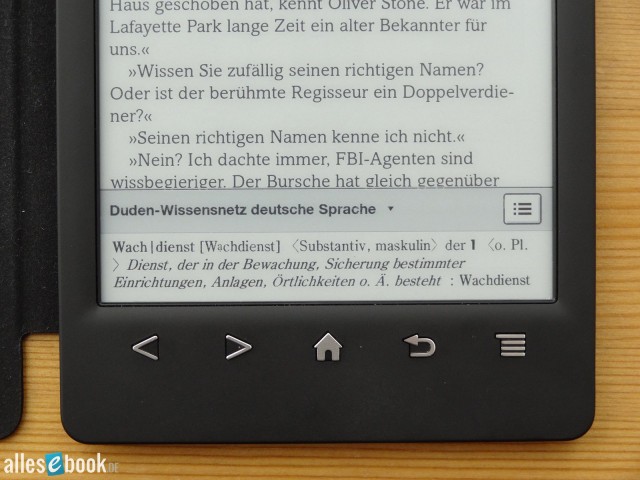
The dictionary pops up at the bottom of the screen, unfortunately covering any words that happen to be there
If the word still isn’t found, you can switch to an expanded view with a tap, where you can edit the selected word using the QWERTZ keyboard or enter it from scratch. The dictionaries are the best in the eBook reader market, so manual entries shouldn’t be necessary too often.
PDF display
Along with the dictionaries, PDF handling is one of Sony eBook readers’ strengths. While Sony long held the PDF crown, that top spot recently went to PocketBook. That doesn’t change with the Sony PRS-T3, as there are no changes here compared to the PRS-T2.
There are again various view modes, such as 2- and 3-column modes. These are especially useful for academic texts, as the page is enlarged so you can read multi-column text with little trouble. The enlarged viewport automatically follows the text flow from top left to bottom left, then from top right to bottom right. Even A4-sized documents can be read this way. Page turns are just as fast as in normal reading. Unfortunately, the column mode only works well in portrait; in landscape the zoom level is limited, so the text remains too small to read.
If you want to zoom without a special mode, you can use the pinch-to-zoom gesture familiar from tablets and smartphones: place two fingers on the screen and move them apart. The text between your fingers is enlarged and becomes readable. The chosen zoom level is retained when you change pages.
Text reflow can be seen as a general plus, but at this point it’s not advisable to use it. While it’s fast enough, some PDFs simply swallow parts of the text, which then disappear. You’ll only notice if it interrupts your reading. Then you have to switch to another view to read the missing text—not particularly practical and certainly not the desired behavior.
You can also write notes in PDFs as described above. Highlights and handwritten notes directly in the text are also possible, but only when fully zoomed out.
As with the predecessor, you can crop pages on the PRS-T3. To trim off unnecessary margins, you can choose the visible area yourself. Optionally, you can let the device do it automatically, which usually works quite well. Page cropping also works with EPUB files. This at least partially compensates for the lack of text layout options (though it’s still no real substitute!). You can also adjust contrast and brightness. That can be useful for hard-to-read PDFs, though you don’t need it for EPUBs.
Applications and other options
The Sony PRS-T3’s home screen still features “Reader Store” and “More Offers.” The first opens Sony’s own eBook store, while the second launches the web browser and opens a page with a link to eBook.de and other partner shops. Before that happens, however, you’re prompted to sign in with an Adobe ID.
This makes it possible to manage Adobe DRM directly on the device—no PC needed for authorization. If you go to eBook.de, a mobile-optimized version of the shop opens. You can buy and download eBooks directly there. You can find a detailed guide on how to use eBook.de (and partner shops) here: Anleitung: eBooks kaufen am Sony PRS-T2. It was written for the PRS-T2 but also applies to the PRS-T3. Otherwise, you can of course use the Reader Store, which launched after numerous delays.
From the applications screen, you can also launch the web browser yourself. It works brilliantly and has no real competition in the eBook reader space—except from Sony’s own PRS-T1 and PRS-T2. The browser is fast, renders most pages correctly, and most importantly: it supports text reflow. Thanks to reflow, you can enlarge even longer articles and read comfortably, as the text is perfectly adjusted to the display’s width. You don’t have to scroll horizontally—a pain on relatively slow E Ink screens. With the page buttons you can simply jump to the next section and keep reading. Perfect.
The browser also supports bookmarks, so you can create a list of frequently visited sites and jump to them quickly and easily. Another plus of the browser/OS is the ability to download PDF and EPUB files directly. This lets you use the Onleihe and other lending services right on the device. If you want, login data are stored via cookies and locally on the device after the first entry.
The new Regal waveform technology that eliminates ghosting doesn’t bring any advantages here. The browser window still does a full refresh whenever you move the view.
Besides the browser, you can launch a drawing app, a text memo app (using the QWERTZ keyboard), and a picture viewer from the applications screen. You can also view and search all notes, and jump straight to the relevant spot with a tap.
Under “Evernote Set-up” you can configure everything needed for Evernote Clearly. You can set different Evernote folders/notebooks for uploads and downloads and enable or disable automatic syncing. As mentioned above, notes can be sent directly from a book to Evernote, but unfortunately only one at a time—not, for example, an entire book. This may be for legal reasons to prevent entire book texts from ending up online. From a user’s perspective, though, it’s a bit inconvenient if you plan to use the feature often.
Evernote’s real added value lies in the service called “Clearly.” It lets you prepare web articles on your PC for the eBook reader and sync them with the Sony PRS-T3 (in EPUB format). So if you’re browsing on your computer and want to read a long article later on the couch, the PRS-T3 makes that very easy. All you need on the PC is a browser plug-in, which prepares the article at the push of a button and sends it to Evernote. It all happens essentially automatically. You just need a (free) Evernote account and the right article.
One sync option has been dropped compared to the PRS-T2. You can no longer sync reading position, bookmarks, and highlights with the Sony Reader Store. The reason is presumably the lack of support from Txtr (who operates the store for Sony). Before the Reader Store launched with Txtr support, Sony presumably wanted to build its own shop—as in the US—that would have supported these features.
Compatibility
As with PDF functionality, Sony can no longer claim the crown for supported formats. While older devices like the Sony PRS-650 opened all sorts of different file formats without issue, the PRS-T3 sticks to the most common ones: EPUB, PDF, TXT, JPEG, PNG, GIF, BMP.
That will likely cover most needs, but it’s still a shame that other formats are gone. The PRS-T2 also supported only these formats, so this isn’t a step back from last year’s model.
Battery life
No surprises with battery life. Like all unlit E Ink readers, the Sony PRS-T3 will last for several weeks. If you use the cover with built-in light, battery life will of course drop, since the LED draws power from the PRS-T3’s battery.
All in all, there’s nothing to complain about here and nothing unusual to report.
Software & synchronization
There are, as always, several ways to load content onto the Sony PRS-T3.
1: Copy files directly from your PC to the device in the file explorer. To do that, connect the PRS-T3 to your PC via USB; the reader will be recognized as a mass storage device. It works like a typical USB stick.
2: Use the (not very popular) Sony Reader software. The Sony PRS-T3 can also be authorized for Adobe DRM via the Reader software on PC.
3: Skip the PC and download eBooks directly from the internet. You can buy eBooks in the Sony Reader Store or any other eBook shop (see above). Adobe DRM authorization can be set up directly on the device.
The Adobe Digital Editions software doesn’t (yet) recognize the Sony PRS-T3 (version 1.7.2.1131). The same problem occurred at launch with the PRS-T1 and PRS-T2, but was later fixed. It’s only a matter of time before you can use ADE with the PRS-T3 as well. Calibre from version 1.2.0 already recognizes the PRS-T3.
The Sony PRS-T3 also supports OTA (over-the-air) system updates. This means firmware updates are detected automatically and can be downloaded and installed directly if you wish. During our test, the first update already rolled out. Download and installation worked flawlessly.
Conclusion
As with the Sony PRS-T2, the first impression of the PRS-T3 is sobering—perhaps even a bit more so. Sony’s new eBook reader is very sparing with innovations. While a few years ago Sony was the technology leader in the eBook reader market—leaving no stone unturned and no technology unused in pursuit of the perfect reading experience—apparently for the past three years they’ve believed they’ve already found it. Since the Sony PRS-650 there have been no noteworthy technological upgrades. There’s nothing left of the experimental spirit of earlier days.
Given that the E Ink market hasn’t brought many major innovations since then (aside from E Ink Carta), that’s not entirely surprising. What’s a shame though—and I know some won’t agree—is that Sony isn’t using built-in lighting. The PRS-T2’s biggest advantage was always its very high contrast, which many believe was ensured by the absence of a light guide layer and a capacitive touchscreen. With the Sony PRS-T3, that contrast advantage fades a bit, which weakens the argument significantly. Would a light guide layer really have further reduced contrast?
Aside from that, the Sony PRS-T3 essentially delivers what you’d expect: a largely mature software experience that’s simple, clear, and fast. But there’s still room for criticism, since only very few improvements have made it in compared to the predecessor. The lack of text layout options is particularly annoying and hasn’t changed since the Sony PRS-T1. Every other manufacturer offers more here.
The conclusion may read more negatively than the Sony PRS-T3 really is. It’s certainly not all bad: the PDF view modes are still among the best in the industry, operation is snappy, there’s no registration requirement, the browser is unmatched, the build quality and feel are excellent, and the included front cover looks high quality (even if I’d prefer a version without it!).
Thanks to these typical Sony strengths, the Sony PRS-T3 earns a good 1.7. If you’re wondering about the difference from the very good 1.4 rating for the Sony PRS-T2, please refer to our new grading scale.
In closing: if you don’t need or want built-in lighting, the Sony PRS-T3 is a very good eBook reader. But if you value the best possible readability in any situation, a lit eBook reader is the better choice.
Photos
Predecessor
The PRS-T2 is the predecessor to the Sony PRS-T3. The T3 brings higher resolution and a new look with an integrated cover. The coverless version is sold under the label PRS-T3S.
Sony PRS-T3: Technical Specifications
| General | |
|---|---|
| Manufacturer | Sony |
| Market launch | 2013 |
| Device type | E-Reader |
| Device category | Mid-range |
| Price (USD / EUR) | 129 |
| Available colors | black, white, red |
| Size & Weight | |
| Size (L × B × T) | 160 x 109 x 11.3 mm |
| Weight (g) | 200 |
| Display | |
| Technology | E-Ink Pearl |
| Flexible Display Technology | No |
| Size (inch) | 6 |
| Resolution (px) | 1024×758 |
| Pixel density (ppi) | 212 |
| Colors | No |
| Color depth | 16 greyscale |
| Touchscreen | Yes, infrared |
| Built-in light | No |
| Flush display | No |
| Connections | |
| USB | Micro-USB |
| Bluetooth | No |
| Wi-Fi | Yes |
| Cellular connectivity | No |
| GPS | No |
| Hardware Specs | |
| CPU Cores | Unknown |
| CPU Type | |
| RAM (GB) | |
| Internal Storage (GB) | 2 |
| Internal Storage up to (GB) | |
| Storage Expansion | Yes, MicroSD |
| Speakers | No |
| Microphone | No |
| Battery (mAh) | |
| Operating system | Android 2.3 |
| Features | |
| Text-to-speech | No |
| Page turn buttons | Yes |
| Water protection | No |
| Accelerometer | Unknown |
| E-book store | Yes |
| Supported file types | ePub, PDF, TXT, JPEG, PNG, GIF, BMP |
All information provided without guarantee.