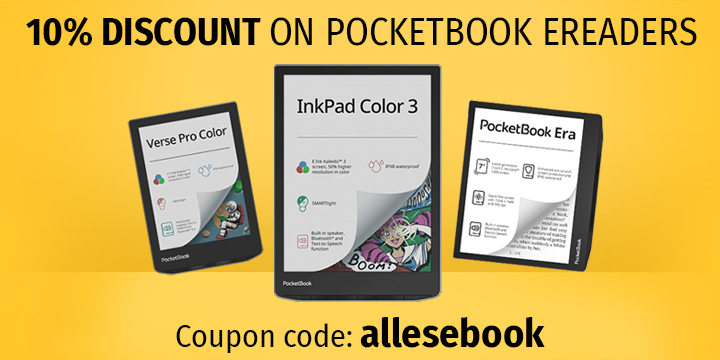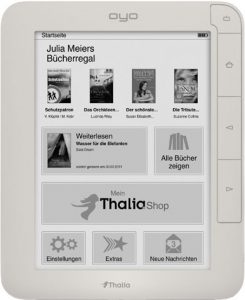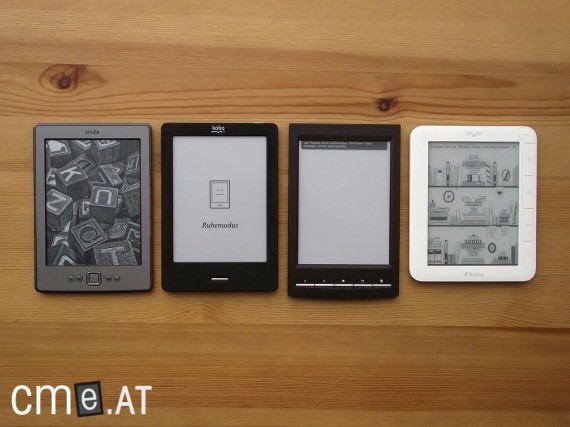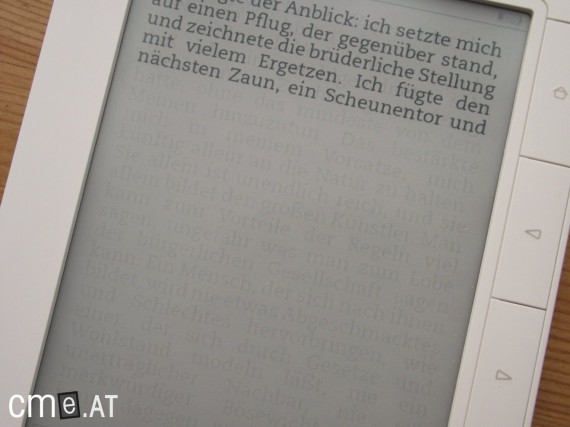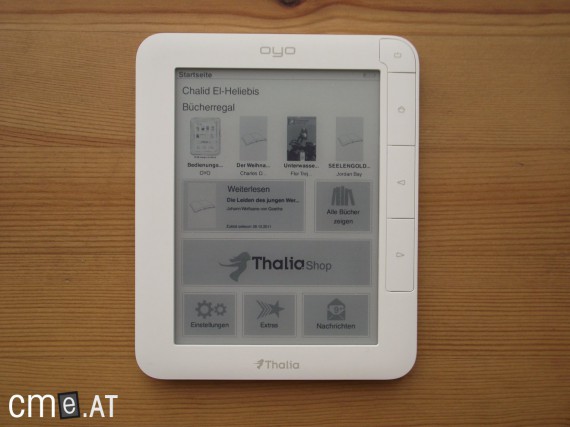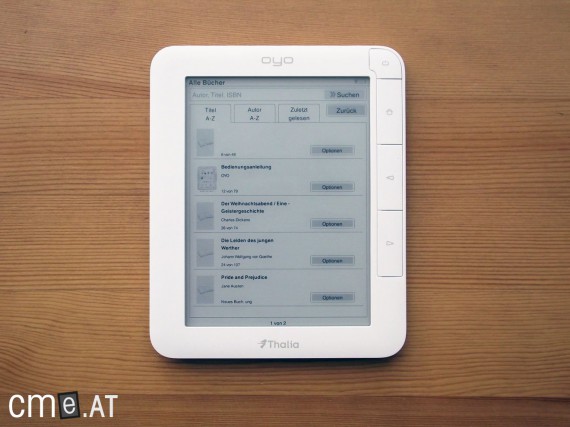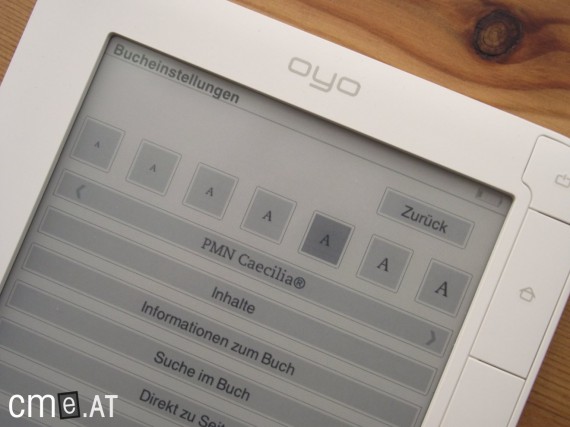Thalia Oyo 2
At a Glance
With the Oyo 2, Thalia inherited the somewhat ill-fated first model. It was intended to bring a number of important improvements, especially the newer Sipix display technology, as well as a faster processor to put the issues of the Oyo 1 behind it.
Unfortunately, the expectations were not met once again, as the new model was plagued by many of the same problems. The operation was slow, response times were poor, and the user interface was at times confusing and occasionally made little sense (for example, the use of grayscale control elements, which led to worse contrast, especially on the black-and-white display).
At least the display’s contrast ratio was better than its predecessor’s. The sturdy build quality and pleasant feel in the hand were definite positives. On the other hand, the comparatively high weight was a disadvantage.
Like its predecessor, the Thalia Oyo 2 was sold alongside Sony’s devices and therefore had to stand up to direct comparison. In the end, the Oyo 2 also failed to catch on and, faced with strong competition, remained rather unsuccessful. Thalia later changed strategy and added eBook readers from the French supplier Bookeen to their range. This marked a clear step forward in terms of device quality. Ultimately, though, these eReaders, too, were replaced and gave way to the very successful Tolino Shine.
Thalia Oyo 2: Full Review
The most profitable bookstore chain in the German-speaking world is also a pioneer when it comes to eBooks and eBook readers. Thalia began offering Sony’s digital reading devices several years ago, refreshing its lineup year after year. Last season, they took the plunge and launched their own eBook reader: the OYO was born. For the German-speaking market, the direct integration of an ebook store was a major innovation, but unfortunately the Oyo ultimately failed to deliver due to a number of issues. The display lacked contrast, the touchscreen was unresponsive, and the software was riddled with bugs.
Now Thalia is making a fresh start with the Oyo 2, relaunching its line of eBook readers. The hardware has seen some notable improvements: a larger battery, faster processor, and a better display. Whether these updates are enough to outpace the competition and leave the Oyo 1 behind, you’ll find out in the following review.
Unboxing
The Oyo 2 comes in an attractive, premium-looking package reminiscent of a book. However, the included accessories are just as minimal as with any other eBook reader: you’ll find only the Oyo 2 itself, a micro-USB cable, and a quick start guide in the box.
Build Quality
The excellent first impression made by the packaging continues when you get to the device itself. The build quality of the Oyo 2 is impressive. Unlike the Oyo 1, the new model’s casing is made of just two parts—front and back. This gives the reader a tidier look and ensures it feels good in your hands. The matte white frame is non-reflective and doesn’t attract fingerprints. Thanks to its hefty weight, the Oyo 2 feels really solid as well. Nothing rattles, creaks, or betrays any weakness.
That said, unfortunately the weight doesn’t only have upsides. According to official specs, the Oyo 2 weighs between 255 and 260 grams—my kitchen scale even shows 264 grams. That’s more than 50% heavier than the Sony PRS-T1, and you definitely notice it during longer reading sessions. At least when it comes to size, the Oyo 2 can hold its own. With dimensions of 154 x 124 x 11 mm, Thalia’s device stands out nicely from its competitors. The slightly wider side bezels are particularly comfortable to hold.
The Oyo 2 comes with four buttons on the right side of the display: power, home, and two page-turn buttons. The buttons are designed with a see-saw mechanism, so the pressure point isn’t quite the same across the whole button. The left third of the buttons, in particular, is noticeably harder to press.
Along the bottom of the device you’ll find the microSD card slot, a 3.5mm headphone jack, and a micro-USB port. Right next to these is an LED which displays the charging status of the Oyo 2. The gray back is completely flat. In the upper right corner, there’s only the reset button—which, unfortunately, you’ll need from time to time (more on that later).
Features
The Thalia Oyo 2 comes with 4GB of internal storage—a welcome change from the usual 2GB found in most eBook readers. You can also expand the memory by up to 32GB with a microSD card.
Like its predecessor, the Oyo 2 offers Wi-Fi connectivity. Audio support is also included, so you can listen to music or audiobooks. In addition, the Oyo 2 features a built-in orientation sensor that automatically adjusts the display layout. However, it reacts somewhat sluggishly, so manual orientation is set as default.
Display
One of the biggest updates in the Oyo 2 is the display. Once again Thalia uses SiPix technology, but this time with improved contrast. While the Oyo 1’s 6:1 contrast ratio was only moderately convincing, the Oyo 2 delivers an 11:1 ratio. The difference is plainly visible. But how does it stack up against other eBook readers employing eInk Pearl? The Sony PRS-T1 and Kobo Touch offer 10:1, making them technically a bit inferior—at least on paper.
In practical use, you’ll notice the Oyo 2 does achieve a deeper black, but its display background is noticeably darker than on eInk Pearl devices. In other words, that improved contrast ratio is somewhat undermined. Thanks to the lighter backgrounds of the eInk Pearl readers, I personally find text a bit easier to read on those devices.
The Oyo 2 uses capacitive touchscreen technology. This means there’s an added layer of plastic above the display to detect your touch. This layer also causes a slight reflective effect—something you don’t get with eBook readers that use infrared touchscreens (like the Sony PRS-T1 or Kobo Touch). It’s nowhere near as pronounced as with a glass-screened tablet, but at certain angles, it is noticeable. Touch sensitivity is generally good. Still, there are occasional moments when input isn’t registered—likely due to the software, rather than the hardware itself.
Another drawback of the display is the strong ghosting effect. Every time you turn a page, elements from the previous page remain quite visible. The Oyo 2 lets you adjust page refresh settings in three steps, but even at the highest setting the effect is noticeable. It seems that’s why you occasionally get double refreshes. The ghosting effect is especially bad with scrolling content—like using the web browser.
Bottom line: The Oyo 2’s display is definitely a step forward compared to its predecessor. It’s certainly better than the first generation. However, it’s still not quite on par with the current crop of eInk Pearl readers with IR touchscreen.

On the Oyo 2 (right), the display reflects under certain viewing angles, while the Kobo Touch (left) does not
Reading & Usability
At first glance, setting up the Oyo 2 is similar to other eBook readers. When you turn it on for the first time, you need to connect to Wi-Fi, log in to Thalia, and link an Adobe account—all directly on the device. Data entry is via the onscreen QWERTZ keyboard that pops up at the bottom of the display. The keyboard layout is well designed—clearly created for the German-speaking market. Unfortunately, that’s where the praise ends, as entering information can be seriously nerve-wracking. The display’s slow response and often sluggish software mean you’re better off waiting for each character to appear before entering the next—otherwise, you risk random letters or whole words not registering. This makes the entire setup process a real test of patience, especially as you have to fill out multiple fields step by step.
Once you’re finally done, you’ll land on the homescreen, which is divided into four sections. At the top are the four most recently read or loaded books; beneath that is the last book you read and a link to your library. A whole row is dedicated to a link to the Thalia Book Store at the bottom half of the screen, and all the way at the bottom are three menu items: settings, extras, and messages.
With the Oyo 2’s interface, Thalia relies heavily on gray backgrounds—even some text is gray. This unfortunately means the interface feels a bit washed out, making it less readable than it could be. In theory, the design looks good (see the official product photo at the top), but in practice, they probably would have been better off sticking with white interface elements.
The “Books” menu has three subcategories: All Books, Unread Books, and Books with Bookmarks. Here you can also create custom collections, which are then displayed directly beneath these three points. User collections are sorted by creation date and can’t be reordered, filtered or searched. If you’ve created more than four collections, you can use the page-turn buttons to browse the library.
Each category view shows a clean, familiar layout. Each page displays five books in list view with cover images. There’s a search field to filter that category. The book list can be sorted by title (A-Z), author (A-Z), or most recently read. With the options button beside each book, you can assign an ebook to a collection. Unfortunately, that’s the only way to manage collections directly on the device. To organize your ebooks, you have to assign each book one by one—there’s no bulk selection like on the Sony PRS-T1, for example.
In the “Books with Bookmarks” section, as the name suggests, you will find all ebooks where you’ve set a bookmark. However, you won’t see a list of the actual bookmarks themselves, just the standard booklist as elsewhere.
Once you’ve opened a book, the title bar remains visible at the top of the screen, showing the book’s title and the battery level. The main part of the display naturally shows the book text. At the bottom are the menu button, the page number, and a constantly visible icon (a folded page) for setting a bookmark.
Tapping the bookmark icon opens a new window where you can add a note to your bookmark. Once that’s done, a virtual dog-ear appears, just as on other readers, but here it’s in the lower right corner (rather than the upper right as is more common). Notes can only be created as bookmarks—individual words cannot be highlighted for this purpose.
You can turn pages using the physical page-turn buttons or by swiping across the display. Both methods work smoothly, as you’d expect. A simple tap (as on the Kobo Touch) does not work.
The Oyo 2 has a built-in language dictionary and a lexicon, both accessible by double-tapping a word. This brings up a small pop-up offering “Translate”, “Lexicon”, and “Wikipedia” options. Opening the dictionary or lexicon can often feel like it takes an eternity—up to 50 seconds in some cases! This naturally interrupts reading flow. When the reader finally responds, the word’s translation or definition appears in a new window. By the way, the lexicon shouldn’t be mistaken for a comprehensive reference—it’s no substitute for Wikipedia, as many terms are missing or only briefly treated.
Which is likely why Wikipedia access has been included as an extra source. At least this option opens up more quickly. Even though the Oyo 2 remembers your Wi-Fi settings, the menu always appears briefly while establishing a connection. Afterwards, the built-in web browser opens to the mobile Wikipedia site. Two virtual buttons at the top of the screen let you zoom in and out. Unfortunately, zooming in on Wikipedia only works at one step, so the text remains quite small. Another drawback: there’s no way to pan the page with your finger. Instead, you’re forced to use a thick, prominently displayed scrollbar on the right to move your view—typical finger panning does not work on the Oyo 2. Accessing non-mobile websites becomes tedious, and the browser doesn’t compare well to the good or even excellent ones on the Kobo Touch or Sony PRS-T1. The ghosting effect is also especially noticeable when you’re scrolling content.
Back in the book, you can use the menu to set the font size in 7 steps and switch between 5 fonts. The increments between font sizes are finely tuned, but those with significant visual impairment may even find the largest setting too small. Margin, line spacing, or text alignment can’t be adjusted.
The menu also gives access to the table of contents and to your bookmarks. The bookmarks list shows the page number and note, and you can jump straight to the page by clicking. However, the notes/bookmarks function proved unreliable in our testing—sometimes notes would simply disappear if you created another one elsewhere in the book.
The “Go to page” menu lets you enter a page number to jump to directly.
In-book search displays results as a list, but it doesn’t show the total number of matches; only 5 hits at a time are displayed, and you have to use the buttons to page through them. With no total page count, there’s no knowing how long the search process will take.
The audio player can be launched directly from the menu. Its interface is basic and rather rigid. There are no displays for play time, album art, or anything similar. All MP3s stored internally are sorted by artist, album, or genre—any folder structure you might have is ignored. Sorting relies exclusively on the file metadata. Playback is via the 3.5mm headphone jack. The audio player can also be started from the “Extras” menu on the homescreen, but if you return to the homescreen, playback stops.
The “Extras” menu also includes a photo viewer, a web browser, and a notepad. Notes can be typed in with the QWERTZ keyboard. Notes are stored as an unsorted list and, as far as I could tell, can’t be transferred to your PC (nothing about this in the manual either).
The photo viewer lets you view images and pictures. Unfortunately, it’s not as responsive as, for example, the Sony PRS-T1—it doesn’t offer pinch-to-zoom or easy swipe navigation to jump between images. With the Oyo 2, you have to use virtual arrow keys to move around the image, and these behave rather strangely. Instead of moving the viewport, pressing the arrows moves the image itself. In other words, pressing the up arrow shifts the image down.
PDF support is provided exclusively via a zoom function; the Oyo 2 does not support PDF text reflow. There are three settings in the book menu: Original, Continuous, and Optimized. “Original” opens the PDF at its native size and lets you zoom in across 7 levels for better readability. “Continuous” crops the page and enlarges the content, while “Optimized” scales the entire page to fit the screen width. Overall, PDF readability on the Oyo 2 leaves something to be desired. You again have to use arrow keys to move around (though here they do at least work intuitively), and panning with your finger isn’t supported. With larger PDFs, operation slows down even more.
On the whole, operating the Oyo 2 is a sluggish affair. Sometimes input isn’t recognized at all, or it can take almost a minute for something to happen. In the meantime, you often don’t know whether your input went through or not. The device also suffers from software instability. While I found the software more stable than on the Oyo 1, it falls far short of what I expect from a finished product. During the initial setup, the reader froze—only the reset button on the back could help. I had to repeat this several times during the review, as the reader would suddenly stop responding entirely. In addition to frequent crashes, there were recurring issues when changing font size or style; often the book would just close and dump me on the homescreen. What’s especially baffling is that these issues are so similar to the criticisms leveled at the Oyo 1, and yet plenty of time has passed to fix them.
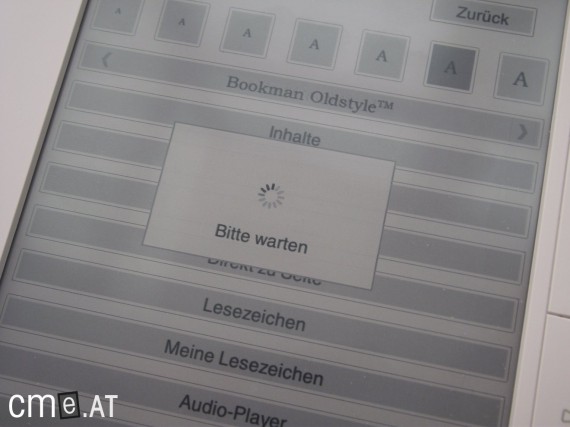
Sometimes, after entering something, you’ll see “Please wait,” but most of the time, nothing at all shows up and you’re just sitting there waiting…
Compatibility
The Oyo 2 supports the common file formats Epub, PDF, TXT, HTML, JPEG, PNG, BMP, and MP3. For PDF files without metadata, the relevant book entries in the library will appear blank, making it hard to select the right ebook if you have several such files. It’s best to use Calibre or a similar program to add metadata to your PDFs before transferring them.
Battery Life
Poor battery life was a major flaw with the Oyo 1. With the Oyo 2, Medion addressed this issue by nearly doubling the battery capacity. This means better run time, but also adds to the device’s weight. The old 1200 mAh battery weighed about 25 grams; the new 2200 mAh battery is nearly twice as heavy, at about 45 grams. This pretty much accounts for the Oyo 2’s 20-gram weight increase over its predecessor.
Despite extensive testing, the Oyo 2 lasted about as long as other recent eBook readers. For everyday reading, battery life should be comparable to the Kobo Touch or Kindle 4.
Software & Synchronization
You can load books onto the Oyo 2 either by connecting it to your PC via the included micro-USB cable, or directly through the built-in bookstore on the device. When connected to a PC, you can enable mass storage mode, at which point the device (like most other eBook readers) becomes unusable until you disconnect it. You can then manage files just like a USB stick and copy eBooks to the reader.
The Oyo 2 is immediately and effortlessly detected by Adobe Digital Editions, so you can use that software to manage and sync your library as well.
The built-in bookstore links directly to Thalia. Ebooks purchased there can be paid for by credit card or direct debit. You have to have one of these payment options on file in your Thalia account before you can start a download (this applies even for free ebooks). Once that’s done, you confirm each purchase/download with your account password, after which the ebook downloads directly to the reader. At the same time, any other Thalia purchases you’ve made are also synced to the device.
Conclusion
When the Thalia Oyo 2 was first announced, I was genuinely excited. All the marketing made it sound promising, and Thalia and Medion seemed to have addressed all the complaints about the Oyo 1. Unfortunately, reality tells a different story, and although I really wanted to like the Oyo 2, I can’t recommend it.
The one clear improvement over the first version is the display. However, the Oyo 2 still can’t beat its eInk Pearl competitors. The display response time is too slow, the ghosting effect is too prominent, and the background is simply too dark. When it comes to feel, the Oyo 2 does well—it feels good in the hand, the materials are pleasant, and overall build quality is excellent.
But sadly, there are just too many downsides. To start, the Oyo 2 is too heavy. Those 260 grams may contribute to its sturdy feel, but over long reading sessions your arms will protest. That may sound silly—a difference of less than 100 grams compared to the class leader (Sony PRS-T1)—but trust me, even those measly 100 grams are definitely noticeable after hours of reading. But that’s actually the least of the Oyo 2’s problems. The real issue is the sluggish device performance. It often takes 10 to 50 seconds for an input to register—which is simply unacceptable. To be fair, this doesn’t apply to plain page turns, which happen reasonably fast. But if, for example, you want to use the dictionary, you’ll have to put up with the long wait. In general, the whole experience just feels laggy.
As if that weren’t bad enough, there’s the buggy software. The device crashed during setup! Over the course of several days’ testing, I experienced frequent crashes and freezes, mostly during completely routine actions. Once the reader even crashed when I tried to put it in standby mode.
So, the Oyo 2 leaves a mixed impression. I really don’t understand why this device was launched in its current state—especially since the Oyo 1 had already suffered so much negative press in online forums for similar problems. The Oyo 2 feels more like a minor upgrade than a true successor. If you were happy with your Oyo 1, the Oyo 2 at least offers a higher-contrast display and better battery life—welcome improvements. But if the original already disappointed you, you’re better off looking elsewhere.
Thalia Oyo 2: Technical Specifications
| General | |
|---|---|
| Manufacturer | Thalia |
| Market launch | 2011 |
| Device type | E-Reader |
| Device category | Mid-range |
| Price (USD / EUR) | 79 |
| Available colors | white |
| Size & Weight | |
| Size (L × B × T) | 154 x 124 x 11 mm |
| Weight (g) | 260 |
| Display | |
| Technology | SiPix |
| Flexible Display Technology | No |
| Size (inch) | 6 |
| Resolution (px) | 800×600 |
| Pixel density (ppi) | 167 |
| Colors | No |
| Color depth | 16 greyscale |
| Touchscreen | Yes, capacitive |
| Built-in light | No |
| Flush display | No |
| Connections | |
| USB | Yes (type unkown) |
| Bluetooth | No |
| Wi-Fi | Yes |
| Cellular connectivity | No |
| GPS | Unknown |
| Hardware Specs | |
| CPU Cores | Unknown |
| CPU Type | |
| RAM (GB) | |
| Internal Storage (GB) | 4 |
| Internal Storage up to (GB) | |
| Storage Expansion | Yes, MicroSD |
| Speakers | No |
| Microphone | No |
| Battery (mAh) | |
| Operating system | |
| Features | |
| Text-to-speech | No |
| Page turn buttons | Yes |
| Water protection | No |
| Accelerometer | Unknown |
| E-book store | Yes |
| Supported file types | TXT, ePub, PDF, HTML, JPEG, PNG, BMP, MP3 (?) |
All information provided without guarantee.