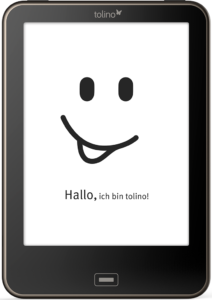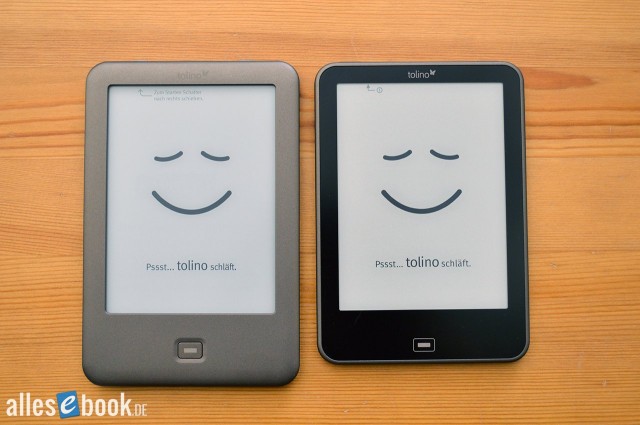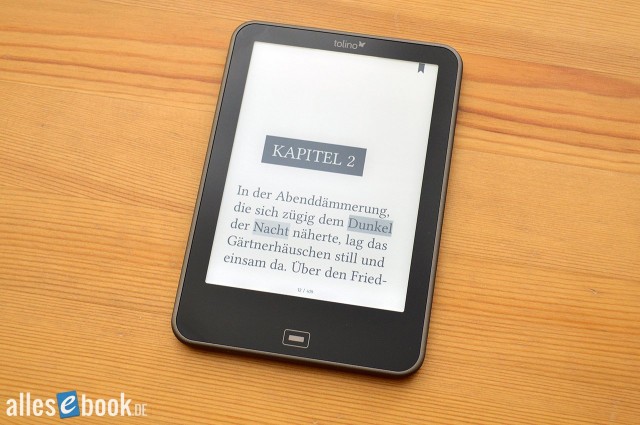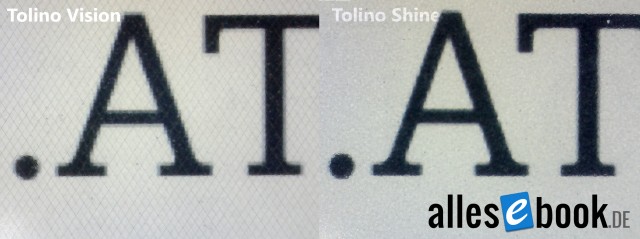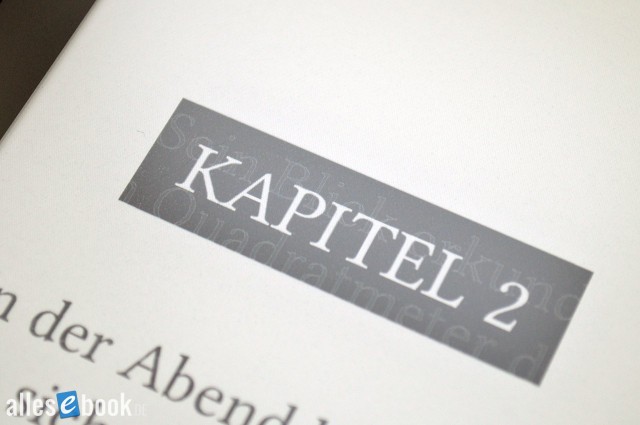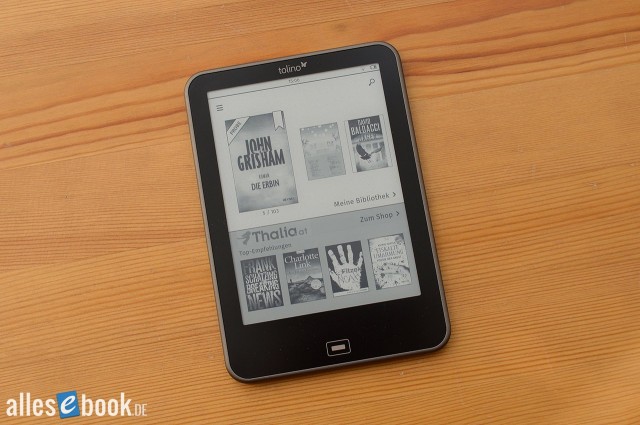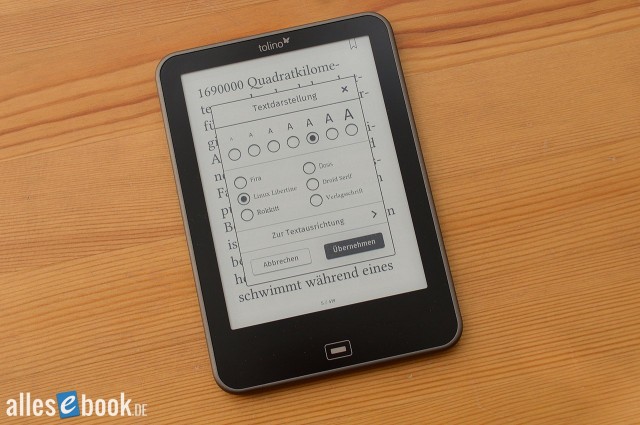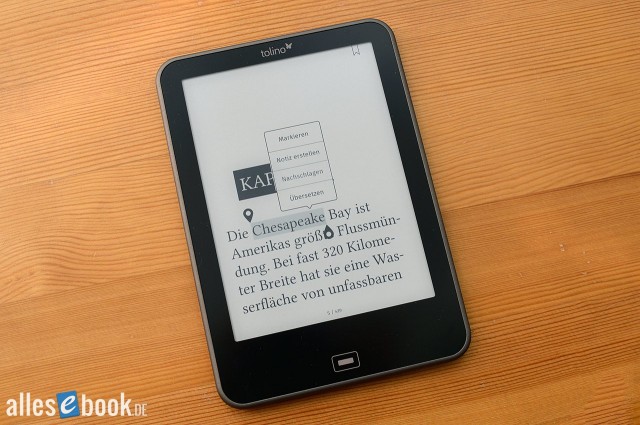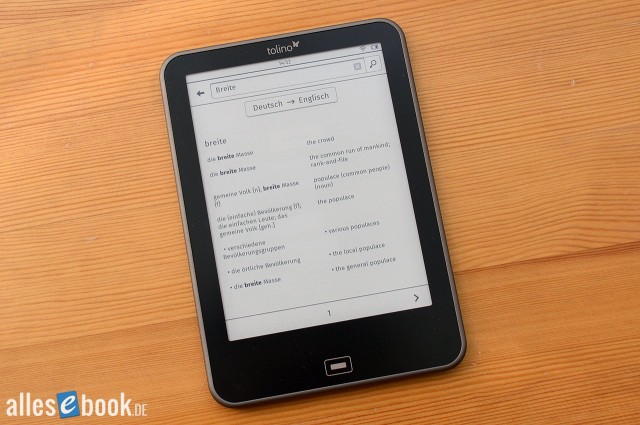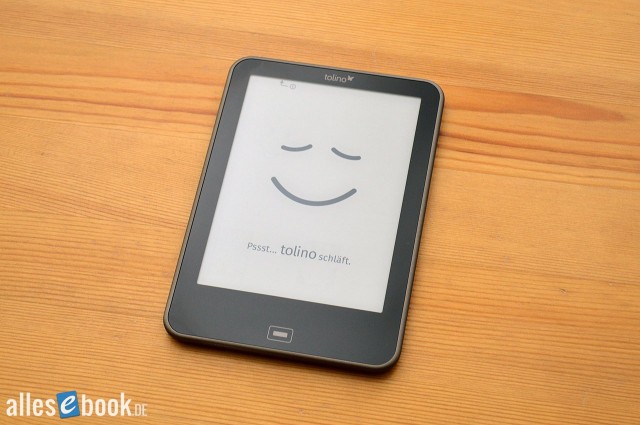Video Review
Tolino Vision 1: At a Glance
The Tolino Vision is the second eBook reader from the book retail alliance made up of Thalia, Weltbild, Hugendubel, Club Bertelsmann, and Deutsche Telekom. After the Tolino Shine, which was a huge hit—particularly during the 2013 holiday season, thanks in part to its attractive price—and helped the Tolino alliance rapidly increase its market share, the Tolino Vision now follows as a premium device with a new design, improved technology, and a slightly higher price point. However, the new eBook reader doesn’t replace the Tolino Shine, but rather is offered alongside it.
The Tolino Vision is the first eBook reader after the Kindle Paperwhite, to come equipped with a 6-inch E-Ink Carta display, featuring a resolution of 1024×758 pixels and support for 16 shades of gray. With the Vision, Amazon’s exclusivity with this technology officially comes to an end (Amazon had used this screen technology exclusively for about six months in the Kindle Paperwhite; no other manufacturer was able to release a comparable device during that time). The new display noticeably improves readability in nearly all situations, making it appear sharper and offering higher contrast compared to its predecessor. For an in-depth explanation of the E-Ink Carta display technology, including practical demonstrations of how it improves day-to-day readability, you can read more about it here.
Improved lighting with a few drawbacks

The Tolino Vision’s lighting (on the right) now shines white-yellow, but isn’t quite as uniform as the Kindle Paperwhite (on the left)
To ensure good readability in all lighting conditions, the device once again features integrated, infinitely adjustable lighting. This has been significantly improved and is now more even compared to the Tolino Shine. However, there’s a clearly visible bright glow along the bottom edge of the screen, which isn’t the most attractive. Fortunately, lighting across the main reading area (i.e., where the text appears) is very even. Another plus point is the noticeably warmer color temperature. The light now has more of a white-yellow tint, which subjectively makes it much more pleasant to read by. On the flip side, there is some criticism regarding the illuminated text: when the front light is on, the text itself becomes brighter as you increase the light’s intensity. While this effect is present on other eBook readers, it’s noticeably stronger on the Tolino Vision.
Also new is the capacitive touchscreen. The front of the Tolino Vision is now flush—meaning there are no ridges or edges around the screen. This design is already familiar from the Kobo Aura and, of course, most tablets. This change has only minimal impact on readability, so the Tolino Vision is just as easy to read in direct sunlight as other devices.
The home button is now touch-sensitive as well, which means you’ll need to be careful, especially at first, not to trigger it accidentally if you’re holding the device awkwardly. However, the designers clearly put some thought into its placement at the bottom of the device, so after a short adjustment period, it shouldn’t be an issue anymore. Our tests confirmed this: after a little getting used to it, accidental presses were no longer a problem.
Fast hardware, solid software
Tolino’s alliance has also made improvements under the hood by tweaking the specs. The Tolino Vision comes with a Freescale i.MX 6 Solo Lite chip running at 1 GHz and is paired with a generous 512 MB of RAM. Navigating the device is noticeably faster and smoother than on the Tolino Shine. The Kindle Paperwhite 2 also uses the same processor, but only with 256 MB of RAM.

The Tolino Vision is beautifully built and, thanks to its rounded edges and corners, feels great in the hand
With dimensions of 163 x 114 x 8.1 mm, the Tolino Vision is smaller than the Tolino Shine (175 x 116 x 9.7 mm). Its weight has also been slightly reduced to 178 grams, making it one of the lightest illuminated eBook readers on the market. Combined with the thoughtfully designed case, which is rounded exactly where it matters, you get an excellent feel in the hand, so the eReader remains comfortable even during long reading sessions. The 2 GB of internal storage can be expanded via microSD card, so you can practically take your entire eBook library with you.
The software, on the other hand, has only seen a few minor improvements. A new adjustable numeric lock now protects your device from unauthorized access. You can also now export notes, highlights, and bookmarks as a TXT file, which is especially handy if you want to use them elsewhere. Otherwise, the Tolino Vision offers the same familiar interface and features as the Shine. Admittedly, it still doesn’t quite match the eBook readers from Pocketbook and Amazon in some respects, but the essential functions are all there, well implemented, and easy to use. The text display options are especially noteworthy, as you can adjust font size, font style, line and margin spacing, and text alignment to your liking.
eBooks can be purchased directly from the built-in store. All you need is a connection to a Wi-Fi network and an account (and to be logged in) with the relevant book retailer. While you can’t change the default eBook store (it depends on where you bought the device), you can link the libraries from Thalia, Weltbild, Hugendubel & Co., so all your purchases from these shops will show up together on your Tolino Vision.
Summary
In our opinion, the Tolino Vision is worth the extra cost compared to the Tolino Shine—even on the strength of its improved display and more pleasant lighting alone. Factor in the more attractive design, more compact form, enhanced feel, and faster performance, and the Tolino alliance’s new eBook reader becomes an easy choice. In our review, the Vision earned an impressive score of 1.5.
Tolino Vision 1: Full Review
Last year, the then newly formed Tolino Alliance shook up the German eBook reader market. The Tolino Shine—the first eReader from the bookseller partners—was a clear challenge to Amazon. At the latest after the small hardware update in fall 2013 and the significant boost in software features, the Tolino Shine became a success.
Now the Tolino partners are following up with the Tolino Vision. The new eBook reader aims to improve on everything its predecessor did—and of course outdo the competition too. It’s the first device outside Amazon to feature an E Ink Carta display, has a faster chipset, nicer lighting, and is smaller and lighter than its predecessor.
But the big question is: Can the Tolino Vision go toe-to-toe with the Kindle Paperwhite? Find out whether the Tolino Vision has what it takes to be a Kindle killer in the review below.

Looks very promising at first glance. From left to right: Tolino Shine, Tolino Vision, and Kindle Paperwhite 2
Unboxing & build quality
You can tell from the packaging that the Tolino Vision has clearly become more compact, as the box has slimmed down too. Inside the high-quality printed box you’ll find the eBook reader, a fabric-braided micro-USB cable, and a quick-start guide in German.
First impressions when unboxing the Tolino Vision are very positive: the new look wins you over straight away. The smaller footprint stands out immediately when you take it out of the box. At just 163 x 114 x 8.1 mm, it’s noticeably smaller than the Shine (175 x 116 x 9.7 mm). It also feels good in the hand; the surfaces and rounded edges make for a pleasant tactile experience. The bezels are narrow, but still wide enough to hold the device comfortably.
Build quality is largely convincing: the panel gaps are even, nothing wobbles, and the rounded edges make it sit very comfortably in the hand. There is one small niggle though: if you grip it firmly, the Vision tends to creak a little. The Tolino Shine didn’t have this issue, and the similarly designed Kobo Aura is creak-free as well. That said, don’t read too much into this flaw—if you’re not looking for it, you probably won’t notice it in everyday use.
The front is black, which looks noticeably more modern than the brown faceplate of the predecessor. The flush surface is matte and non-reflective. As hinted, the design clearly recalls the Kobo Aura; if you take a closer look at both devices, the similarities are hard to deny. That’s fine by me— the Kobo Aura is one of my favorites, and the Tolino Vision earns a few extra points with its still-unusual look.
There’s no need to worry about potential glare or strong reflections: the matte surface does a great job and doesn’t reflect more than other capacitive touchscreens. Fingerprints aren’t an issue either thanks to the surface finish.
Below the screen is the home button, which is capacitive. Unlike the Tolino Shine, the Vision doesn’t provide tactile feedback when you press it. Instead, inputs are confirmed visually by a brief illumination. To make existing Tolino users feel at home, the button’s design echoes the Shine’s home button.
Even though the home button has sensibly been moved a little lower, its placement still isn’t perfect. Because the button can be triggered by a mere touch (without pressing), you may find yourself brushing it with your thumb and ending up on the home screen during use. If you have large hands, you’ll need to pay a bit of attention at first. I got used to it fairly quickly, and after a few days I no longer triggered it unintentionally.
On the bottom edge you’ll find the microSD card slot and the USB port. Unlike the Tolino Shine, these aren’t hidden behind a cover; they’re always accessible—which I personally like much better. The Shine’s flap is especially annoying with frequent use. That problem is gone on the Vision.
On the top edge are the power button and the button to turn the light on and off. The power button’s click is on the soft side but still clearly perceptible. On my review unit, the light button sits a bit deeper and feels softer as well, so presses aren’t quite as distinct. This could well be down to manufacturing variance—it seems unlikely different buttons would be used for two identical controls.
At 178 grams, the Tolino Vision is beaten only by the Kobo Aura (174 grams) as the lightest illuminated eBook reader. The measly 4-gram difference isn’t worth mentioning. Thanks to its low weight, compact design, and smartly rounded edges, the Tolino Vision sits beautifully in the hand—something you’ll appreciate in both short and long reading sessions.
Features
The Tolino Vision provides 2,09 GB of usable internal storage, expandable by up to 32 GB via microSD. There’s built-in Wi‑Fi again for direct access to the eBook store. You can also browse the web with the Tolino Vision using the bundled Android browser, which works basically well (with a few caveats—see page 3).
As a special bonus, the Tolino Alliance—which includes Deutsche Telekom—offers free access to over 12,000 Wi‑Fi hotspots in Germany. For people without home internet, or those who travel a lot within the country, that’s certainly handy. The Tolino Vision connects automatically without requiring a separate login. So even without 3G support, you can still buy eBooks in many public places while on the go.
It runs Android 4.0.4, but you don’t have access to the standard Android interface, so you can’t install apps or use advanced functions. There’s no rooting option at this time.
Display & lighting
Hard to believe, but last year’s Tolino Shine was the first German eBook reader to use the well-known E Ink Pearl technology. Even then it was industry standard and really shouldn’t have been missing. While that put them on par with the competition at a stroke, the Tolino Alliance is now going one better and fitting the Vision with E Ink Carta. It’s the first eBook reader outside the Kindle Paperwhite to use this tech. The reason: Amazon had an exclusive for about six months. Resolution remains 1024×758 pixels. The screen size is still 6 inches, giving a now-common 212 ppi.
We’ve praised the new screen tech repeatedly in the past, and the Tolino Vision shows that praise was justified.
E Ink Carta: advantage or no advantage?
E Ink Carta is somewhat controversial: some say the visible differences are minimal, others swear Carta offers a clearly noticeable improvement. As so often, the truth lies somewhere in between. E Ink Holdings promises a maximum contrast ratio of 15:1 (E Ink Pearl at least 10:1, typically 12:1), but neither the Kindle Paperwhite nor the Tolino Vision (unlit) achieve that in practice.
Readability is still better, because E Ink Carta also has higher reflectivity—i.e., the screen reflects more incident light. Since E Ink always relies on external light sources to be legible, the rule is: the more ambient light, the better the readability. Of course there are limits, but as a simple description of how it works, that’s accurate.
E Ink Holdings quotes a reflectance of 44 percent (Pearl: 40.7 percent), an increase of around 8 percent. In practice, that means the Tolino Vision’s new E Ink Carta screen looks noticeably brighter in some lighting situations, while in others it offers no visible advantage over E Ink Pearl. I’ve dedicated a separate article to the practical benefits of E Ink Carta, explaining exactly how the new display improves readability.
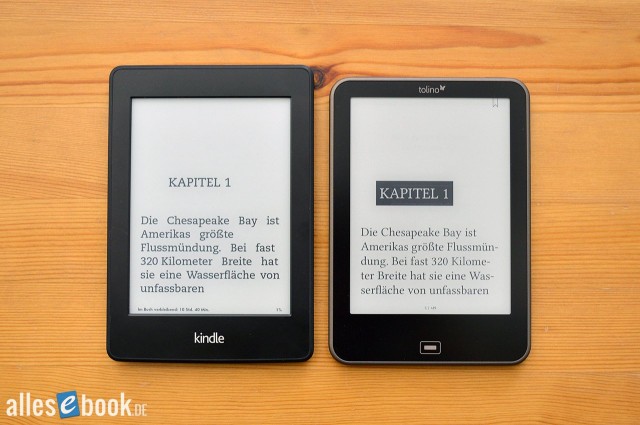
The Tolino Vision’s screen (right) looks a little darker than the Kindle Paperwhite’s (left). This is due in part to the sensor grid (see below).
That article used the Kindle Paperwhite 2 as an example. Most observations also apply to the Tolino Vision, although the sensor grid shown below makes the background appear slightly darker to the naked eye than Amazon’s rival. Even so, the Vision’s screen is brighter than the E Ink Pearl competition overall.
In plain terms: the Tolino Vision delivers noticeably improved readability and sets itself apart from most other devices.
Tolino Vision display in practice
As mentioned, in practice E Ink Carta doesn’t reach the maximum contrast ratios promised by E Ink Holdings. The data sheet speaks of a contrast of at least (!) 15:1, which I can’t confirm. Measurements return the same result as with the Kindle Paperwhite: 12:1. So the maximum contrast ratio doesn’t differ from the E Ink Pearl competition. It’s still better than the Tolino Shine, though.
Kontrastverhältnis ohne Beleuchtung (höher ist besser)
- Sony PRS-T2 13:1
- Kindle Paperwhite 2 12:1
- Tolino Vision 12:1
- Sony PRS-T3 12:1
- PocketBook Touch Lux 2 11,5:1
- Tolino Shine 11:1
- Kobo Glo 10:1
The sharpness difference seen under the microscope isn’t visible to the naked eye. In the image below it’s primarily due to different microscope focus, which couldn’t be set any better on the Tolino Vision because of the light guide layer. In practice, both Tolino Shine and Tolino Vision show the same edge smoothing and sharpness.
As noted, you don’t need to worry about glare from the capacitive touchscreen. Even though the front is flush like a smartphone or tablet, there’s effective anti-glare treatment that keeps distracting reflections to a minimum. The Tolino Vision looks just as good in direct sunlight as other eReaders.
Good front light with a warm color temperature
Things are less clear with the lighting: while the Tolino Vision improves markedly on uniformity (vs. the Shine), it still trails the Kindle Paperwhite. The Vision’s illumination is less even than Amazon’s eBook reader.
Lighting is provided by five LEDs in the frame under the display. Brightness is adjusted continuously via a virtual slider. You can toggle the light with the hardware button described earlier, and there’s now a handy software indicator that shows when you’ve turned it on or off (in very bright environments it isn’t always obvious whether the light is on).
There’s a noticeable brightness gradient along the bottom edge that extends a centimeter or two into the display. It doesn’t look great, but thankfully it doesn’t really interfere with reading. There’s a brighter strip at the top as well, which likewise doesn’t directly affect readability. The side edges show slight shadowing. In the most important part of the screen—where the body text sits—illumination is even with no notable anomalies.
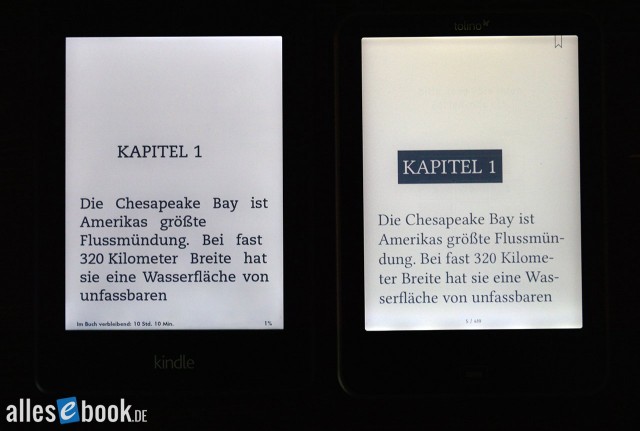
The Tolino Vision can’t match the Kindle Paperwhite in contrast or uniformity. The Kindle’s thicker font does make the difference look bigger, but the darker blacks are also clearly measurable (and visible).
The biggest drawback concerns text brightness: with the light on, the text becomes visibly lighter, which hurts contrast. The Vision’s maximum contrast ratio improves with lighting to 12,5:1, but that still lags behind the Kindle Paperwhite (15:1) and PocketBook Touch Lux 2 (14:1). To the naked eye there’s no noteworthy difference from the Tolino Shine.
Kontrastverhältnis mit Beleuchtung (höher ist besser)
- Kindle Paperwhite 2 15:1
- PocketBook Touch Lux 2 14:1
- Tolino Vision 12,5:1
- Tolino Shine 12:1
- Kobo Glo 11,5:1
- Kobo Aura 11:1
Color temperature is a different story: instead of skewing blue, the light now has a yellowish hue. The warmer light on the Tolino Vision will likely appeal to most users more than the predecessor’s cooler tone—and it looks much better to my eyes as well.
Maximum brightness is 51 cd/m², a touch higher than the Tolino Shine. The lowest setting is just 2,2 cd/m², which shouldn’t bother even sensitive eyes in complete darkness.
Maximale Bildschirmhelligkeit in cd/m² (höher ist besser)
- Kobo Glo 121
- Kobo Aura 112
- PocketBook Touch Lux 2 96
- Kindle Paperwhite 2 91
- Tolino Vision 51
- Tolino Shine 41
Minimale Bildschirmhelligkeit in cd/m² (niedriger ist besser)
- Kobo Glo 4
- Tolino Shine 2.4
- Tolino Vision 2.2
- Kobo Aura 1.2
- PocketBook Touch Lux 2 1.1
- Kindle Paperwhite (2013) 0.2
Ghosting and scratch susceptibility
The new Tolino’s ghosting behavior leaves a lot to be desired in many areas. After many actions, a more or less noticeable afterimage of the previous page or UI elements remains—something a premium device shouldn’t show to this degree. A simple page turn with partial refresh often yields only a suboptimal result. Even though a special effect is supposed to minimize ghosting, faint ghosting can often still be seen within letters.
It’s particularly bad when UI elements are overlaid or when waking the Tolino Vision. If you bring it out of standby, the smiling Tolino face often remains quite visible for several page turns before it slowly fades.
Let’s hope the Tolino team improves this with a software update soon, because the current full-refresh settings are inadequate for the Vision’s Carta display. In settings, you can set full page refresh to every page, every 10th, 20th, 40th, 60th, 80th, or 100th page, or switch it off entirely. It would be more useful to have intervals below ten pages—i.e., after one, two, three pages, etc. A full refresh after showing a UI element (notes, keyboard, etc.) should also be mandatory.
The second issue involves hardware and can only be mitigated by handling the device with care. Because the front is flush, the surface above the screen is more prone to scratches. Over the course of the test, tiny scratches appeared on the front that don’t yet interfere with reading, but they’re a sign that with longer (or rougher) use the Vision could pick up more scratches than comparable devices with recessed screens. The front housing material seems a bit softer than on other eBook readers. I didn’t notice this when testing the Kobo Aura at the time, but a quick web search shows it happens there too. In general, it’s advisable to use a case if you carry the Vision in a backpack, handbag, etc.
Interim verdict on display performance
Even if parts of this display assessment sound mixed, the Tolino Vision’s readability is ultimately at a very high level. The sensor grid above the display is a small disadvantage versus the Kindle Paperwhite, but in practice it’s not a real problem. It makes the screen minimally darker, but readability is still clearly better than on the Tolino Shine and other E Ink Pearl devices.
The Tolino Vision has also taken a clear step forward with its lighting: the warmer color temperature will likely seem much more pleasant to most people. As for the irregularities along the edges, the Vision is not alone—every eBook reader shows them in one form or another because of front-light technology. The Kindle Paperwhite does look better by comparison, but Amazon’s device isn’t perfect either.
Only the noticeable lightening of text with the light on is annoying. PocketBook’s Touch Lux 2 and the Kindle Paperwhite handle this better. The ghosting behavior is also unsightly, but will hopefully be fixed soon via software, and the scratch susceptibility comes with the territory: a flush front is more prone to damage, especially if you often set the device down on its face.
Display verdict: a clear step forward, though there’s still room for improvement.
Reading & usability
First-time setup
Setting up the Tolino Vision is quick and easy: turn on the eBook reader and select your country (Hallo, Servus or Grüezi – Germany, Austria or Switzerland). You’re then shown a simple quick-start guide explaining the device’s key functions. That’s it. No more is needed to get the Tolino Vision up and running. There’s no forced registration either, so you can use the reader without Thalia & Co. or the cloud—if you want.
Tolino Shine users will find a familiar interface on the Vision. Essentially, everything is in the same place, so the home screen looks much the same: it’s still split into two areas. The top shows the three most recently read or added titles; below are eBook suggestions from the integrated store. Which store that is depends on where you bought the device.
You can’t change or hide the built-in eBook store. The latter is a pity, because even Amazon added an option to remove recommendations from the home screen after customer feedback. That would be useful on the Tolino Vision too—especially if you don’t shop on the device all the time. I criticized this in the Tolino Shine review over a year ago and hoped a software update would fix it. So: keep hoping.
Before you can buy eBooks on the Tolino Vision, you need to connect to a Wi‑Fi network. Just tap “Jetzt anmelden” and the Wi‑Fi dialog appears automatically so you can connect. Once set up, Wi‑Fi connects automatically when needed. You can turn this off by disabling Wi‑Fi in settings.
You can then sign in to the eBook store with your account. It’s also advisable to register the device with your Adobe ID so you can open DRM-protected eBooks. This option is in the device settings, so you don’t need a PC to authorize. However, you do need an existing Adobe account—the Vision’s login form only lets you sign in.
Simple, straightforward operation
As mentioned, the Tolino Vision’s operation is unchanged from the Shine, so it’s very easy to use. The home button under the display (almost) always takes you back to the home screen. Occasionally, though, it only closes the current element—for example, in search it closes the keyboard instead of going straight home. A second press then takes you to the home screen.
Thanks to Android, the Tolino Vision’s virtual QWERTZ keyboard is among the best in the eBook reader market. The layout is good and the faster chipset makes it responsive, so even when typing quickly, typos are rare and letters aren’t dropped. In this respect the Vision is on par with the Kindle Paperwhite.
From the home screen you can open the library, which lists all eBooks on internal storage and the SD card. You can also create your own collections to bring some order to your library. However, it’s still quite basic and doesn’t match the sophistication of other eBook readers. Collections can’t be sorted or filtered. Nor can you search for a specific collection—only individual eBooks. The Tolino Vision also uses a collections system that isn’t compatible with Calibre, so you can’t manage them with the popular desktop eBook tool. There’s still plenty of room for improvement here. Especially for users who like to carry and manage their entire (large) eBook library on the device, the Tolino Vision isn’t the right choice at the moment.
As a small consolation, the search works well, scanning storage for the eBook you want. Results are shown in a list and can be opened directly.
In the library, eBooks can be sorted by recent, title, author, and recently added. You can switch from the default cover view (called “Kachenansicht” here) to a list view. In both, six eBooks are shown, and arrow buttons at the bottom let you page forward or back if there are more titles. It’s a bit annoying that swipe gestures don’t work in the library. On the plus side, all book covers are shown at the same size (with a frame), which gives the interface a neat, consistent look. On other devices, e.g., from PocketBook, it’s quite different. Finally, you can delete eBooks or view details (list view only), such as reading progress, format, file size, and added date.
There does seem to be an issue with deletion at the moment: locally sideloaded eBooks simply reappear after you disconnect the Vision from the PC.
Library updates have been tweaked versus the Shine. Instead of having to manually confirm new titles after copying them to local storage before they’re added to the library, this now happens (finally) automatically. The “Aktualisieren” button at the top is only for syncing local storage with the cloud.
Reading options (font settings)
Once you’ve found the title you want, tap it to open. You turn pages with the usual swipe or by tapping the left or right third of the display. Tap the middle third to open the options. A slider appears at the bottom to jump quickly to another page, and a shortcut takes you straight back to your original spot. You can also enter a page number directly.
The options at the top include:
- Table of contents
- Notes list (incl. bookmarks and highlights)
- Font settings
- Brightness setting
- Search
The table of contents shows chapters in a list; tap a chapter name to jump there immediately. The notes list is similar. Your notes, bookmarks, and highlights are listed (see page 3).
Font options are a strong point. You can choose from seven font sizes, and besides the publisher default there are five additional fonts (Fira, Linux Libertine, Rokkitt, Dosis, and Droid Serif). You can also adjust line spacing, alignment, and margins, each in three steps. Other brands like Kobo or PocketBook sometimes offer even more, but the Tolino Vision should give most users ample flexibility.
Also worth noting: built-in hyphenation (not switchable), which the main competitor Kindle Paperwhite still lacks.
The search function lets you look for words and longer phrases within a book. It’s quick and reliable, though the Tolino Vision doesn’t provide a results list. You have to jump from hit to hit, which can be tedious for frequent terms. A results overview would likely be easy to implement, since the Vision scans the entire book before taking you to the first match.
At the bottom of an open book, the current page number is shown together with the total (e.g., “244 / 512”). There’s no progress indicator with time estimates like on Kindle, but this still lets you gauge where you are in the book.
Bookmarks, highlights, and notes
Tap and hold a word briefly to open a context menu. From here you can choose:
- Highlight
- Add note
- Look up (see below)
- Translate (see below)
You adjust the selection with two handles—this works quickly and flawlessly, without the fiddliness of some other devices.
Highlights and notes are shaded gray in the text; the shade is slightly darker for notes. Another visual cue would help, as the difference is really only obvious side by side.
Tap an existing note to edit or delete it. Tap a highlight to delete it or add a note to it.
Notes are entered in a new window. Unlike on the Shine, there’s now sensibly only a single input field, so you can type the note directly without having to come up with a title (on the Shine, a note title is mandatory).
Bookmarks are added by tapping the top-right corner; a bookmark indicator is always visible and fills in black when set. The permanent indicator is, in my view, unnecessary, as it might distract slightly from the text and takes up space at the top edge.
Notes, highlights, and bookmarks are listed in the notes directory (see page 2). The overview shows the type (note, highlight, bookmark), page number, date, and time. Just as it should be—clear and well-structured. Unfortunately there’s no search or filter to organize the list quickly. At least you can delete or edit entries individually.
The Tolino Vision still doesn’t offer a consolidated notes view across all eBooks, but it does have something at least as useful: all notes, highlights, and bookmarks are saved to a TXT file like on the Kindle, so you can easily export them to a PC. Just copy the file and use it as you like.
Dictionary function
From the context menu mentioned earlier (tap and hold a word), you can also launch the dictionary. You can choose between “Nachschlagen” (look up) and “Übersetzen” (translate).
“Nachschlagen” opens a monolingual dictionary in one of the following languages:
- German (75,4 MB)
- English (108,6 MB)
- Italian (13,3 MB)
- French (110,7 MB)
- Spanish (51,4 MB)
“Übersetzen” provides bilingual translation dictionaries. Available pairs are:
- English-German-English (96,3 MB)
- Italian-German-Italian (8,0 MB)
- French-German-French (12,1 MB)
- Spanish-German-Spanish (2,6 MB)
The dictionaries are based on Wiktionary. Like Wikipedia, this community project relies on its users to populate the content. The goal: freely accessible, multilingual dictionaries for every language.
The downside is that scope varies greatly between languages (see the size figures above), and quality depends primarily on Wiktionary’s active contributors. In practice you notice this, e.g., when you look up a word and only the declined or conjugated form is shown without an explanation of what it actually means. In the translation dictionaries, which are smaller, some words aren’t found at all.
One advantage is that the Tolino Vision uses the open-source QuickDic format, which anyone can use. That means you can compile and add dictionaries yourself with a bit of effort.
The biggest plus, though, is that the Tolino’s translation dictionaries work from and into German. Every other device on the market ships with foreign-language dictionaries that only translate into English. Those professionally produced dictionaries are better in quality, but that’s little comfort for people who don’t speak English. Here, the Tolino Alliance’s German roots really pay off: unlike the competition, the focus is clearly on the domestic market.
The dictionary opens in a new window, rather than popping up in a small panel within the text area like most competitors. Functionally this isn’t a real drawback, but I personally prefer Kindle/Sony & Co.’s more seamless integration—it also lets you see the looked-up word directly in context.
All in all, the dictionary function works quite well and is useful in everyday reading.
PDF functionality with shortcomings
On the Tolino Shine, PDF support was more a nice bonus than a core function, and unfortunately that hasn’t changed on the Tolino Vision. When you open a PDF, you’ll notice the options menu offers a “TXT” item and zoom in/out buttons instead of font settings. Although the browser supports pinch-to-zoom, that gesture doesn’t work in PDFs. You can zoom pages using the virtual buttons mentioned or by double-tapping the desired text area.
PDFs can be enlarged in six steps, which should be sufficient even for small print. Fine adjustments aren’t possible because the zoom steps are fixed. You can pan with your finger. Page turns work as usual by tapping the left or right third of the screen, but the zoom level isn’t retained, so you have to zoom in again on the next page. Impractical.
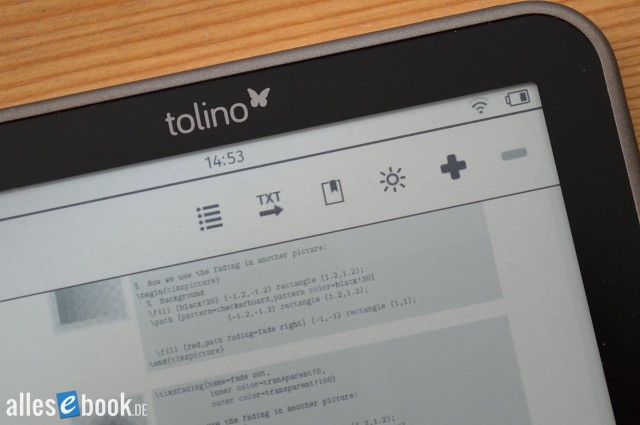
PDF display options: Zoom works only with the virtual buttons or a double-tap. Pinch-to-zoom doesn’t work.
There’s no landscape mode either. On the plus side, PDF rendering is fast thanks to the speedy chipset: you can move the viewport quickly without long redraws.
The reflow function hasn’t been improved and remains unreliable. Some PDFs are reasonably legible, others show rendering errors, and still others crash the reading app. At least page turns are quicker now without “Please wait” messages.
All in all, the standard PDF mode is fine for quickly looking something up, but hardly for longer texts. Overall, PDF support is rudimentary at best and the experience is rather unsatisfying.
Device settings, web browser, PIN lock
You can access settings from the home screen. The menu includes:
- WLAN
- Meine Konten und Cloud
- Einstellungen
- Geräteinformationen
- Speicher
- Wörterbücher
- Web-Browser
- Über tolino
- Sprache / Language
Most items are self-explanatory, but three points stand out.
First, the web browser: as a bonus feature it works flawlessly, supports pinch-to-zoom, and is very usable thanks to the fast chipset—but it’s been unnecessarily and heavily crippled. It’s the standard Android browser you’ll know from many devices, which generally does a good job on smartphones and tablets. On the Tolino Vision, however, all settings have been removed, you can’t change the homepage, and you can’t create bookmarks.
The lack of bookmarks is particularly annoying, as it forces you to re-enter addresses instead of saving favorites for alternative eBook stores, the public library (Onleihe), RSS readers, etc. That was likely the rationale behind removing features: to make it harder to access alternative eBook sources on the device. That’s not just a shame; it essentially contradicts the “openness” the Tolino Alliance touts. I also don’t understand the removal of text reflow, which the Tolino Shine still had. On the Tolino Vision, text no longer adapts automatically to the screen width.
Second, the customizable PIN lock lets you protect the Tolino Vision from unauthorized access. When enabled, waking the device from standby prompts for a four- to eight-digit code. In testing, this worked flawlessly and reliably, just as you’d expect. Handy: USB access is also blocked until the correct code is entered on the device.
Lastly, you can now switch the UI language to English, making the Tolino Vision accessible to a wider audience. Whether the Tolino partners are planning to expand into other European markets or simply want to give people in Germany more options remains unclear.
Interim verdict on functionality
Overall functionality leaves a good impression, though there’s definitely room for improvement. A clear positive is the notes feature, which no longer requires a title and includes a practical TXT export for use on a PC.
The verdict on dictionaries is less positive. While the focus on the German market is a clear plus over foreign competitors, the Wiktionary source sometimes leaves quality to be desired. An inline pop-up would also be better for seeing different meanings at a glance in context.
Collections help organize eBooks, but without Calibre sync and filter options they’re ultimately cosmetic—and not particularly helpful for power users with large libraries.
The text options, on the other hand, are convincing and allow extensive adjustments to font size and family, line spacing, margins, and alignment.
All in all, functionality is roughly comparable to Kobo, though the Canadians still have a slight edge in some areas.
Compatibility
Tolino Vision sticks to the essentials for format support. It reads only ePub (+ACSM), PDF, and TXT. Files in these formats copied to the “Books” folder are added to the library automatically. The Vision handles Adobe DRM, and all partner companies use this standard as well.
However, the Tolino Vision is far from being able to “read eBooks in every format with its open system.” That claim is made in the official TV spot and is simply wrong. The Vision doesn’t read Amazon’s formats (AZW or Mobi) nor other file types (CBR/CBZ, FB2, DJVU, HTML, RTF, CHM, etc.).
You can overlook the limited file support because ePub covers most of the market. Just don’t let the advertising mislead you into thinking you can open any eBook file with the Vision.
Battery life
The short test period doesn’t allow for detailed battery life impressions (as so often). At least there were no anomalies: you should get similar runtimes to any other illuminated eBook reader. It’s worth noting that update 1.4.3 fixed issues with the battery indicator, so if you run into runtime problems, install the update and reassess.
As always, bear in mind that Wi‑Fi and lighting reduce battery life, and depending on your daily reading time, you may not achieve multi-week runtimes. That’s true of the competition as well.
Buying eBooks & synchronization
Buying eBooks on the Tolino Vision is convenient, but doesn’t quite match Amazon’s near-perfect one-click solution. That’s mainly because Adobe DRM requires separate authorization from the eBook store. In other words, to shop on the device you have to log in twice. When purchasing a book you also have to re-enter your account password.
As mentioned, the partner store is integrated and accessible from the home screen. In our case it’s Thalia, which is very clear and works flawlessly. As with other eBook stores, you can browse categories or search. Unfortunately, apart from the predefined categories, there are no other filters or sorting options (e.g., by price, author, ascending/descending title, etc.).
You don’t need to enter the store to search: the search function on the home screen and in the library can search directly in the store. Naturally, you need Wi‑Fi for this.
The cloud is one of the Tolino community’s main selling points. Briefly: a cloud is a server service provided by a specific provider on the internet to reduce local load or effort. In this case, it’s cloud storage provided by Deutsche Telekom, offering a generous 25 GB per customer. Your purchased eBooks are stored there directly. The benefit: you don’t have to carry all your eBooks with you, but still have access (when Wi‑Fi is available). The cloud also lets you access your library from different devices. If you have a smartphone or tablet with the Thalia or Weltbild app, you can download your eBooks there. Reading position is synced, so you can continue where you left off. Up to five different devices can access the Telekom cloud.
That all sounds good, but there still doesn’t seem to be automatic cloud sync. If you buy an eBook on your home computer, you have to download it manually from the cloud. It’s not a big deal, but as the Kindle ecosystem shows, it can be a bit smoother.
At least deletion has been improved. On the Shine, deleting a title from the device also removed it from the cloud. Now, eBooks are actually deleted only from the reader and can be restored later from settings.
Another plus for the Tolino system is library sync across different Tolino providers. If you’re a customer of multiple Tolino partners (e.g., Weltbild, Thalia, and Buch.de), you can link your accounts so that all eBooks end up in the cloud and can be synced to the Vision.
Largest German eBook selection
There’s nothing to complain about in terms of selection. A 2012 survey by Media Control showed both Thalia and Weltbild had good availability of current Spiegel bestsellers:
Verfügbarkeit Spiegel Bestseller Top 25 Weltbild:
- Krimis: 92%1
- Belletristik: 72%1
- Kinder-Jugendbücher: 48%1
- Sachbuch: 72%1
Verfügbarkeit Spiegel Bestseller Top 25 Thalia:
- Krimis: 92%1
- Belletristik: 72%1
- Kinder-Jugendbücher: 48%1
- Sachbuch: 68%1
This has likely improved further. The two providers now offer almost 1.1 million titles, more than half of which are in other languages (around 540,000 English, around 51,000 other languages). For comparison: Amazon currently has about 243,000 German-language eBooks. It’s worth noting that the Tolino Alliance’s numerical edge likely stems primarily from a larger number of nonfiction and specialist titles. In popular fiction, Amazon and the Tolino Alliance offer roughly the same number.
1: Top 25 Spiegel Bestseller Krimis, Sachbuch, Kinder-/Jugendbücher und Belletristik; “Ermittett von media control GfK International für die Kalenderwoche 12/ 2012″, Quelle: Computerbild Heft 10/2012, 21.04.2012, S. 38 f.
Conclusion
The Tolino Shine, launched over a year ago, was the first serious competitor (with easy operation, a low price, and a wide distribution network) to the Kindle, aiming to score with familiar tech and good readability. At the time, it drew frequent criticism for its extremely limited feature set, but those voices have quieted with subsequent updates. By now, the Tolino platform has the most useful software features, so most people won’t have to make major compromises in everyday use.
The Tolino Vision is the Alliance’s second-generation eBook reader and, thanks to modern tech, it pulls clearly ahead of much of the competition. The new Tolino also generated plenty of media buzz at launch, giving it the visibility it needs to go up against the Kindle Paperwhite. Until now that role fell to the Tolino Shine, which—fairly—was worse than Amazon’s device in almost every respect. The Tolino Vision thankfully changes that.
With its E Ink Carta display, the new eBook reader catches up to the Kindle and—with the warm color temperature of its largely even lighting—impresses where it matters. The modern design, very low weight, and compact dimensions make for an excellent visual and tactile experience.
In software, you still have to accept some trade-offs versus Amazon and PocketBook, but the Tolino Alliance has largely caught up to Kobo. The notes feature has been usefully expanded with a practical TXT export, offering real added value over Adobe ADE’s still-buggy note sync. The Vision’s PIN lock is another often-requested, practical feature.
The Tolino Vision’s real weaknesses are the ghosting, which is too visible too often, and the lightened text, an unfortunate trait that can’t be fixed with a software update (unlike ghosting). Sensitive users might be bothered by the slightly “milky” look. That said, readability is still very good, and many other eBook readers show the same effect. Readability is absolutely fine in all lighting conditions.
In spite of the criticism, the Tolino Vision leaves a very good overall impression and earns a solid 1.5. It’s not (yet) a Kindle killer, but the Tolino Alliance has delivered a very good alternative with this new eBook reader. The 30-euro premium over the Tolino Shine is, in my view, well worth it for the better display, warmer lighting, and more compact design.
It will be interesting to see whether future updates add new functions and improve existing ones. That’s the only way to close the remaining gap to Amazon’s rival.
Fotos
Tolino Vision 1: Technical Specifications
| General | |
|---|---|
| Manufacturer | Tolino |
| Market launch | 2014 |
| Device type | E-Reader |
| Device category | Upper mid-range |
| Price (USD / EUR) | 129 |
| Available colors | black |
| Size & Weight | |
| Size (L × B × T) | 163 x 114 x 8.1 mm |
| Weight (g) | 178 |
| Display | |
| Technology | E-Ink Carta |
| Flexible Display Technology | No |
| Size (inch) | 6 |
| Resolution (px) | 1024×758 |
| Pixel density (ppi) | 212 |
| Colors | No |
| Color depth | 16 greyscale |
| Touchscreen | Yes, capacitive |
| Built-in light | Yes, single-tone frontlight |
| Flush display | Yes |
| Connections | |
| USB | Yes (type unkown) |
| Bluetooth | No |
| Wi-Fi | Yes |
| Cellular connectivity | No |
| GPS | Unknown |
| Hardware Specs | |
| CPU Cores | Unknown |
| CPU Type | |
| RAM (GB) | |
| Internal Storage (GB) | 2 |
| Internal Storage up to (GB) | |
| Storage Expansion | No |
| Speakers | No |
| Microphone | No |
| Battery (mAh) | |
| Operating system | Android |
| Features | |
| Text-to-speech | No |
| Page turn buttons | No |
| Water protection | No |
| Accelerometer | Unknown |
| E-book store | Yes |
| Supported file types | ePub, PDF, TXT |
All information provided without guarantee.