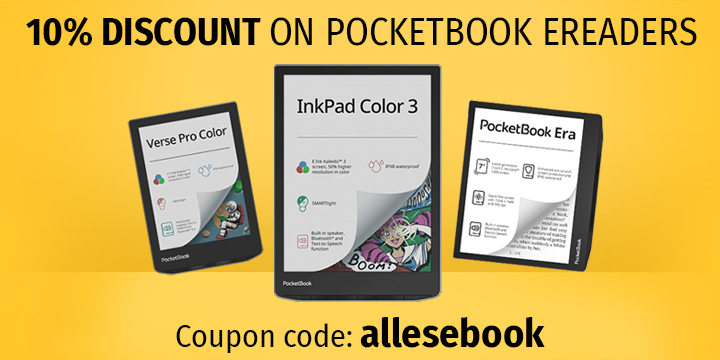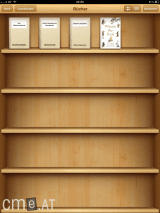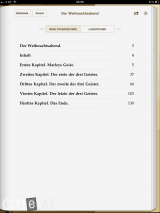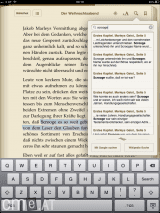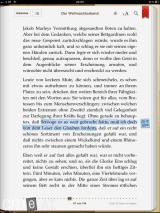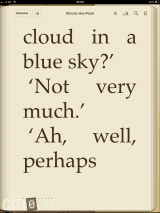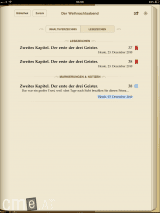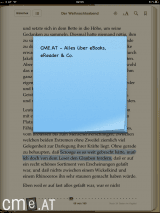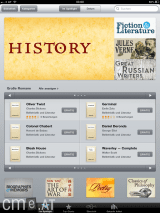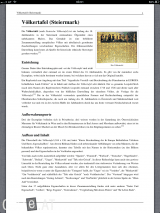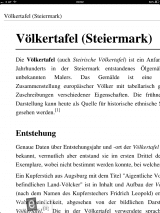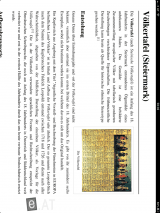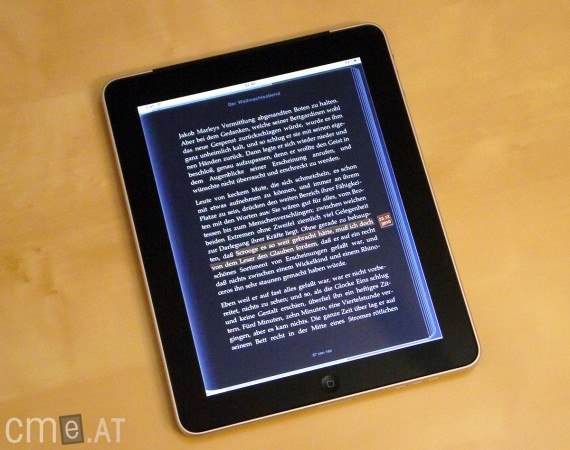Apple iPad: Can It Compete as an eBook Reader?
 Just like with the iPhone, Apple has managed to shake up the market considerably with the iPad, despite all the skeptics. The iPad was promoted by Apple as a multimedia all-rounder for everyone and seems to live up to this reputation if the impressive sales figures are used as an indicator.
Just like with the iPhone, Apple has managed to shake up the market considerably with the iPad, despite all the skeptics. The iPad was promoted by Apple as a multimedia all-rounder for everyone and seems to live up to this reputation if the impressive sales figures are used as an indicator.
But how does the iPad fare with eBooks, where Apple also seeks to open up a new segment in the US market with several major publisher partnerships? We explore this question in this review. Since the iPad is not a traditional reading device but a tablet, we note here that our main focus will be on the iBooks application and its functionality rather than its multimedia capabilities.
Unboxing
As is typical for Apple, the packaging and contents are minimalistic. Apart from the iPad, the only accessories included are a power adapter with a USB connection and a USB cable for charging and syncing. Apple continues to use its proprietary Dock Connector for the USB connection with the iPad. To activate the iPad, the iTunes software must be downloaded from the internet to your PC. For a price of up to € 799, more accessories included in the package would be appropriate—especially a case would be sensible. At least the sparse contents have one upside: third-party suppliers have abundantly catered to the accessory market with a variety of products for the iPad. Unfortunately, many of these are also not cheap.
Build Quality
The build quality is also typically Apple: excellent. The front is naturally dominated by the IPS LC display measuring 9.7 inches and the home button. The back of the device varies depending on the iPad version. The WiFi-only version has a rear made entirely of aluminum, whereas the UMTS/3G version has a plastic cover at the top due to the heightened sensitivity of the UMTS network connection. The build quality is impeccable—even though aesthetically, the non-UMTS version appears more flawless.
On the right side, next to the volume rocker, there is a switch to mute the device. Initially, the button was used to lock the screen orientation or disable automatic screen rotation. Unfortunately, Apple changed this function with a software update. While it makes sense to quickly mute a phone, this function is less crucial for a tablet. On the left side, there’s only a micro-SIM card slot, which can be opened with a paperclip or similar object.
The bottom houses the speaker and the USB Dock Connector. At the top is a button to put the device into standby mode or to turn it on and off, as well as a 3.5 mm headphone jack and a microphone.
Overall, there is nothing to criticize about the build quality. Nothing wobbles, nothing creaks, and the tactile feedback of the buttons is predictably good.
The only downside to note is the high weight. While this underscores the high-quality build, it is rather disadvantageous for reading. It’s difficult to hold the device for long periods without support and read comfortably.
Features
As a typical tablet, the iPad comes packed with features. However, there is a distinction between the WiFi-only and the UMTS version to be made. The UMTS model also features AGPS and location services via GSM/UMTS networks, and naturally allows for accessing internet services over the mobile network even without WiFi. Besides these differences, the features of both versions are the same. When buying, you also have the option to choose between 16GB, 32GB, and 64GB of storage space.
Alongside WiFi (802.11a/b/g/n) and optional UMTS connectivity, Bluetooth 2.1 is also part of the feature set. The iPad is powered by an Apple A4 chipset, clocked up to 1GHz, which allows for completely fluid operation. Through a motion sensor, interactive content can be influenced (e.g., games) or the screen orientation can be determined.
Display
The display is probably the biggest critique when evaluating the iPad as an eBook reader. It features an IPS LCD, which not only provides good color representation but also offers excellent viewing angles. This means that unlike conventional LCDs, you don’t see inverted colors when viewing the display from the side.
Unfortunately, the LCD technology along with the touchscreen also has significant downsides for reading. The surface on the front is almost entirely glass, which makes reflections almost unavoidable in bright light and may require you to adjust the viewing angle while using it. However, it’s worth mentioning that the display brightness is very high, ensuring readability indoors is generally unimpeded. Outdoors, especially when the sun is shining, the situation is different. The iPad faces the same challenge as all tablets so far: in direct sunlight, the display content is hard to read. This makes it, unlike an eBook reader with an eInk display, only marginally suitable for outdoor reading.
Another drawback of the display is its comparatively low resolution relative to the large screen size. While this is less of an issue than the drawbacks of LCD technology, it’s still noticeable, particularly in direct comparison with an eBook reader. 5- and 6-inch eReaders usually have a resolution of 800×600 pixels and thus a pixel density of approximately 200dpi or 170dpi. The Amazon Kindle DX, also with a 9.7-inch display, has a resolution of 1200×824 pixels and 150dpi. In contrast, the iPad only boasts 1024×768 pixels, which translates to 132dpi. Practically, this means that text on the iPad might appear a bit pixelated and less sharp than on most eBook readers, even with antialiasing. Of course, comparing it to the 5- and 6-inch devices isn’t quite fair, but it’s worth reiterating that we are evaluating the iPad’s eBook functionality compared to conventional eReaders. Therefore, the advantages of an LCD for multimedia use are secondary.
Reading & Usability
Apart from display technology, the software also plays a critical role in the reading experience, and here the iPad scores points again. Unlike eBook readers, which usually have the books directly available on the main screen for selection, the iPad features one or several home screens listing the apps. The book application, called iBooks, is one of them and needs to be started separately for reading.
iBooks library, table of contents, and font options
When iBooks is launched, you’re greeted with an aesthetically pleasing library in bookshelf design. A simple tap lets you switch to a basic list view. Besides the standard library, collections can be created, allowing for better organization of one’s books, especially as the selection grows. The initial impression continues: visually appealing and easy to use.
To read a book, simply click on the corresponding cover in the bookshelf. The visual appeal continues as the text opens in book style. On the right side of the text, you see virtual paper pages, and on the left, a light color gradient to suggest the (digital) spine. Readers have several layout options for the book page at their disposal. In the upper right corner, there are four options buttons:
Backlight Adjustment: Normally, the intensity of the backlight is regulated by the brightness sensor. This dynamic adjustment aims to provide both optimal readability and greater battery life. However, this setting might still feel too bright or too dark to some, so users can manually adjust the brightness directly in the book with a slider.
Font Settings: The second point allows for some changes to the text. Font size can be decreased or increased using two buttons, with each click changing the size by one step. Similar to an eBook reader, this may cause a slight delay. Font size can be varied in many steps to accommodate tastes and needs. Additionally, six fonts are available, enabling further personalization. Finally, the sepia effect, with which pages are standardly backed, can be disabled, resulting in a white background (actually a very light gray) to increase contrast.
Search Text and Set Bookmarks: The search function allows users to quickly and easily find text within the book using the displayed virtual QWERTZ keyboard. When the corresponding text is found, excerpts are displayed in a small window, and a click takes you directly to that point. There’s also the option to search the term or text in Google and Wikipedia, which opens the browser with the search query automatically. A bookmark on a particular page is easily set with a tap on the icon, directly marking the page with a red bookmark. All bookmarks are well-sorted in a dedicated overview next to the table of contents.
Search, bookmarks, and maximum font size
With the two buttons in the upper left corner, you can call up the book selection and the table of contents. Tapping on a page hides all options except the top bar (showing signal, time, and battery status), as well as the book title and page number.
At the bottom of the page, there’s a slider for quickly switching pages and skimming through multiple pages. As you move the slider, a small window shows which page in which chapter you will land on. Turning pages can be done either by swiping left or right to move forward or back, or by tapping right or left of the text. This is visually represented by a page-turning animation.
Notes are easily created by selecting the relevant text with your finger. Upon choosing the note function, a window in Post-it style overlays the book page, and using the QWERTZ keyboard, you enter the note as usual. The highlighted text is also visually marked with a chosen color in a text-marker style. On the right, there is a smaller version of the previously displayed Post-it with a date, which marks the note further. The notes are also collected in the bookmarks overview.
Landscape mode, bookmark & note overview, and individual note
Tilting the iPad sideways shifts the screen content with a brief delay. This splits the single book page into two, retaining the layout of an open book. This view doesn’t necessarily enhance readability, but some might find holding the iPad more comfortable in this position.
The customizable settings and aesthetic options are excellently utilized, making the iBooks application exceedingly handy, where many eBook readers could take a cue—both for the available options and the user-friendly operation. Additionally, eReader manufacturers could learn from the seamless bookstore integration. The store can be accessed from the bookshelf and is directly operated within the iBooks app.
Bookstore – unfortunately no current books available; no German word definitions available
On the main page, popular books are displayed, with options to sort by date or category. A search option completes the filtering possibilities. Buying books is incredibly simple: tap on the desired book to open a window where the book title and author are shown alongside additional book recommendations—similar to Amazon’s product suggestions—and the book’s ratings are displayed. The window also contains the edition’s release date, original language, publisher, category, and links to the author’s page, updates, and recommendations. A click on the price is all it takes to buy the book and store it in the library.
The biggest downside is currently the availability. In the USA, Apple has signed some partnerships with major publishers, but in the German-speaking region, things look different, with only access to (free) books from Project Gutenberg. Recent titles are completely missing. As so often, users must rely on external sources.
Moreover, the iBooks app is adjusted to the English-speaking market. For instance, you can search for word definitions by double-tapping a word, but only English words are in the database, so German words are simply not recognized.
A4 PDF document in portrait mode, zoom, and landscape mode
An important aspect not to be missed is the PDF display. Thanks to the fast chipset and excellent touchscreen operation, complex PDF files with diagrams, tables, and images are better read than on any eBook reader. You can easily zoom in on text using a two-finger pinch, freely adjusting the view by dragging. Despite reading A4-sized PDFs quite decently, a notable downside is the missing reflow function. It’s impossible to resize the text in simple text-PDFs so there’s automatic line breaking at the screen’s end. With pure text documents, the reading flow is thus markedly worse due to constant panning and zooming compared to devices with PDF reflow.
In terms of readability, the iPad also offers the option to invert colors across the entire system, improving readability in low light conditions or for those with visual difficulties.
Away from the iBooks App
Although our focus is on the iBooks app, the tablet’s advantages should not be overlooked. Beyond showing videos, photos, and playing music, Apple offers an almost endless source of additional programs to enhance the iPad via the App Store. Over 300,000 apps across numerous categories are available, with games and entertainment apps being particularly popular.
Surfing the internet with the iPad
In addition, the iPad excels at browsing the internet. The browser is well-organized, fast, and renders websites correctly. The only downside is the lack of Flash support, which means many interactive online contents cannot be viewed.
Productivity tasks are also easily carried out with the iPad, allowing it to compete not only in the eReader market but also in the netbook segment. Apple offers a dedicated keyboard for the iPad, making it suitable for writing longer texts for emails or Word documents. Excel or PowerPoint files can also be edited with an additional (paid) app.
Compatibility
The iPad natively supports a wide range of formats. At the moment, likely only Samsung with the Galaxy Tab offers more in the tablet sector. For eBooks, the ePub format is used, as well as displaying PDF, DOC(x), TXT, and RTF files.
A precise list of supported audio and video formats directly from the Apple homepage:
Supported audio formats: HE-AAC (V1), AAC (16 to 320 KBit/s), Protected AAC (from the iTunes Store), MP3 (16 to 320 KBit/s), MP3 VBR, Audible (formats 2, 3, and 4), Apple Lossless, AIFF, and WAV
Supported video formats: H.264 video up to 720p and 30 frames per second, Main Profile Level 3.1 with AAC-LC audio up to 160 KBit/s, 48 kHz, stereo audio in .m4v, .mp4, and .mov formats; MPEG-4 video up to 2.5 MBit/s, 640 x 480 pixels, 30 frames per second, Simple Profile with AAC-LC audio up to 160 KBit/s, 48 kHz, stereo audio in .m4v, .mp4, and .mov formats; Motion JPEG (M-JPEG) up to 35 MBit/s, 1280 x 720 pixels, 30 frames per second, audio in ulaw format, PCM stereo audio in .avi format
Battery Life
Battery life is a critical issue for many current devices, including tablets. Especially when compared to eBook readers, tablets often fall short. According to Apple, the iPad offers up to 10 hours of battery life for surfing the internet and consuming videos/music. Apple’s claims are fairly accurate—at least for reading. The iPad almost always lasted 10 hours with WiFi and UMTS enabled and automatic brightness. However, this value was never reached while browsing the internet. The 10-hour mark is probably an optimal value for less demanding websites. With less intensive use, battery life of 3–4 days was possible.
In pure standby, the battery life is very good. The iPad lost only 1% approximately every 6 hours—at least according to the battery indicator—and should last about a month without use! However, this was not tested by us.
In conclusion, the iPad probably needs to be charged at least every other day with intensive reading, much shorter than eBook readers, which can manage up to a week or more on a single charge.
Software & Synchronization
Often cited as a drawback is the requirement to use iTunes for data syncing and transfer. An iTunes account is mandatory for this. The downside is that entering a credit card is hard to avoid without a little ingenuity. On the positive side, the synchronization works flawlessly, and Apple’s all-in-one package (music, videos, books, app store) will offer high user-friendliness in future (currently some content, like books, is available only in the US market). Until then, external contents like ePub format eBooks need to be imported into iTunes before they can be synced to the iPad.
If a credit card is provided during account activation, purchases in iTunes, including the App Store and iBooks, are charged to it. Without a credit card linked to the iTunes account, iTunes cards must be used for topping up credit.
Conclusion
There is no doubt that the iPad is an excellent device and dominates the tablet market for a reason. But is it also suitable as an eBook reader? That question is not so easy to answer.
As downsides compared to dedicated eBook readers, we have the short battery life, the high weight, and the LCD technology. All three points weigh significantly, potentially compromising the reading experience considerably. It largely depends on how and where you want to use the device. Outdoors, under direct sunlight, you will likely encounter major issues. The high weight could also pose problems depending on your sitting, lying, and holding position. Additionally, it’s worth noting that many people experience issues with prolonged reading sessions on LCDs (eye strain or dryness).
These disadvantages are countered by numerous advantages: an aesthetically appealing, highly adaptable book application with excellent bookstore integration and good readability of complex PDF files. Extensive multimedia capabilities and a relatively good battery life for such use. A display with excellent color reproduction and viewing angles. Extensive expansion possibilities thanks to the App Store. And so on.
Ultimately, how suitable the iPad is as an eBook reader depends on many factors. The key ones being reading frequency and document type. If you read infrequently but usually peruse complex PDF documents, the iPad is highly suitable as an eBook reader. However, if you read often and for long durations, with purely text-based novels, a dedicated eBook reader like the Sony PRS-650 or Amazon Kindle might make you happier.
Due to the good book application and great functionality, alongside its versatile application possibilities, the iPad receives a score of Good (2.3) as an eBook reader in our test.