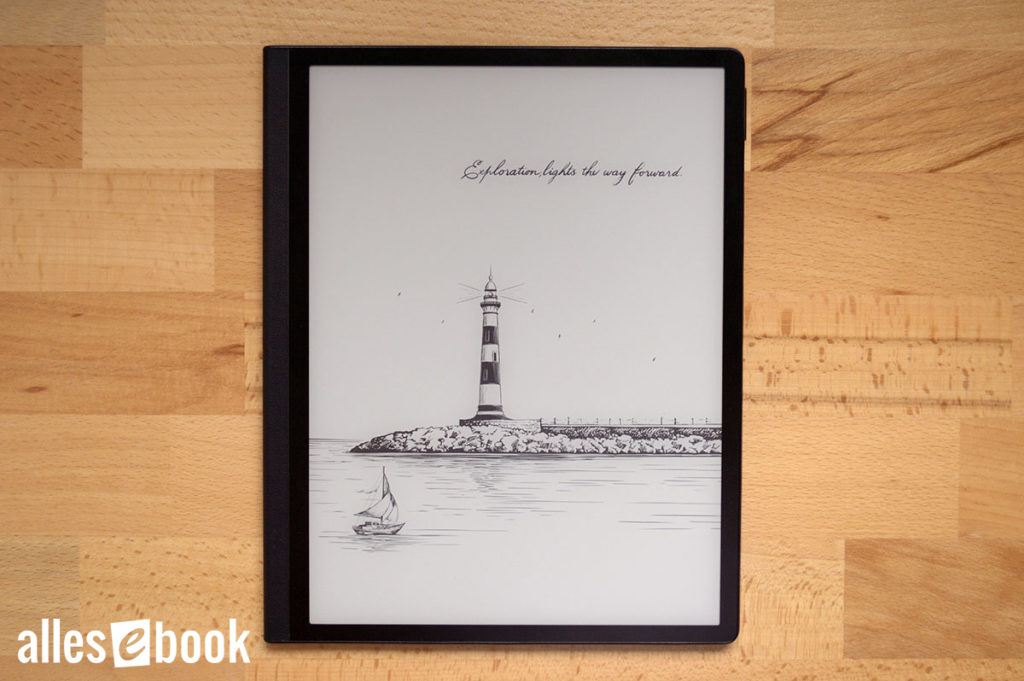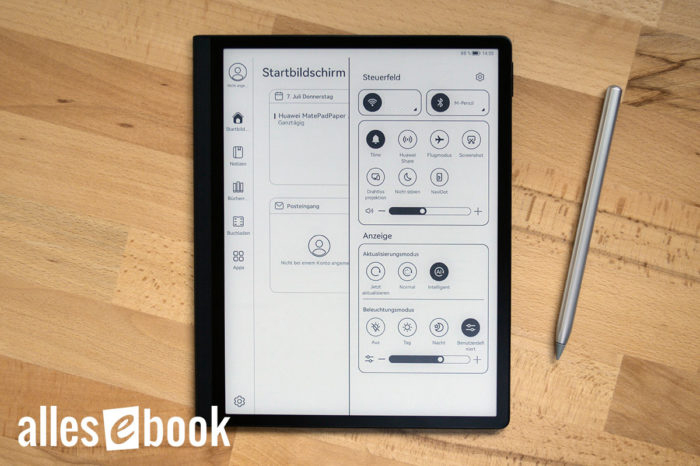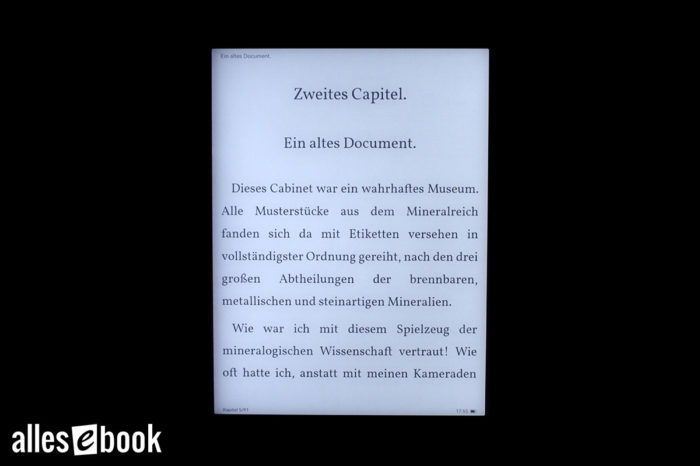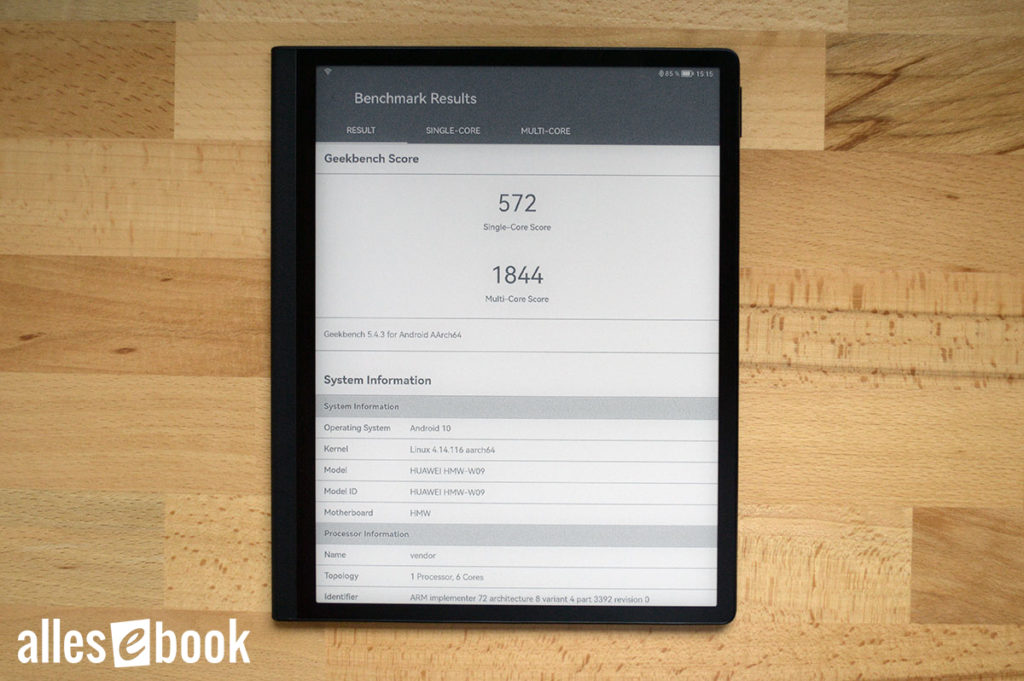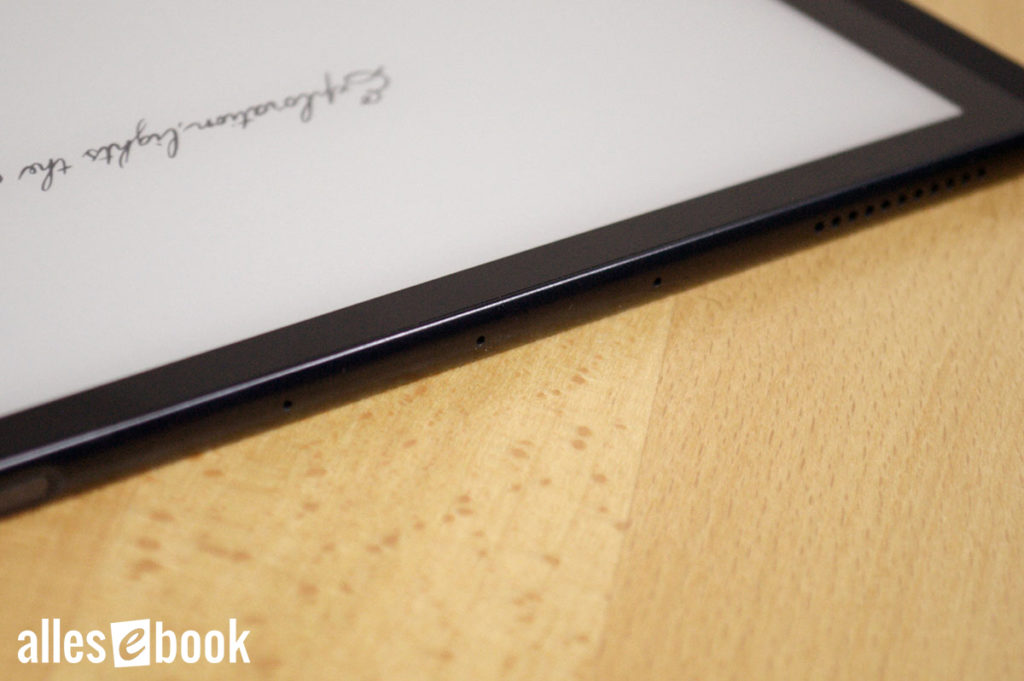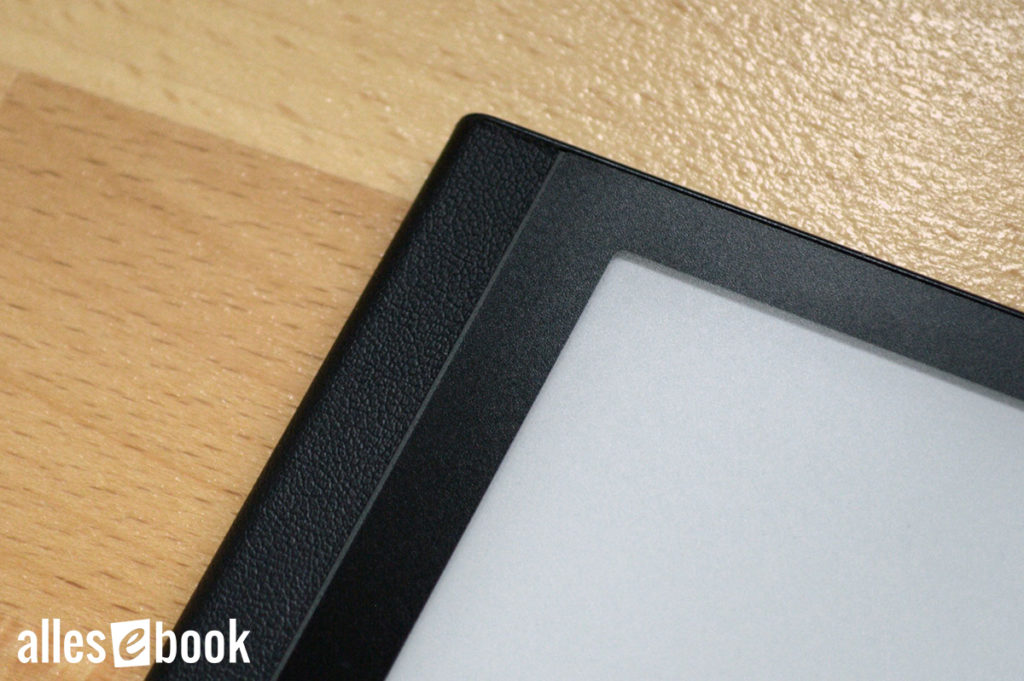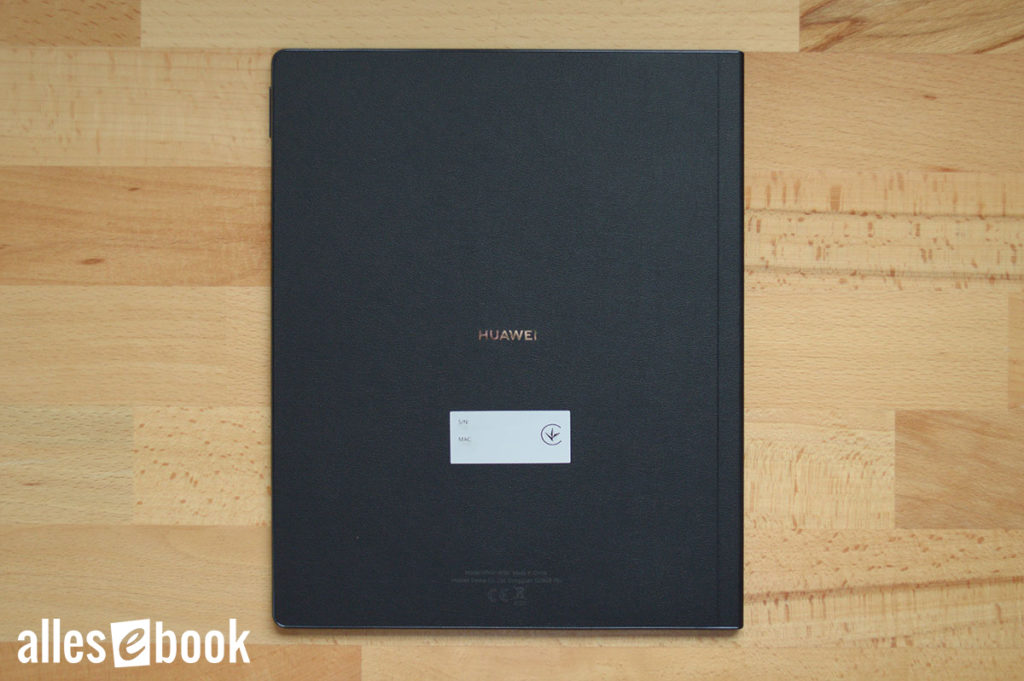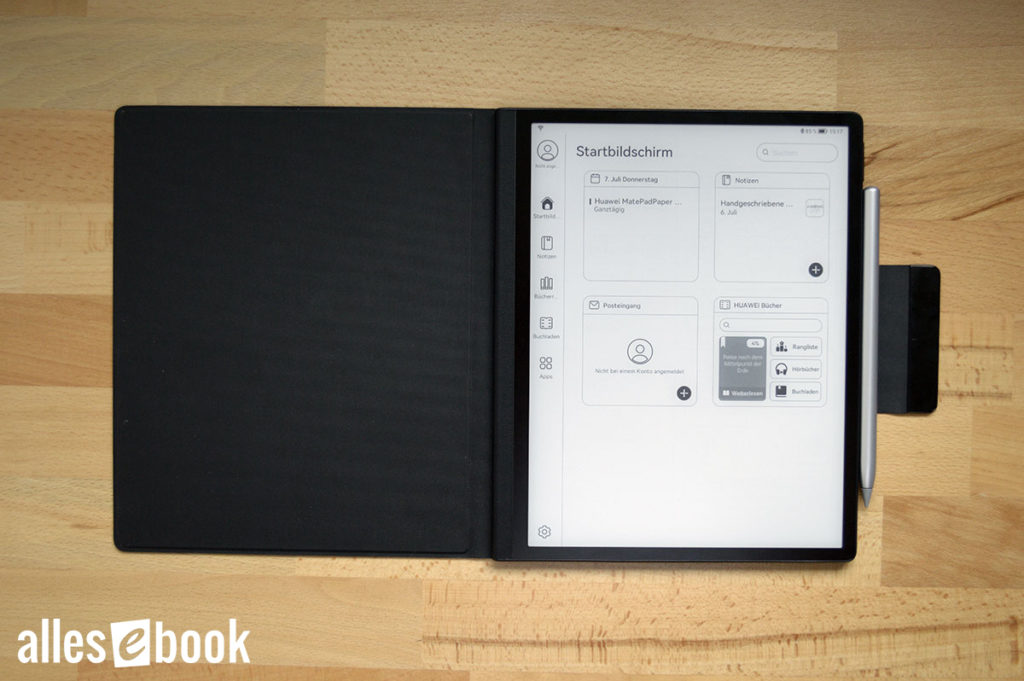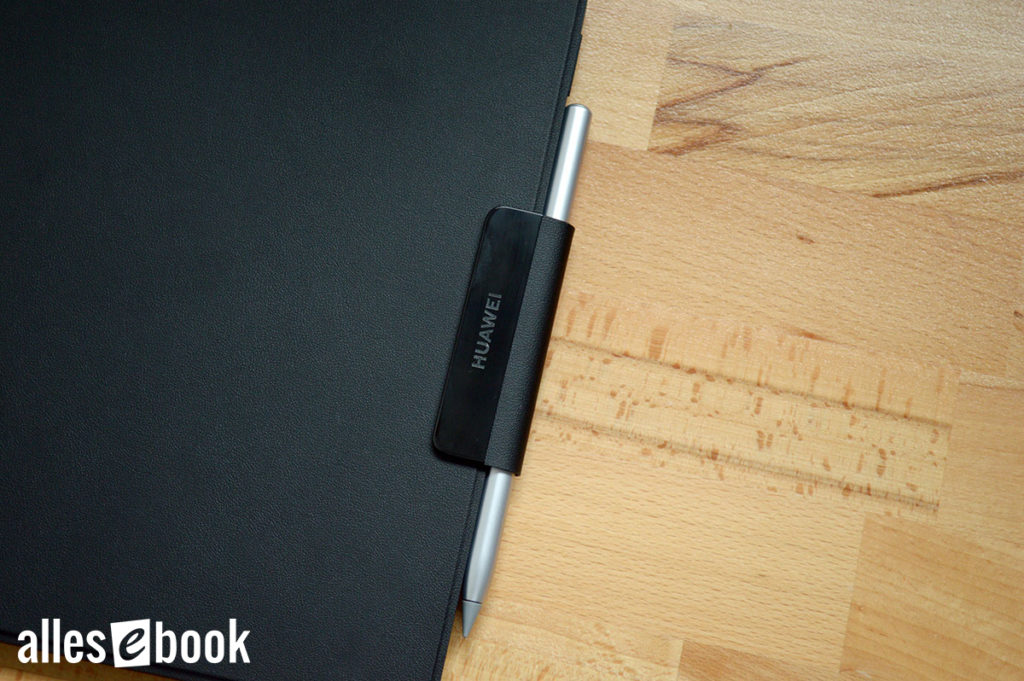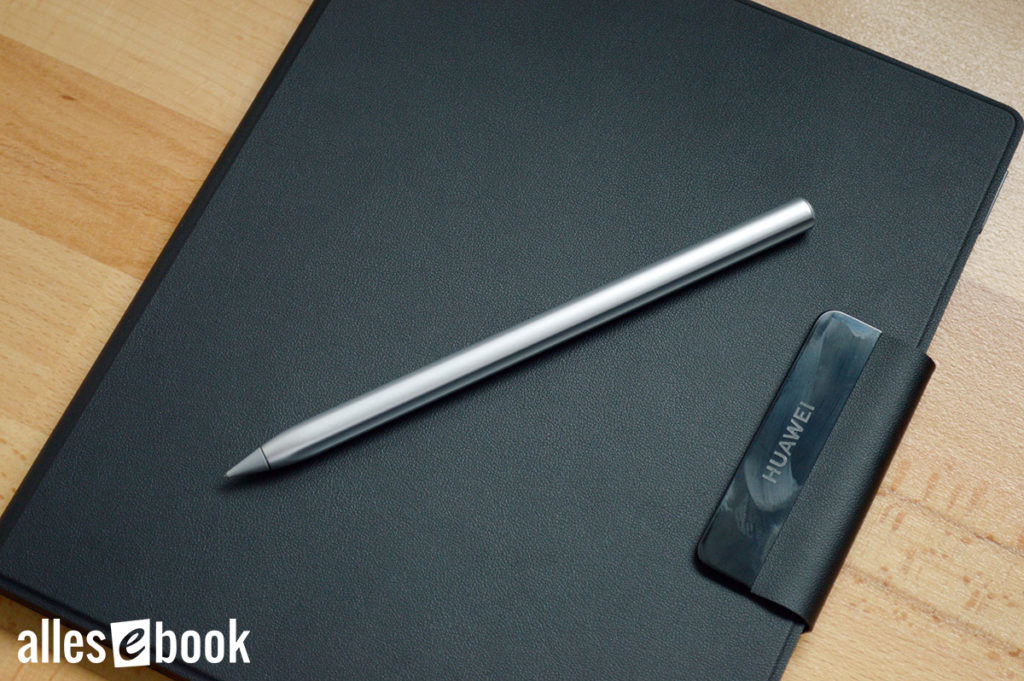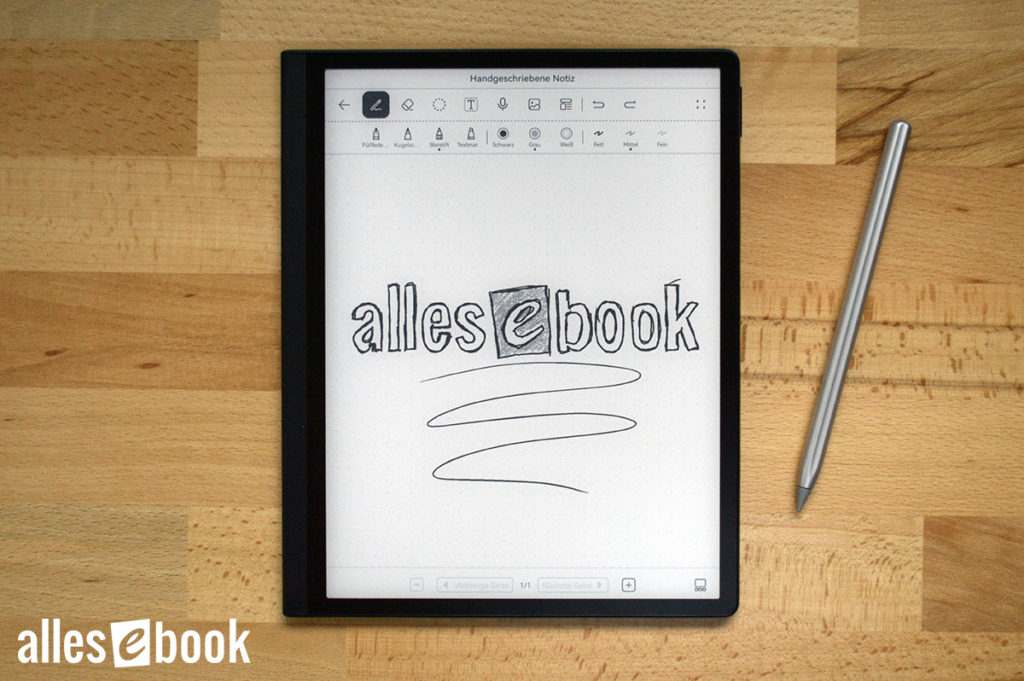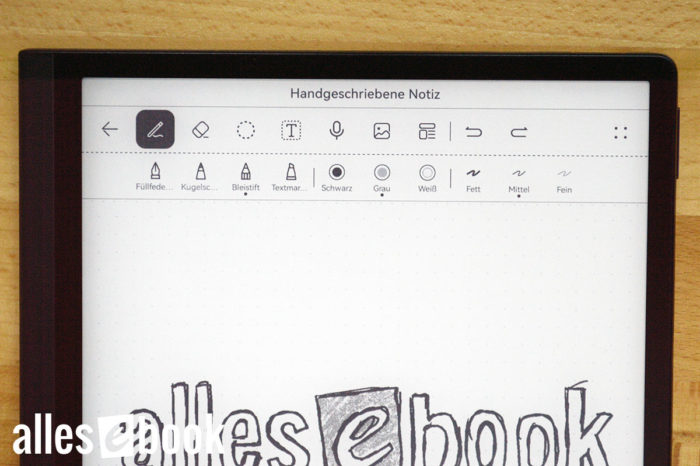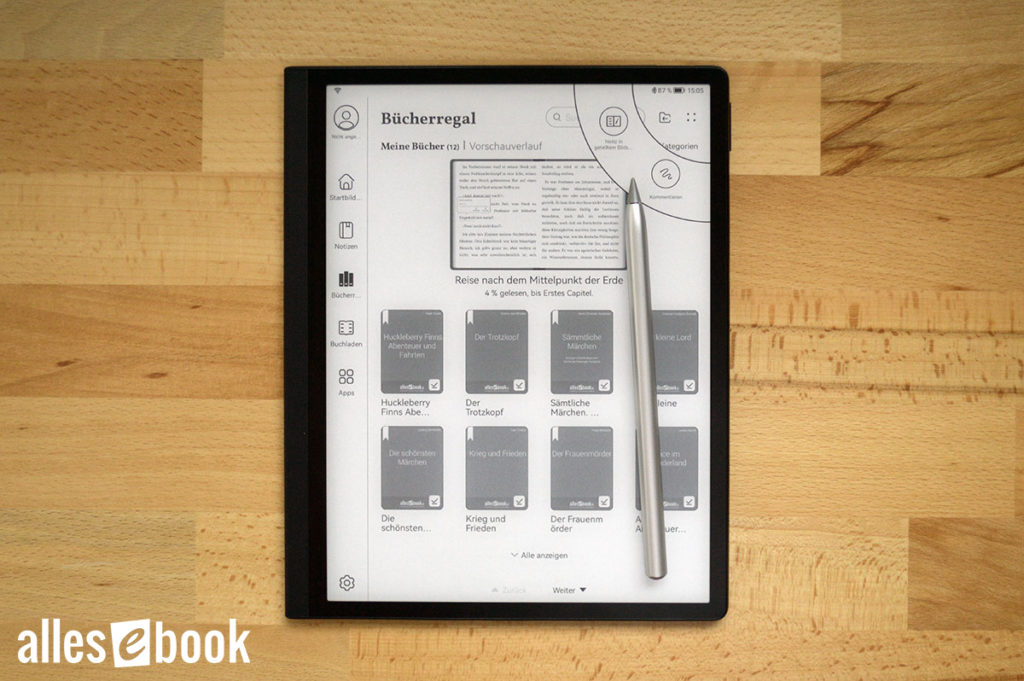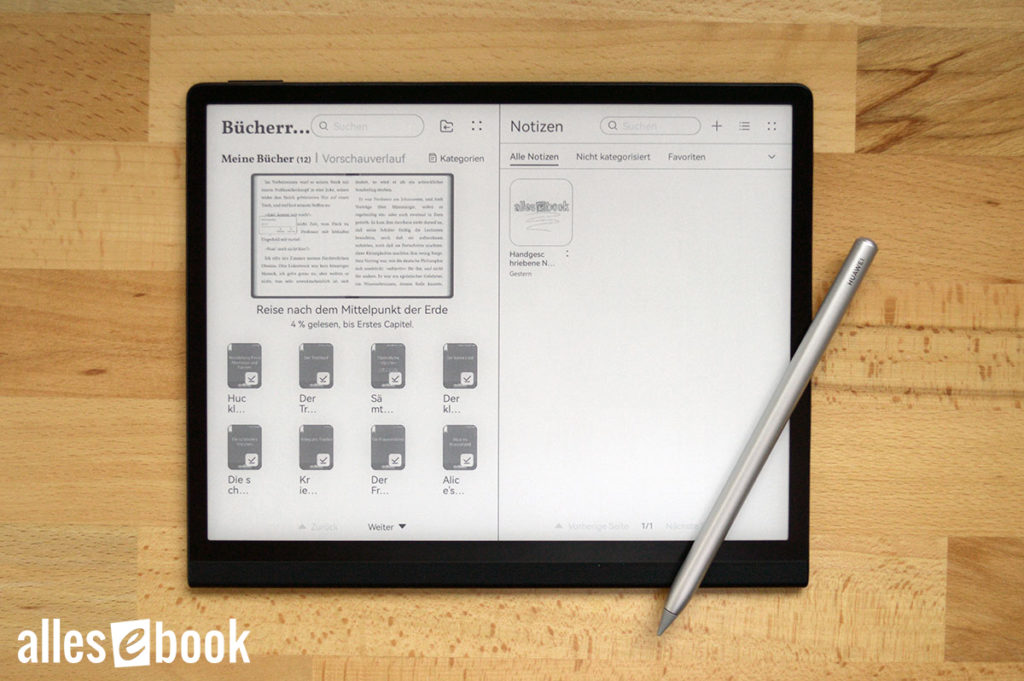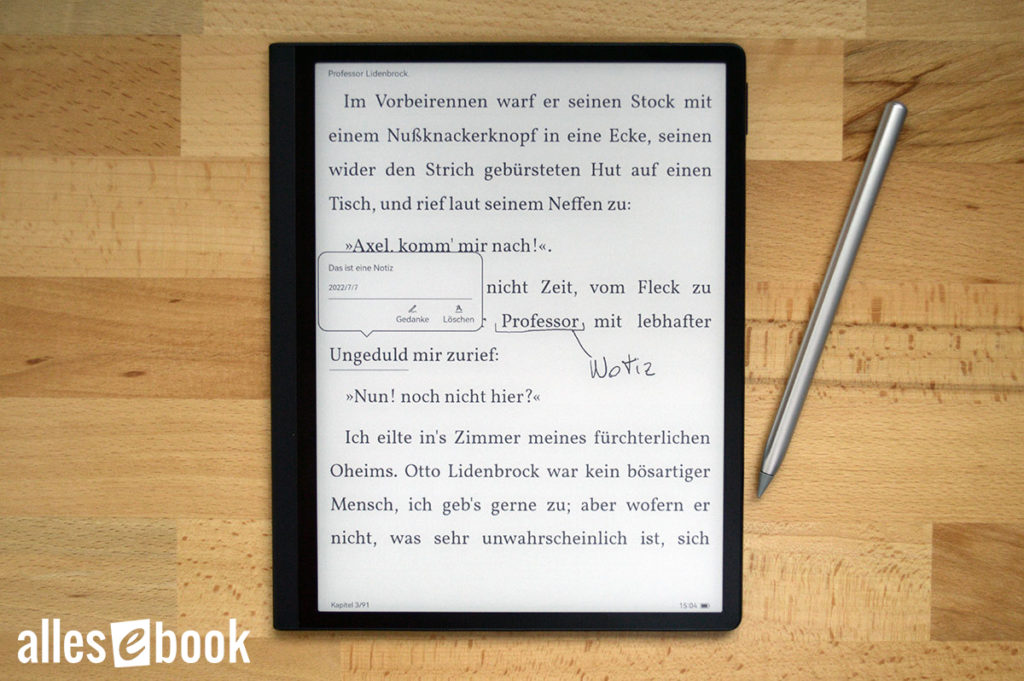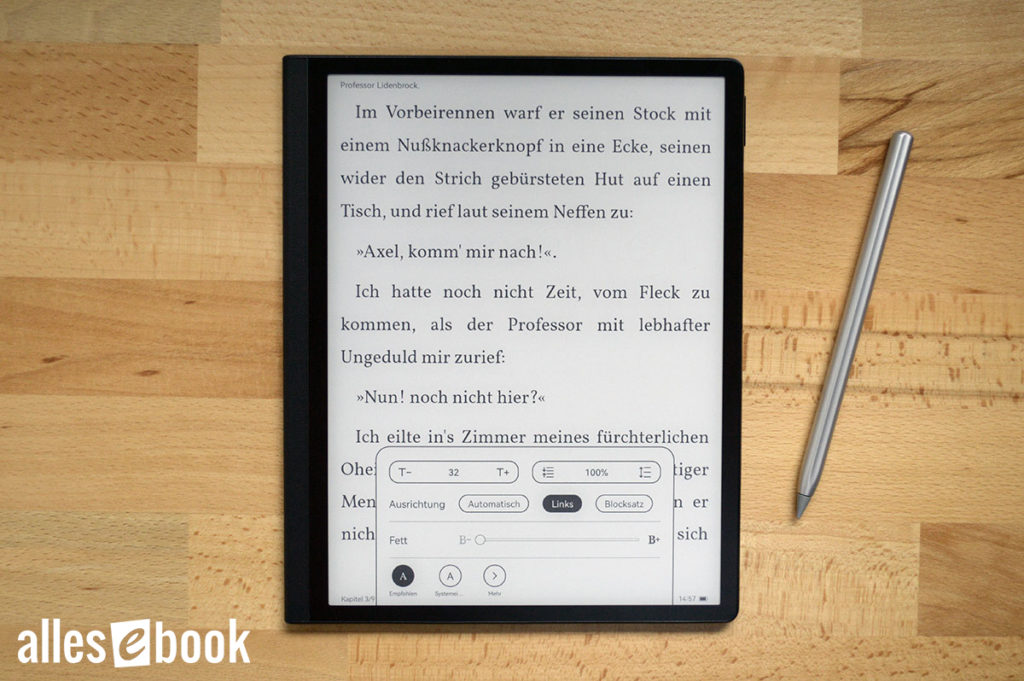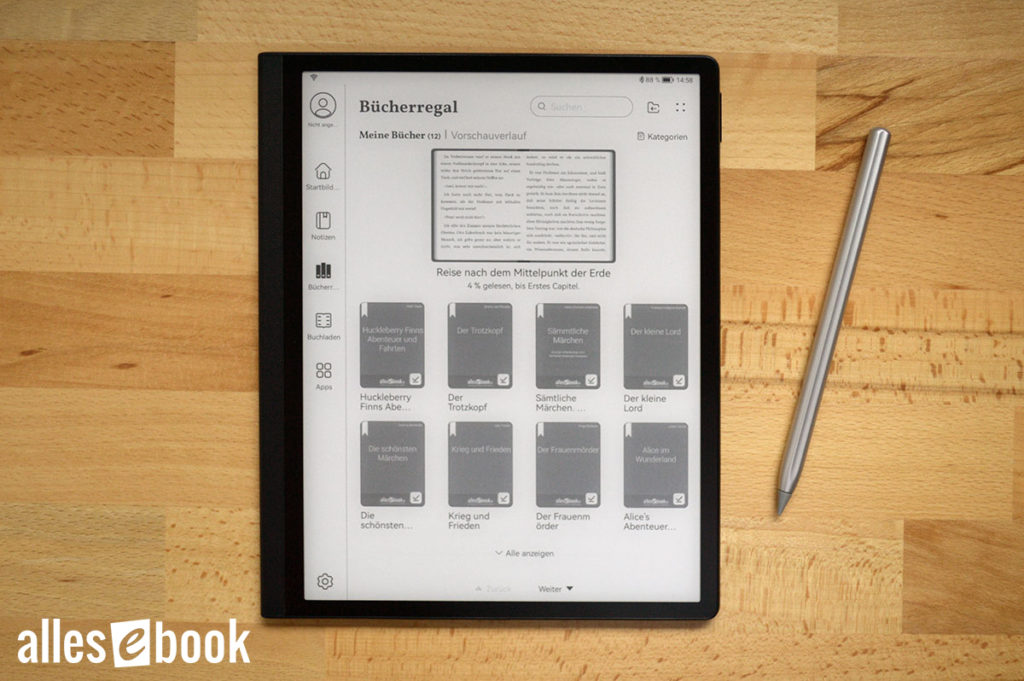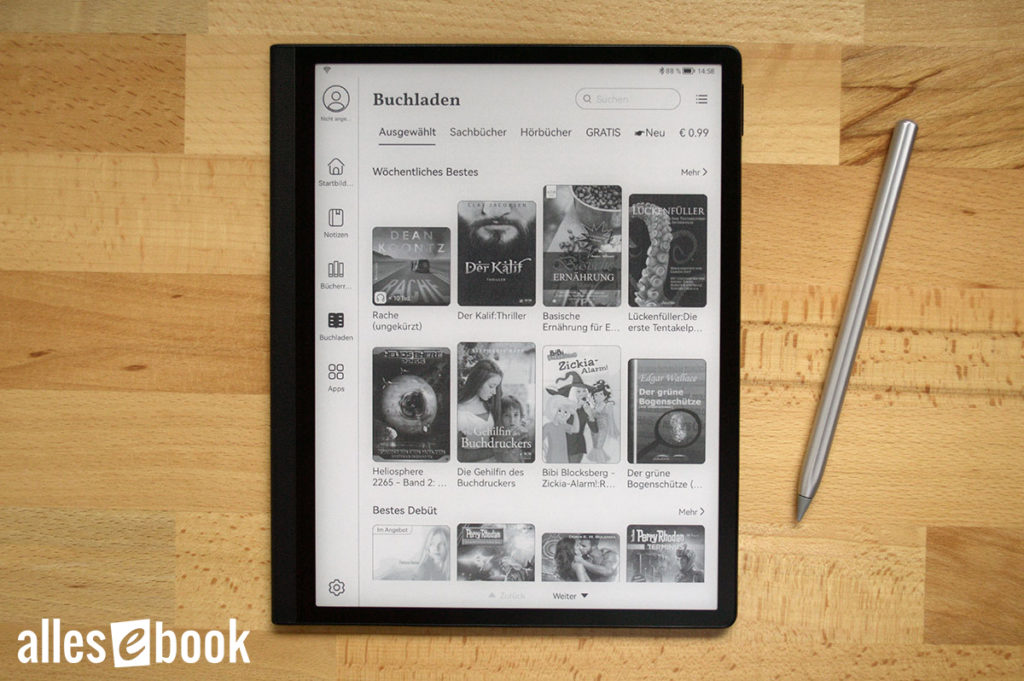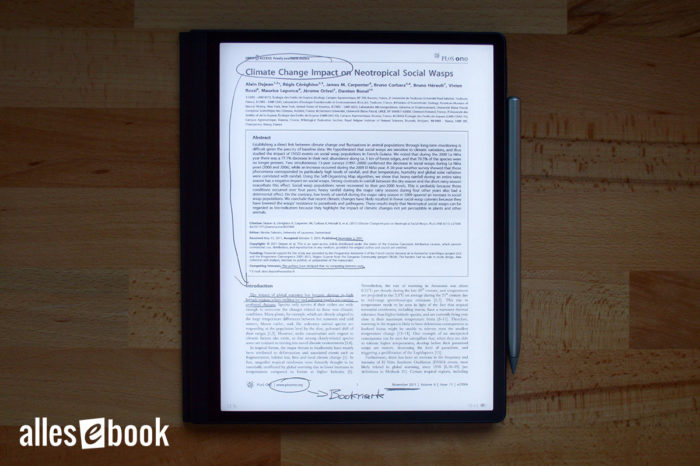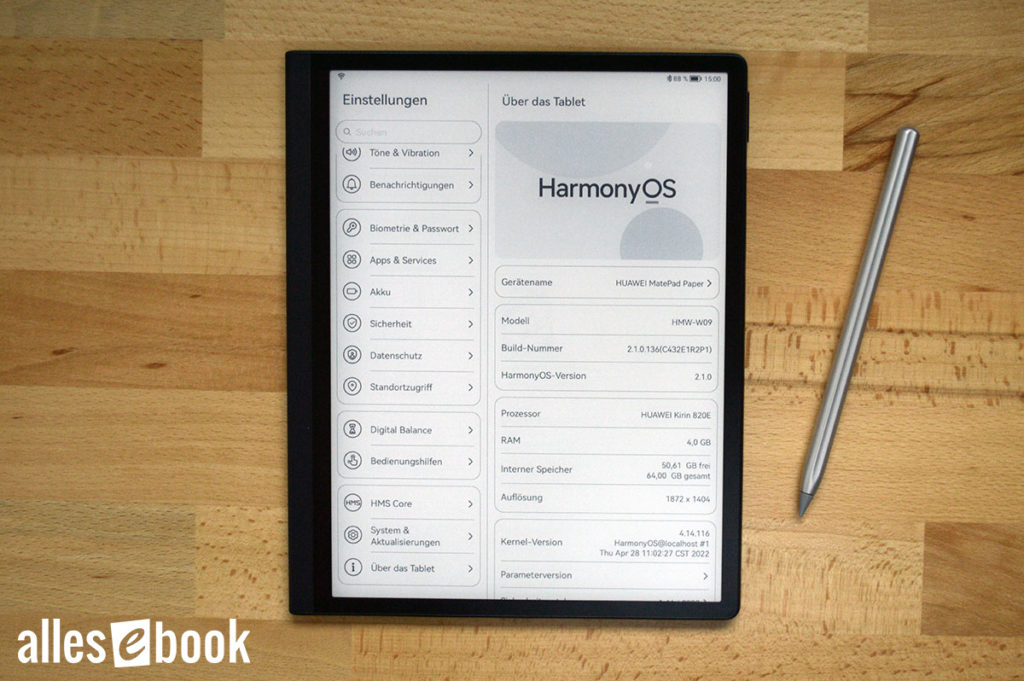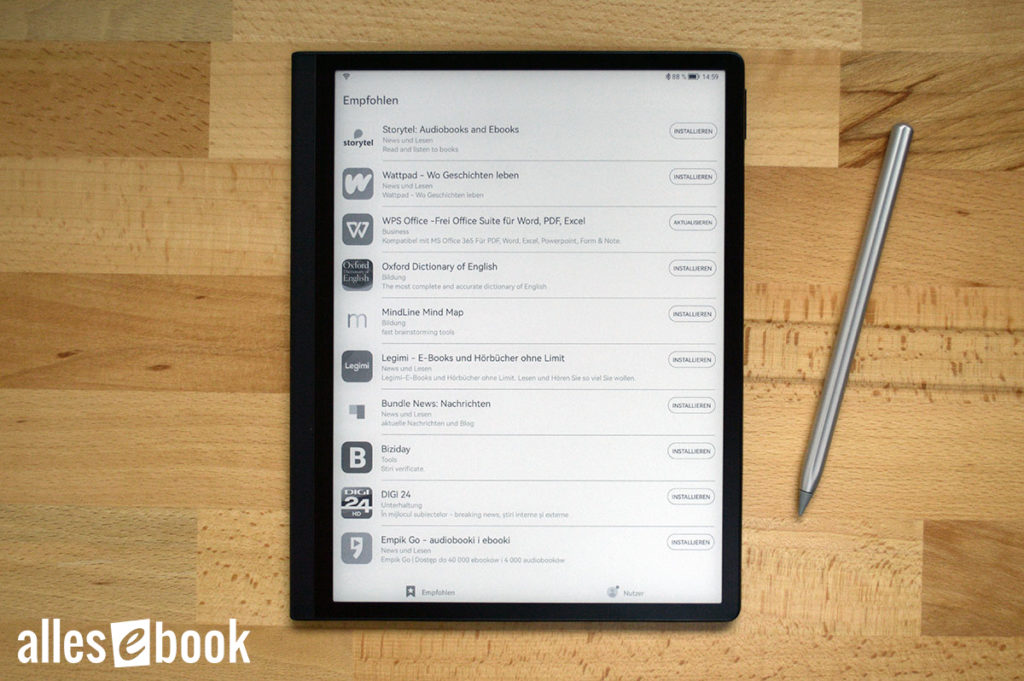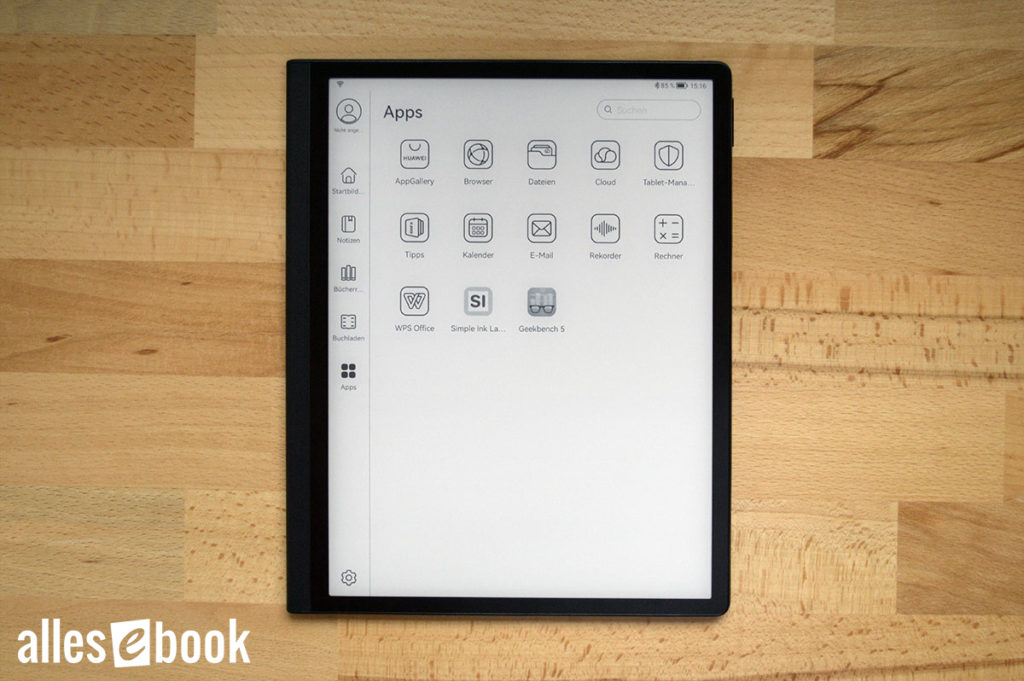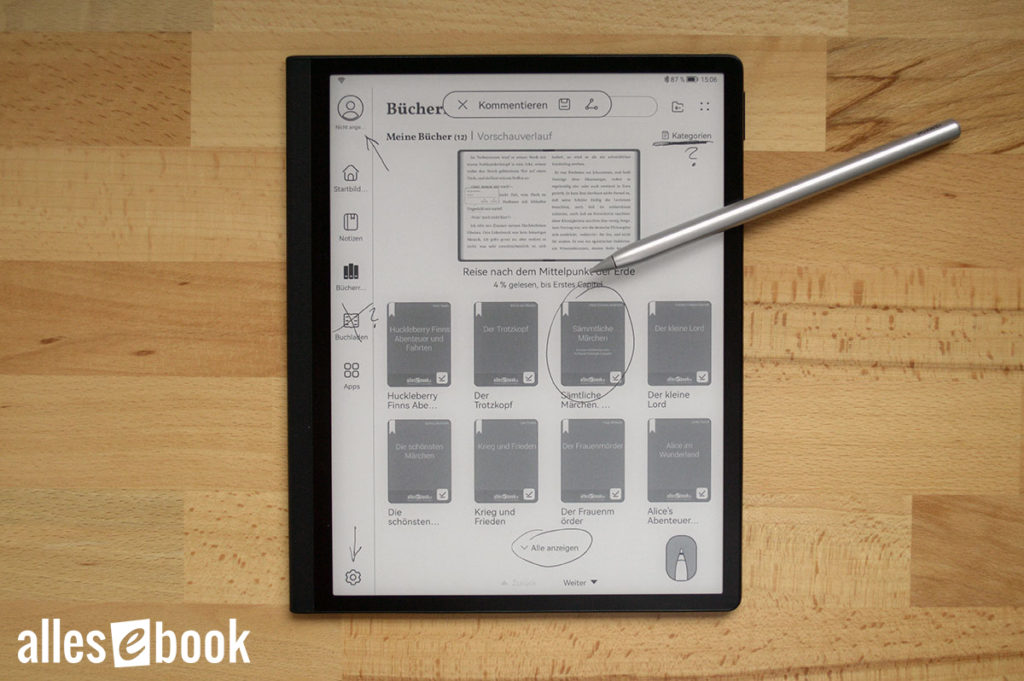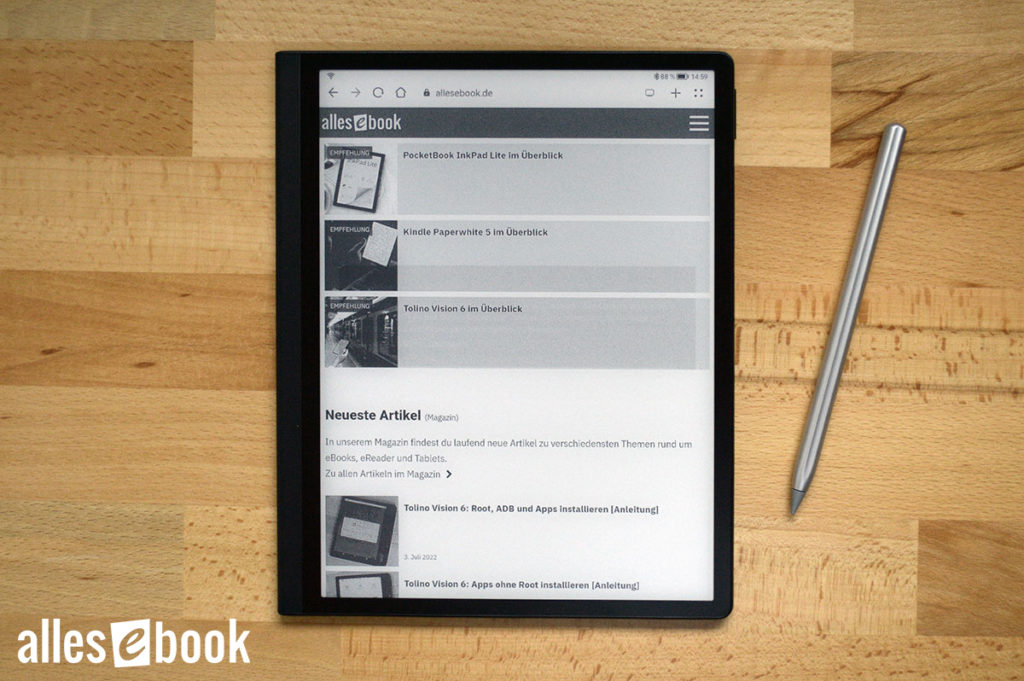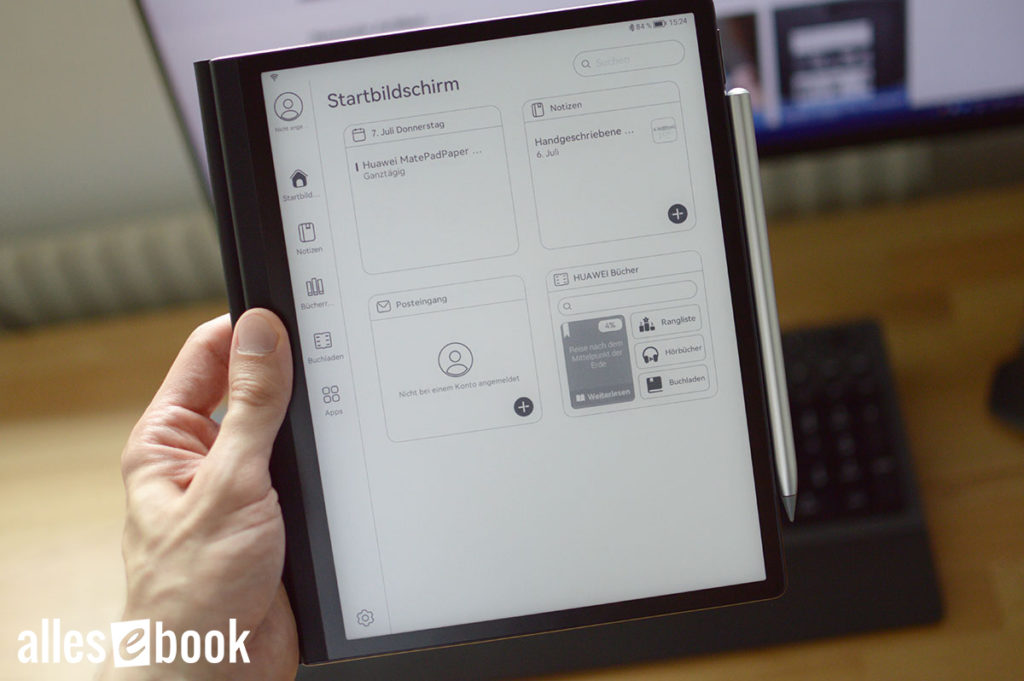Huawei MatePad Paper in a Detailed Review
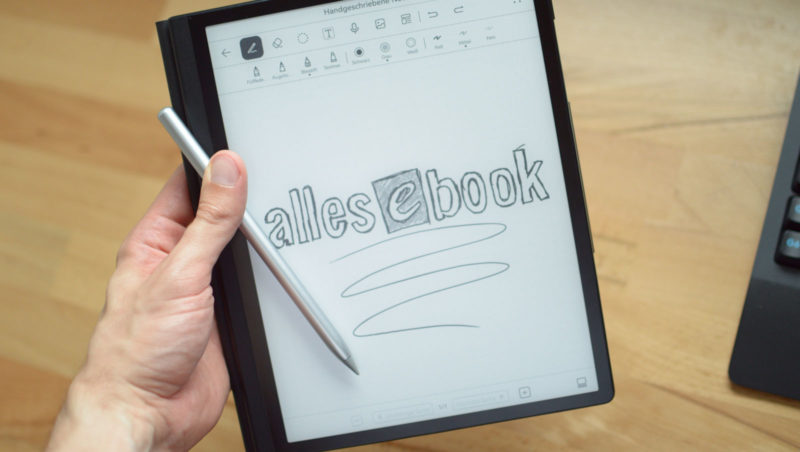
The Huawei MatePad Paper – or HMW-W09, as its official model number goes – is a digital notepad, eBook reader, and E Ink tablet all in one. Depending on what you need at the moment, the MatePad Paper, priced at around 500 euros, can handle any of these roles. The question, though, is: How well?
Let’s take a closer look at Huawei’s first E Ink attempt, highlighting the device’s strengths and weaknesses.
Video Review (English)
Below is a summary of the review as an English-language video:
Dieses Video wird unabhängig von den gesetzten Cookie-Einstellungen mit einem Klick auf das Bild bzw. den Play-Button extern von YouTube geladen. Siehe unsere Cookie- und Datenschutzerklärung für weitere Details.
Display
The Huawei MatePad Paper features a 10.3-inch flat E Ink Carta display, making use of tried-and-true E Ink technology, just like you’d find in almost any modern eReader. With a resolution of 1872 x 1404 pixels, it offers a solid pixel density of 227 ppi. While that’s not quite at the level of most smaller readers—those typically have 300 ppi—it’s still more than enough for sharp display quality, and it matches other 10-inch E Ink screens in its class.
Huawei states a screen-to-body ratio of 86.3 percent. Put simply, the bezels around the screen are fairly slim. Only one side is slightly wider, making it easy to grip securely.
Input works either via the capacitive touchscreen or the inductive one—meaning you can use your fingers, or the included active stylus (the second-generation M-Pencil). More on the stylus performance below.
Lighting
Since the display uses reflective technology, the E Ink screen remains perfectly readable, even in direct sunlight—just as you’d expect from other devices.
The MatePad Paper does lose a point when it comes to lighting, though. Unlike what’s now pretty much standard for this price and size range, you can’t adjust the color temperature of the front light. You can make the built-in LEDs for frontlighting brighter or dimmer, but changing the color tone isn’t possible.
I find the moon symbol button for brightness adjustment (see photo) a bit confusing in this context. On other devices, you’d expect it to control color temperature. In reality, it just sets a preset brightness level—one a bit dimmer for nighttime reading than during the day.
From my perspective, this is the one major hardware compromise, and a genuine downside compared to the Onyx Boox Note Air2 Plus, which you could consider a direct competitor.
The LEDs illuminating the screen are located in the side grip bar. So the display is lit from the side, just like the Onyx competitor, or smaller eReaders such as the Kindle Oasis or Tolino Vision 6.
Given the large display diagonal, I expected rather uneven lighting—larger screens are usually less homogeneously lit in my experience. But the Huawei MatePad Paper actually surprised me in a good way.
Even though there is a shadow gradient around the screen edge, the brightness looks very evenly distributed across the screen to the naked eye. It’s not perfectly uniform, but for this size and form factor, the result is very good.
As far as brightness goes, the MatePad Paper also delivers solid results. With a maximum brightness of 81 cd/m², it’s bright enough to aid readability during the day. You can also lower the screen brightness sufficiently, so even light-sensitive users shouldn’t be blinded when reading in the dark.
Maximum screen brightness in cd/m² (higher is better)
- Tolino Vision 5 (warm) 175
- Kindle Oasis 3 (cool) 170
- Tolino Shine 3 (warm) 146
- Kindle Oasis 3 (warm) 131
- Tolino Vision 5 (cool) 130
- Tolino Page 2 126
- Tolino Shine 3 (cool) 118
- Kindle Paperwhite 3 115
- PocketBook Color 99
- PocketBook Touch HD 3 (cool) 90
- Kindle Paperwhite 4 90
- PocketBook InkPad 3 Pro (cool) 85
- Huawei MatePad Paper 81
- PocketBook InkPad 3 (cool) 79
- PocketBook Touch HD 3 (warm) 75
- PocketBook InkPad 3 Pro (warm) 73
- PocketBook InkPad 3 (warm) 69
- PocketBook InkPad X (cool) 50
- PocketBook InkPad X (warm) 44
Minimum screen brightness in cd/m² (lower is better)
- PocketBook Color 3.1
- Tolino Page 2 3.1
- Tolino Shine 3 (warm) 2.7
- Tolino Vision 5 2.7
- Tolino Shine 3 (cool) 1.8
- Huawei MatePad Paper 1.6
- Tolino Vision 5 1.2
- Kindle Paperwhite 4 0.9
- PocketBook Inkpad 3 0.7
- PocketBook Inkpad 3 Pro 0.7
- PocketBook Touch HD 3 0.7
- Kindle Oasis 3 0.6
- PocketBook Inkpad X 0.4
- Kindle Oasis 1 0.4
- Kindle Paperwhite 3 0.2
Contrast remains consistently strong in all situations, as you’d expect from other E Ink Carta displays. However, the MatePad Paper doesn’t quite reach the contrast of newer E Ink Carta 1200 screens—like those found in the Kindle Paperwhite 5 or Tolino Vision 6.
Performance
Now for the often overlooked specs of an E Ink tablet—Huawei really dug deep into its performance toolbox for this device. The Huawei MatePad Paper isn’t just a big eReader or a digital notepad; it’s a full-blown tablet where Huawei made hardly any hardware compromises.
This is especially clear with the processor: the MatePad Paper runs on a Kirin 820E SoC with 6 cores (3+3) and speeds up to 2.23 GHz. The Mali-G57 r0p1 GPU delivers enough graphics power, even for an E Ink display. Plus, it boasts a generous 4 GB of RAM.
But what does that mean in practice? The Geekbench 5 benchmark shows a single-core score of 572 points and a multi-core score of 1844 points. That puts the Huawei MatePad Paper’s performance somewhere between Qualcomm’s Snapdragon 845 and 855. Or, in phone language: between a Samsung Galaxy S9 and an S10.
For an E Ink device, that’s top-notch. I’m not aware of any other E Ink tablet with performance this strong. For comparison: the Onyx Boox Note Air2 Plus scores 302 and 1327, respectively.
With these specs, it’s no surprise that running memory-intensive apps and opening complex, high-resolution PDFs works smoothly.
Audio Features
The MatePad Paper also has stereo speakers located at the top and bottom of the device. The maximum volume is surprisingly high and easily fills a room. Even at the highest setting, the sound quality stays good—although some tones sound a little tinny due to the thinness of the tablet. Lowering the volume quickly helps with that.
If you prefer, you can also output audio via Bluetooth instead of the built-in speakers.
The Huawei MatePad Paper isn’t content with just one, two, or even three mics—it has four onboard for stereo recording. Two are for capturing sound, and two more for noise cancellation per channel. Unsurprisingly, the recording quality is also excellent.
The positioning, however, isn’t perfect for everyone. All the mics point upwards, which makes sense for right-handed users: they’ll sit in front of you while taking notes or listening to a conversation partner or lecturer.
Left-handed users, however, are at a disadvantage: even if the tablet’s orientation rotates 180 degrees, the mics will then be facing towards you instead of your subject—lowering recording quality unless you hold the MatePad Paper in your left hand so the mics point forward.
Build and Feel
At 225.2 x 182.7 x 6.65 mm, the Huawei MatePad Paper is very compact for a 10-inch device. It’s also relatively light, weighing about 360 grams—on par with E Ink Carta Mobius devices.
That makes this Huawei tablet noticeably lighter than the Onyx Boox Note Air2 Plus at 445 grams—a big difference in direct comparison and a real plus for long-term comfort.
As an experienced eReader user, I was familiar with the asymmetrical design, but the orientation of the grip bar was new to me. The power button on the MatePad Paper places this grip bar on the left side by default. On something like the Kindle Oasis, it’s normally on the right.
Both orientations make sense for most users:
- The Kindle Oasis is usually held in the right hand (for right-handers) when reading, so the grip is on the right.
- The main focus of the Huawei MatePad Paper is on note-taking—which most people do right-handed and hold the device in their left. So the grip is on the left here.
It all makes sense as soon as you use the tablet, but if you’re new to digital notepads, it might puzzle you for a split second at first.
The body is wrapped in a soft-touch material that resembles leather—along the grip and around to the back. While it’s noticeably firmer than actual leather, it’s still pleasant to hold. It fits the notepad vibe of the device and, by using neither metal nor glass, contributes to the tablet’s low overall weight.
Magnetic Cover (MatePad Paper Folio Cover)
A magnetic “Folio Cover” is included in the box. You simply place the Huawei MatePad Paper inside, and it’s held securely by magnets.
When closed, the cover holds the tablet firmly in place, and an extra magnetic strap keeps everything secure. The strap can be closed over the stylus or without it.
The cover’s exterior uses (almost) the same soft-touch material as the tablet, while the inside is lined with what feels like polyester. Opening or closing the cover automatically puts the MatePad Paper to sleep or wakes it up.
For convenience, you can just fold the cover backwards when open—so you’ll generally use the tablet in the case. If you want to remove it, just pull it off the magnets.
Note-taking
The Huawei MatePad Paper isn’t just positioned as an E Ink tablet, but also specifically as a digital notepad. Huawei has given note-taking a big focus, with both the inductive touchscreen and the included M-Pencil stylus forming a core selling point of the device.
Let’s talk about the stylus: it’s an active stylus that connects to the tablet via Bluetooth. Setup couldn’t be easier—you just attach the pen magnetically to the side of the display, and a pop-up window appears to connect it with a single tap. Bluetooth is automatically enabled, as the pen requires a permanent connection to be used. You can’t use third-party WACOM pens.
The silver M-Pencil feels high-quality, almost metallic, though it’s made of plastic. As an active stylus, it needs to be charged. That’s just as easy as pairing: simply snap the pen onto the side of the device—it magnetically holds there and charges wirelessly.
Huawei claims up to 10 hours of battery life, with just 30 seconds of charging giving you 10 minutes of use. I didn’t test this specifically since I never managed to run out of battery during normal use. The current charge level flashes briefly on the tablet screen whenever you put the stylus in its place.
The pen tip is replaceable, and the box includes two spare tips. This is important, as the soft tip material wears down over time—if you use the stylus frequently, you’ll need replacements now and then.
My testing confirmed this: after only moderate use, there was some plastic wear visible on the tip—not bothersome during use, but you can see it.
Stylus Input
At first, I wasn’t impressed with the pen—the screen kept missing input, so drawn lines would have gaps, even when I pressed firmly enough. Luckily, the fix was simple: a quick wipe with a microfiber cloth. There was some residue on the screen, which affected the stylus and caused those interruptions.
Once that was resolved, everything worked smoothly—input was recognized reliably from then on.
The pen glides very quietly across the screen, thanks to the relatively soft tip. Compared to some other digital notepads, this makes it more comfortable to use—there’s none of the typical scratchy sound you sometimes get, and the pen slides with just a little resistance. I wouldn’t go so far as to say it feels like paper, but it’s certainly very pleasant to write or sketch on.
This is enhanced by the very low latency of just 26 ms—on par with a Samsung Galaxy Tab S7. While the delay is still perceptible, it doesn’t interrupt your writing flow.
However, low latency is app-dependent. In other words, the built-in apps let you write almost instantly with the pen, but third-party Android apps may lag with visible delay behind your drawing.
Notes App
The built-in notes app takes pride of place as a main menu point in the launcher, and given Huawei’s marketing, that makes sense. If you want to move or delete the shortcut, though, you can’t. In general, customization options are pretty limited (more on that below).
The notes app isn’t overloaded with features, but offers a solid and well-organized set of tools. You get various pen options (fountain pen, ballpoint, pencil, highlighter), line thicknesses (bold, medium, fine), and three colors (black, white, gray).
By double-tapping the front of the pen, you toggle between eraser and pen function within the software. While handy in theory, I never really took to it—every time it didn’t switch right away, it annoyed me, and I ended up just using the virtual button on the interface instead.
On top of that, you can enter text with the on-screen QWERTZ keyboard, choose from various page backgrounds (blank, lined, dotted, grid, protocol, to-dos, Cornell notes, reading notes, SWOT), place images, and combine multiple pages into one note.
One of the most useful features is the built-in recording option, which lets you use all four microphones (see above). When you finish recording, you can place the link anywhere on your note, easily combining voice memos with your handwriting.
Handwritten notes can also be automatically converted to text—the whole page is analyzed at once. The handwriting recognition works surprisingly well, even handling my particularly messy handwriting with a high success rate.
You can export notes individually as images, or as a batch in PDF or text format—or share them directly.
Stylus Input Outside the Notes App
You’re not limited to handwriting only in the Notes app—you can use the pen to write in any input field throughout the OS. Just write in the box, and after a brief moment, the system converts your handwriting to text. This recognition works just as reliably as in the Notes app.
You’ll also find two extra note-taking shortcuts. Swipe the pen from the top right corner of the screen, and a context menu pops up. The first option lets you write directly onto the page, like a screenshot annotation—super handy if you’re browsing the web and want to comment or share an image.
This also works fine with third-party apps, and with the same low-lag stylus input.
The second shortcut puts compatible apps into landscape split-screen, with your current app on one side and the Notes app on the other.
If you open an eBook in the built-in app, you can highlight text directly—but these highlights don’t stay in place when you change font size. So, it’s better to use the standard note feature found on other eReaders, where you highlight a word and attach your note to it.
Anywhere the pen can’t be used to write, it can be used for navigating the interface instead.
Reading
The preinstalled eBook app might feel a bit basic for eReading veterans: you get font size (10 levels), boldness, font, alignment, and line spacing (3 levels).
However, I couldn’t get custom fonts to work, despite various attempts—only the two built-in font options are usable.
The dictionary works online, either via highlighted text or for the entire displayed page:
- When text is highlighted, the translation pops up in a small window.
- If you translate the whole page, the app goes into split-screen landscape, with the source language on the left and the translation on the right.
The library includes not only downloaded eBooks, but also suggestions for books and audiobooks from the built-in store. You can only hide these recommendations by setting your region in the system settings to a country where the store isn’t available.
eBook Store
The built-in eBook shop (“Bookstore”) can be accessed straight from the main menu. Personally, I found its selection and organization lacking compared to the high standard set by German eReader competitors. It seems the store is based on the Huawei Books app (which is available for Android in general).
Payment is also unusual: it seems to work via tokens which you load into your account credit. I couldn’t test this myself, since the service isn’t available in Austria—and the shop didn’t show any prices in euros for eBooks or audiobooks.
Book covers also don’t always load properly in the overview, making the store a bit more cumbersome to use.
PDF Files
PDF reading isn’t so great either. Although the 10.3-inch screen seems tailor-made for A4 documents, the PDF functionality feels tacked on, as if someone realized at the last minute it might also be useful.
It starts with the fact that you have to install it as a plugin inside the main eBook app. And it continues with the feature-light approach—basically, you can only increase contrast. The note-taking feature hasn’t even been fully translated to German, and works less intuitively than everywhere else: you have to turn it on first before you can write, and then you can’t zoom. For me, it feels far less intuitive than other parts of the device.
At least the pen latency is just as low as in the other preinstalled apps.
HarmonyOS 2 (Android 10)
The Huawei MatePad Paper runs HarmonyOS 2 (version tested: 2.1.0), which is essentially a modified version of Android 10. That means virtually any modern Android app should run.
Huawei’s app store is called “AppGallery.” It’s a pretty limited selection of curated apps—apparently based on country and/or language you select when setting up the device.
So it makes sense to install an alternative app store (like F-Droid or APK Pure), since Google Play isn’t available. Keep in mind, though, that many paid apps rely on Google services to verify purchase status and won’t work without Google Play. In that case, look for alternative or donation versions that don’t require it.
Especially compared to the Onyx Boox Note Air2 Plus, you can really tell a big tech company designed the interface. It feels more polished, with better translations and clearer menus.
At the same time, though, you can tell this is Huawei’s first E Ink tablet—mainly because it offers very limited customization. The main app launcher hardly lets you tweak anything at all, and even lacks some basics: you can’t even sort your installed apps—they just appear in the order you installed them.
And it goes further: you can’t rearrange or hide the main menu items, and even if the eBook store isn’t available in your region, you’re still stuck with the menu icon. Worst of all, you can’t swap out the default launcher for something better—you’re stuck with its limitations.
Compared to Onyx Boox tablets, you’re trading a prettier user interface, better translations, and simpler menus on the MatePad Paper for a less flexible overall package.
Using Apps with E Ink
E Ink screens are, of course, not meant for fast-changing content. Android apps may work better or worse, depending on how many rapid screen updates and color gradients they use.
For those fast screen updates, the MatePad Paper offers two E Ink display modes: “Standard” mode and “AI” mode.
Standard mode works just like on regular eReaders: full resolution, 16 grayscale levels, but slow refresh and potential flickering with fast content.
AI mode solves this by switching to a lower bit depth when needed, making refreshes much faster and dynamic content much smoother. You can even watch YouTube videos, believe it or not.
The downside is a significant drop in image quality—content isn’t shown at full resolution and looks very pixelated.
Users can easily switch between the two modes via the control bar. There’s also a third option to instantly refresh the display and remove ghosting.
Additionally, there’s a navigation button you can call up from anywhere, letting you switch modes or refresh the screen even faster.
The preinstalled Android apps always run with high image quality in AI mode; these are clearly optimized for E Ink. Most third-party apps automatically flip into fast-refresh mode, so, for example, alternative reading apps like KOReader switch over, resulting in lower text quality. In such cases, you’ll need to manually switch back to standard mode.
All in all, I found myself sticking with the standard E Ink mode much more often than AI mode, valuing display quality over speed.
Battery Life
With a 3,625 mAh battery, the Huawei MatePad Paper is well-equipped—especially considering its thin and light chassis.
However, as mentioned, the hardware is high-performing and therefore more power-hungry than many other E Ink tablets or eReaders. This became pretty obvious during my use.
The battery drops noticeably quickly with steady use, but the detailed settings breakdown lets you identify which apps are the biggest energy hogs and shut them down as needed.
You can improve battery life a little by turning off WiFi whenever the screen goes off—by default it stays on, but you can change that in the settings.
At the end of the day, I’d say battery life is fine, but don’t expect miracles just because it has an E Ink display. The powerful hardware and Android 10 setup clearly take their toll.
This isn’t just a Huawei issue—even large Onyx Boox models aren’t battery champs. That’s probably why Onyx gave the Boox Note Air2 Plus a bigger battery than its predecessor, and why it shuts down completely after 15 minutes of inactivity by default—which the MatePad Paper doesn’t.
On the plus side, recharging is pretty quick thanks to 22.5 W fast charging—I never actually had to use it while plugged in.
Conclusion
All things considered, the Huawei MatePad Paper is a very interesting tablet despite some shortcomings. Most of the downsides involve missing or lacking software features, which I can mostly work around (thanks to Android’s extendability), but which Huawei still ought to fix or improve with updates in the future.
Hardware-wise, the only real drawback is the lack of color temperature adjustment—Huawei missed an opportunity here, since this is standard in the 500 euro price range. To be fair, though, the MatePad Paper includes a useful and high-quality magnetic case, the active M-Pencil stylus, and a fast charger in the box. While this doesn’t excuse the missing color temperature feature, it does help justify the high price—after all, the M-Pencil alone costs 99 euros if bought separately.
The main highlights of the Huawei MatePad Paper are the excellent feel of both tablet and stylus. The device sits comfortably and lightly in hand, and the stylus delivers a great note-taking experience. The soft tip glides perfectly over the Paper’s touchscreen, making writing and sketching a pleasure—just keep in mind you’ll need to occasionally replace the nib due to wear.
Even though the built-in reading app is perfectly acceptable for eBooks, Huawei can’t quite match the high bar set by eReader makers like Amazon, Tolino, or PocketBook. Thankfully, thanks to Android, you can install and use other reading apps—so Tolino, Kindle, and other ecosystems are accessible right on the device.
Despite the shortcomings, the Huawei MatePad Paper left a positive impression on me—not so much as an eReader (other devices are better in that role), but as a powerful E Ink tablet with strong hardware, comfortable note-taking, and Android-based expandability. For this size and price, I don’t think there’s a better value device out there at the moment (even factoring in the lack of color temperature control).
If your main focus is reading, working with PDFs, or high customizability, you’re probably better off with other large-format eReaders (like the PocketBook InkPad X) or digital notepads (like the Onyx Boox Note Air2 Plus).