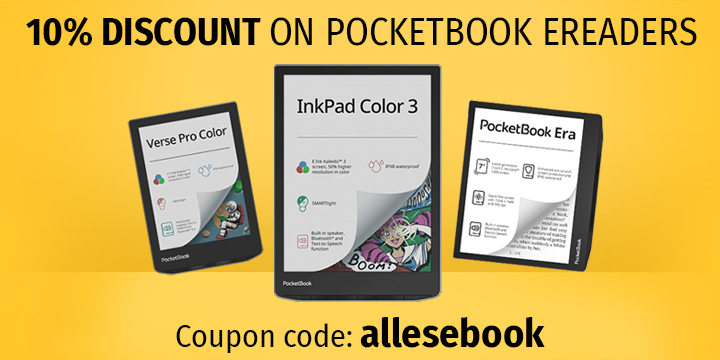KOReader Review: Unlock New Features on Kindle Paperwhite with Jailbreak
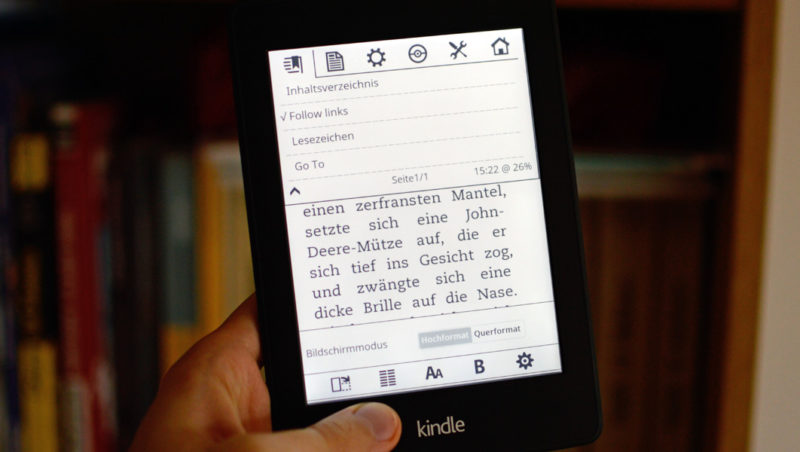
The Kindle Paperwhite is currently one of the best eBook readers, thanks to its excellent E-Ink Carta screen and even lighting. The superb technology is enticing, but so is the current low price of just 109 euros. However, for many, the Paperwhite is a contentious choice because purchasing the device ties you closely to Amazon. The entire Kindle ecosystem is designed for you to buy content exclusively from the retail giant.
That doesn’t mean you’re forced to, though. Thanks to diligent tinkerers and programmers, expanded display options are available on the Paperwhite. This allows not only Amazon’s AZW files to be opened but also ePub files. To make this work, you must first “jailbreak” the Kindle Paperwhite and enable it for development applications. You can find out how here.
KOReader opens many file formats …
KOReader is one of the programs you can use after a successful jailbreak. It’s an open-source reading app that offers a variety of advanced options for displaying eBooks and supports significantly more file formats than the Kindle Paperwhite does by default. Supported eBook formats include PDF, DJVU, EPUB, MOBI, TXT, ZIP, CBZ, FB2, RTF, CHM, and DOC.
Installing KOReader works like with most KUAL-compatible extensions: you copy the contents of the ZIP file into the device’s main directory, and you’re done. The reading program can now be started via the Kindle Launcher, which takes just a moment.
You end up in the directory overview, which, compared to the usual book cover view, isn’t particularly user-friendly but definitely serves its purpose. Tapping opens an eBook. Now, you have a range of different options that are nearly on par with the standard reading app or even offer some advantages.
… and offers a range of useful options
KOReader not only supports different file formats but also offers the often-desired hyphenation (including customizable reference files), which should already be a standard feature. There’s also a night mode (background and text inverted), various settings for complete screen refresh after a page turn, and of course, options for adjusting font type and size, as well as line and margin spacing. You can easily adjust the front lighting brightness with a gesture (slide two fingers vertically up or down across the display).
no images were found
The operation is essentially as simple as in other common reading applications. Tapping the top area of the screen opens the options menu. At the top of the screen, all program options are displayed, while at the bottom, the options for the text display, including switching to landscape mode, are shown. For PDFs, there are also several different display options that aren’t available in the standard app.
Wikipedia definitions and dictionary entries can also be displayed. For the former, a WiFi connection is required, while the dictionary function requires the appropriate StarDict files, which must be copied into the KOReader directory on the device. Notes can’t be created yet, but the placeholders are already in the user interface, suggesting an implementation will follow. In the meantime, you can create regular text highlights and export them via Evernote. Bookmarks can be created with a simple tap in the upper right corner.
At the top and bottom of the screen, progress or status bars can also be displayed. You can choose to show or hide the time, page number, book title, battery level, and progress percentage.
Conclusion
One downside is the language mix-mash that occurs when switching to German. Some menu items have been translated, while others haven’t. Thanks to the open-source license, this problem can be easily solved. On one hand, you can contribute directly to the official translation, or you can adjust the language file on your own (under “koreaderl10ndekoreader.po”).
Even though you can read ePub files with KOReader, thus making the Kindle Paperwhite somewhat of an “open” eBook reader, there is a significant disadvantage compared to other devices with regular ePub support: there is no Adobe DRM support. This means ePub-format eBooks must either be DRM-free by default or stripped of DRM with some pre-work. In both cases, however, you can convert them to the Mobi format, which the Kindle can handle effortlessly.
The advantage of KOReader is not necessarily the ePub support but the extended functionality options. Night mode, hyphenation, well-adjustable refresh rates, expanded text display options, various PDF display modes, and Evernote synchronization.
Overall, KOReader is a highly useful addition for a jailbroken Kindle Paperwhite and should have a permanent place alongside Cool Reader on an unlocked device, or at least be tested briefly to see its potential.