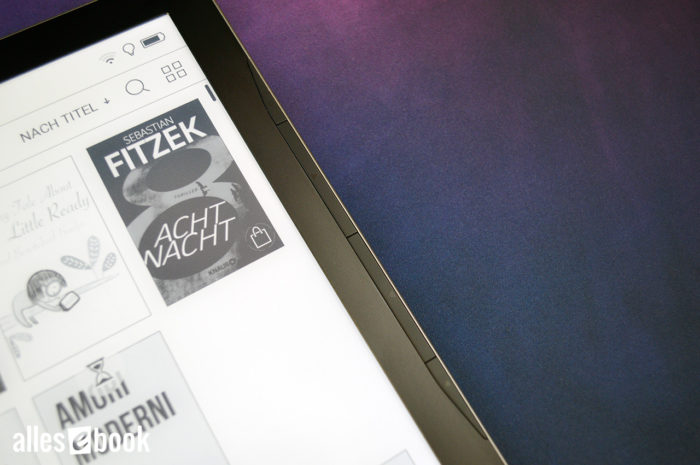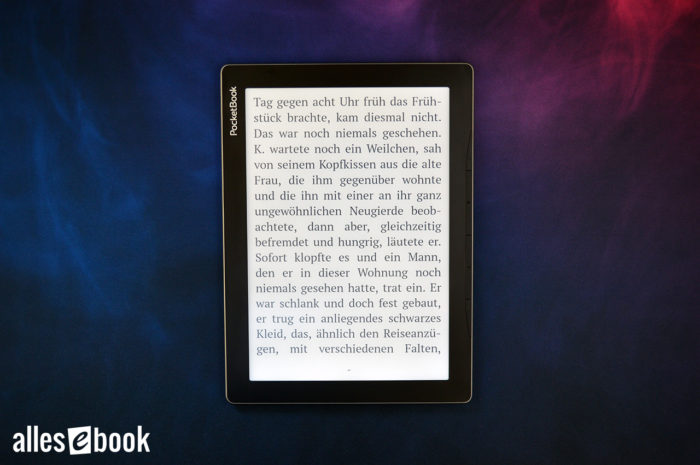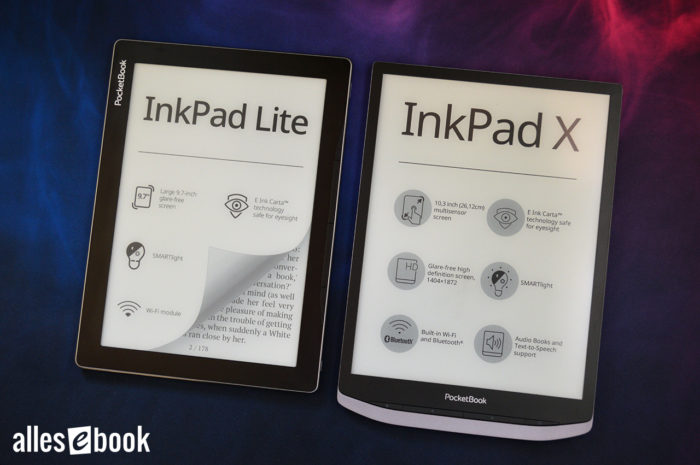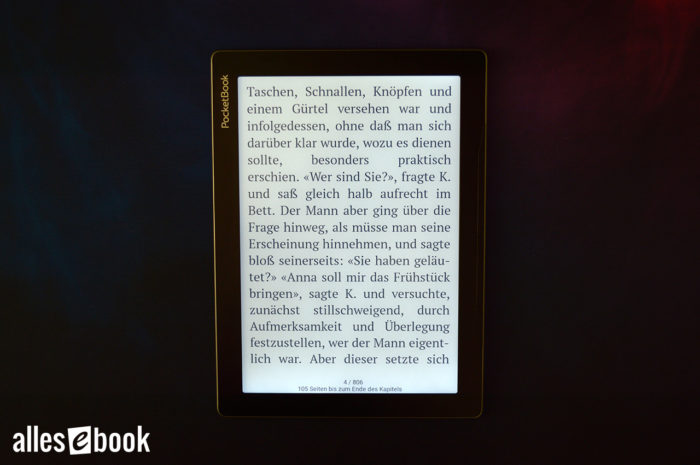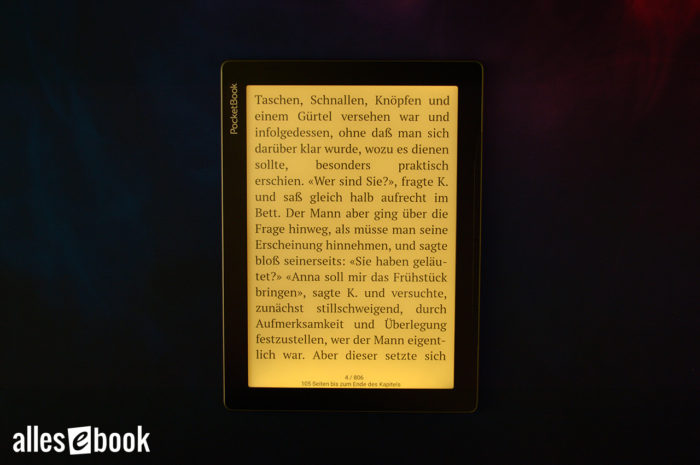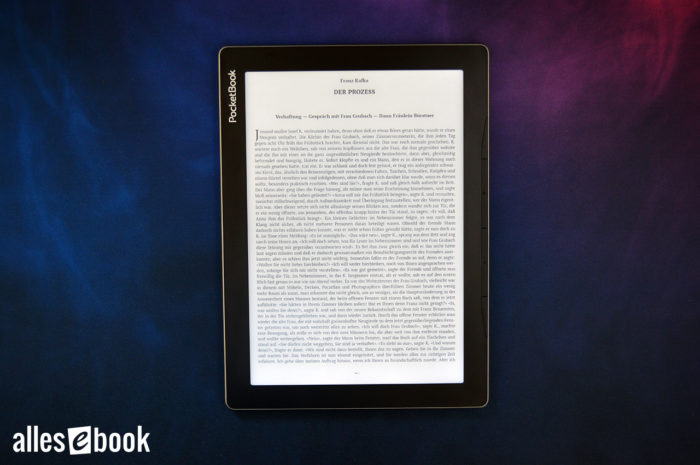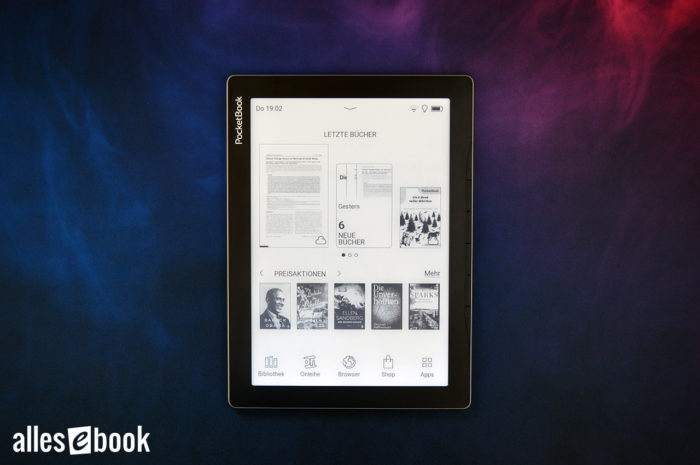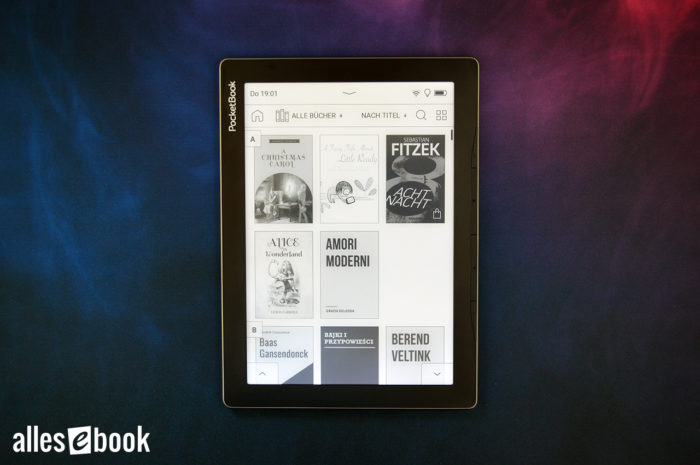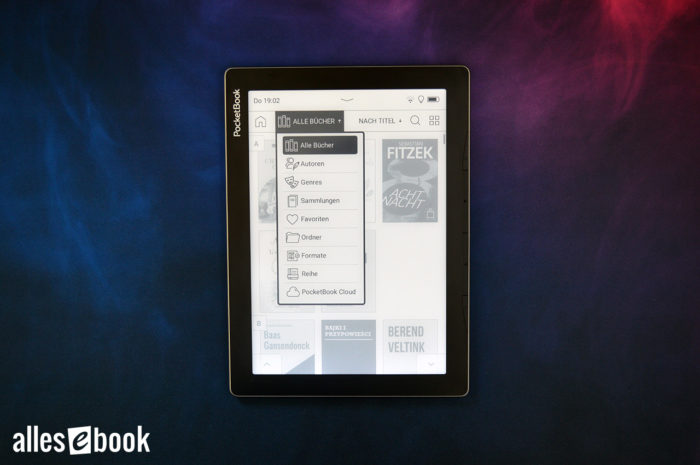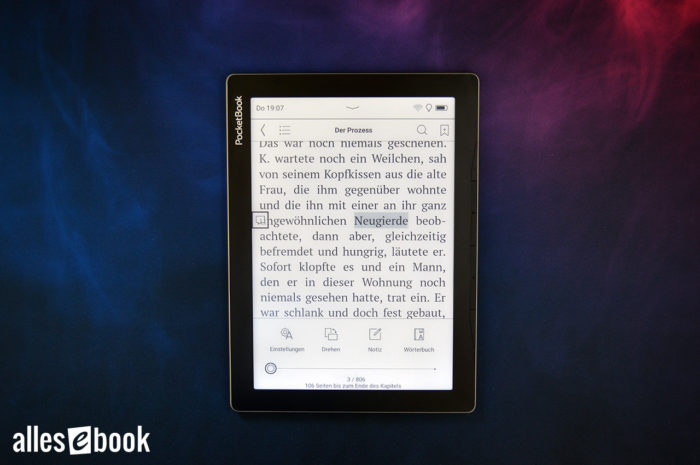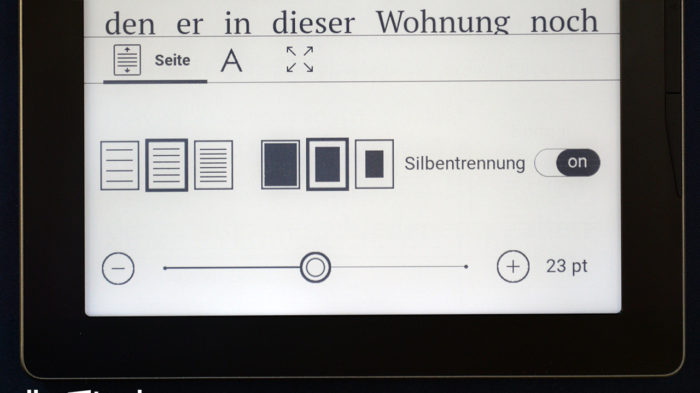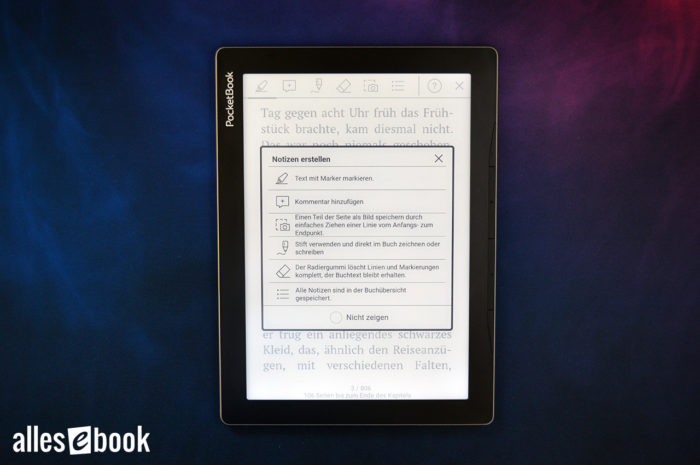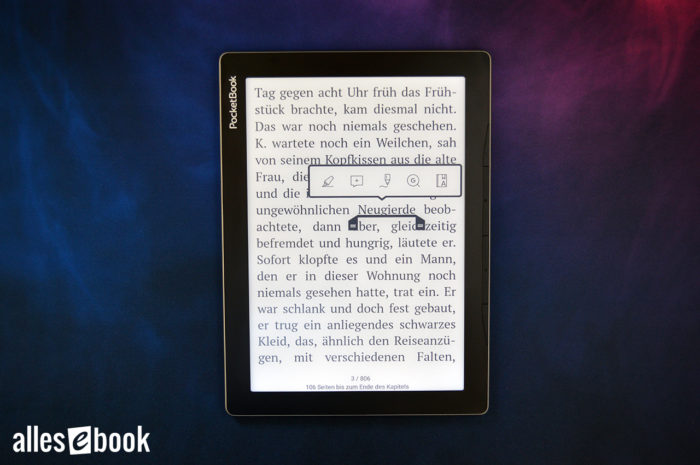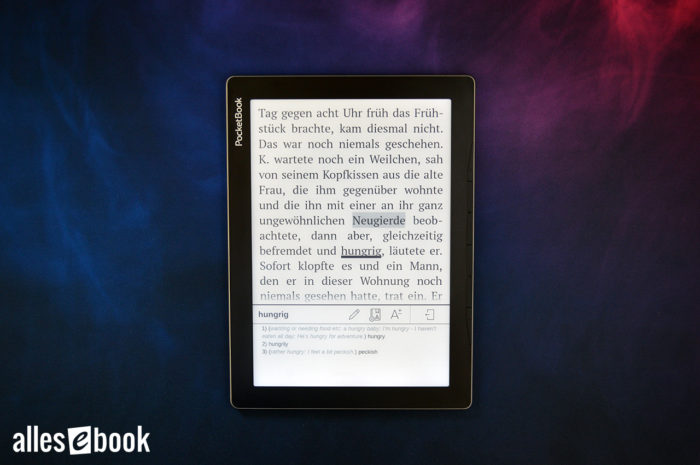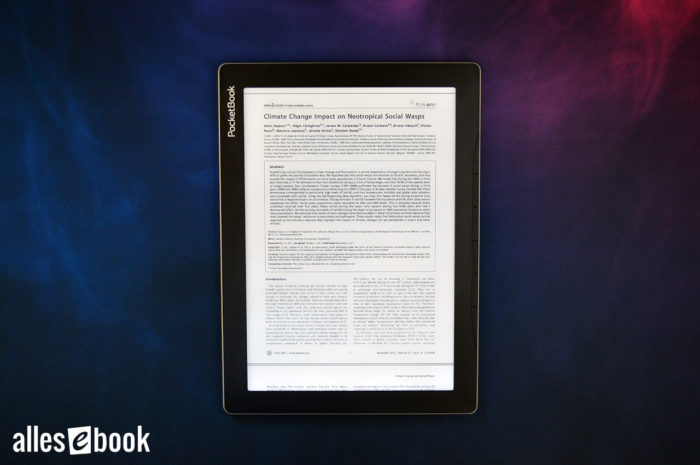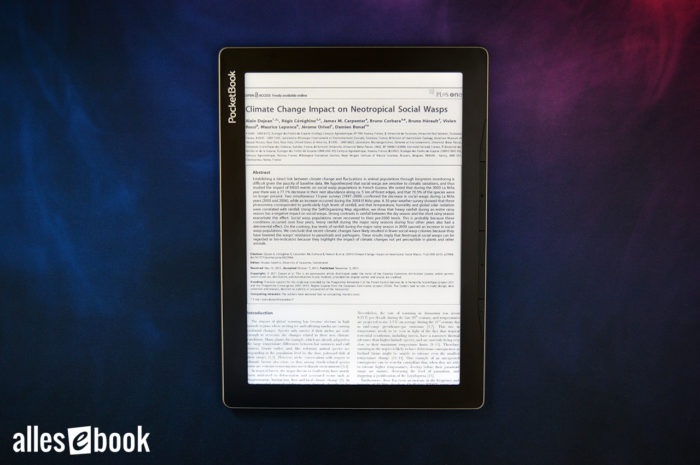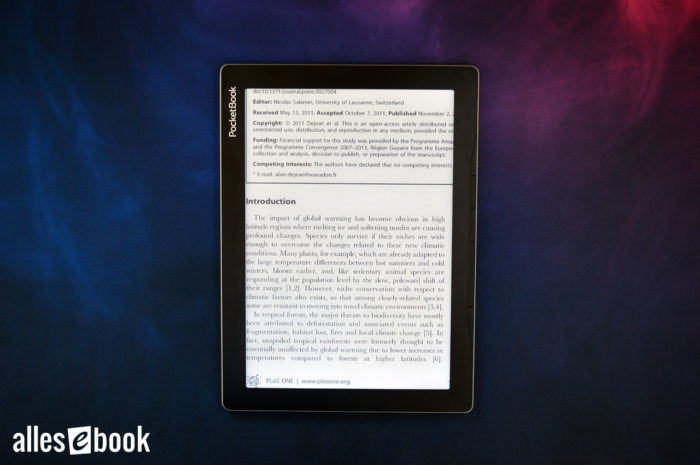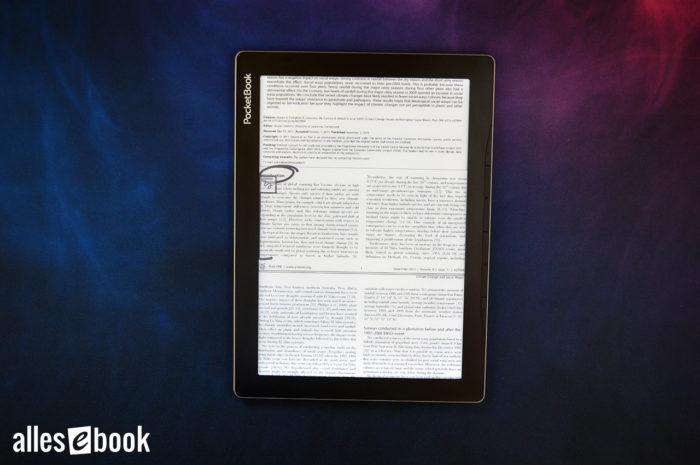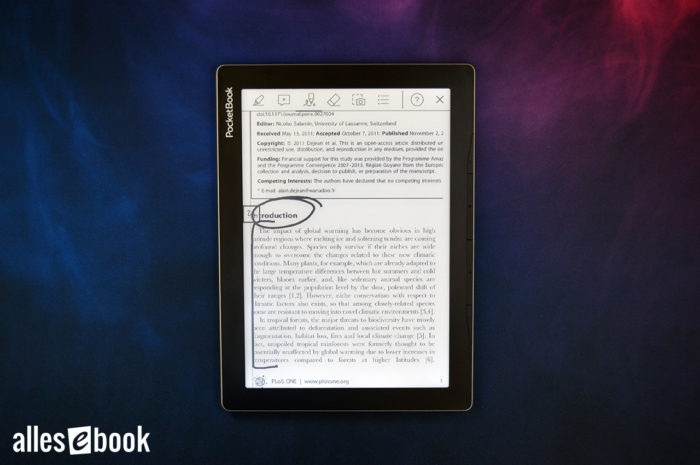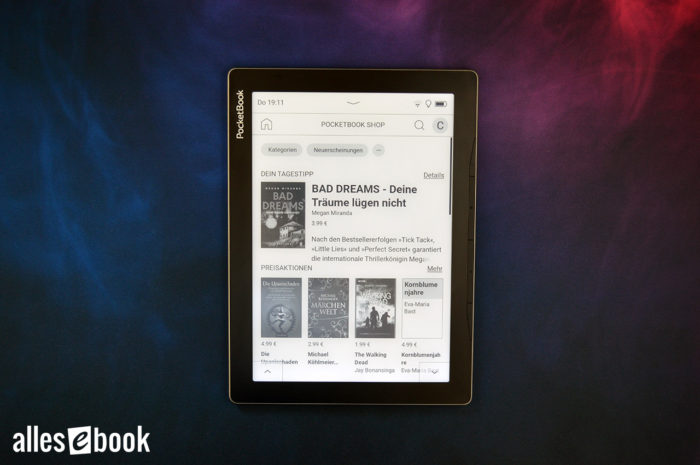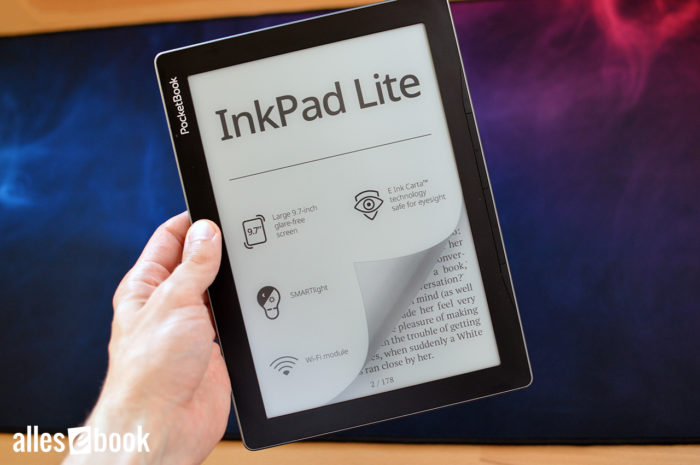PocketBook InkPad Lite im ausführlichen Test
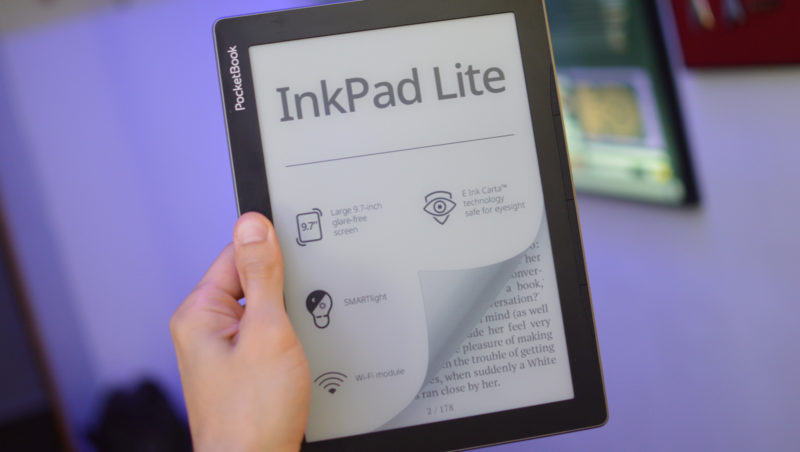
PocketBook spotted the trend toward larger eReader displays early on, and the Swiss company has been delivering reading devices in many different, sometimes unusual, size segments for years.
With the PocketBook InkPad X, a high-end model in the 10-inch segment hit the market most recently, which in our review scored particularly well as a PDF reader for professional use.
The PocketBook InkPad Lite followed at the end of 2021, a 9.7-inch eReader that sits at the other end of the performance spectrum: with trimmed-down hardware, PocketBook aims it primarily at budget-conscious customers.
How the InkPad Lite performs and whether that strategy pays off, we’ll find out in the review below.
Note: The review unit was provided by PocketBook with no strings attached and no influence on the review.
Video review (English)
Below is a summary of the review as an English-language video:
Build quality, features, and handling
The InkPad Lite is the first model to (once again) establish a new design language in PocketBook’s portfolio. When it launched, I assumed the styling was a one-off, but with the introduction of the PocketBook Era it’s clear the company is leaning on this look for at least some new models.
That’s a bit surprising given that PocketBook not too long ago modernized its long-standing design and basically switched the entire portfolio over to it.
Excellent build
But that’s just a side note and not a criticism. On the contrary: when I first picked up the PocketBook InkPad Lite, I was pleasantly surprised.
The bezels that run evenly around the screen are, at first glance, rather wide by the standards of many modern consumer electronics. However, there’s a very practical advantage: it makes the device easy to hold without your fingers intruding onto the screen.
And despite the wide bezels, the symmetrical frame actually makes the device look a bit more modern than some other eReaders in this size class.
The InkPad Lite does, however, have to take some flak for the frame around the screen being a real fingerprint magnet. After only a short time in hand, the front looks smeared, which is even more noticeable than on other devices due to the comparatively wide bezels.
What impressed me most was the build quality. Even though the “Lite” name suggests cost-cutting, that’s definitely not the case with the casing. Panel gaps are uniformly even.
PocketBook is also debuting a new construction approach with the InkPad Lite: the frame now runs around the device at the sides, visually clearly separated, reminiscent of various smartphones and tablets. While the material is still plastic, it’s so well finished and rounded that you could easily mistake it for aluminum or another metal.
Good handling
The back is plastic as well, which initially didn’t wow me in terms of looks or material choice. When you touch and tap it, the back feels hollow, which slightly detracts from the otherwise excellent impression of build quality.
In everyday use, however, the back reveals itself—quite literally—as a great grip: combined with the vertical grooves, the slightly softer material ensures particularly secure handling. That lets you hold the InkPad Lite safely in one hand, which is especially helpful given the size and weight.
At around 370 grams, the 9.7-incher isn’t exactly a featherweight (InkPad X: 300 grams), but it’s not overly heavy either. For comparison: the old Onyx Boox M92/M96 or Icarus eXceL models also topped 500 grams with a 9.7-inch display. Even the somewhat more modern Onyx Boox Euclid reaches 410 grams with the same screen size.
Freely assignable buttons
As with virtually every PocketBook eReader, you get freely assignable buttons: power, page-turn, and home.
On the InkPad Lite, they’re discreetly placed along the right edge of the device. Their color and shape blend into the frame so they don’t disturb the symmetrical look.
The two page-turn buttons take up the most space.
When I hold the eBook reader, my thumb naturally lands on the lower page button. Since that normally turns back a page, I simply swapped the button configuration.
The tactile feel is very good when pressing in the middle; only at the extreme outer edge do they become unpressable. That’s not a big deal, since it also helps avoid accidental presses on neighboring buttons. What I like less is that the buttons click louder toward the edge.
Lite: pared-back feature set
As the name suggests, Lite stands for a somewhat trimmed-down spec sheet. Compared to the much pricier InkPad X, you only get 512 MB of RAM (instead of 1 GB), no Bluetooth, and just 8 GB of internal storage (instead of 32 GB). On the plus side, you can expand storage via microSD card, which you can’t on the more expensive InkPad X. There’s no audiobook support.
Despite the reduced feature set, the InkPad Lite does have an orientation sensor. That lets you rotate the display (in an eBook) in 90-degree steps to any direction with ease.
There’s no water resistance—though you won’t find that elsewhere in this size class either. Charging is via USB-C at up to 5 watts.
While those cuts are, in my view, not a big deal, things look a bit different—at least on paper—when it comes to the display. More on that in the next chapter.
Interim verdict
While the InkPad Lite does cut corners on hardware in places, that thankfully doesn’t show in build and feel.
Quite the opposite: the large-format eReader sits beautifully in the hand, thanks in part to the clever choice of material on the back. The new look conveys a premium impression that’s backed up by genuinely excellent construction.
That makes the savings on storage and wireless connectivity easy to live with.
Display and frontlight
The PocketBook InkPad Lite uses an E Ink Carta screen with a 9.7-inch diagonal. E Ink Carta is the well-known high-contrast display technology that has dominated the eReading market for many years and delivers good readability on digital reading devices.
So it’s no surprise the InkPad Lite’s screen is also highly readable.
Low screen resolution
The major drawback mentioned earlier isn’t contrast, but resolution: at 1200×825 pixels, it’s relatively low for this size.
At just 150 ppi, the display’s pixel density is much lower than on most other eReaders. Many 6- to 8-inch models now offer 300 ppi displays; the somewhat larger InkPad X still manages 227 ppi. Mainstream devices during the eReader boom from 2011 to 2013 already had 212 ppi, and even in the early days 167 ppi was common.
The key question, then, is: how does that affect readability?
Answer: it depends on your expectations and reading habits.
Is readability worse?
In most cases, readability as such doesn’t suffer. As mentioned, contrast is very good, so text is always easy to read.
However, UI elements and text undeniably look a bit more pixelated than you may be used to from most other eReaders. That’s especially noticeable in a direct comparison, but in my experience you’ll also see it if you’ve been reading on a higher-resolution screen for a while.
Smaller text and icons are particularly affected. If you mostly read with larger font sizes, the lower resolution hardly matters.
So is the low resolution a problem? Yes and no.
Yes, because on-screen content looks more pixelated.
No, because it really only stands out with relatively small elements.
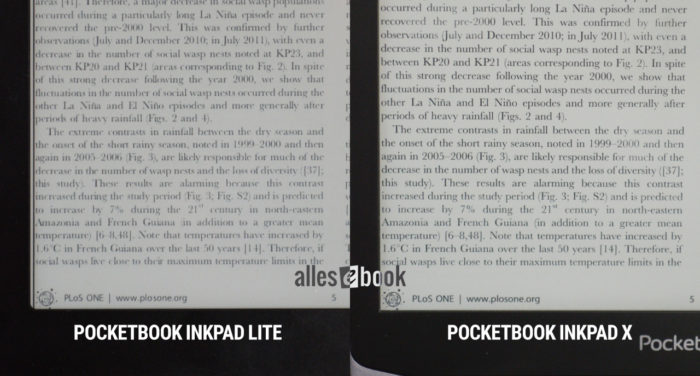
Left: PocketBook InkPad Lite at 150 ppi; right: PocketBook InkPad X at 227 ppi. Don’t be fooled: the InkPad Lite’s contrast isn’t really worse; the anti-aliasing on small text softens the rendering due to the lower resolution. It’s still pixelated, though.
So it depends on what you primarily want to use the InkPad Lite for. For reading academic papers, which you can almost view at original size on the large screen with margin cropping, I’d advise against it. The tiny text doesn’t pair well with the low pixel density in my view. The InkPad X is a far better choice for that.
But if you mainly read eBooks and increase the font size, I don’t see any noteworthy issues in everyday use. Even for comics, manga, and PDFs viewed at a larger zoom, the drawbacks are limited.
If you’re a “pixel peeper,” i.e., someone who scrutinizes the display at the pixel level, you probably won’t be happy with the low resolution. For everyone else, the InkPad Lite is worth a look despite the 150 ppi.
Lighting quality and night light
A major plus of the PocketBook InkPad Lite is the built-in night light. PocketBook thankfully didn’t skimp here despite the “Lite” positioning. You get the usual cool white to warm orange lighting that can be adjusted (automatically) by time of day (see below).
I especially like how well the cool-white and warm-orange LEDs blend. There are no distracting color blotches or other odd color effects that I’ve seen on other devices in the past.
There is, however, a visible brightness gradient. It’s clearly noticeable to the naked eye and most pronounced in the lower quarter to fifth of the display. The rest of the screen is evenly lit without any particular quirks, which ultimately meant the gradient didn’t bother me too much while reading, thanks to the huge screen size.
If you set the light to a reasonable level (i.e., not constantly at 100%, but only as bright as needed), the gradient becomes a bit less pronounced.
Brightness
The maximum frontlight brightness is comparatively low: 47 cd/m² with the cool-white setting and 36 cd/m² with the warm-orange setting.
That’s likely because higher brightness tends to make any irregularities more obvious. Since the PocketBook InkPad Lite already has a visible brightness gradient in its current setup, capping the maximum brightness was probably a smart move.
The particularly low minimum brightness is welcome—it’s almost unreadably dim. Even very light-sensitive people should have no problems reading in the dark without being dazzled.
Maximum screen brightness in cd/m² (higher is better)
- Tolino Vision 5 (warm) 175
- Kindle Oasis 3 (kalt) 170
- Tolino Shine 3 (warm) 146
- Kindle Oasis 3 (warm) 131
- Tolino Vision 5 (kalt) 130
- Tolino Page 2 126
- Tolino Vision 6 (warm) 124
- Tolino Shine 3 (kalt) 118
- Tolino Vision 6 (kalt) 108
- PocketBook Touch HD 3 (kalt) 90
- Kindle Paperwhite 4 90
- Tolino Shine 2 HD 89
- PocketBook InkPad 3 Pro (kalt) 85
- Huawei MatePad Paper 81
- PocketBook InkPad 3 (kalt) 79
- PocketBook Touch HD 3 (warm) 75
- PocketBook InkPad 3 Pro (warm) 73
- PocketBook InkPad 3 (warm) 69
- PocketBook InkPad X (kalt) 50
- PocketBook InkPad Lite (kalt) 47
- PocketBook InkPad X (warm) 44
- PocketBook InkPad Lite (warm) 36
Minimum screen brightness in cd/m² (lower is better)
- PocketBook Color 3.1
- Tolino Page 2 3.1
- Tolino Shine 3 (warm) 2.7
- Tolino Vision 5 (warm) 2.7
- Tolino Shine 3 (kalt) 1.8
- Huawei MatePad Paper 1.6
- Tolino Vision 5 (kalt) 1.2
- Tolino Vision 6 (kalt) 1.2
- Tolino Vision 6 (warm) 1.0
- PocketBook Inkpad 3 0.7
- PocketBook Inkpad 3 Pro 0.7
- PocketBook Touch HD 3 0.7
- Kindle Oasis 3 0.6
- PocketBook Inkpad X 0.4
- PocketBook Inkpad Lite 0.1
Touchscreen and ghosting
In addition to the hardware buttons mentioned, the device is primarily operated via the capacitive touchscreen. There are no surprises here. The touchscreen is quick and precise.
The InkPad Lite’s ghosting behavior is good, though not quite on par with many pricier models. A faint “bleed-through” of the previous page is visible but not bothersome to me. By default, the screen fully refreshes every five pages, which I think is a sensible setting.
Automatic frontlight and night light
The PocketBook InkPad Lite offers the same lighting automation found on the company’s other devices. It can be set and enabled separately for the regular light and the orange night light.
Hidden a little deep in the settings menu, you can also customize this automation. In a time graph, you can define brightness and night light based on the time of day.
Compared to a built-in light sensor, this kind of automation has the advantage that it isn’t easily thrown off by changes in ambient lighting. The downside, of course, is that it doesn’t react immediately to the environment.
Either way, it’s a very good solution, especially if you value maximum customizability.
Interim verdict: display
Before I got my hands on the InkPad Lite, I was skeptical whether a 150 ppi display is still appropriate these days.
In the first hands-on, I was pleasantly surprised: even though the lower resolution makes things look more pixelated and the frontlight isn’t perfect, the reading experience is still good.
There are two reasons: First, on a large-format eReader you tend to read with larger fonts (I certainly do), which makes pixel density less critical. Second, the larger screen diagonal combined with bottom-edge lighting means any irregularities are generally less distracting than on smaller models. On those, you notice brightness fluctuations from line to line more, and they usually cover a proportionally larger part of the screen.
Reading and usability
Getting started with the PocketBook InkPad Lite is as simple as ever. Registration for the built-in store or various services isn’t strictly necessary, so anonymous device use is basically possible without any feature limitations. That’s one way PocketBook differs from other mainstream vendors. You can even browse the built-in store without logging in.
It’s also great that you can disable anonymized data transmission to the manufacturer. Under “Settings > Maintenance > Privacy > Diagnostics and Usage,” you can switch off data transfer.
If you still want to use the various available services, you can access them later via the notification shade or device settings: PocketBook Cloud, Dropbox, ReadRate, and the eBook store.
The following describes the test of software version U970.6.5.2897.
More regular eBooks or PDFs on the InkPad Lite?
While I see the PocketBook InkPad X’s main use—given its price and screen size—much more in professional workflows and reading large-format PDFs, I assess the InkPad Lite a bit differently.
Although the screen is only slightly smaller, the lower pixel density and much more palatable price mean that regular eBook reading has significantly more relevance in my opinion.
People who generally like to read with a larger font, as well as those with (significant) visual impairments, are right at home with the InkPad Lite.
On the one hand, the user interface is considerably enlarged thanks to the bigger screen. There are virtually no tiny menu items on the InkPad Lite, which makes operation easier overall.
On the other hand, on the PocketBook InkPad Lite you can set very large font sizes in a book and still get a relatively normal reading experience without having to turn pages disproportionately often.
However, the UI scaling to the 9.7-inch display can also be seen as a disadvantage, since the available space isn’t necessarily used efficiently. Smaller controls would allow noticeably more content to be displayed.
Home screen
The home screen is modern and tidy: the top half shows the three most recently read or added eBooks. You can swipe to reveal more.
Below that are recommendations from the built-in eBook store. A fairly classic setup, in other words.
Unlike the competition, an InkPad Lite purchased directly from PocketBook lets you hide these book recommendations. Whether that’s also the case with devices bought from partner stores, I can’t say at the moment.
If you disable the recommendations, the last four read/loaded eBooks are placed in a larger view in the center of the home screen and the store section disappears.
At the top of the screen is the status bar, which you can open with a tap. Here you get quick access to lighting controls and several other important functions (Wi‑Fi, sync, task manager, airplane mode, search). Similar to Android, system notifications are also displayed here.
Along the bottom are five shortcuts by default:
- Library
- Notes
- Store
- Browser
- Apps
These can be customized—like many other things. You can change or remove up to five shortcuts. Only the Apps shortcut can’t be deleted.
Library
One of the highlights of PocketBook’s software (and thus the InkPad Lite) is the library function. It remains the best on the market, offering numerous filters, customizations, and settings. Even huge eBook collections can be managed directly on the device. So you don’t need to fear a full microSD card.
eBooks can be filtered by the following categories:
- All books
- Authors
- Genres
- Collections
- Favorites
- Folders
- Formats
- Series
- PocketBook Cloud
You can sort titles by open date, added date, title, and author.
By default, eBooks are shown in a cover view with large images. Alternatively, you can reduce cover size in two steps, in which case the book title is also shown as text next to it.
A distinctive feature remains the library’s scroll direction. Instead of switching pages left or right as with most other vendors, you browse up and down.
You can either scroll smoothly through the library with your finger, as on many smartphones, or switch step by step using virtual page buttons in the lower corners or the hardware keys. Both work flawlessly.
The PocketBook InkPad Lite also lets you use the folder structure to organize your eBooks. That means you can simply copy your eBook folders over from your PC and keep your desired order. Or use Calibre’s tag system to keep things neatly organized.
Reading
In an eBook you can turn pages by tapping or swiping, or via the page-turn buttons mentioned above. The button layout can be customized to your liking.
The option to adjust touch zones is the only thing missing (for now). It’s already available on the PocketBook Era, so I assume the InkPad Lite will eventually get this setting as well.
You open the reading menu by tapping the center of the screen or with the menu button. The available options appear along the bottom:
- Settings (font)
- Rotate
- Note
- Dictionary
Line spacing and margins, font size (between 6 and 40 pt), and hyphenation can be adjusted. You can also change the font and switch styles between regular, bold, and italic. If the font you want is missing, you can simply add it.
As if that weren’t enough, PocketBook also lets you show or hide page numbers, the status bar, pages remaining in the chapter, and disable embedded page numbers so the software determines reading position.
Highlights and notes
For the first time, I don’t have to repeat my years-long criticism of PocketBook’s note-taking. In older software versions, note-taking wasn’t particularly intuitive or practical for various reasons.
That’s finally changed on the PocketBook InkPad Lite with the current firmware.
There are still two different note-taking modes, but the most important functions are available in both the simple and advanced modes. When you press and hold a word for about two seconds, the context menu opens and you can highlight a word or write a note. You can also open and edit notes in the simple mode now. That didn’t work before.
It’s a small change with a big impact: the UI here now feels much more considered, intuitive, and less fragmented.
The advanced note-taking mode shows all available tools at the top of the screen:
- Highlight
- Write note
- Handwritten annotation
- Eraser
- Screenshot (with size selection)
Dictionary
It’s been a while since I last took a close look at the dictionary function in software version 5.x. In my view, it was always a minor weak point of PocketBook’s software.
Even though PocketBook has improved the software sensibly, I have to stick with that assessment—at least in part.
I still find the two-tap process to open a dictionary entry impractical: first you have to long-press to select the word, then open the dictionary from the context menu. Amazon and Kobo do it with one tap less—though Tolino also needs two taps.
To be fair, it’s worth mentioning that there’s now a dictionary mode that mitigates this a bit. When enabled, you can look up a word with a single tap. The tradeoff is that the context menu is disabled until you exit dictionary mode.
Not all dictionaries can handle inflected word forms. As a workaround, you can use the built-in search to look up the base form yourself.
Beyond these more or less familiar drawbacks, PocketBook has continued to develop the dictionary feature and improved the user experience. In the dictionary mode mentioned above, you can pin the dictionary window to the bottom of the screen. That makes lookups particularly quick, and the two-tap annoyance is no longer an issue if you look up words frequently.
It’s also handy that you can adjust the font size within the dictionary window.
PocketBook earns another plus with the now significantly expanded list of free dictionaries. The following (mostly) ABBYY Lingvo dictionaries are available right away (no download needed):
- Czech -> English
- Danish -> English
- English -> Bulgarian
- English -> Czech
- English -> Danish
- English -> Dutch
- English -> English (Webster’s 1913)
- English -> Finnish
- English -> French
- English -> German
- English -> Hungarian
- English -> Italian
- English -> Latvian
- English -> Lithuanian
- English -> Norwegian
- English -> Polish
- English -> Slovak
- English -> Slovenian
- English -> Spanish
- English -> Swedish
- French -> English
- German -> English
- Italian -> English
- Italian -> Italian (Wiktionary)
- Norwegian -> English
- Polish -> English
- Spanish -> English
- Spanish -> Spanish (Wiktionary)
The following dictionaries can also be downloaded for free directly from the UI (provider: PocketBook):
- Arabic -> English
- Armenian -> English
- Azerbaijan -> English
- Chinese (simplified) -> English
- Chinese (traditional) -> English
- Czech -> English
- Dutch -> English
- English -> Arabic
- English -> Armenian
- English -> Azerbaijani
- English -> Chinese (simplified)
- English -> Chinese (traditional)
- English -> Czech
- English -> Dutch
- English -> Estonian
- English -> French
- English -> German
- English -> Hebrew
- English -> Hungarian
- English -> Italian
- English -> Latvian
- English -> Lithuanian
- English -> Polish
- English -> Portuguese
- English -> Russian
- English -> Slovak
- English -> Spanish
- English -> Swedish
- English -> Turkish
- English -> Ukranian
- Estonian -> English
- French -> English
- Greek -> English
- Hebrew -> English
- Hungarian -> English
- Italian -> English
- Latvian -> English
- Lithuanian -> English
- Polish -> English
- Portuguese -> English
- Romanian -> English
- Slovak -> English
- Spanish -> English
- Swedish -> English
- Turkish -> English
- Ukranian -> English
In short: with this impressively long list of free dictionaries, PocketBook offers by far the most internationally usable dictionary function on the market.
In the dictionary selection, dictionaries are now also grouped by source language, which makes the overview much better than before. You can also delete dictionaries you don’t need, which improves clarity if you switch dictionaries frequently. Deleted dictionaries can be reinstalled from the menu at any time.
PDF functionality and readability
Even though the PocketBook InkPad Lite’s screen is 0.6 inches smaller and has lower resolution than the InkPad X, PDF use is still worth a closer look thanks to the large screen and excellent software features.
The 9.7-inch display is fundamentally well suited for showing A4 documents thanks to its diagonal. If you subtract the standardized margins from an A4 document, you’re left with a diagonal of 11.6 inches, which is relatively close to the InkPad Lite’s screen size.
So with margin cropping, you can display an A4 page with only about 16.4 percent reduction. That’s generally within the realm of readable. If it weren’t for the low pixel density—which is the biggest catch here.
Whether text displayed this way is easy to read depends largely on the base font size used in the document. An academic paper with two columns and (usually tiny) text, for example, isn’t particularly comfortable. The PocketBook InkPad X is a much better choice for that.
Things look better if the base text is larger, or if you zoom the page anyway. The latter works very well thanks to the InkPad Lite’s extensive PDF software features.
One option is to use column mode. This halves or thirds the view and lets you advance column by column. It works very well, though depending on document height and margin crop, you may occasionally have to relocate your reading position when moving to the next pane.
That takes a bit of getting used to at first. Regardless, column mode greatly improves readability.
Combine column mode with landscape orientation to enlarge the text further, and the low pixel density fades further into the background.
In general, the following PDF modes are available:
- Scroll mode
- Single page
- Columns (2 & 3)
- Reflow
- Zoom (between 30 and 300 percent)
- Margin crop (off, automatic, manual)
Also new are brightness, contrast, and gamma adjustments. These help compensate for the low pixel density with small font sizes and delicate type. Don’t expect miracles, of course, but you can dial back overzealous anti-aliasing a bit, which improves legibility.
Even though the PocketBook InkPad Lite has only half as much RAM as the InkPad X, complex, image-heavy files can be opened and viewed without stability issues.
Note-taking in PDFs
You can add highlights and notes in PDFs as well. “Regular” text highlights (with virtual QWERTZ keyboard) are possible, just like in ePub eBooks (assuming the PDF content is text). Or you can make handwritten annotations.
Handwritten annotations are fixed in place within the PDF, so you can zoom and scroll freely without the marks shifting.
eBook store and PocketBook Cloud
eBooks can be purchased directly on the PocketBook InkPad Lite over Wi‑Fi. Which store is present on the device depends on where you bought it. The basic functionality, however, is always the same and integrated with PocketBook Cloud.
As with other vendors, you simply register/sign in to the store and (with a suitable payment method) can buy and download eBooks. All eBooks purchased in the store are automatically uploaded to online storage and can be synced to the eReader.
Unlike before, no additional account for PocketBook Cloud is required, which significantly improves usability.
The only thing I don’t like about the store at the moment is the search. In my tests, the results often showed the desired book further down the list.
Also worth mentioning here is Dropbox sync. It lets the PocketBook InkPad Lite synchronize with a cloud folder, which opens up all sorts of possibilities. For example, you can use Calibre to convert news feeds to EPUB and save them in your Dropbox folder. This is then synced to the reader, so you can read the news in the right format directly on the InkPad Lite. You can also use this to buy eBooks on your PC and make them available to the device with minimal fuss.
Another sync option is Send-to-PocketBook: you can email documents directly to the device.
All in all, compared to the past, the store and cloud functionality presents itself as an intuitive solution you can use quickly and sensibly in everyday life without lengthy setup.
Web browser and Onleihe
The web browser is back as well and works as reliably as ever. Page rendering usually works without errors, so you can use the browser for quick lookups on the web without much frustration. Occasionally, image rendering seemed to stutter a bit.
You can also use alternative eBook stores with the browser.
Features include pinch-to-zoom, panning with the page-turn buttons, landscape mode, and favorites. If needed, you can disable images and JavaScript. Although the browser is generally fast, it can’t quite match Tolino’s Android-based devices in responsiveness and speed.
There’s now also a dedicated app for Onleihe. It’s essentially a browser app reserved for Onleihe use. That lowers the barrier to entry and makes borrowing eBooks more convenient.
Conclusion
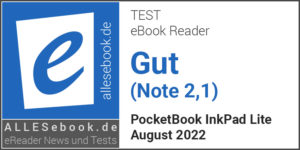 The PocketBook InkPad Lite was, in my eyes, one of the biggest eReader surprises of 2021. On the one hand because PocketBook introduced yet another new design language with it, and on the other—and far more important in this context—because the willingness to compromise on components results in a great end product I didn’t expect.
The PocketBook InkPad Lite was, in my eyes, one of the biggest eReader surprises of 2021. On the one hand because PocketBook introduced yet another new design language with it, and on the other—and far more important in this context—because the willingness to compromise on components results in a great end product I didn’t expect.
I have high standards for eReaders and consumer tech in general. Before I buy anything, I take my time to research, because I don’t want to regret my purchase and I want to get as much long-term use out of it as possible. If you’re reading this article—or at least the conclusion—you probably feel the same.
If I were looking for a large-format eBook reader, the low display resolution would likely have put me off beforehand. You shouldn’t make the same mistake.
PocketBook’s willingness to take a risk and use a 150 ppi display in today’s market was, in my view, a smart move. Sure, you don’t get the razor-sharp readability you do with some other models. And the lighting isn’t perfect either. But the large-format eReader still offers strong value for money, and the user experience hardly trails more expensive 10-inchers in classic reading use.
The software is another big plus, as it’s been refined and optimized over the past few years. With the tested 6.x firmware, this is the first time on a PocketBook eReader that I feel you don’t have to make compromises versus the competition from Kindle or Tolino.
On the contrary: the InkPad Lite’s feature set is huge and, for the most part, very intuitive and snappy. The user interface comes together as a very tidy package.
The InkPad Lite combines excellent build quality with a pleasing in-hand feel, extensive software features, and a good price for this size class (RRP: 259 euros; available from 199 euros). If you’re looking for an affordable, large-format reading device and you’re not the type who scrutinizes every pixel, you should definitely give the PocketBook InkPad Lite a look.