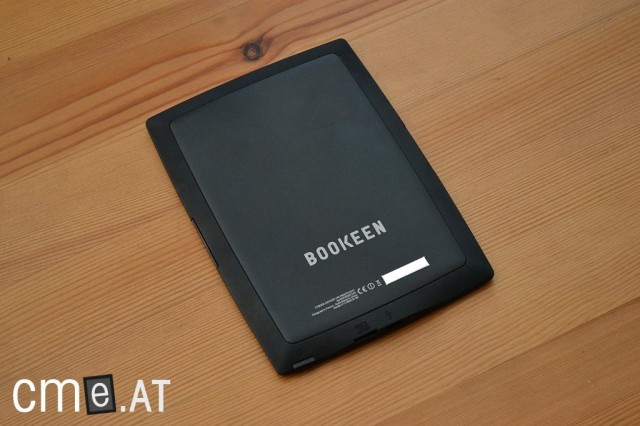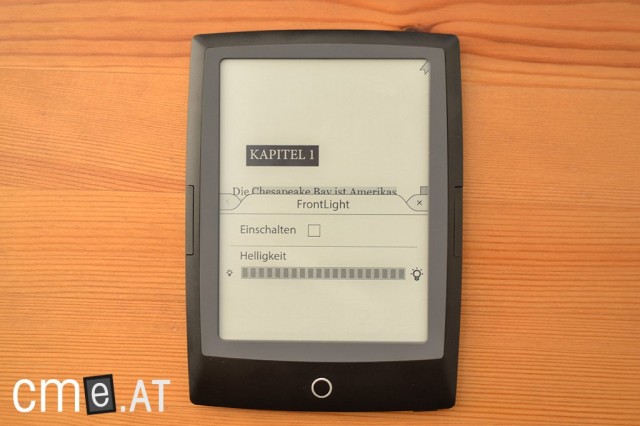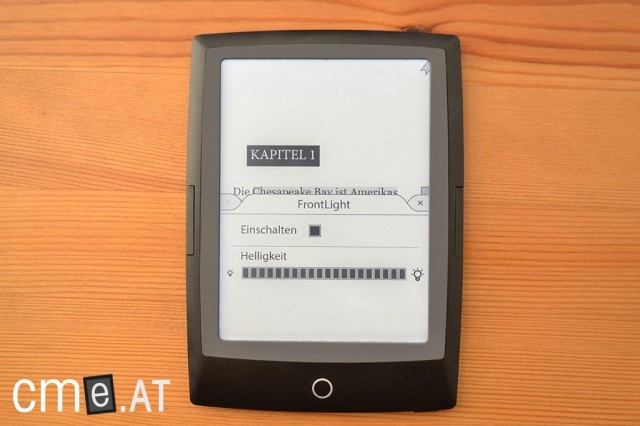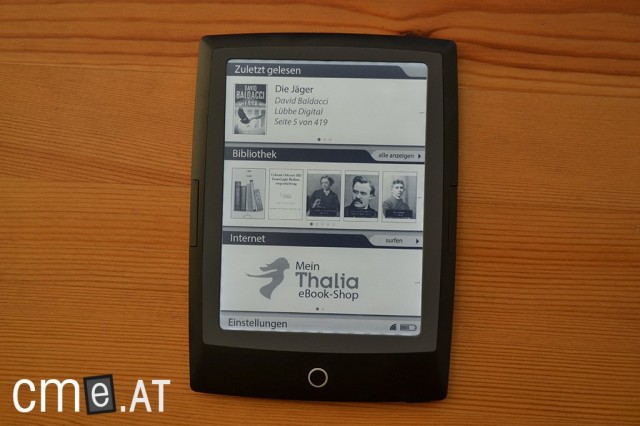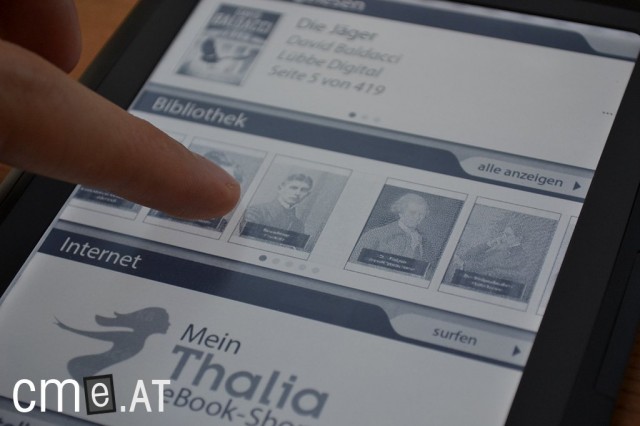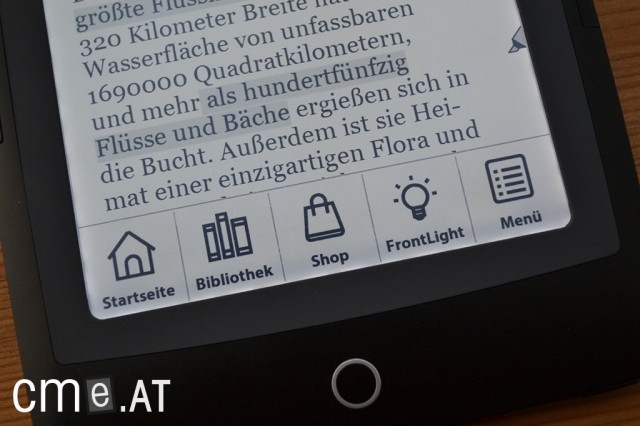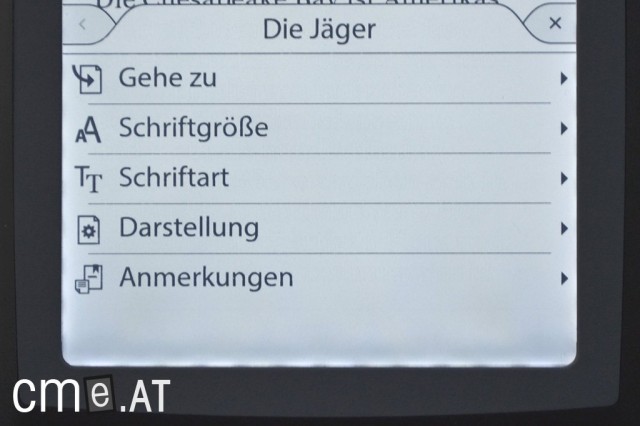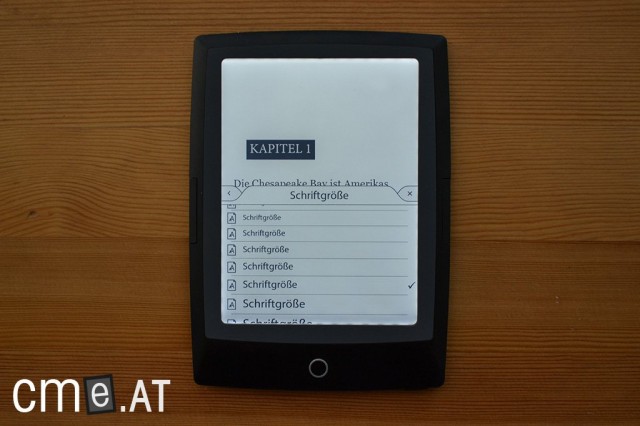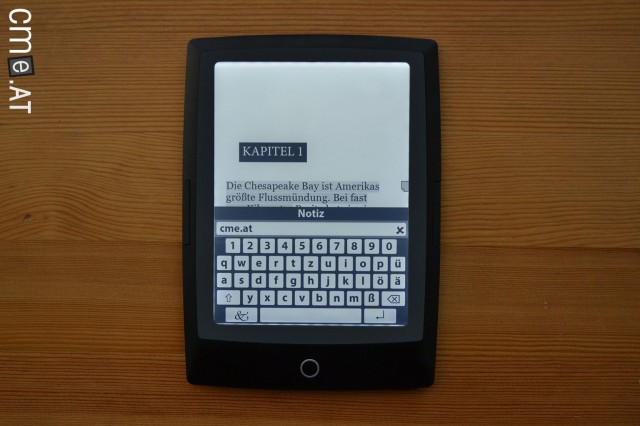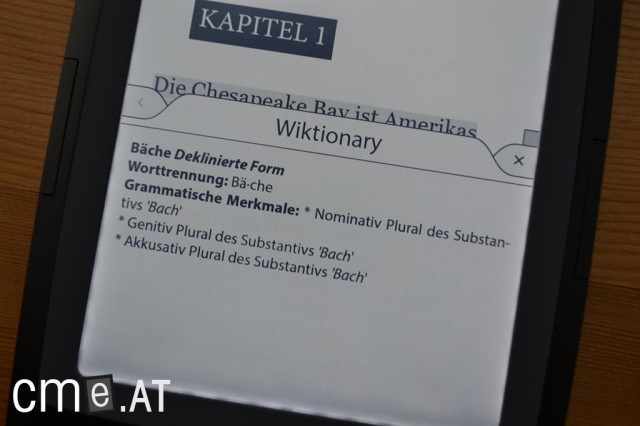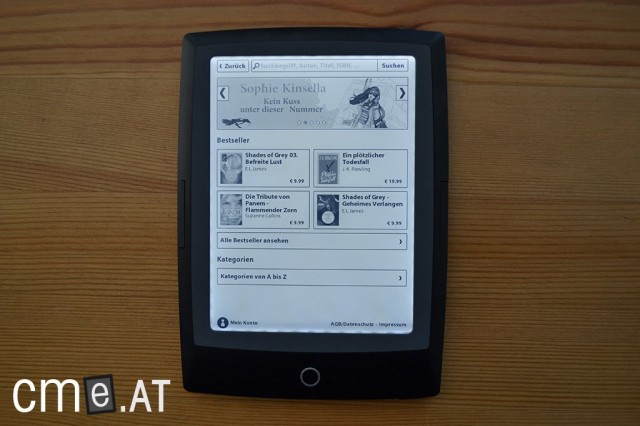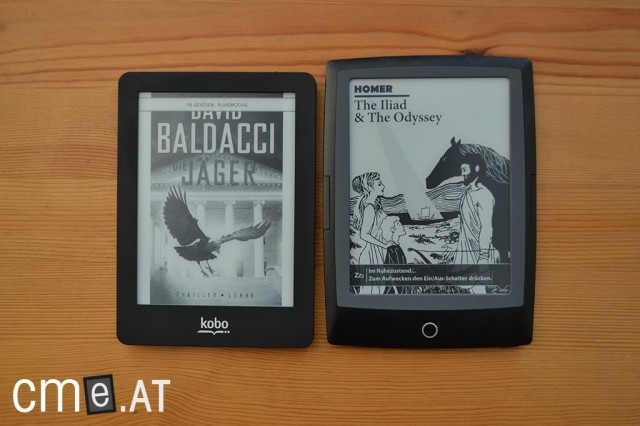Review: Bookeen Cybook Odyssey HD Frontlight (Thalia Edition) – In-depth Analysis & Comparison with Kindle Paperwhite and Kobo Glo
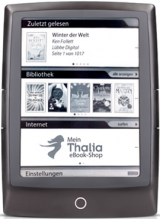 Last year, Thalia bet on Sony eBook readers and their own rather unsuccessful Oyo, but this time, the bookseller is pulling out all the stops to establish itself as a major player in the domestic eBook market. Thalia is doing this by offering its own devices in every price range, allowing it to compete with the big international corporations from America both technically and financially.
Last year, Thalia bet on Sony eBook readers and their own rather unsuccessful Oyo, but this time, the bookseller is pulling out all the stops to establish itself as a major player in the domestic eBook market. Thalia is doing this by offering its own devices in every price range, allowing it to compete with the big international corporations from America both technically and financially.
Today we are testing Thalia’s eBook reader flagship, the Bookeen HD Frontlight. This eBook reader, priced at 129 euros, features built-in lighting and a high-resolution 1024×758 pixel display, which puts it in direct competition with the Kobo Glo and Amazon Kindle Paperwhite. How the Thalia reader performs, you’ll find out in the following review.
Unboxing
The Bookeen Cybook Odyssey HD Frontlight, or simply Bookeen HD Frontlight (as Thalia calls it), arrives in a nice cardboard box. The package contains no surprises: besides the eBook reader itself, there’s a multilingual quick start guide and a micro-USB cable. Unlike other reading devices, the Bookeen HD Frontlight comes without a plastic screen protector (in case anyone’s wondering).
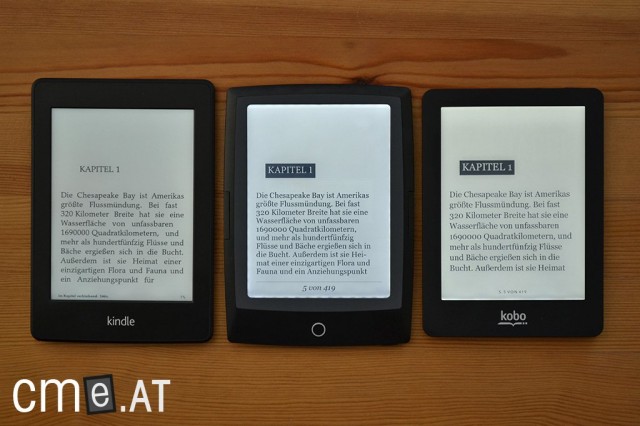
How does the Bookeen HD Frontlight (middle) stack up against the Amazon Kindle Paperwhite (left) and the Kobo Glo (right)?
Build Quality
Unlike the Kobo Glo and Amazon Kindle Paperwhite, the Bookeen HD Frontlight features a menu button and two page turn buttons, which enhances user comfort. The round menu button is positioned below the screen, with one page turn button each on the left and right side of the display. All the buttons have a good tactile response, making them easy to use.
The bottom of the device houses the micro-USB port, microSD card slot, and the power button. Unlike the first Cybook Odyssey, the power button is a well-functioning push button rather than a cumbersome slide button.
The casing is mostly made of smooth, black plastic. The product image from Thalia (also used at the beginning of this review) shows a brownish casing color, which is not present. Only the frame around the screen and a 1-centimeter wide strip on the back consist of slightly rubberized, softer material. The screen frame is also gray, not black.
The frame construction around the screen is somewhat unusual as most eBook readers use a one-piece housing design. However, this doesn’t cause any issues and is by no means a flaw. Positively, it should be noted that there are no logos or inscriptions on the front of the device.
Although the material choice, button layout, and structure are generally positive, the Bookeen HD Frontlight unfortunately leaves a mixed impression regarding its build quality. Our test device was originally ordered online from Thalia and delivered quickly. However, right after unboxing, I noticed that a tiny piece of yellow glue had found its way between the eInk display and the touchscreen during manufacturing. The spot was clearly visible at the bottom of the screen and caused a yellow tint in the light when the illumination was on. Oh well, things like that happen.
I was able to return the device without any issues at a Thalia store (my credit card hadn’t even been charged from the online purchase) and get a new one. Although I inspected the new Bookeen HD Frontlight for the same defect immediately in-store, I only noticed two new issues when I got home: the frame around the display wasn’t properly aligned, and there was a tiny light spot resembling a bright pixel right in the middle of the screen.
Therefore, I headed back to the Thalia store the next day and exchanged the device once more (hats off for this!). The screen of the new unit is now flawless, but the gap sizes of the right page turn button are noticeably more uneven than those of the previous two exchanged units. However, since this did not negatively impact usability or readability, I decided not to return it again.

Even the third device is not perfectly crafted … uneven gap sizes on the page turn button – luckily they don’t affect usability
Even though the Thalia service deserves a positive mention here, there’s a lingering bad taste concerning the build quality of the Bookeen HD Frontlight. Although I now have a technically well-crafted device, it took three attempts to get there. Even our Bookeen Cybook Odyssey ordered from France in early 2012 had build quality issues, seemingly due to poor or inadequate final inspections. For the consumer, this can be frustrating if they need to repeatedly visit Thalia to obtain a flawless device.
Apart from the mentioned quality defects, the Bookeen HD Frontlight makes a solid impression and fits well in the hand. However, it is not as light as the manufacturer claims, as the actual weight is higher than stated. The device’s packaging and Bookeen’s website list its weight as 180 grams, but it actually weighs about 192 grams. While this discrepancy isn’t a deal-breaker and isn’t too bothersome in everyday reading considering the relatively minor difference, it does cost the Bookeen HD Frontlight the title of the lightest illuminated eBook reader on the market.
Features
The Bookeen HD Frontlight comes with a 2GB internal memory, expandable via a microSD card. Its built-in Wi-Fi connection allows access to Thalia’s integrated eBook store and enables internet browsing. As one of only three eBook readers in the German market, the Bookeen HD Frontlight features built-in lighting. However, it lacks an audio function.
Display & Lighting
The Bookeen HD Frontlight features a 6-inch eInk Pearl display. With a resolution of 1024×758 pixels, it ranks among the highest-resolution eBook readers on the market. For comparison, its smaller sibling, the Bookeen Cybook Odyssey, has the more common resolution of 800×600 pixels. The higher screen resolution at an unchanged display diagonal results in a higher pixel density, enhancing sharpness, particularly with smaller font sizes.
As seen in comparisons between the Kobo Glo (1024×758 pixels) and Sony PRS-T2 (800×600 pixels), the difference in text sharpness is relatively minor with “normal” font sizes (about paperback size), which is due to a screen protector foil on the Kobo Glo that diminishes edge sharpness. The Bookeen HD Frontlight also employs such a foil, resulting in a similar effect. Don’t get it wrong, the display on the Bookeen HD Frontlight is very sharp—sharper than any 800×600-pixel reader. However, the difference isn’t immediately visible with normal font sizes.
A standout feature of the Bookeen device is the High Speed Ink System, or HSIS. This consists of software and hardware optimization of the eInk display to improve the speed and battery life of the device. In practice, this is noticeable through smooth animations—for example, when opening a book or scrolling through lists. However, I couldn’t observe any visible effects for simple reading operations.
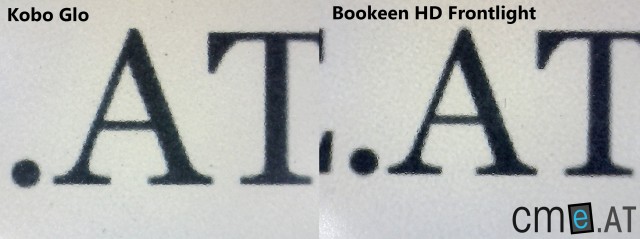
The measured contrast on the Kobo Glo (left) is 10:1, while the Bookeen HD Frontlight (right) achieves 11.5:1
One of the positive aspects of the Bookeen HD Frontlight is its screen’s black level. In a comparison between Kobo Glo and Sony PRS-T2, it became clear that the Kobo Glo delivers a paler text, again due to the light-conducting foil. I expected something similar from the Bookeen HD Frontlight—but the opposite was true: the new Thalia reader offers better contrast and hence a more legible display than the Kobo Glo. This difference is also very noticeable to the Bookeen HD Frontlight’s advantage even under active lighting conditions.
The lighting method is similar to that of the competition. The reader’s frame contains 5 LEDs that illuminate a light-conducting foil from below, providing a uniform, eye-friendly screen illumination. This can be adjusted across 20 levels, with the lowest setting being sufficient to read comfortably in complete darkness. Brighter settings are especially useful in daylight, as the lighting noticeably brightens the screen, enhancing the contrast ratio.
The uniformity of the built-in lighting is a very important point where the Bookeen reader also manages to impress. Although the illumination isn’t completely uniform, it is at a very high level. At the bottom edge of the screen, there’s a noticeable shadow, which was also seen with the Kobo Glo. This is due to the lighting technology and occurs in all three illuminated readers (Amazon Kindle Paperwhite, Kobo Glo, Bookeen HD Frontlight). However, the effect is slightly more pronounced than on the Kobo Glo and Kindle Paperwhite.
Each illuminated eBook reader has a unique screen color, which results from using different LEDs. The lighting of the Bookeen HD Frontlight has a distinctly bluish tint, which some may find bothersome, but personally, I am okay with it.
Bookeen employs a capacitive touchscreen to recognize user input. Similar to the lighting, a dedicated touch-sensitive foil is used here. Input is reliably and swiftly recognized, and multitouch gestures are supported as well.
Overall, the Bookeen HD Frontlight offers an excellent reading experience thanks to its good screen and excellent lighting. I personally find its display readability superior to the Kobo Glo, especially due to the higher contrast.
Reading & Usability
Setting up the Bookeen HD Frontlight is quick. You only need to choose the language, and then you’re already on the home screen. Registration is not required for simple reading. The home screen is clear and easily accessible, divided into three sections:
The most recently read book is displayed at the top of the screen, directly below are the five most recently added or read titles, and the bottom section provides a large link to the Thalia eBook Shop.
All three views can be swiped left, granting an extended selection. So, similar to what is known from smartphones and tablets, the Bookeen HD Frontlight also offers dynamic navigation. This generally works well, though some jerky animations still show the limits of eInk technology.
At the bottom of the screen, there’s also a link to settings, which can be accessed via the menu. This is triggered by pressing the menu button below the screen. In each view, this allows you to access the following five links:
- Homepage
- Library
- Shop
- Frontlight
- Menu
Pushing the menu button again when the five links are displayed will bring up the corresponding options menu (e.g., to adjust the font size). A long press on the menu button toggles the screen lighting. In the reader’s settings menu, you can change the screen refresh rate for every page, every fifth/tenth page, or deactivate it entirely.
Tapping on the Library tab opens the book overview. In the default view, five books in a list format are shown, including title, author, publisher, upload date, and file size. If desired, the file type can also be displayed. The menu allows you to switch the list to a two-column view (10 books per page) or switch to thumbnail view (20 books per page). Pages can be changed using the swipe gesture or the page turn buttons.
In addition to each of these views, you can activate the folder mode that displays the file folder structure on the device. This enables quick and easy sorting of books via the file explorer on your PC by simply moving the eBook files into the desired folders. When the folder view is disabled, all eBooks are displayed collectively. Unfortunately, the Bookeen HD Frontlight does not allow creating folders or moving books directly on the device. Only a delete option is available.
The overview can be sorted by title, author, publisher, file size, file date, file name, and file path.
Tapping a book in the overview or on the home screen opens it with an animation of the expanding cover image. This seems intended to showcase Bookeen’s HSIS technology. In fact, the animation works quite smoothly and looks nice, but it’s annoyingly displayed every time you open a book—even if it was already open. This appears to be an attempt to cover the loading time when opening a title. Other readers often show an hourglass or the like here, which appears less intrusive.
Once the book is open, you can swipe the display to go forward or backward, or alternatively use the page turn buttons, which while small, are still easy to operate. In the reader’s settings menu, you can also reverse the two buttons’ functions: left turns forward, right turns backward. A useful feature for left-handers. As a third option, you can simply tap the right or left third of the screen to turn pages.
Tapping in the middle third of the screen opens the eBook’s options menu:
- Go To
- Font Size
- Font Style
- Display
- Notes
The options menu has the same appearance in every view and application on the eReader: a list opens at the bottom of the screen, showing up to six links and is scrollable if needed (i.e., if more links are available). Within the options menu, you can navigate using the virtual back button or close the menu with the X button.
The “Go To” option lets you quickly jump to the table of contents, the first or last page of the book, or directly access a specific page.
Adjusting the text layout is easier than on the Sony PRS-T2, but not as comprehensive as on the Kobo Glo or Kindle Paperwhite. Text can be finely adjusted in 20 sizes and in 7 font styles, and you can install your own fonts. Alternatively, font size can be changed quickly and easily in single steps using the pinch-to-zoom gesture. The largest font size is suitable for severe visual impairments (with 8 lines of text fitting on the display). By placing two fingers on the display and rotating them clockwise or counterclockwise, you can also adjust the screen orientation. Very convenient!
The “Display” section offers further text layout options. Here, you can override the document’s original style, activate hyphenation and ligatures, align the text to justified, bold the entire text, activate night mode, and disable or enable the header and footer. Night mode inverts the colors: text white, background black. The ghosting effect is much more noticeable here, so it’s probably more suitable for individuals with severe visual impairments rather than practical for regular reading.
Unfortunately, there’s no option to adjust line or margin spacing. Also, the option to disable the header and footer appears to be slightly buggy. You can switch them both off, but then the text seems to cling to the top and bottom edges of the screen. If you leave at least one in place, the text formatting works fine.
The “Notes” section opens the notes menu, from which you can manage bookmarks, highlights, and notes. Besides simply adding these, you can also delete them individually or altogether and jump from one to the next bookmark/highlight/note. There is no list of all the annotations made.
The notes menu is structured as follows:
- Bookmarks
- Add bookmark
- Delete bookmark
- Delete all bookmarks
- First
- Last
- Previous
- Next
- Highlights
- Add highlight
- Delete highlight
- Delete all highlights
- First
- Last
- Previous
- Next
- Notes
- Add note
- View/edit note
- Delete note
- Delete all notes
- First
- Last
- Previous
- Next
- Delete all annotations
- Add bookmark
- Delete bookmark
To create bookmarks, highlights, or notes, you must navigate to the menu, which can feel unusual, especially at first. On other eBook readers, you can simply tap and hold on the text to start the highlight mode. Fortunately, there’s a shortcut for making this slightly quicker on the Bookeen HD Frontlight. By tapping the top right corner of the screen, the notes menu opens directly. Here, you choose the desired annotation type and can then highlight the text. Once done, the onscreen QWERTZ keyboard appears with a (single) line text field where you can enter your note.
The QWERTZ keyboard isn’t quite as responsive as the one on the Sony PRS-T2 but performs better than the Kobo Glo’s. However, the Bookeen HD Frontlight also occasionally misses letters if input is too fast. Furthermore, the key layout deserves criticism (as with the Kobo Glo). While address entries and some other inputs display special characters and “dot” directly on the front layout, this isn’t the case with notes. To use punctuation, you need to switch to a separate special character view. This can be annoying if you frequently use the notes function and is particularly bothersome since the key layout is evidently dynamic—for other entries, it works fine.
Every annotation is indicated with a distinct and very visible symbol on the right edge of the screen. To my taste, this could be smaller and more discreet, but it serves its purpose and will surely have its supporters. Additionally, the notes function has the same issue as the Kobo Glo: notes can’t be exported easily. Though notes can be opened and edited in Adobe Digital Editions, they disappear without a trace when opened again on the reader.
The Bookeen HD Frontlight also features a dictionary function, but unfortunately, it’s not particularly practical. It works the same as on other devices. A long tap on a word will search for it in the dictionary, opening a small window at the bottom of the screen that contains the word’s definition. A German and Italian explanatory dictionary is pre-installed, with the “Wiktionary” serving as the German reference. Initially, this might sound promising—after all, the Wiktionary contains many entries. Indeed, most words are found and explained clearly and comprehensively in the dictionary window.
However, it seems the Bookeen HD Frontlight only looks up exact words present in the dictionary. If the word in question is in a different form, the screen briefly flickers, and nothing happens. As if that wasn’t already frustrating enough, the Wiktionary has standalone entries for various grammatical forms without further explanations. For example, opening the entry for “Stimmen” only retrieves the declined form, providing the not-so-helpful explanation “Nominative plural of the noun ‘Stimme’ […]”. What the word actually means remains unknown as there’s no option to look up “Stimme” unless it appears in the text. There’s no dictionary search function or other manual lookup options. This is very impractical and, unfortunately, even useless in many cases.
As a weak consolation, it’s at least worth noting that dictionaries can be installed manually. Bookeen is working on this. There’s an experimental site where you can download new dictionaries and install them directly. The selection is currently very limited and the whole process is still in test mode, but the manual does mention the possibility, so hopefully, it will be a standard feature on the device in the future.
The Bookeen HD Frontlight also opens PDF files, revealing both strengths and weaknesses. One of its strengths is the well-functioning text reflow feature, which operates quickly and without any hiccups. PDF reflow is activated via a separate menu item.
In addition, you can zoom PDF files at various levels (50 percent to 150 percent). These same zoom levels apply to PDF reflow (which means the same text display options as with ePub eBooks are not available; see above). You can also fit the document to the page, page width, and page height with a simple button press. Page margins can be eliminated if desired. The pinch-to-zoom gesture works here to toggle through the various zoom levels step by step. The Bookeen HD Frontlight does not offer continuous zoom. Similarly, navigation within a zoomed PDF document is done step by step using the swipe gesture (or page turn buttons: sideways only!) rather than by freely moving the view. For text documents with two or three columns, this proves surprisingly practical at the correct zoom level, but for comics and mangas, it can occasionally be annoying as panels may get cut off, and you have no way of centering the view. The view always shifts by about 50 percent, so while you may need a moment to find where you were in the text, you don’t need to worry about skipping a text section.
Additionally, you can browse the internet using the integrated browser. Overall, it works reasonably well but can’t match the excellent Android browser of the Sony PRS-T2. Web pages open quickly and are usually displayed correctly. You can zoom in on text with the pinch-to-zoom gesture, though other content remains at its original size. This might change the page layout somewhat but will improve readability. There is no conventional zoom feature that enlarges the whole content equally. Using the previously mentioned two-finger rotation gesture, you can quickly switch to landscape mode here as well. PDF files can be directly downloaded via the browser, but ePub or ACSM files cannot.
UPDATE: PDF, ACSM, and ePub files can be downloaded via the browser, enabling other eBook shops to be used directly on the device. Even Onleihe can be used on the Bookeen HD Frontlight. However, this depends on the nature of the download, as ePub files may sometimes display as an unreadable string of characters, and ACSM files may appear in their XML format.
Oyo users can be reassured that the software on the Bookeen HD Frontlight works reliably. Although the execution could still be improved (see text; dictionary, notes, shelves …), there’s no need to fear that the software is unstable or slow. The Bookeen HD Frontlight always reacts reliably to every input and is as fast as you would expect.
Compatibility
There aren’t any major surprises in terms of file formats. Supported file types include EPUB, PDF, HTML, TXT, FB2, JPEG, PNG, GIF, BMP, ICO, TIF, and PSD. Additionally, the Bookeen HD Frontlight can access ePub and PDF files from popular eBook shops and the Onleihe eBook lending service and download them directly in the browser. The commonly used ACSM format is also supported. This is a link file containing the link to the actual book download.
Battery Life
In non-illuminated eBook readers, battery life sometimes varied by several days, but this was usually not noteworthy due to their multi-week battery life. However, this is now changing with the new wave of eBook readers featuring built-in lighting. The integrated lights consume a lot of power, significantly reducing the battery life of illuminated reading devices.
Since these are still eInk devices, there’s no need to worry about having to plug them in daily. If you read for several hours each day with the light on, you can expect to charge the reader 1-2 times a week. This is still an excellent value. With the lighting off, you can go several weeks without plugging in.
eBook Purchase & Synchronization
Thalia previously attempted to tie customers to its ecosystem with the Oyo, but this largely failed, likely due to the inadequate execution of the device itself. Fortunately, the situation is different with the Bookeen HD Frontlight. Through the built-in Wi-Fi, you can access the Thalia shop directly on the device to purchase and download eBooks. Setting up the shop access for the first time works as follows: you open the shop link on the home screen, select the country (Germany, Austria, Switzerland), and then enter your Thalia credentials. After accepting the terms and conditions, you must authorize the Bookeen HD Frontlight with Adobe Digital Editions (ADE). If an account is already stored in the Thalia customer portal (from a previous product registration), a password isn’t needed. Otherwise, you’ll need to enter the Adobe login details on the reader. Even if the reader has already been registered with ADE via PC, this must be done again here.
Once the entire process is complete, the Thalia Shop opens. Here, you log in one last time and are ready to go. The store layout is good, and eBook purchases from this point are relatively simple. After opening an eBook’s detail view, you can purchase it immediately after entering your password. The download begins right after the purchase, and you can start reading immediately.
According to a media control survey commissioned by Computerbild, the availability of the Top 25 Spiegel Bestseller breaks down as follows:
- Crime: 92%1
- Fiction: 72%1
- Children’s & Youth books: 48%1
- Non-fiction: 68%1
This makes the Thalia eBook Shop one of the better stores.
1: Top 25 Spiegel Bestseller Crime, Non-fiction, Children’s/Youth books, and Fiction; “Surveyed by media control GfK International for calendar week 12/2012″, Source: Computerbild Issue 10/2012, 21.04.2012, pages 38 ff.
Conclusion
With the Bookeen Cybook Odyssey, Thalia already indicated in the first half of the year where the journey would lead. The Oyo was to be replaced and make way for a new generation of devices. When the illuminated Cybook Odyssey was introduced by Bookeen, it was hoped it would also come to Thalia. Thankfully, the bookseller acted, bringing the French reader on board. This means Thalia offers an eBook reader that can truly compete with the rest of the illuminated, high-resolution elite from Amazon and Kobo.
The Bookeen HD Frontlight features an excellently readable screen that, thanks to very good contrast values and even lighting, remains easy on the eyes even during long reading sessions. The biggest surprise for me was the Bookeen reader’s contrast, which is better than that of the Kobo Glo. In direct comparison, the difference is clearly visible.
However, the screen lighting does have a noticeably bluer tint, which might be bothersome for some. Personally, I had no problem with it. At lower brightness levels, the blue tint also becomes less obtrusive.
However, Bookeen still needs to improve the software execution. While the HD Frontlight contains many important functions, their implementation could be improved. The dictionary is most notable here. The notes function could also be more accessible with a bigger text field. The ability to create folders directly on the device and move eBooks would be warmly welcomed, along with line spacing and margin adjustments.
On the other hand, the ability to shop directly from the device in the Thalia eBook Store is very convenient. The mobile site is very well adapted to the reader, making book purchasing and downloading as easy as with Kobo. However, it doesn’t quite reach the simplicity of Amazon.
Overall, the Bookeen HD Frontlight convinces, especially due to its great screen and excellent front lighting. Even during the day, you will constantly turn on the lighting, or even keep it on permanently, as it greatly improves reading comfort. With many brightness levels, you can find a suitable setting for every situation.
The new Thalia flagship earns itself a grade of 1.8—Good, and it is certainly a serious alternative to the Kobo Glo. If you simply want to read and don’t care about the dictionary and note function, choosing the Bookeen HD Frontlight is the better option due to the better screen (and better eBook bestseller availability at Thalia).