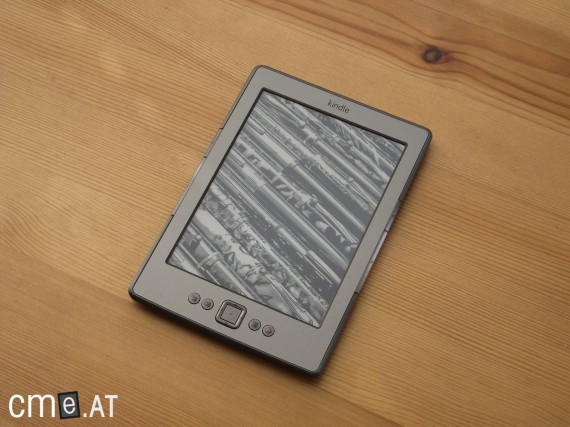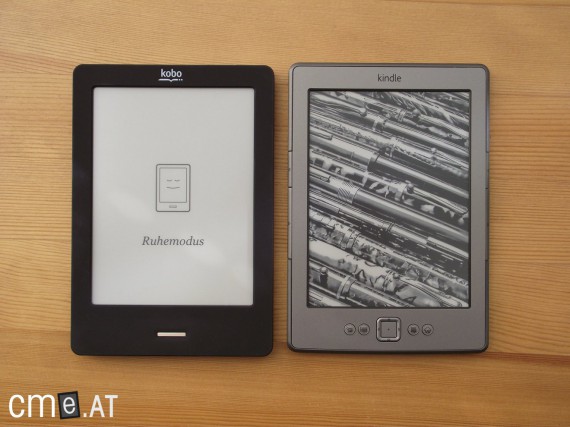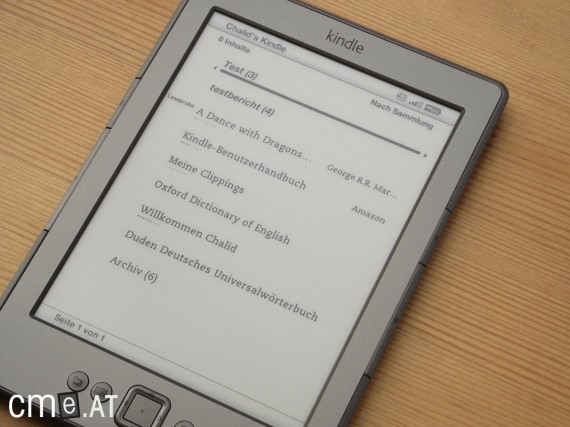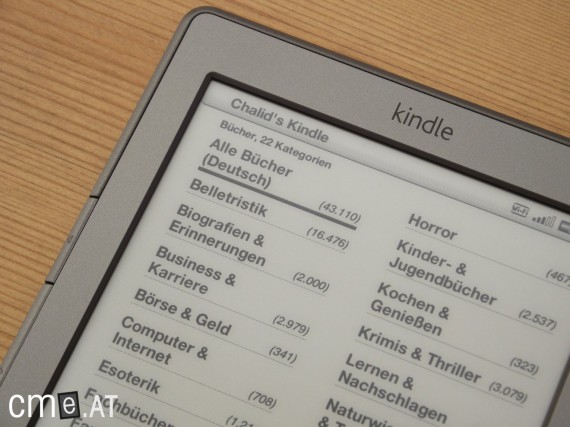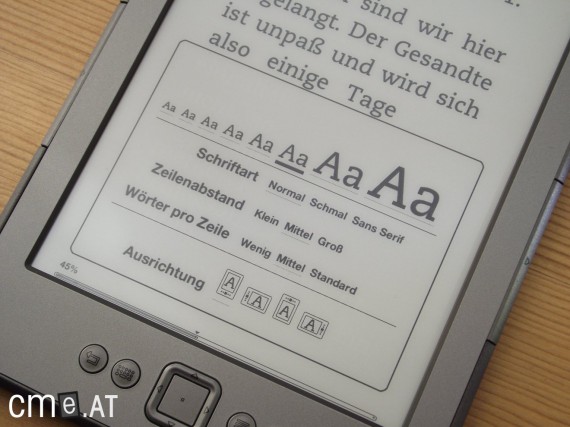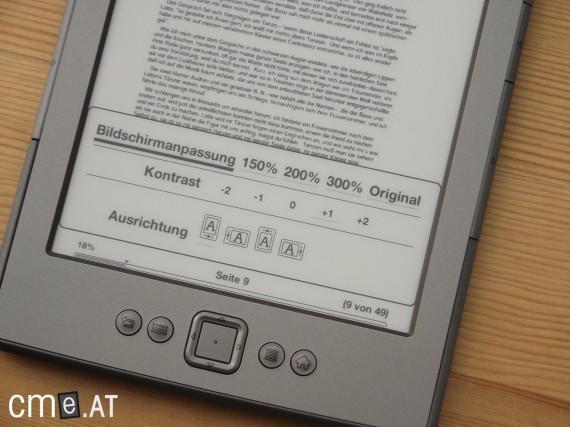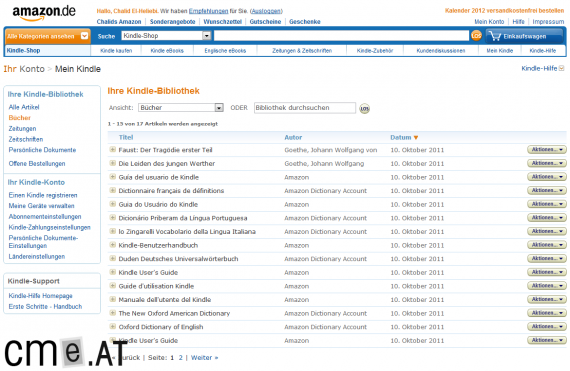TEST: Amazon Kindle 4
 For months there was speculation about when Amazon would finally launch the new Amazon Kindle. On September 28, 2011, the time came, and Amazon introduced not just one Kindle, but three new models. The Kindle 4 is one of these and is among the most affordable ways to get an eBook reader. At just €99, the Kindle 4 is available directly from Amazon.
For months there was speculation about when Amazon would finally launch the new Amazon Kindle. On September 28, 2011, the time came, and Amazon introduced not just one Kindle, but three new models. The Kindle 4 is one of these and is among the most affordable ways to get an eBook reader. At just €99, the Kindle 4 is available directly from Amazon.
However, you have to ask yourself whether the investment is even worth it, or if you’d be better off adding another €50 and getting a Kobo Touch or Sony PRS-T1, because the Kindle 4 has had its feature set heavily pared back to hit the low price. In the following review you’ll find everything you need to know.
Unboxing
The Kindle 4 arrives in an incredibly minimal package: Amazon ships it in its product box alone, without an additional protective shipping carton. That’s fine—at least it keeps unnecessary paper waste down, and the reader still reached its destination unscathed despite the minimalist packaging.
The contents are also industry-standard simple. Besides the eBook reader, you get a micro-USB cable, a multilingual quick-start guide, and a warranty statement. Given the low price, it’s no surprise there’s nothing more in the box.
Build quality
The Kindle 4 sports an attractive gray-silver look. The color choice makes it less prone to fingerprints than its predecessor, though a bit more susceptible to slight light reflections.
There are ten buttons on the front: beneath the display are the 5-way controller with select button, back, keyboard, menu, and home, plus two page-turn buttons on each side of the display. The buttons below the display have excellent tactile feedback, are easy to press, and feel very solid. Unfortunately, the same can’t be said of the page-turn buttons on the sides. Compared to the Kindle 3, they’re not only noticeably narrower but also pushed out to the device’s edge, making them hard to find by feel. Especially at first, that makes it tricky to press them while reading without shifting your grip. The page buttons are integrated into the Kindle 4’s bezel, presumably for a cleaner look. Unfortunately, that has a further downside: they have a bit of play toward the back. That can be annoying because in an awkward grip you might block the button from the rear.
The back is made of slightly rougher plastic in the same color as the front. There’s a minor fit-and-finish issue on the lower edge: it occasionally creaks during use. This isn’t unique to the Kindle 4—other readers often have backs that aren’t perfectly mated with the rest of the device—but your fingers tend to rest right where the noise is loudest, which made it most noticeable here.
On the bottom of the reader you’ll find the micro-USB port, the sleep/power button, and a status LED.
One big advantage of the Kindle 4 is its compact size and low weight. At just 170 grams, it’s one of the lightest 6-inch readers out there, and at 166 x 114 x 8.7 mm it’s also nice and small. Both make a very positive difference in handling and during extended reading.
Display & features
When it comes to features, the Kindle 4 is very spartan. Contrary to market trends, it doesn’t have a touchscreen. Amazon consciously chose not to use a touch-sensitive screen for cost reasons. Visually, this is especially noticeable because the Kindle 4’s display isn’t set as deeply into the housing as on Sony, Kobo, or Barnes & Noble devices. It doesn’t make a difference in handling, but it does look a bit more modern.
As usual, the display technology is E Ink Pearl. Some forums and blogs have spread rumors that Amazon cut costs here as well by using cheaper panels with worse contrast than other Pearl displays. We can’t confirm that. The Kindle 4’s display is excellent and, in direct comparison, even a little better than the Sony PRS-650’s. The reported differences are likely normal production variances and probably have nothing to do with cost cutting.
Unlike the Kindle 3, the Kindle 4 no longer has audio support—no headphone jack, no text-to-speech, and no speakers. These features also fell victim to the red pen and are reserved for the pricier Kindle Touch models. The QWERTY keyboard was trimmed away as well. You’ll also look in vain for a memory card slot to expand the relatively tight 2 GB of internal storage (only around 1,350 MB free).
Despite the limited feature set, the Kindle 4 does have Wi‑Fi. That lets you access the built-in Kindle Store and purchase books directly on the device.
Reading & usability
On first start-up, a simple setup assistant walks you through the process. After choosing your language, you connect to the internet via Wi‑Fi. You can skip the initial Wi‑Fi connection by pressing the Home button. If you complete the assistant, the Kindle is linked to the Amazon account it was ordered from. Alternatively, you can switch accounts in the final step.
Once the Kindle is up and running, you can go straight to the home screen or read the personalized welcome message, which briefly explains how to access the Kindle Store. If you need a more detailed guide, you can open the user manual already on the reader. It contains five chapters and explains the device’s key functions.
The Kindle 4’s main screen is very bare-bones. While other eReaders often present a nicely designed cover view, the Kindle 4 shows only a simple list view. You navigate it with the 5-way controller and select the book you want.
Besides simple book selection, there are two more options on the home screen. Press the keyboard button to open a search bar and the on-screen keyboard at the bottom. You can search the device, the Kindle Store, Google, Wikipedia, or the dictionary. The on-device search doesn’t just look through titles and authors but also the text of your books, and returns a list of books and matching passages. You enter your query via the on-screen keyboard and the 5-way controller: select each letter, move to the next, and so on. That’s generally how text entry works on the Kindle 4. Whenever you want to type, you press the keyboard button below the display, then pick the letters on screen with the controller. It works quickly and reliably, but it’s still a bit tedious. It’s fine for occasional searches, but not very practical for frequent note-taking.
The second option is the menu button, which opens the options menu on the right side of the screen. From here you have a range of choices. You can, for example, create a new collection to organize the home screen. Collections act like folders or shelves to which you can assign various titles. You can also access the Kindle Store from the options menu.
The Kindle Store is divided into five sections: Browse, Bestsellers, New releases, Post, and Recommendations. Navigating the store is as straightforward as using the 5-way controller elsewhere. You can quickly and easily browse the entire Kindle Store, which contains 42,571 German books (as of October 11). There are 22 categories in total, each with a varying number of subcategories. After choosing a category you get a book overview. Each page shows six titles including cover art (why can’t it do that on the home screen?). Once you’ve found the right book, the tidy formatting ends, because an eBook’s detail page in the Kindle Store is rather cluttered, with no clear separations. From the detail page you can buy the book, download a sample, or add it to your wishlist. You can even write a review directly on the Kindle—though the tedious on-screen keyboard will test your patience.
After you buy a book, you need to go back to the home screen to select and open it from the list. You can only turn pages in a book with the page buttons beside the screen. You can’t reassign them (as you can on the Nook Touch). The 5-way controller is for navigating within the text. Even though left and right on the controller aren’t assigned by default, you still can’t use them to turn pages. Pressing up or down shows a cursor you can move to select words. Depending on where the cursor is, the definition of the word to its right appears at the top or bottom of the screen. The Duden is used as the reference for German, and the appropriate dictionary is automatically selected based on the book’s language. That is, the Oxford Dictionary of English is used for English-language books. Unfortunately, there’s no English–German dictionary.
Pressing the center of the 5-way opens a small menu at the top or bottom of the display, letting you view the full definition on a separate page, highlight the word, or create a note. Once you’ve highlighted text, new options appear: create a note, recommend the passage, or share it with friends on Facebook. After you create a note, it’s indicated by a superscript-like footnote marker in the text.
Via the options menu you can set a bookmark, which is visible as a virtual dog-ear at the top right of the page. Under “Show notes,” bookmarks, highlights, and notes are collected in a list. From there you can jump right to the spot in the book, share it, or delete the entry.
There’s also the option to display highlights and notes from other Kindle users. If enabled in the settings, the relevant passages are highlighted directly in the text, and they’re also available in a list under “Popular Highlights.”
The Kindle 4 also lets you adjust the typography. There are eight font sizes, three typefaces, three line spacings, and three margin settings. You can also set the screen orientation in four 90-degree steps. While the text customization options are very good overall, the small number of available fonts is a bit disappointing—Kobo Touch and Sony PRS-T1 offer more. The maximum font size is large enough even for users with visual impairments (see image gallery).
A full page refresh happens by default every sixth page. Amazon has released a software update that lets you adjust this. You need to download it manually, copy it to the Kindle, and install it from there. Once that’s done, you can set a full refresh on every page turn via the settings menu. Unlike the Kobo Touch, you can’t fine-tune it in six steps here—only turn it on or off.
Like its predecessor, the Kindle 4 doesn’t support PDF text reflow. In a PDF you can only zoom to enlarge text, and it won’t rewrap to fit the screen width. There are three zoom levels (150%, 200%, 300%), a fit-to-screen option, and an original-size view. With A4-sized PDFs, readability is limited because you have to keep panning back and forth. The PDF viewer is fine for quick reference, but in our view not well suited to extended reading. You can change the screen orientation too, but that doesn’t really make up for the lack of reflow. For PDFs that aren’t text-based but image-based, the Kindle also offers a four-step contrast adjustment. For comics or manga, the PDF experience is quite usable.
The Kindle 4 also includes a web browser. To set expectations that it’s not perfect, Amazon tucked it under the “Experimental” menu. There’s little to complain about in terms of performance: pages usually load quickly and correctly. You navigate with the 5-way controller; a mouse pointer appears on screen and snaps to links to make navigation a bit easier. The browser can’t properly display RSS feeds in XML, and navigating other RSS formats like FeedBurner doesn’t work either.
The browser lets you set bookmarks so you don’t always have to take the tedious route of entering URLs by hand. There’s also an article mode that strips away the surrounding site content so you can focus on the text itself. This worked very reliably.
Compatibility
The Kindle 4 offers decent format support: AZW, TXT, PDF, unprotected MOBI, PRC (native), HTML, DOC, and DOCX are supported as eBook files. But the most important one is missing: ePub. Rumors that Amazon would switch to the most common eBook format have unfortunately proven false. That means Amazon keeps its ecosystem tightly controlled and tied to the Kindle Store. A pity.
Because there’s no ePub support, you can’t, for example, buy books elsewhere and read them on the Kindle without conversion. Using various e-lending services is also difficult. Recently, however, it became known that Amazon will base its format choice on an HTML5 foundation in the future. That could make converting to and from ePub simpler.
In addition to text files, the Kindle 4 also supports image files in JPEG, GIF, PNG, and BMP formats.
Battery life
Amazon claims about a month of battery life for the Kindle 4. With moderate use, that’s certainly attainable. Overall, a single charge lasts about as long as on the Kobo Touch or Sony PRS-650. For comparison: the Kindle 4’s battery is relatively small at 890 mAh—the Kindle 3 has a 1,750 mAh battery. The Kobo Touch, however, also has only a 1,000 mAh battery and has to power a touchscreen. The same goes for the Sony PRS-650 with a 940 mAh battery.
Once the Kindle 4 is empty, it takes about 2 hours to fully charge via a PC’s USB port. Using a separate wall charger is only marginally faster, since the device’s maximum power draw is limited to 500 mA.
If long battery life matters to you, leave the page refresh at every six pages, because each full screen refresh uses extra power.
Software & synchronization
Like most other eReaders, the Kindle 4 can connect to a PC via USB. The reader is recognized as a mass storage device, so you can back up and copy eBooks. Backing up books from the Kindle Store isn’t necessary, though—Amazon stores them for you, and after deleting them from the reader you can restore and download them again from the archive.
The Kindle 4 is designed so you can mostly do without cables to load it up. You can buy and download books via the Kindle Store. Amazon’s website also lets you manage all eBooks acquired that way.
Once the Kindle is linked to your Amazon account, the device is also assigned its own email address. Documents sent to this address appear on the device shortly afterward and are archived in Amazon’s cloud as well (this can be disabled). Uploading documents to the cloud directly from the Kindle isn’t possible. The first time you use the service, Amazon also notifies you by email about the online archiving. You get 5 GB of storage, and books purchased from Amazon don’t count against your quota.
Conclusion
The Amazon Kindle 4 is a solid reading device, with usability that ranges from very good to a bit cumbersome. Some may disagree, but the market’s move toward touchscreens (including in eReaders) makes a lot of sense—something that becomes obvious when using the Kindle 4. It doesn’t have a QWERTY keyboard (like its predecessor), so simple text entry can turn into a real click-fest. Even navigating with the 5-way controller can get a little annoying at times. That doesn’t mean Amazon did a poor job—on the contrary, they got the most out of a design without a touchscreen or keyboard. It’s just not quite enough for a reader with a broader feature set. But that’s not what the Kindle 4 aims to be anyway.
The Kindle 4’s true strength is pure reading: it’s small, light, and equipped with an excellent E Ink Pearl display. Combined with the low price, that makes it a great choice for getting started with eBooks and eReaders. For newcomers, it’s also especially convenient to be able to buy books quickly and easily right on the reader using your existing Amazon account.
Keep in mind, though, that the Kindle 4 is a closed system. The now-standard ePub format isn’t supported, so eBooks purchased elsewhere aren’t as easy to read on the Kindle 4, and usability suffers when you buy outside the Amazon ecosystem.
Is the Kindle 4 worth upgrading from the Kindle 3? Yes and no. It depends on what you want to do with the device. If you use your reader to proofread documents and need easy, accessible note-taking, the Kindle 3 with its QWERTY keyboard is definitely the better choice (although it doesn’t offer a German menu out of the box!). If you just want to read and don’t care about typing, the Kindle 4 is probably more practical thanks to its low weight and compact size. The premium for touchscreen readers from Kobo or Sony is around €50. In general, operating them via the screen is a bit easier and more intuitive than using the 5-way controller on the Kindle 4, which makes text entry, note-taking, highlighting, dictionary lookups, etc., all a bit more accessible. If those features matter to you, the extra €50 is money well spent. But again: if all you want to do is read, you can save the money and go for the inexpensive Kindle 4.
At €99 and with a rating of 2.2 (Good), the Amazon Kindle 4 earns a value-for-money recommendation.