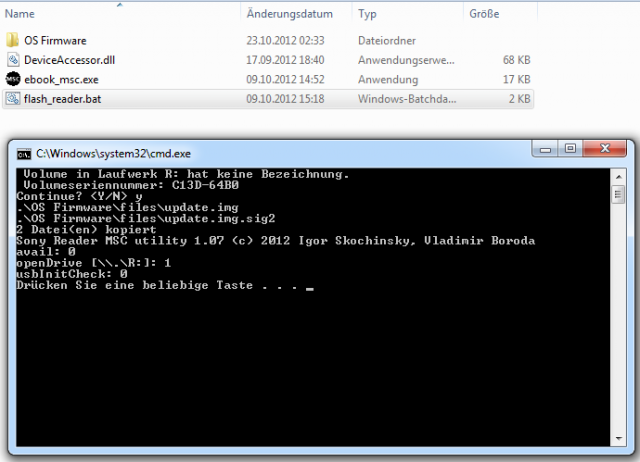How to Safely Expand Internal Storage for Apps on the Sony PRS-T2 [2023 Update]
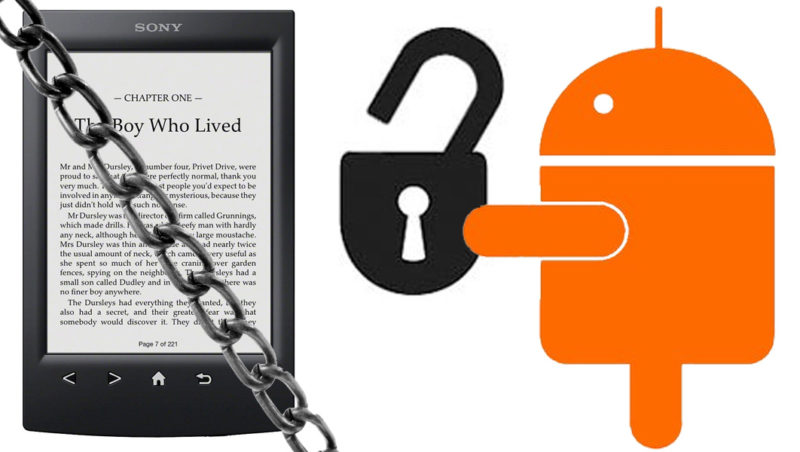
A few days ago I showed you how to root the Sony PRS-T2. With this, it’s possible to install various Android apps and use the PRS-T2 as an affordable (currently for only 99 Euros!), lightweight, small, and eye-friendly tablet replacement.
However, there’s a somewhat annoying drawback that already affected the Sony PRS-T1: the free memory for the data partition on the reader is much too small. On a freshly rooted reader, it’s only 17 MB, which means you hit the limit after just a few app installations. On the PRS-T1, you could only bypass this by moving apps to the memory card. With the Sony PRS-T2, this has become much easier!
You can repartition the memory with the help of a program, which reduces the space for eBooks to 1GB but increases the free memory for apps to 350MB. That should be enough to install all the desired programs without any problems. But beware: Repartitioning currently cannot be easily reversed, which could affect the warranty. A hard reset does not undo the repartitioning.
Before we start, a reminder that all steps mentioned here are done at your own risk! This could void the warranty.
The script to automatically change the partitions on the Sony PRS-T2 comes from Rupor, who has already published numerous modifications for the PRS-T2. If you want to be extra cautious before repartitioning, you can make a full memory backup. The repartitioning worked for me without any issues, but as always, there’s a residual risk in such interventions that something could go wrong. In such a case, the reader would likely be unusable.
Additionally, all eBooks on the reader must be backed up! During partitioning, the internal memory of the PRS-T2 is formatted, causing all eBooks and other files to be erased. To back them up, simply connect the device via USB to your PC and copy all files to a directory on your computer. After repartitioning, the files can be easily copied back.
UPDATE: Note, some users are reporting issues with Wi-Fi after repartitioning. This can only be fixed with a Restore Set. Please read beforehand!
UPDATE 2: Due to some issues, I have removed the download link. Once the issues are resolved, the program will be linked again. Please be patient.
UPDATE 3: Because of the Wi-Fi issue, some intermediate steps must be taken. The following instructions have been supplemented. This way, everything works as desired.
UPDATE 4: The re-partition package has now been corrected and the Wi-Fi error has been fixed. The following instructions can now be used without issues.
1. You can download the program for repartitioning here. Installation is done in the same way as the jailbreak and root.
2. It is important to have a memory card with at least 2GB of free space in the PRS-T2.
3. Now, extract the previously downloaded file on your PC into a dedicated directory, connect the reader via USB, and start “flash_reader.bat”.
4. Confirm with “Y”. Now wait until everything is copied.
5. The reader restarts and performs an update. The USB cable can be disconnected during the restart. The update may take a few minutes. Don’t panic.
6. Once the message “Done. Please reset the Reader manually!” appears below the loading bar, you can press the reset button at the bottom of the reader.
7. Then restart the device by pressing the power button.
8. Done! Now the reader is rooted and newly partitioned – with functioning Wi-Fi. You should now have about 350MB of free space for apps. This can be checked in the Android settings under “SD card & phone storage”.
Note: It’s possible that some programs installed with the root will no longer work correctly. If that’s the case, just reinstall the “minimal root package”.