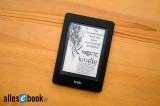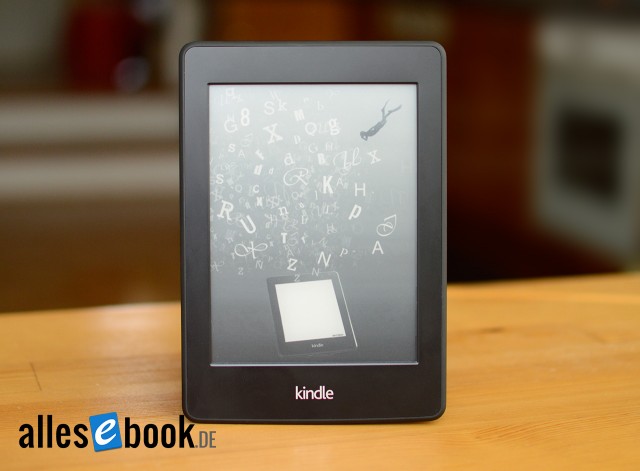How to Customize Kindle Paperwhite Sleep Mode Images with a Jailbreak

The Kindle Paperwhite is undoubtedly one of the best eBook readers on the market. With excellent lighting, a high-contrast E-Ink Carta display, and not least a low price, it’s one of the most sought-after devices available. However, even though the Amazon eReader offers many advantages, there are also a number of disadvantages that you must accept when purchasing the Paperwhite.
One such limitation is the lack of support for setting your own “screensavers” in sleep mode. Although these images are purely decorative, since an E-Ink display doesn’t require screensavers like old CRT monitors did, it’s usually a great way to personalize the eBook reader a bit.
Reaching the Goal with a Jailbreak
Even though the option for custom sleep mode images isn’t available out of the box, tinkerers can also make use of this possibility on the Kindle Paperwhite. However, this requires a bit of preparation. As always, I point out at this point that all the following steps can result in a loss of warranty and are done at your own risk. The following instructions refer to the second generation of the Kindle Paperwhite.
The first step is to install the jailbreak.
Once that’s done, you’ll need two more packages that include the actual hack for adjustable sleep mode images. The original articles for this can be found, as often, in the English-speaking forum of Mobileread. Here, you can download the two linked files:
- kindle-python-0.14.N-pw2_kt2_kv_pw3.zip (16.3 MB)
- kindle-linkss-0.24.N.zip (5.3 MB)
Now, extract both ZIP files into their own directories on your computer, connect the Paperwhite to the PC via USB, and copy the file “Update_python_0.10.N_install_pw2.bin” to the root directory of the eBook reader. Then, disconnect the USB cable and navigate on the Paperwhite to Menu -> “Settings” -> Menu -> “Update Your Kindle”. The eBook reader will restart and run an update process.
Once that’s done (in less than 5 minutes), repeat the steps with the file “Update_linkss_0.17.N_install_pw2.bin”. The Paperwhite will again go through an update process. With this step, you can now set your own sleep mode images. To check if the setup was successful, you can first put the eBook reader into standby mode. It should now look like the image shown on the right.
You can set your own background image by copying a PNG file into the “linkssscreensavers” directory on the Kindle Paperwhite and restarting the eReader afterward. In the end, the whole thing might look like this:
Various Display Modes Possible
If you want to create your own images, they must be in the format of 758×1024 pixels. If you want to use multiple screensavers and shuffle through them randomly, you need to start the Kindle Launcher (KUAL) on the Paperwhite, select “Screen Savers,” and from the “Screen Savers Behavior” menu choose the “Shuffled Image Cycle” option.
Additionally, the options “Last Screen” (shows the current screen with an overlay indicating that the device is in standby mode) and “Cover” (shows the book cover in standby mode) are available, which you can also choose here. In any case, after changing the screensaver, a restart of the device or at least the framework is always necessary.
That’s it. Now you have the option to better personalize the Kindle Paperwhite. The standby image shown in the photo is available for download here.