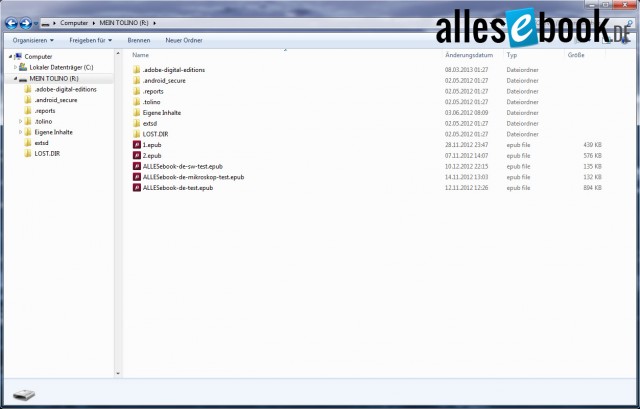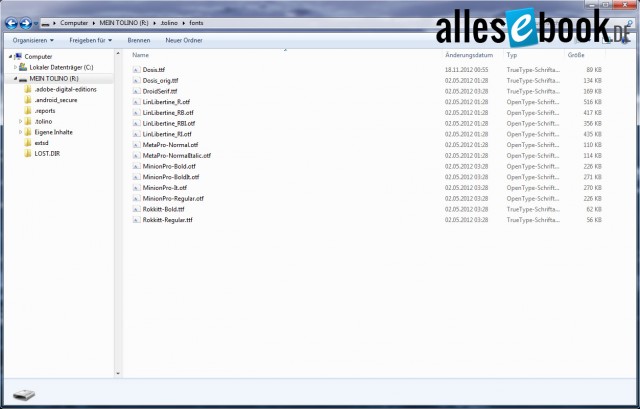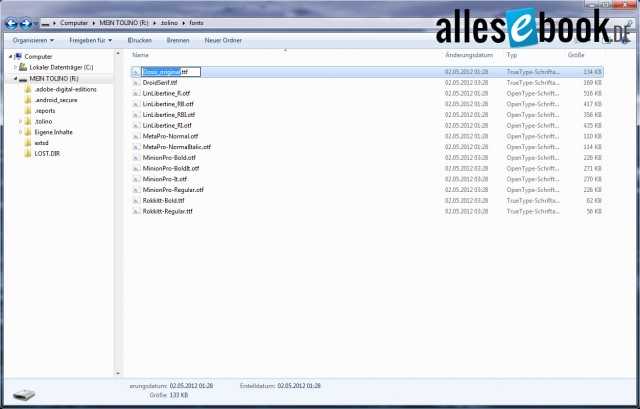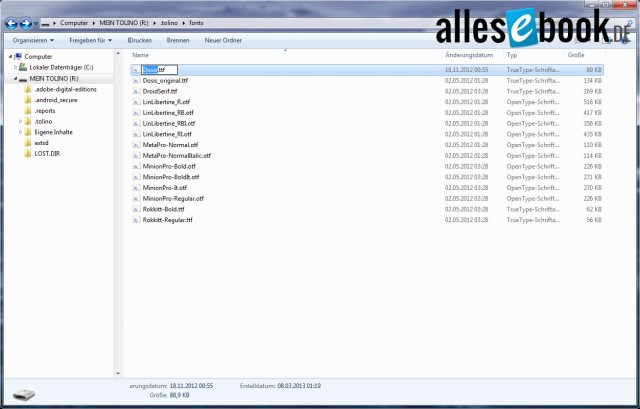How to Install Custom Fonts on Older Tolino Shine Firmware
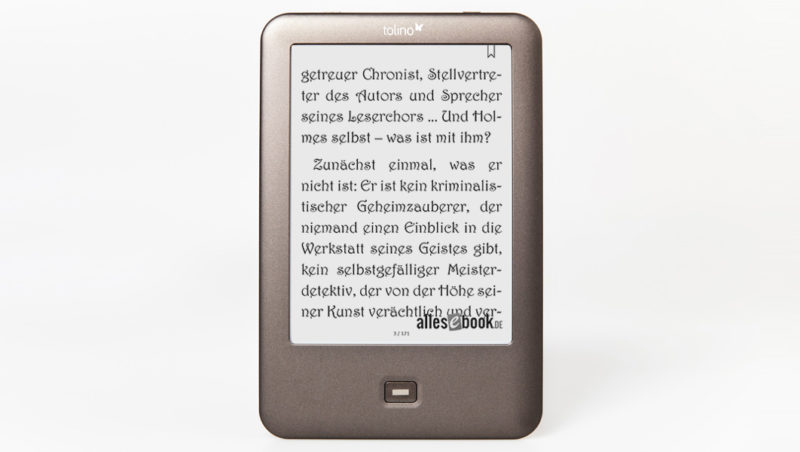
Note: You only need to follow the instructions below if you’re using a firmware version older than 1.8 on your Tolino eReader. For firmware 1.8 and newer versions, installing fonts is much simpler and is described in this article for all manufacturers: How to install custom fonts on Kindle, Tolino, PocketBook, and Kobo
Instructions for older firmware: The Tolino Shine has been available for a few days now and is already gaining popularity. At a price of 99 euros and with the technology it offers, that’s no surprise. However, you do have to accept a few software drawbacks, such as the lack of note-taking or dictionary functions.
There’s also no native option for adding your own fonts. Fortunately, you can work around this restriction with a simple trick. Here, we show you how to install a custom font on the Tolino Shine:
1. First, you need the desired font in TTF or OTF format.
2. Next, connect the Tolino Shine to your PC, select “Share” on the reader, and navigate to the main folder in the file explorer on your PC.
3. Go to the “.tolino” directory, then “fonts”.
4. Unfortunately, you can’t just copy fonts here to expand the menu on the Tolino Shine. So, we use a little trick: replace one of the existing fonts with your own. Change the name of one of the pre-installed fonts (e.g., “Dosis.ttf” to “Dosis_original.ttf”). You won’t be able to use this font anymore, but you can also delete it. However, to restore everything to its original settings later, it’s recommended to simply rename it.
5. Once the original font name is changed, copy your own font into the folder and rename it to the exact name of the original font you previously renamed (for example, “Dosis.ttf”). Then, set the file properties (right-click on the file) to “read-only” so the change remains after a restart.
6. That’s it! To use your custom font, unplug the reader, open any eBook, and select the font from the menu (in this case, “Dosis”). Since the Tolino system currently does not support expanding fonts and they are fixed, we rely on this simple trick.