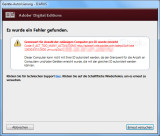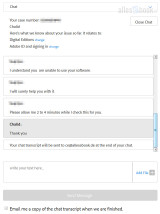Resolving “E_ACT_TOO_MANY_ACTIVATIONS”: How to Reset Your Adobe ID Authorizations

For many digital readers outside the Kindle ecosystem, Adobe ID authorization is an integral part of how eReaders function. Usually, in order to fully utilize eBooks (outside the various cloud services from Tolino and Kobo), you must register accordingly. If you are among those users who read on more than one device or have tried out several models over the years, you might quickly reach the limit of the maximum possible logins.
Currently, up to six authorizations are possible, meaning that many different devices can be logged in simultaneously. It doesn’t matter whether they are dedicated eBook readers, smartphones, tablets, or regular computers. If you want to authorize a seventh device, you’ll receive an error message. Depending on the device, this might be the somewhat cryptic “E_ACT_TOO_MANY_ACTIVATIONS” message, or you might simply see a popup saying “Adobe DRM activation failed” or something similar.
In such a case, there’s no need to worry about the eReader becoming unusable because there is a (unfortunately unnecessarily complicated) solution to the problem: You need to have all authorizations stored with Adobe reset, which means a reset will be conducted. Simply de-authorizing a registered device doesn’t help in this case. Unfortunately, the reset can’t be done with a simple click in Adobe Digital Editions (ADE) itself but requires contacting the support team of the US company. Let’s take a brief look at how that works below.
Reset Account
Before you begin, have the email address you used for Adobe registration ready. Alternatively, you can simply log in with the ID on the homepage, allowing the support staff to see directly which user account the issue pertains to.
Now, you can open one of the two support pages:
Note: Since Adobe frequently adjusts the support pages, the links above may not lead directly to the chat page described below.
I don’t only refer to the German chat because it’s only available on weekdays from 9 AM to 5 PM. The English support is available 24/7, seven days a week. So, if you don’t want to wait until Monday during the weekend, you can use the English help, just as I am describing below. You should have minimal English skills for this, but that’s sufficient since interactions typically consist of just two or three sentences.
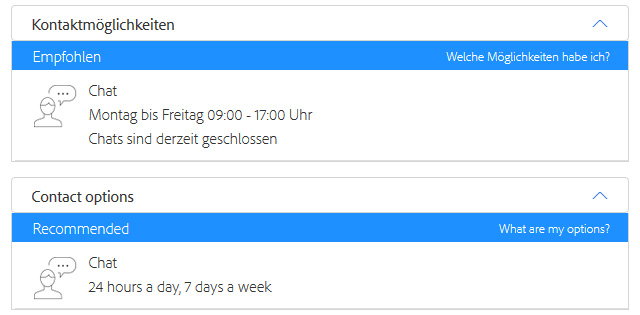
The German Adobe support is available only Monday to Friday from 9 AM to 5 PM
The process is fundamentally the same in both cases:
Click on the chat link shown above, and a new window will open. Here, you need to enter a brief error description and then press the “Start Chat” button.
For the error description, it’s recommended to include the message mentioned above. In the English chat, I provided the following: “E_ACT_TOO_MANY_ACTIVATIONS Error when trying to authorize an E-Reader“. For the German support, you might use an equivalent description like: “Fehlermeldung E_ACT_TOO_MANY_ACTIVATIONS wenn ich meinen E-Reader autorisieren will“.
If you haven’t logged in, or if the issue pertains to another user account, you should also specify the relevant email address here and mention it again in the chat.
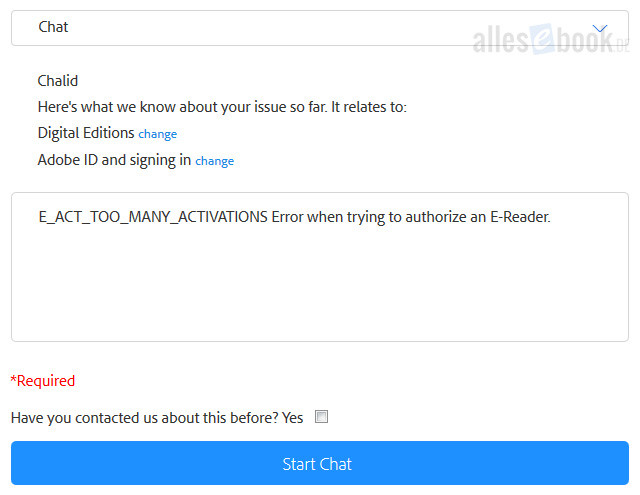
Brief problem description before the chat window opens
After clicking the Start button, the chat window will automatically open. Here, you’ll typically be greeted directly by an Adobe representative, to whom it’s best to mention the error again.
Thanks to the included error description from the previous step, the support representative will likely already know where the problem lies. To prevent any misunderstandings, you can explicitly mention that you want a reset of the authorizations.
During a short wait, the necessary steps will be taken, and the chat partner will get back to you shortly afterward. Usually, you’ll be asked if there are any other concerns. Once you decline, you can close the chat or it will be automatically ended. In my experience, the entire interaction took about 5 minutes and 10 seconds, according to the chat log. Although going through support is somewhat cumbersome in my view (a simple reset button in the ADE program would certainly be more practical), you don’t lose too much time as the always-friendly support staff perform the task rather quickly.
Now, you can attempt authorization again, and it should be successful. You’ll once again have the option to register six devices simultaneously. Should you hit this limit again, you’ll have to contact chat support once more.