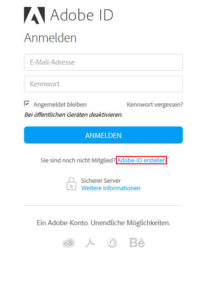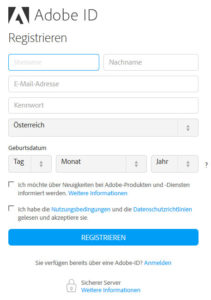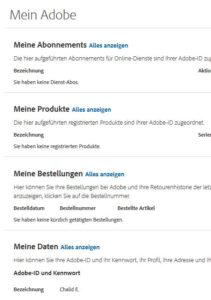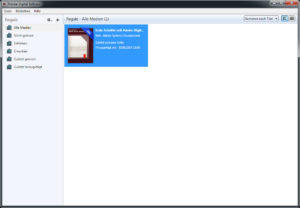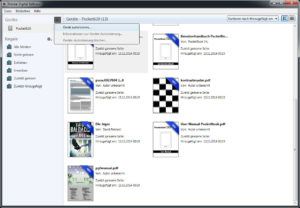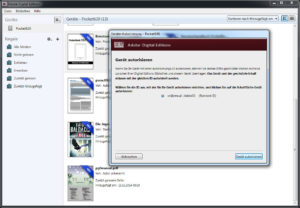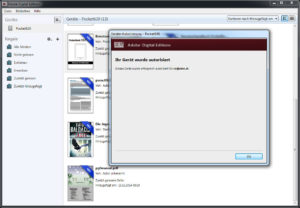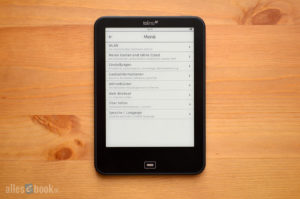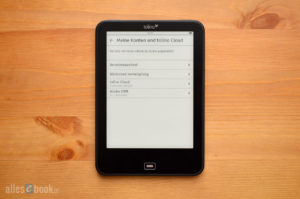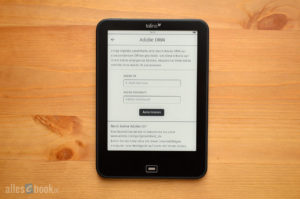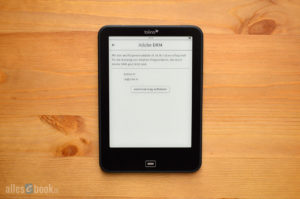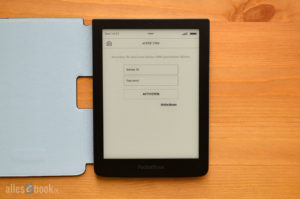“How to Set Up Your Adobe ID for eReader Authorization and Access DRM-Protected eBooks”

Just like in previous years, eBook readers were particularly popular Christmas gifts this year. Despite continuous advancements in technology and significant software changes, one thing remains the same: Most eReaders need to be authorized with an Adobe ID to fully function, allowing users to read copy-protected eBooks (find more information on DRM here).
This step often causes problems for newcomers, as it is not always clear that it is necessary. Adobe DRM is currently the most widespread hard copy protection for eBooks, designed to prevent digital books from being freely shared. This is achieved by ensuring that protected eBooks can only be opened with the user accounts they are linked to. Adobe DRM is used in the latest Tolino, Kobo, and PocketBook models, as well as by other manufacturers like Icarus, Onyx, and older providers (Sony, Oyo).
Using a (free) Adobe ID is essential for anyone wanting to purchase eBooks without further hassle. Alternatively, one could forego Adobe authorization, but must then ensure that only eBooks without hard copy protection are purchased. Some shops explicitly indicate the type of copy protection used, while others do not. These details are usually found under the “Format” section. Free eBooks (generally public domain titles) are typically available without DRM.
You can register your Adobe ID here (see images). Be sure to use the same email address that you plan to use for your eBook shop. If you previously owned an eReader that was already authorized, you don’t need to create a new Adobe account. One ID can be linked to up to five devices simultaneously. If you reach this limit, you will need to contact Adobe Support to remove some of the registered devices.
From here, there are different ways to link the eBook reader with the newly created Adobe ID. Below, the most common methods are described. The first option involves using a program on the PC, while the second option describes direct linking on the device (for Tolino and PocketBook). Other manufacturers like Onyx and Icarus also allow direct linking of the Adobe account on the device.
All eBook Readers (via PC)
A method that works with almost all current eBook reader models from various manufacturers is authorization via the PC. To do this, the eReader must be connected to the computer using a USB cable. First, download the “Adobe Digital Editions” software (short: ADE) from the official website (free of charge) and install it on your PC.
Once installed, start the program and wait a moment until it’s fully loaded. Then select “Help” from the menu, and click “Authorize Computer…” (see images). A new window will open where you enter the previously registered Adobe ID (email and chosen password) and click “Authorize”. After a brief moment, the process will conclude with a success message. Your PC is now authorized to open DRM-protected eBooks.
To also get it working on your eBook reader, connect it via USB to your computer and wait a moment until the device is recognized by ADE. You may need to confirm the connection to the PC on the eReader (e.g., PocketBook). Once done, the eBook reader will appear under “Devices” in the left pane.
Now click the gear icon next to it and select “Authorize Device…” (see images). In the new window, confirm the chosen user account, click the “Authorize Device” button, and wait briefly until the success message appears.
That’s it. Your eReader can now be used with copy-protected eBooks. Alternatively, you can also perform the authorization directly on the device for some manufacturers (see below).
Tolino
Tolino devices allow direct authorization with the Adobe ID on the device without detouring via the PC. To do this, go to the device settings, select “My Accounts and tolino Cloud,” and tap on “Adobe DRM.”
This brings you to the login screen, where you enter your email address and password. It is important to note that registration for a customer account must have been done previously (see above). Important: This is not the login data for the respective eBook shop (Thalia, Weltbild, Hugendubel, eBook.de, etc.), but solely the Adobe account described initially. Furthermore, the eBook reader must be connected to a Wi-Fi network.
After entering and confirming, a small window will notify you (“Authorization successful – You can now open content protected by Adobe DRM”). The successful linkage is also visible through the continued display of the Adobe ID (see image). You can now read copy-protected eBooks on the Tolino eReader.
Kobo
Currently, Kobo eReaders can only be authorized via the PC using the method described in the first section. However, you can check directly on the device if authorization has already been done. Navigate to the device settings, select “Accounts,” and check the “Adobe” section for the status. If no authorization was performed, it will say “Not authorized by Adobe Digital Editions” here.
PocketBook
Like Tolino devices, you can also perform DRM authorization directly on PocketBook devices. To do this, go to the device settings, select “Accounts and Synchronization,” and tap on “Adobe DRM.” Then tap on “Login,” which will open the Wi-Fi connection dialog.
If no Wi-Fi network has been configured, you will need to do so now. If the eBook reader was already connected to a wireless network, a new connection is automatically established. A window will then open where you can enter the Adobe ID (registered email address) and password, and you’re ready to go.
The completed login or authorization is briefly confirmed at the bottom of the screen and also indicated on the original login screen by displaying the email address.
Special Case Kindle
The only eBook readers that do not require (or allow) authorization with an Adobe ID are those from Amazon. The Kindle line uses its own DRM protection developed by Amazon, which is therefore not compatible with the rest of the market.
The disadvantage is that you primarily have to buy eBooks from Amazon, as other shops often do not have the appropriate format (Mobi – find more information on various eBook formats here). However, this variant has a significant advantage: Users save the entire initial setup process. A Kindle eReader is linked directly to your own customer account when ordered regularly through Amazon.de and is ready for use immediately after connecting to a Wi-Fi network. Initial authorization is only necessary if the device is purchased as a gift or bought from a local electronics retailer.
However, if you want to shop in other eBook stores besides Amazon, you must ensure that there are eBooks without Adobe DRM protection. These can be converted quickly and easily with Calibre and then used on the Kindle.