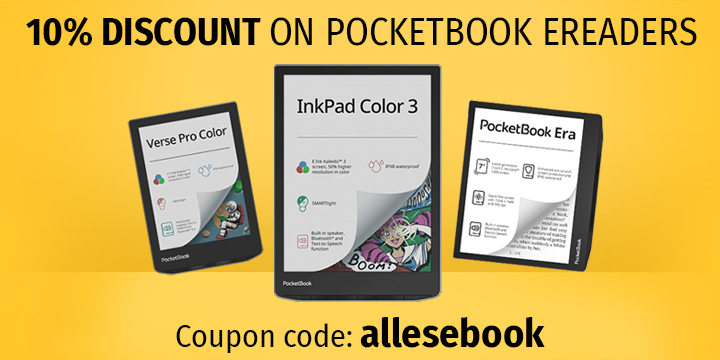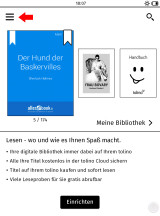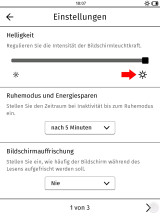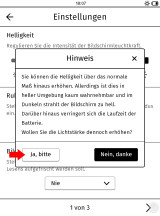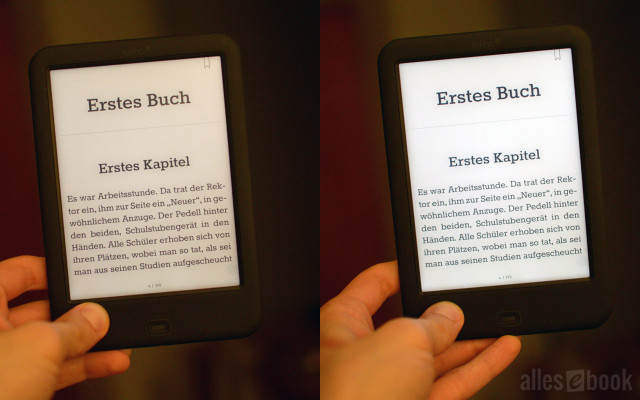Ultimate Guide: Unlocking Hidden Extra Brightness on Tolino Shine 2 HD and Vision 3 HD eReaders
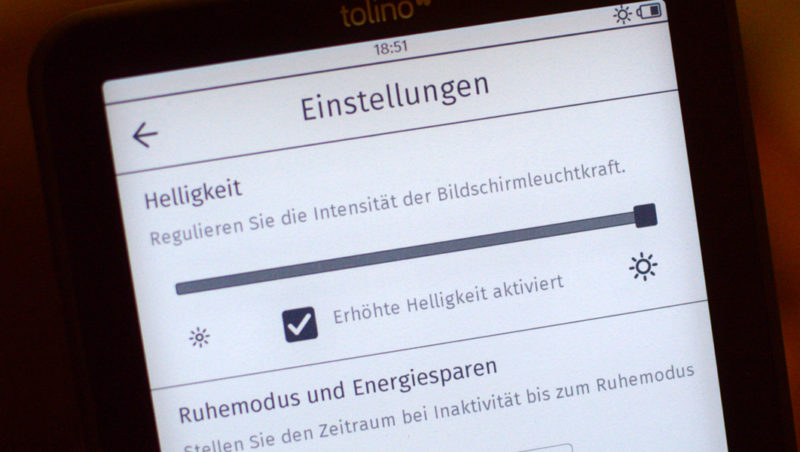
Brighter lighting? Sounds simple, right? Just drag the virtual slider to the right and you’re done. Not quite. While this was true for the previous Tolino models, it’s not exclusively the case anymore with the new devices (Vision 3 HD and Shine 2 HD). The developers have equipped the two latest eBook readers with a hidden menu item that allows the brightness to be increased beyond the usual level.
The reviews and corresponding videos have already touched on this point. For better clarity and because, after the Christmas festivities, some new Tolino owners might come here looking for information, we will look into this matter separately.
When you turn on the Tolino Shine 2 HD and Tolino Vision 3 HD for the first time, the lighting is automatically activated. You can immediately enjoy the even illumination and excellent contrast values.
By holding down the (right-side) illumination button on the top edge of the device, you can bring up the slider for adjusting the brightness.
If you want to get that special extra out of your device, go to the main menu or system settings. To do this, click the menu icon in the top left corner of the start screen.
There, click on “Settings – Screen, Number Lock, Time Display, Factory Settings”. In the new window, hold the right sun icon for a short moment until the popup with the following message appears:
“Note: You can increase the brightness beyond the normal level. However, this is hardly noticeable in bright environments and the screen will emit too much light in the dark. Also, this reduces the battery life. Do you still want to increase the brightness?”
Confirm the question with “Yes, please,” and the previously invisible field “Increased brightness activated” will appear. To deactivate the mode, simply uncheck it by tapping.
And that’s it. Now you can use the Tolino Shine 2 HD or the Tolino Vision 3 HD with the higher brightness setting (this option is not available on other Tolino models). Next, we’ll look at why you might actually need this.
Theory: Why Increased Brightness is Beneficial
In operation, it’s important to adjust the brightness of the eBook reader according to the lighting conditions:
In a completely darkened room, it makes sense to set the eReader’s lighting to a low level. The eyes usually adjust to the lower light intensity within a few minutes, making it much more comfortable to look at. Moreover, a lower setting is a better choice regarding short-wavelength blue light.
In a well-lit room (during the day), it also makes sense to use the eReader’s lighting. Although you can read quite well without additional help thanks to the now outstanding screen technology, the integrated lighting often visibly improves readability. By activating the LEDs, the screen background becomes brighter, increasing contrast. The required light intensity depends on the ambient brightness— the brighter the room is lit (thanks to the sun or room light sources), the brighter you should set the reader’s lighting (of course, to a degree that the light intensity is not uncomfortable).
And this is where the aforementioned hidden menu item comes into play: If the maximum brightness setting of an eBook reader is too low, the ambient light (e.g., regular room lighting) could outshine the built-in lighting, providing no improvement in display quality.
Conversely, the higher an eReader’s maximum brightness, the greater the range in which display quality can be improved.
However, this rule does not apply indefinitely. When direct sunlight hits the screen, the integrated lighting of the Tolino (or any other) eReader should be turned off. For normally lit rooms or a sunny afternoon in the living room, however, the LED light on the reading device can usually still be effective in improving readability.
Practice: Differences in Daily Use
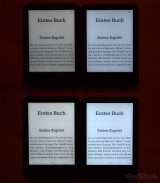
The maximum brightness is visibly increased by the hidden mode. Left: Tolino Shine 2 HD, right: Tolino Vision 3 HD
In practical use, the increased brightness setting has the following effects:
- Tolino Shine 2 HD normal mode, maximum level: 45 cd/m²
- Tolino Shine 2 HD increased mode, maximum level: 89 cd/m²
- Tolino Vision 3 HD normal mode, maximum level: 61 cd/m²
- Tolino Vision 3 HD increased mode, maximum level: 120 cd/m²
As you can see, the maximum brightness nearly doubles on both devices. The difference is immediately visible to the naked eye.
The depicted photos were taken in the same position and with identical camera settings. The room in the images is well-lit by a “floor lamp,” so you could technically read even without lighting. Nevertheless, the lighting makes readability easier:
On the left side of the image, you can see the display with the lighting at full level in normal mode, and on the right side, the increased brightness mode with the maximum level activated. As you can see, the screen background is whiter due to the higher maximum brightness, which increases contrast and improves readability.
There’s no question in my mind that activating the hidden menu can definitely be useful in various situations, and it’s best to try out whether you need this setting option or if the default values suffice.