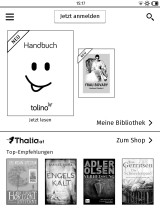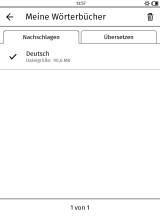How to Use Your Tolino eReader Without Registration or WiFi
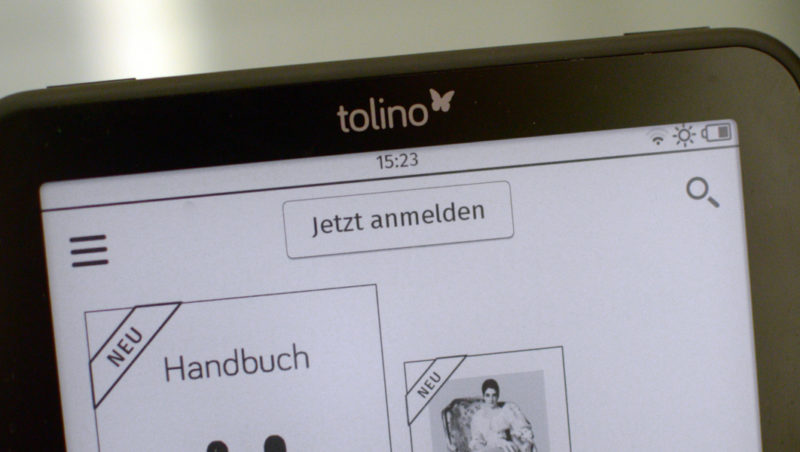
A few days ago, I published a guide on how to bypass the mandatory registration for Kobo, and today we’ll address the same topic for Tolino devices.
Right off the bat: The Tolino Shine 2 HD, Vision 3 HD, and all other models from the Tolino alliance do not have mandatory registration. However, you need to keep a few limitations in mind if you want to use the eReader completely without registration and WiFi.
Tolino Without Registration and Without WiFi
At the initial system start, you’ll be prompted to register your eBook reader, but you can easily skip this step. Instead of entering any WiFi details, tap on “No WiFi? Set up eReader later” at the bottom of the screen. This will take you directly to the quick start guide and eventually to the home screen.
Aside from two things, you can now use the Tolino eReader entirely without registration and WiFi: the cloud services and internet browser cannot be used. This also includes the downloading of dictionaries (there’s a workaround for this, see below).
Tolino With WiFi, But Without Store Registration
As an alternative to completely WiFi-free usage, you can set up the wireless connection without signing into the built-in store.
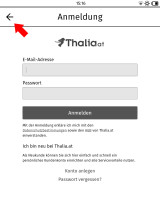
After successfully setting up WiFi on the first start, you’ll be directed to the store sign-in. To avoid this, go back.
You can either set up the WiFi connection right during the initial setup. After this, you will be directed to the store sign-in (as seen in the image on the right). Here, there’s no option to skip this step. Instead, you must go back a step and tap “No WiFi? Set up eReader later” (even though the connection has already been established).
Alternatively, you can press the No WiFi button directly and set up the wireless connection later in the system settings. The end result is the same in both cases.
Once that’s done, the book recommendations for the connected store will be displayed on the home screen, although you are not signed in. Unfortunately, these recommendations on the home page cannot be disabled or hidden—whether you are signed in or not.
Thanks to the WiFi connection, you can use the browser and download dictionaries from the cloud.
Consider Adobe ID and DRM
Besides the store registration, there’s another important thing to consider: Many eBooks come with DRM protection from Adobe. To open these, you must either remove the DRM or authorize the reading device. You can learn how this works in this Adobe ID article.
If you want to avoid this too, then make sure to only purchase eBooks without DRM in the future. Fortunately, the number of DRM-free titles (hard DRM) is continuously growing. Many shops explicitly indicate when eBooks have DRM protection. Files with so-called “soft DRM” can also be opened without Adobe registration.
Purchasing eBooks on a PC
Since you’re not registered on the Tolino, you need to buy eBooks on a PC and then transfer them via USB cable to the reading device (into the “Books” directory).
On the one hand, you need to consider the DRM (see previous point) and, on the other hand, the file format. Tolino models support the open ePub format, allowing you to shop at almost any eBook store. It doesn’t matter where the device was purchased—even if the eReader was bought at Thalia, you can also get eBooks from Weltbild (and other stores).
The only place you can’t shop is Amazon, as the retail giant uses a different eBook format that can only be used on the Tolino eReader through conversion.
Manual Installation of Original Dictionaries
If you want to operate the Tolino eReader entirely without WiFi (due to privacy concerns or lack of a home WiFi network), you can’t download the dictionaries directly onto the device, as mentioned above. Fortunately, this shortcoming can be remedied relatively easily.
You can manually install the dictionary files without registering the eBook reader in the store and without connecting to the cloud.
To do this, you first need to download the dictionary files linked below. These are the original open-source files in the Quickdic format (using Wiktionary as a source):
- German (90.5 MB)
- English (140 MB)
- French (151 MB)
- Italian (14.5 MB)
- Dutch (31.3 MB)
- Spanish (76.9 MB)
- English-German (96.3 MB)
- English-Italian (1.74 MB)
- French-German (16 MB)
- Italian-German (11.2 MB)
- Italian-French (1.98 MB)
- Italian-Spanish (2 MB)
- Dutch-German (2.33 MB)
- Dutch-English (15.2 MB)
- Dutch-French (10.1 MB)
- Dutch-Norwegian (2.08 MB)
- Spanish-German (5.28 MB)
Once that’s done, connect the Tolino eReader to the PC with a USB cable and copy the files into the “.tolino/dictionaries” directory. Then, you can disconnect the device and it’s best to restart it right away.
Because both the newer models, Tolino Shine 2 HD and Tolino Vision 3 HD, as well as the older eReaders from the book retail alliance, use the same software, the procedure is the same for all Tolino devices.
That’s it. You can now use the dictionaries in your eBooks even without cloud connection. Find out how to install non-original dictionaries in other languages (Russian, Polish, and many more).